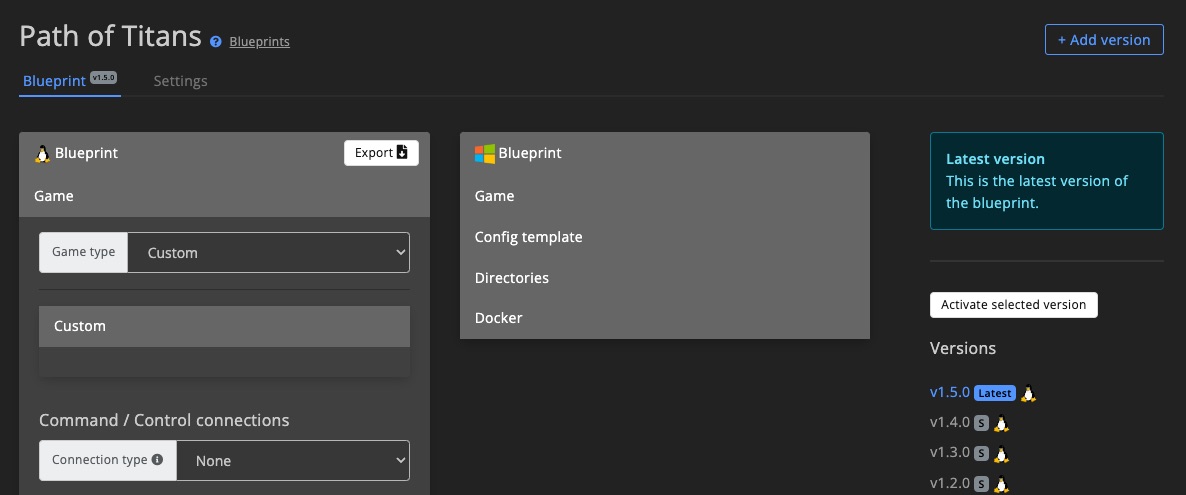Publish on marketplace
Learn how to publish a blueprint on the marketplace and share it with the GSA community.
Intro
For this guide, we assume you have already created a blueprint and ensured it is working properly.
Make sure you only publish your own work on the marketplace, or have permission to publish the work of others (such as through an open-source license). Always give appropriate credit to the original author.
Publish Blueprint
To publish on the marketplace, your GSA account must have made at least one (add-on) purchase. This requirement helps prevent spam on the platform.
1. Marketplace Checklist
Open the blueprint's Settings page and locate the Marketplace checklist. This checklist will guide you through the required steps for publishing.
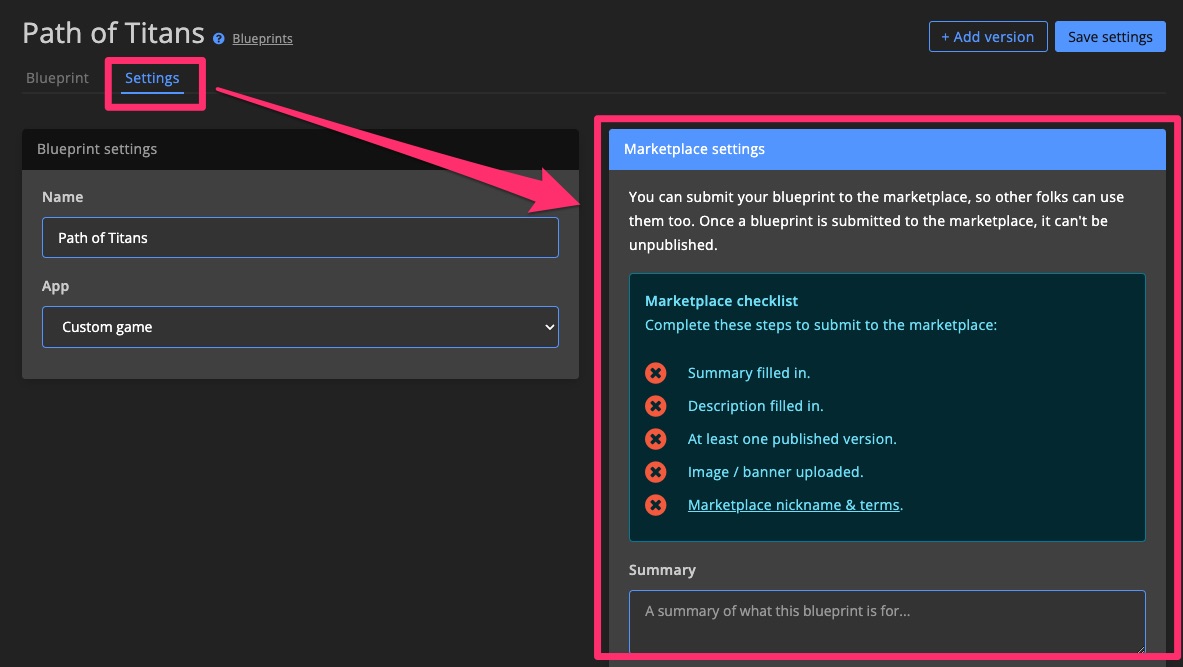
2. Set Up Summary, Image, etc.
Provide a clear and engaging summary, description, and image so users can quickly understand the purpose and content of your blueprint.
2.1 Summary
The summary is what users see first when browsing the Blueprint Marketplace.
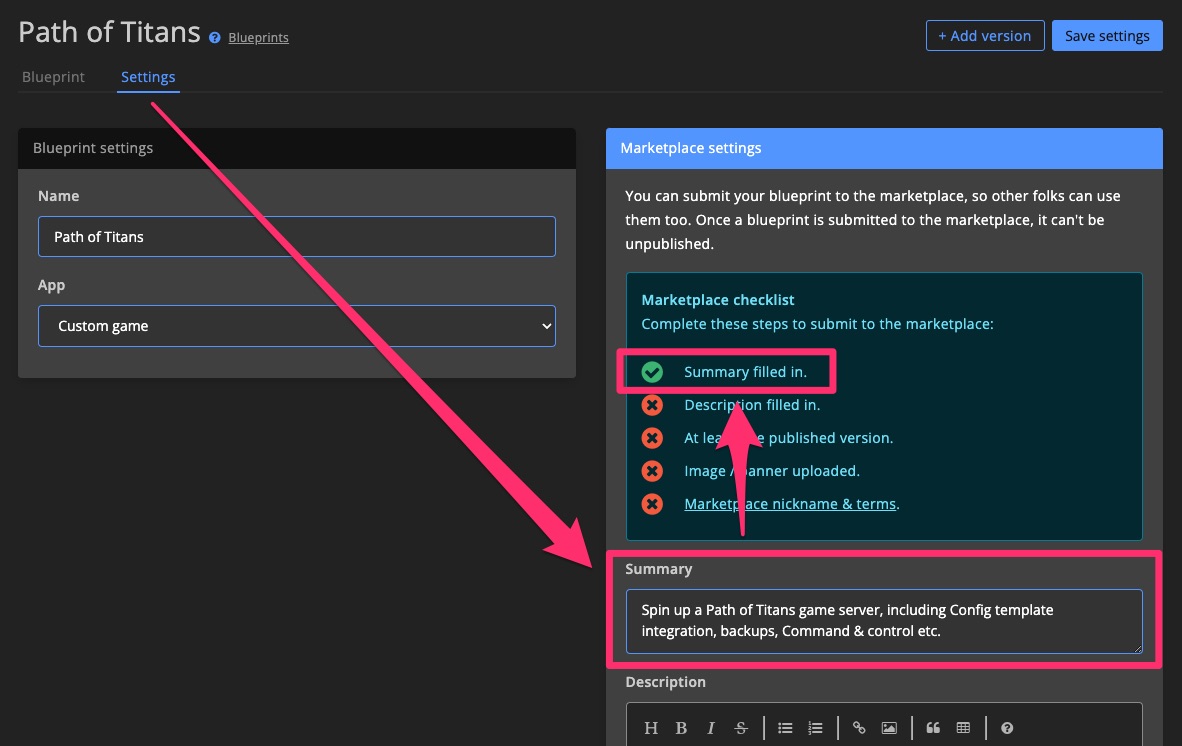
Here’s how your summary appears in the marketplace list:
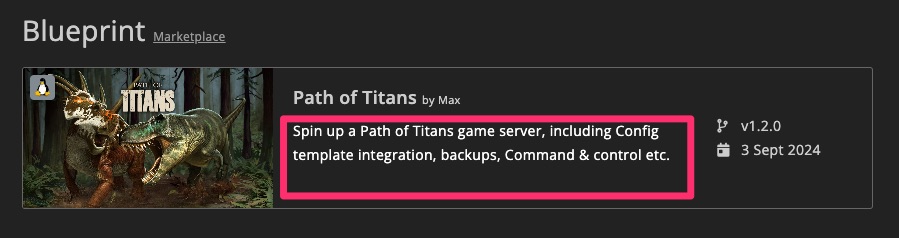
2.2 Description
Use the description field to explain the blueprint in more detail. Include relevant references, setup information, and other important notes.
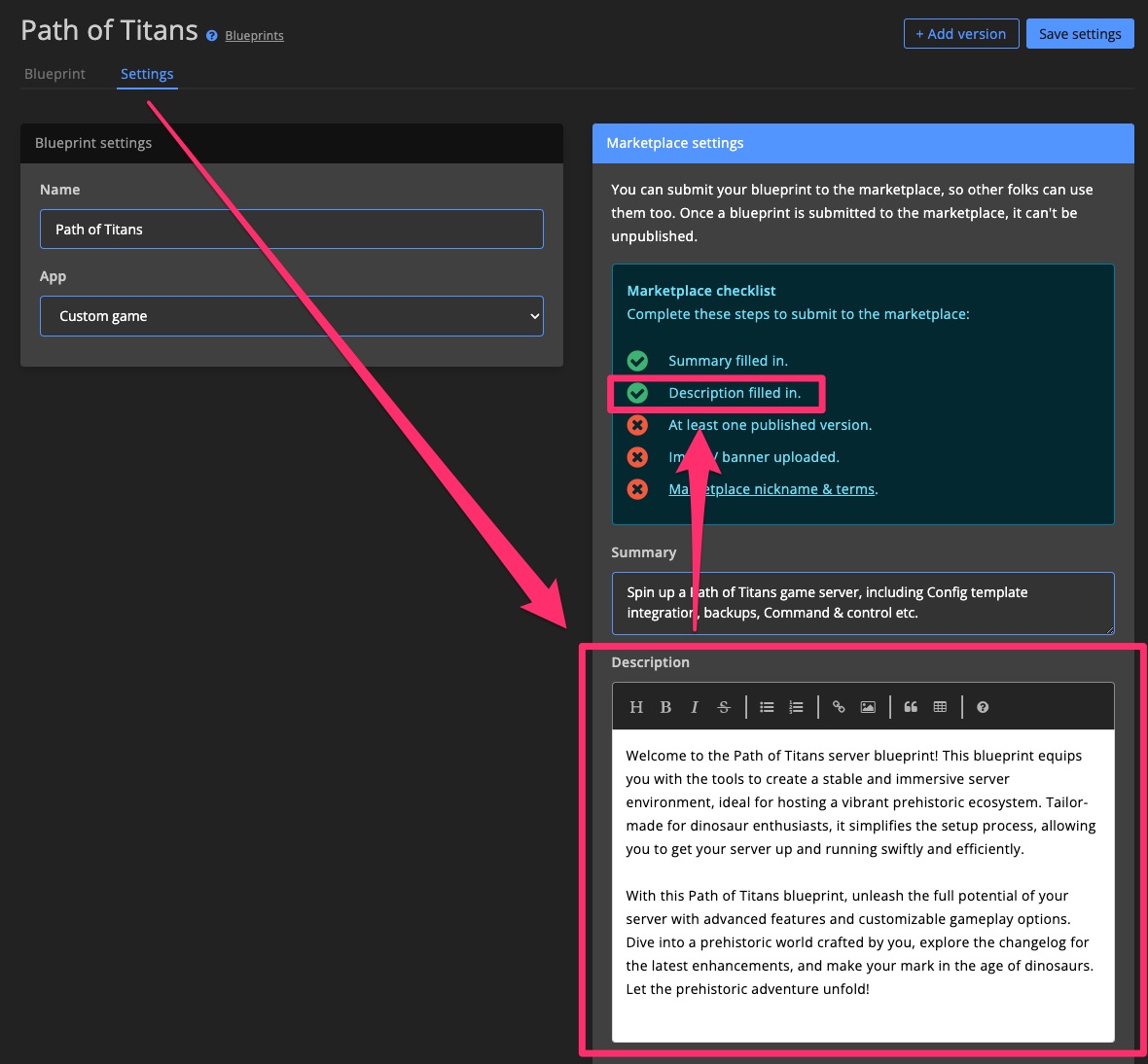
And this is how it looks on the marketplace page:
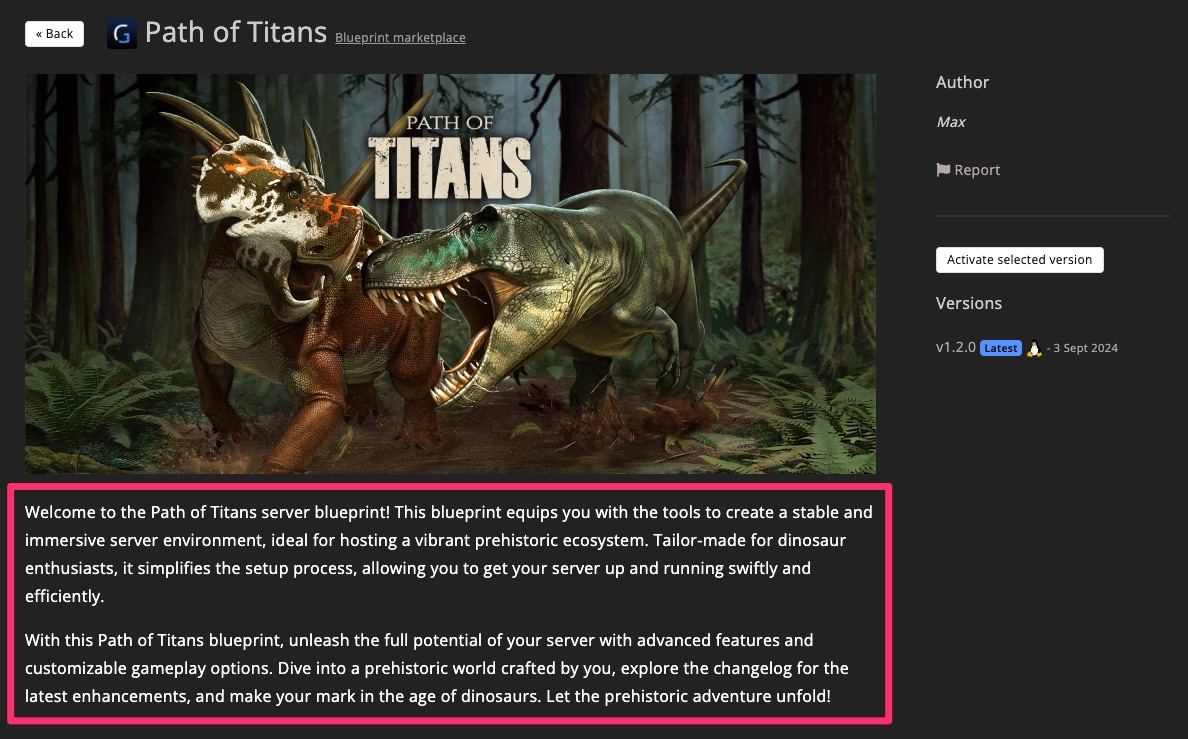
2.3 Image
Upload a blueprint image. It will be shown next to your summary and above the description in the marketplace listing.
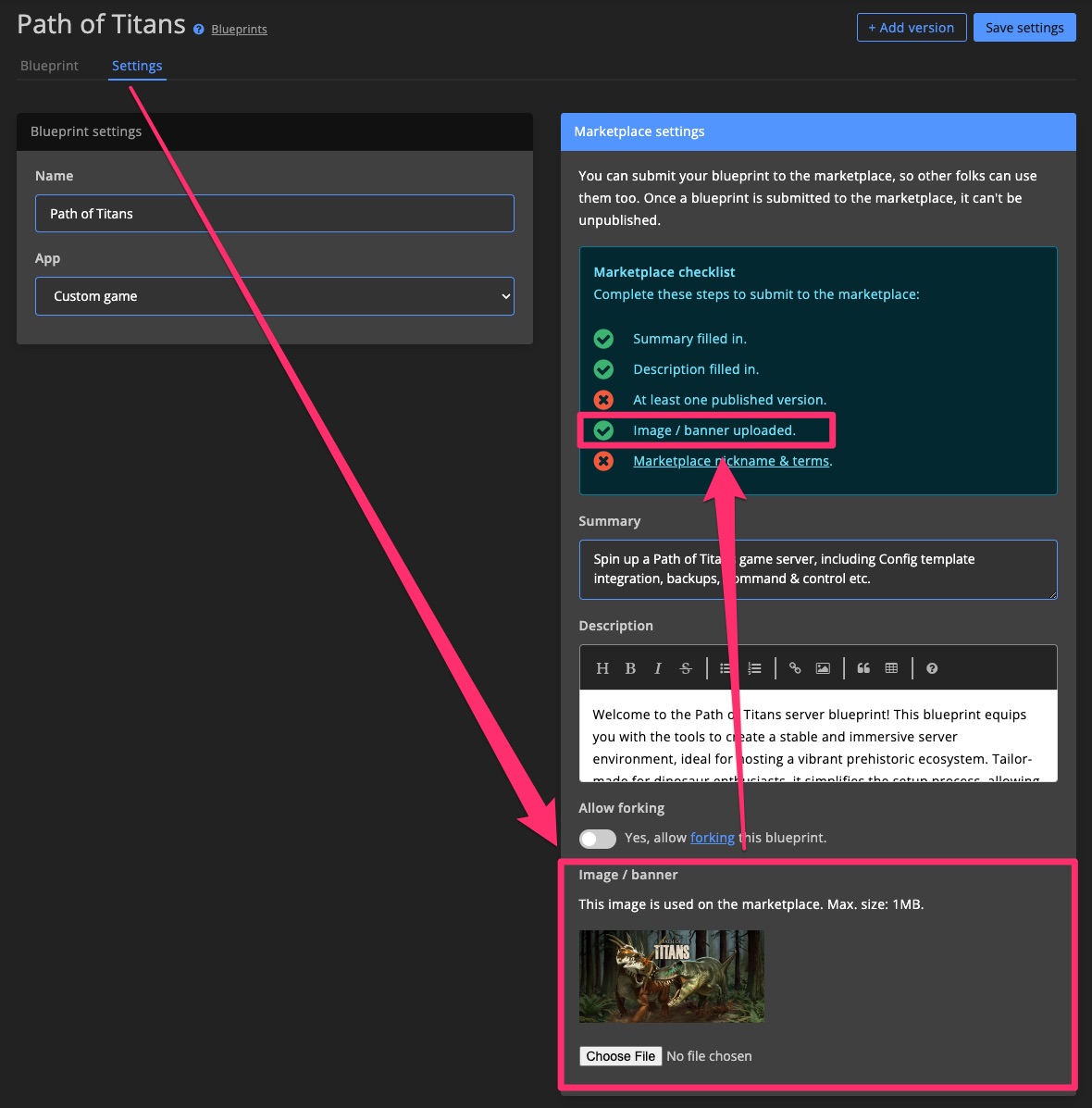
3. Publish Version
Only blueprint versions marked as Published will appear on the marketplace. If a version is still in DEV mode, it won’t be visible to others.
Learn more about version states >
You must publish at least one version before the blueprint itself can be published.
See how to publish a blueprint version >
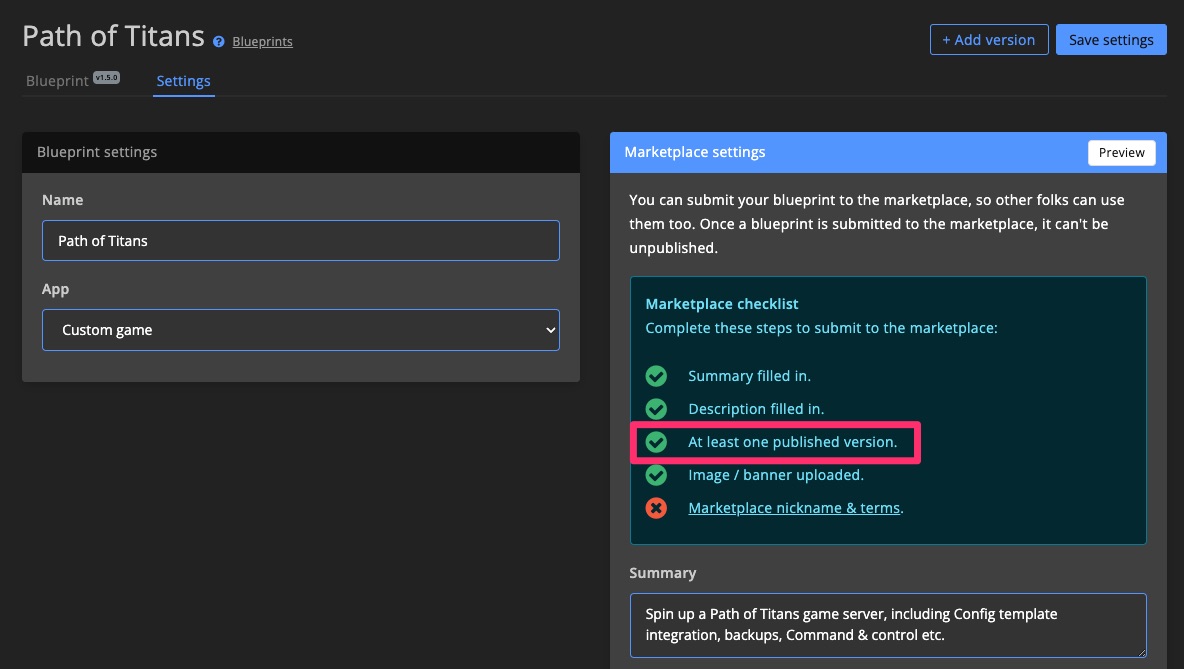
4. Nickname & Terms
Click the Marketplace nickname & terms link in the checklist to open the terms popup.
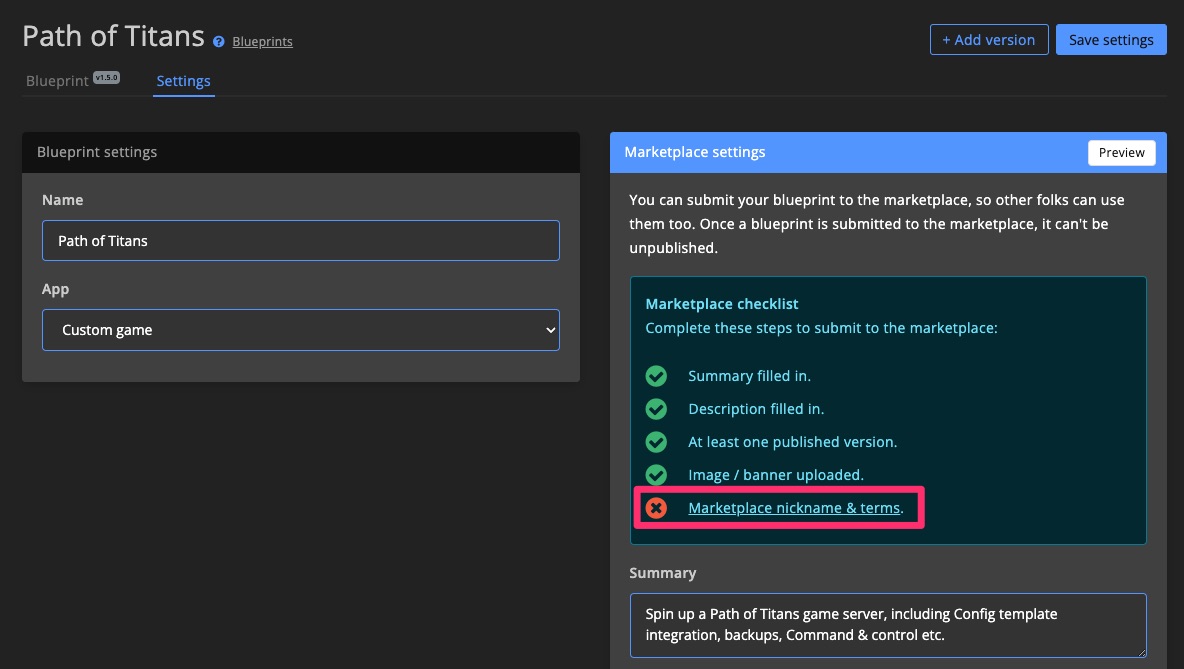
Choose a marketplace nickname. This name will appear as the author of your published blueprints. Read the terms, then accept them at the bottom of the popup.
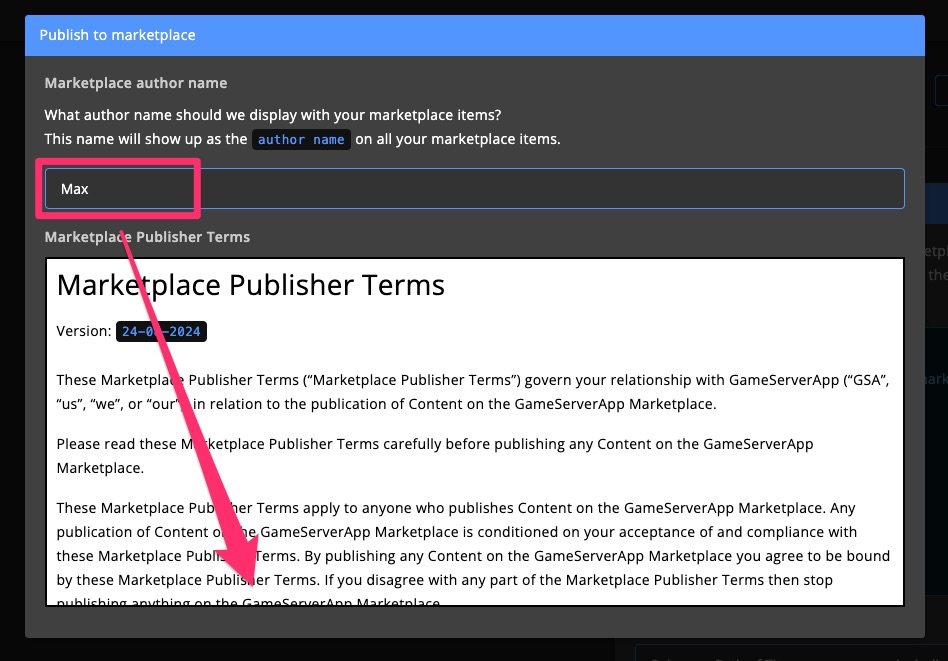
After accepting the terms, a copy will be emailed to you.
Here’s where your author name will appear in marketplace listings:
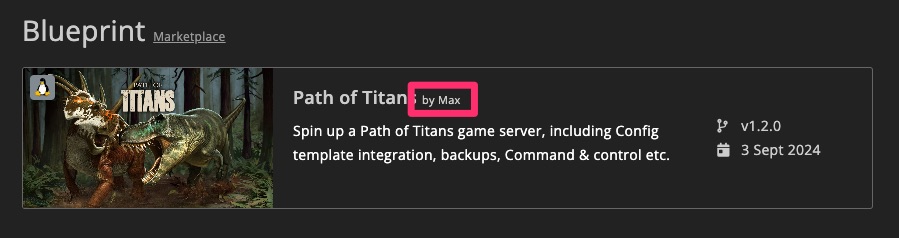
5. Submit for Approval
Once the checklist is complete, submit your blueprint for approval.
Use the Preview button to see exactly how it will appear on the marketplace.
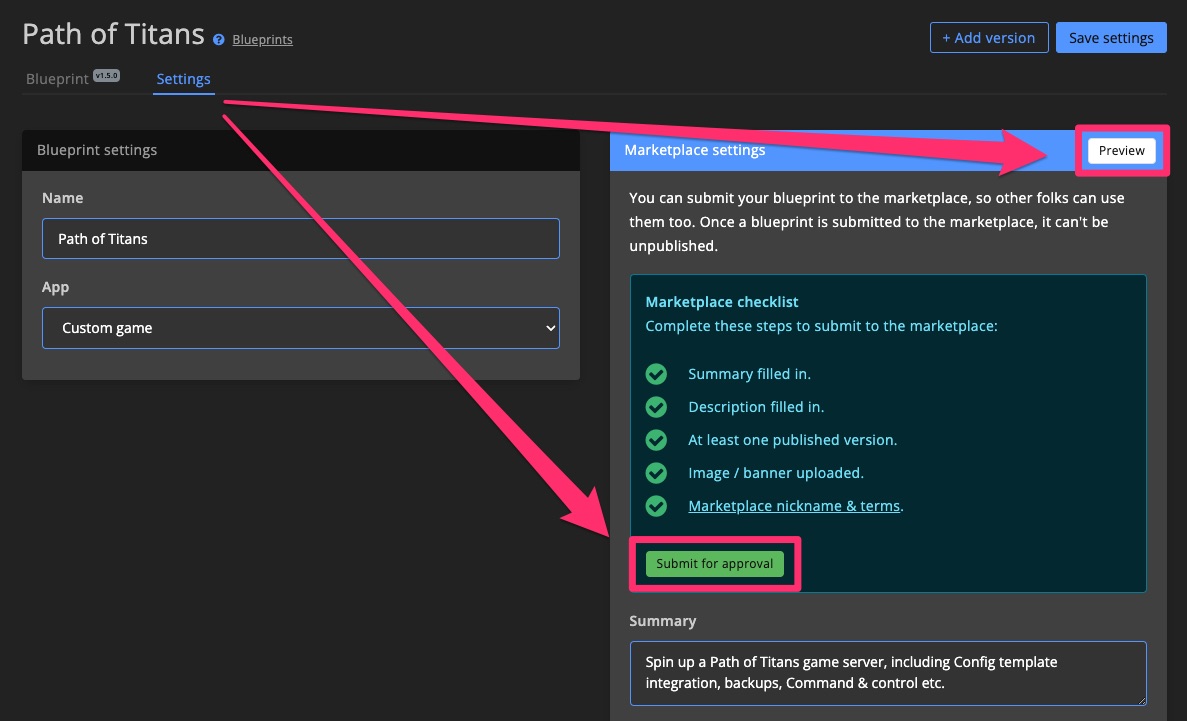
Confirm your submission in the popup window.
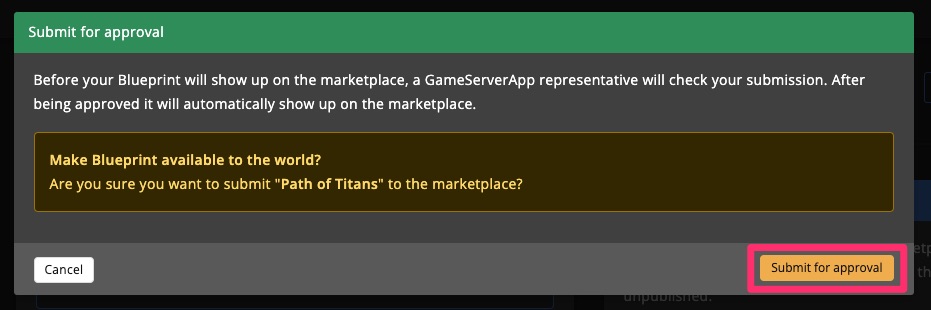
After submission, a GSA team member will review your blueprint. If everything checks out, it will be published on the marketplace.
Publish New Version
After creating a new blueprint version and testing it, you can publish that version to the marketplace.
Select the version you want to publish, then click Publish now.
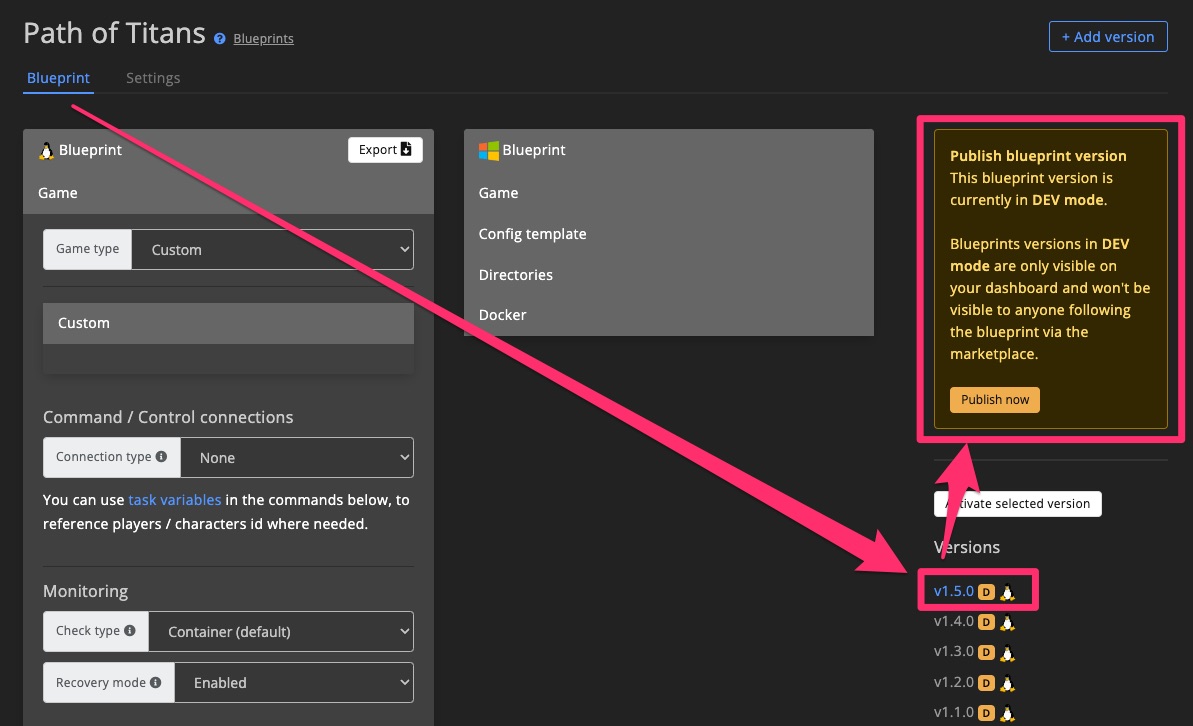
Once published, the new version will be visible on the marketplace: