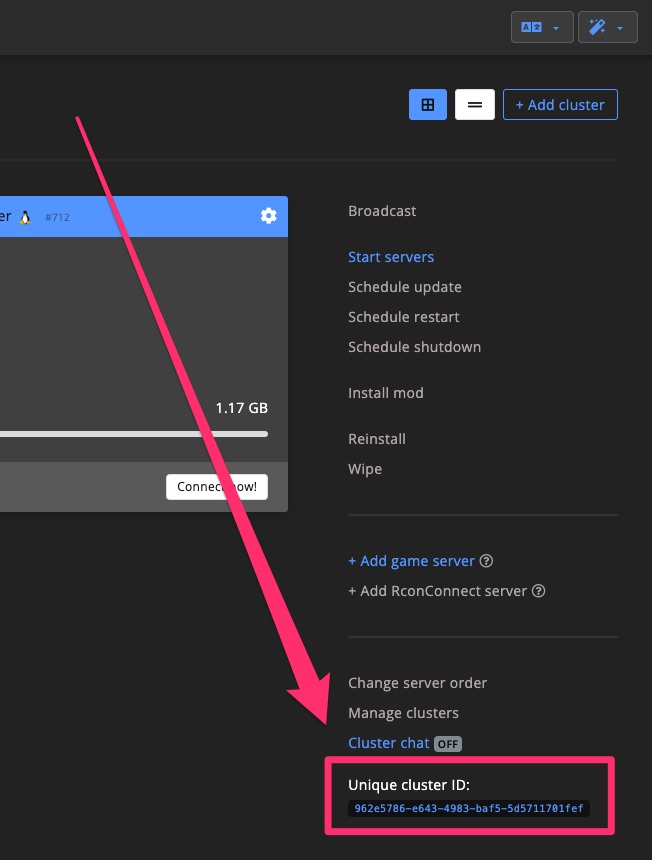Clusters
Clusters help organize your game servers and are required for certain games that support clustered environments.
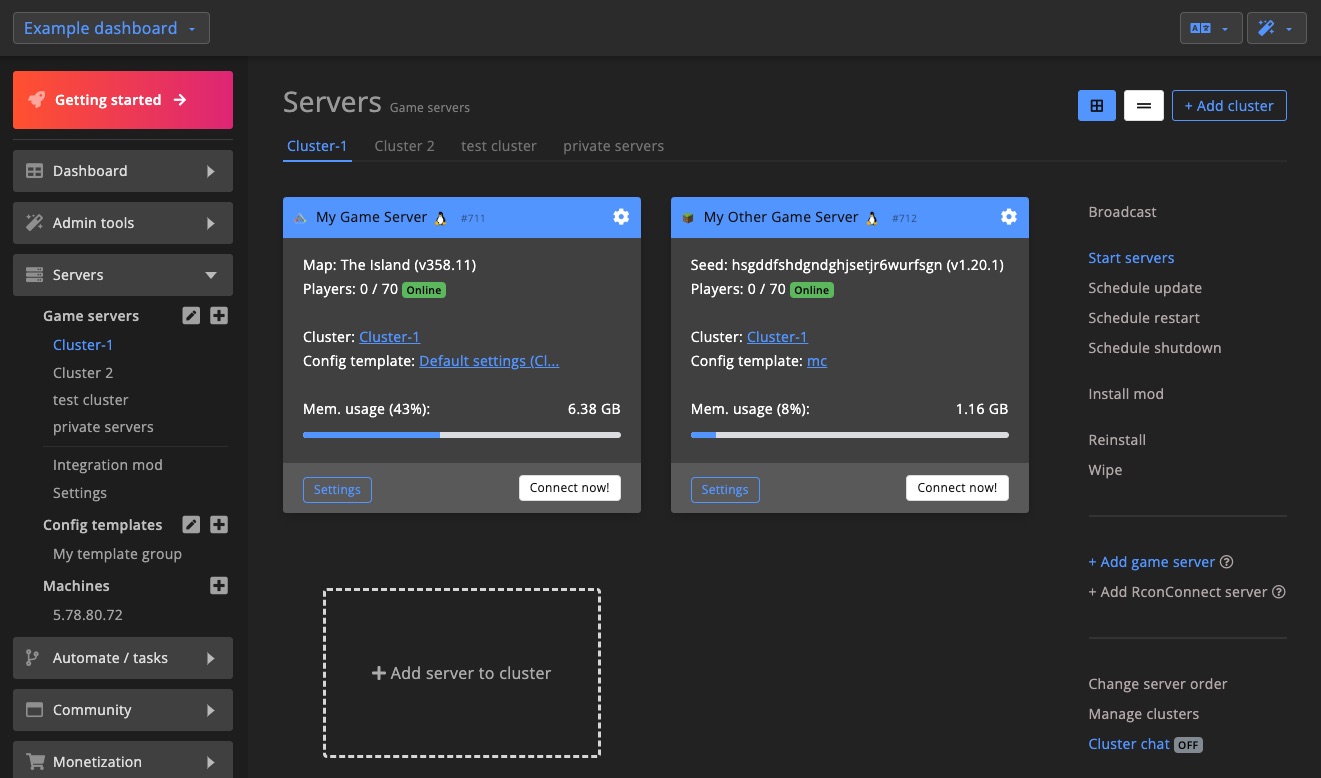
Cluster chat
Cluster chat allows players to communicate even if they’re playing on different game servers within the same cluster. This feature is game-dependent. Check the features list per game to see if it's supported for your game.
By default, cluster chat is turned off. To enable it, click Cluster chat in the right-hand sidebar menu.
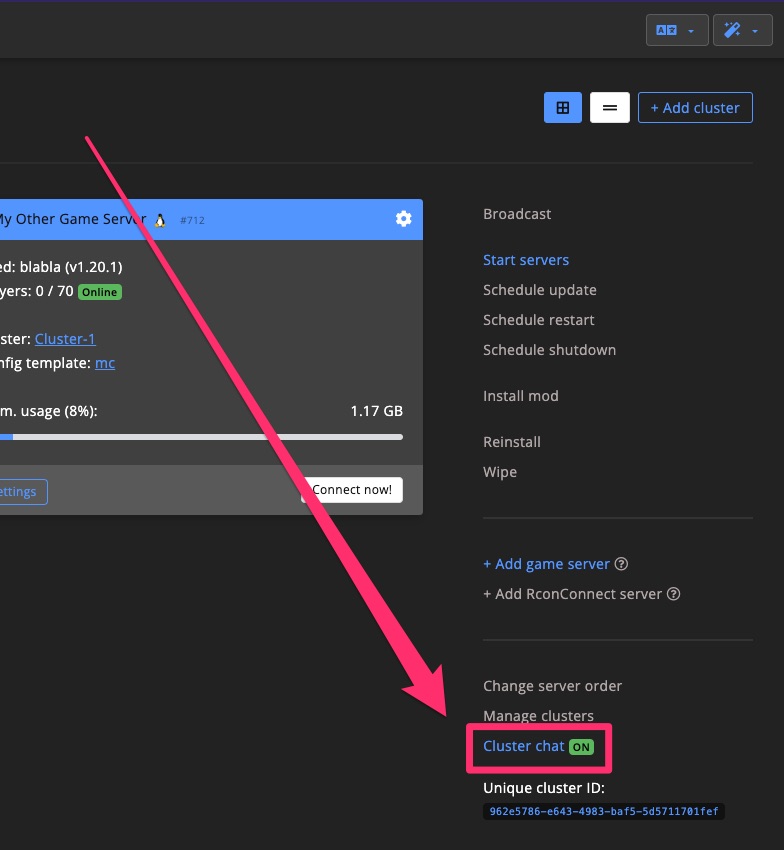
Toggle the Cluster chat switch to enable the feature. No game server restarts are needed.
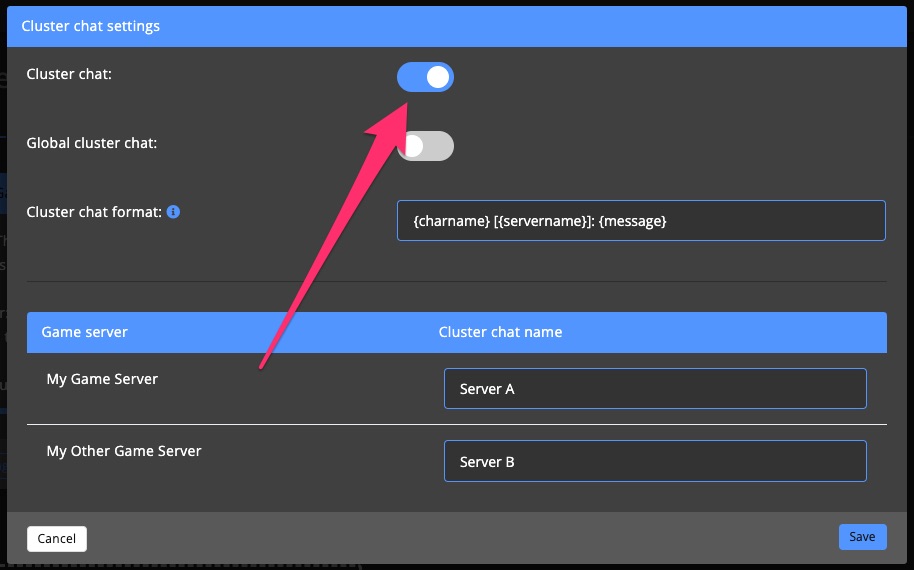
Global chat
Enable Global chat to share messages between all clusters that also have Global chat enabled. This allows cross-cluster communication.
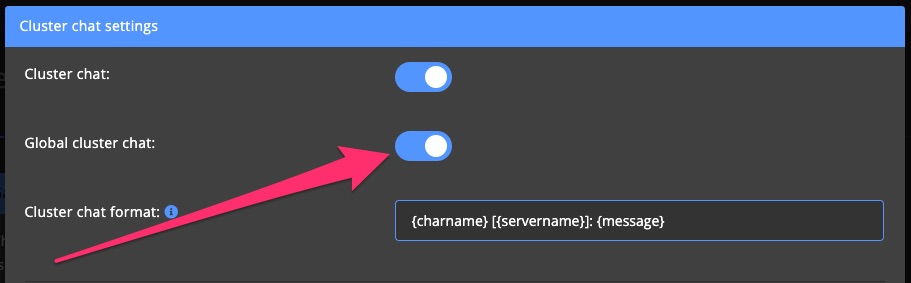
Cluster chat format
Customize how messages appear in-game using the Cluster chat format field. You can include the following variables:
Available variables
{charname}– Replaced with the character's name{servername}– Replaced with the name of the server the message came from{groupname}– Replaced with the character's group name{message}– Represents the actual chat message content
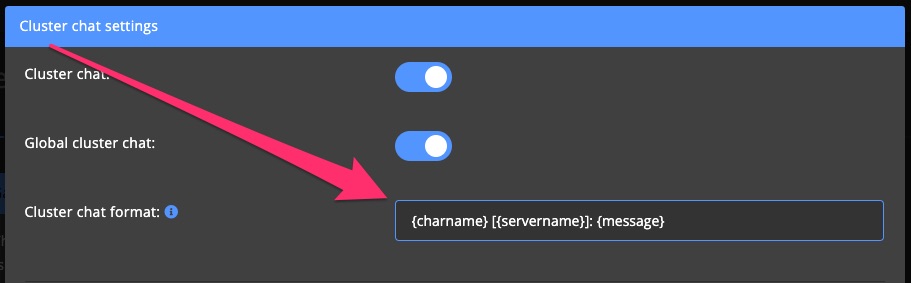
Discord + Cluster chat
You can also send and receive in-game cluster chat messages via Discord. This lets you chat with players across servers and platforms.
Learn more about Discord + Cluster chat
In-game example
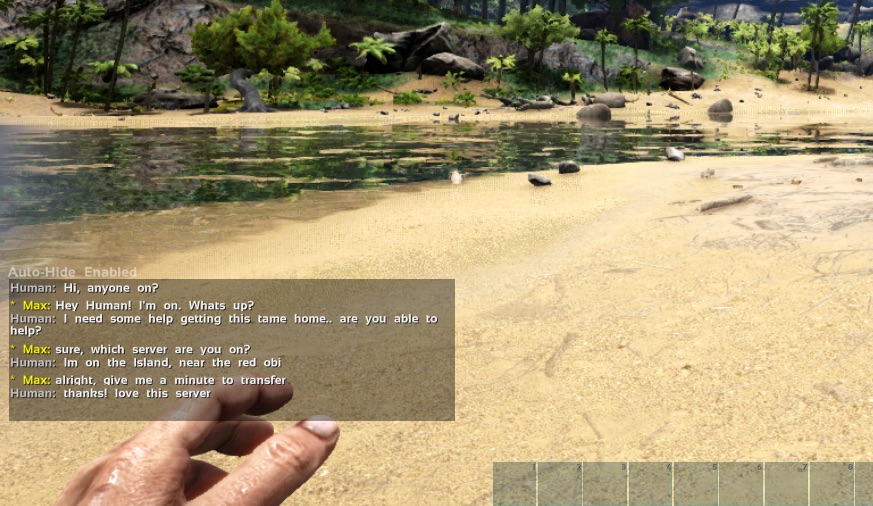
Change cluster view
You can switch between two display modes for viewing clusters:
- Block view
- Table view
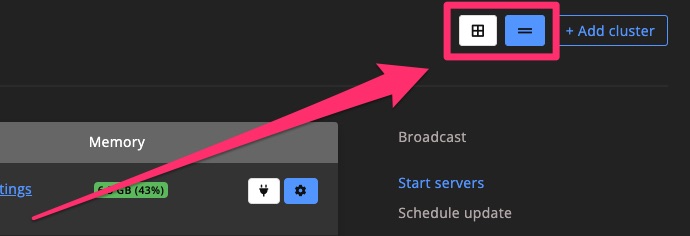
Block view
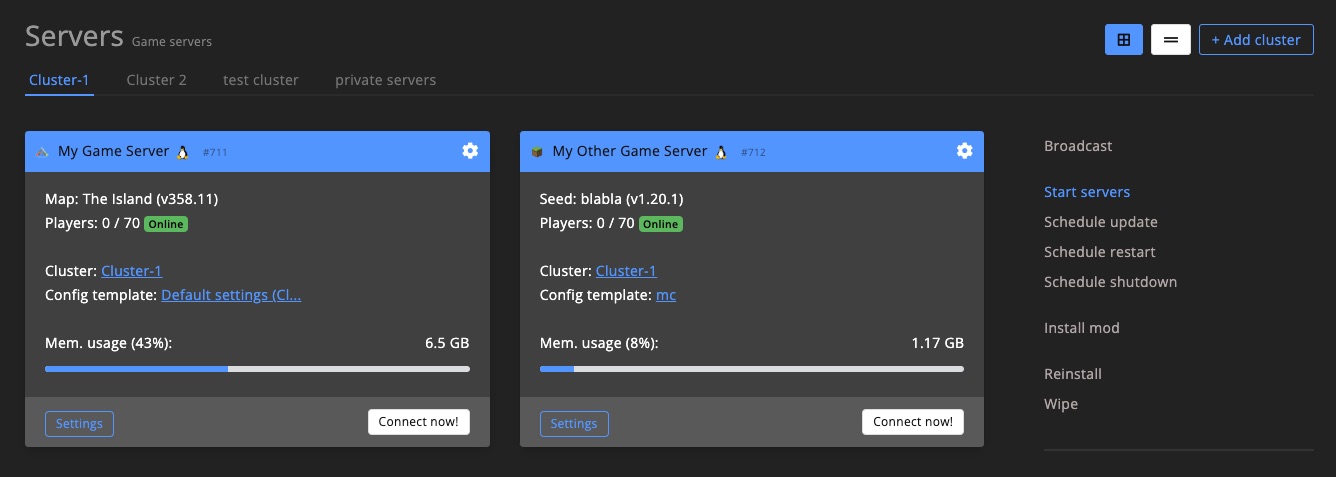
Table view
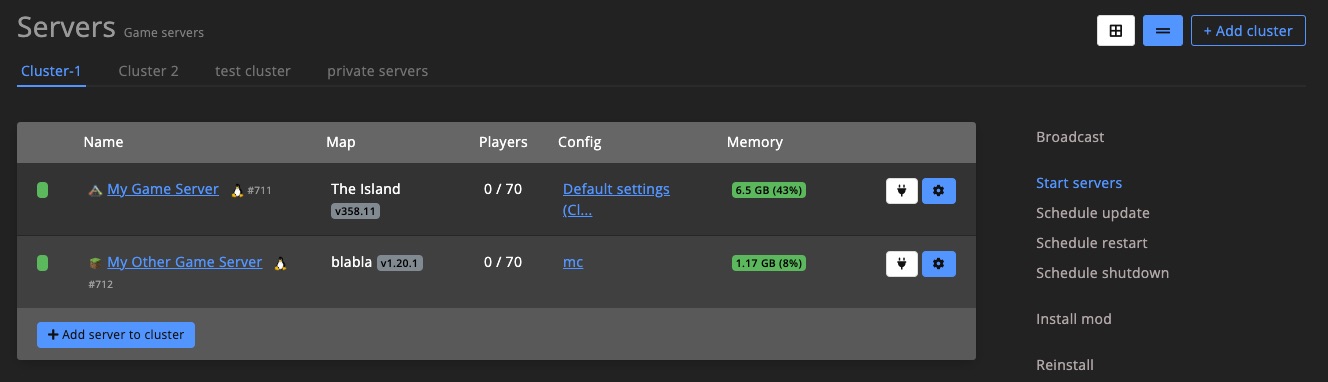
Reorder game servers in cluster
You can change the order in which game servers appear in a cluster. This order will be consistent for all admins.
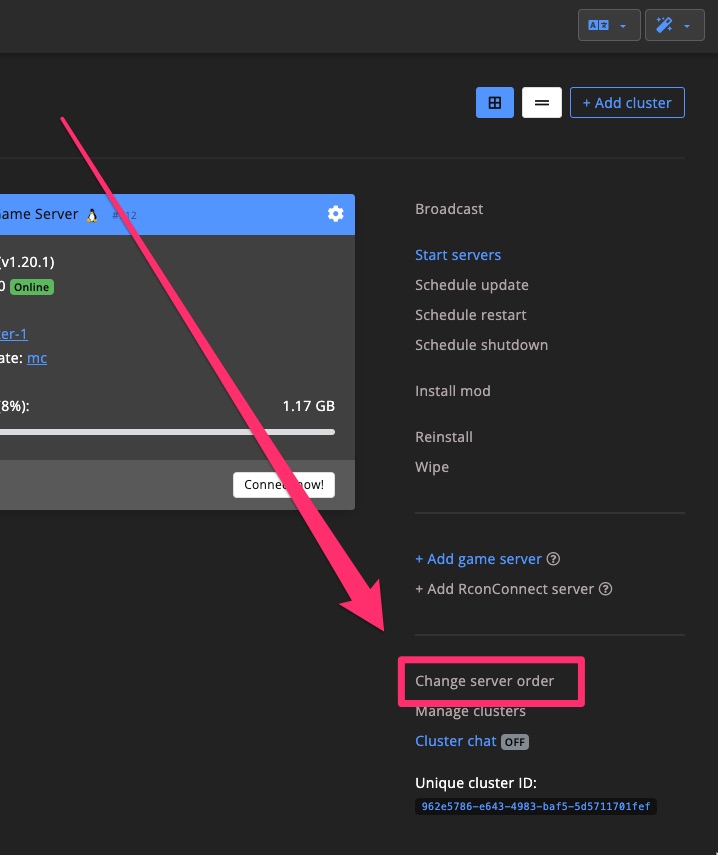
Simply drag the servers up or down to rearrange them.

Manage clusters
Re-order, Rename & Delete
Click to open the cluster management window, where you can rename, reorder, or delete clusters.
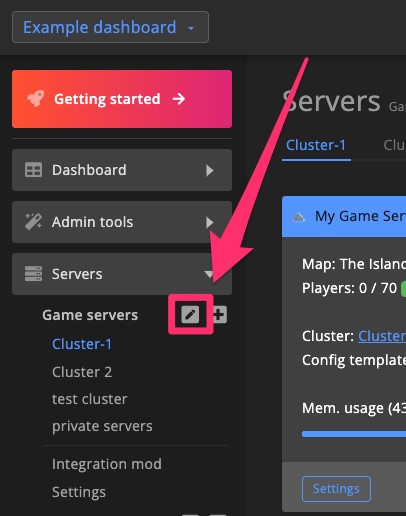
Create cluster
To create a new cluster, click + Add cluster in the top-right corner of your screen.
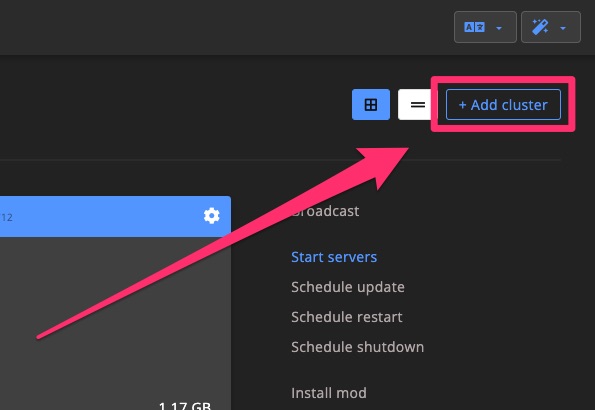
Cluster ID
Some games require a cluster ID to link servers together. GameServerApp automatically handles this, so you don’t need to configure anything manually.