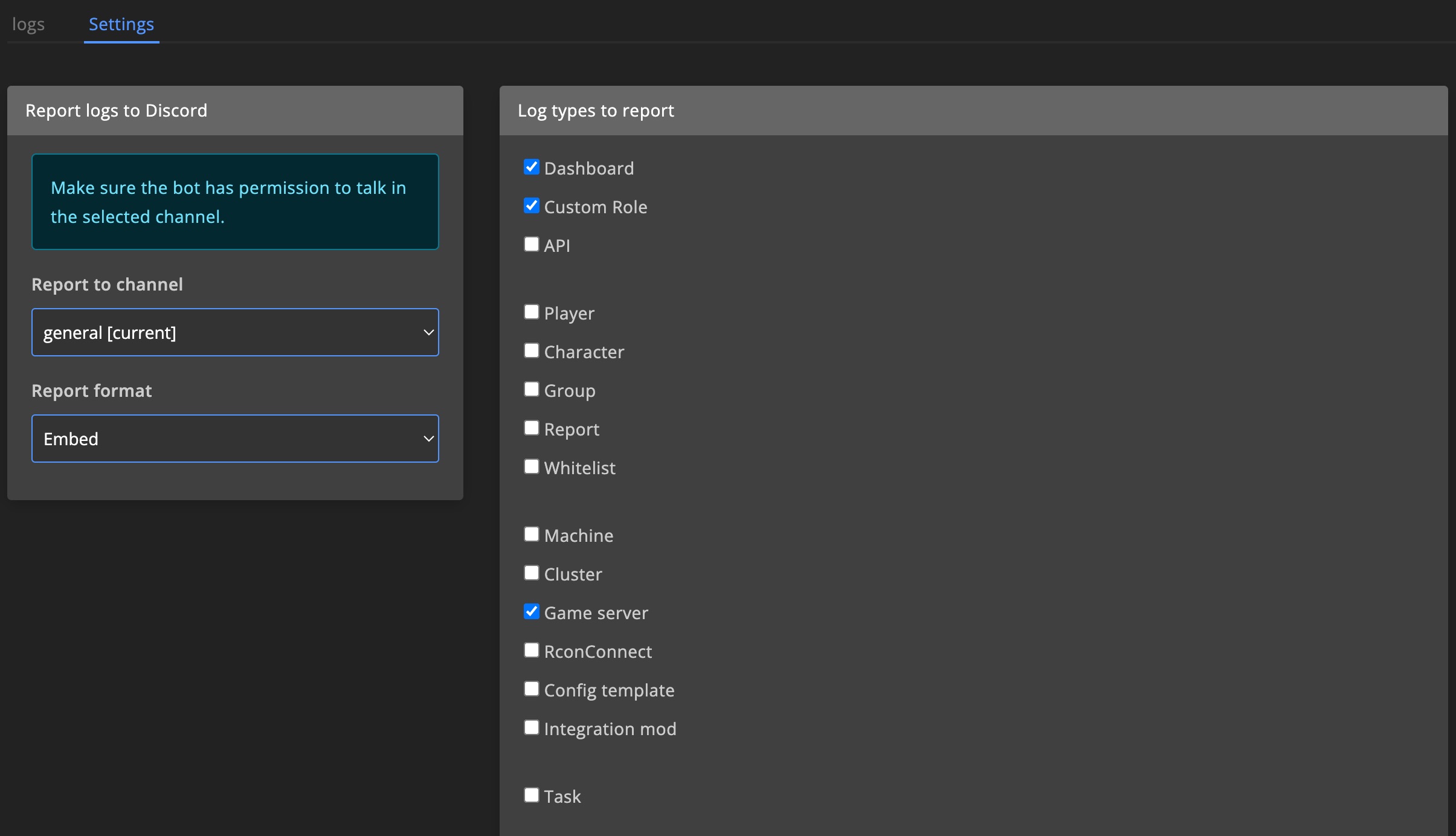Admin teams
Collaborate with your entire team securely, no need to share sensitive credentials like RDP passwords.
Team permissions
Control access by defining which dashboard sections each team can view or manage. Permissions can be set to read-only or full access depending on the role.
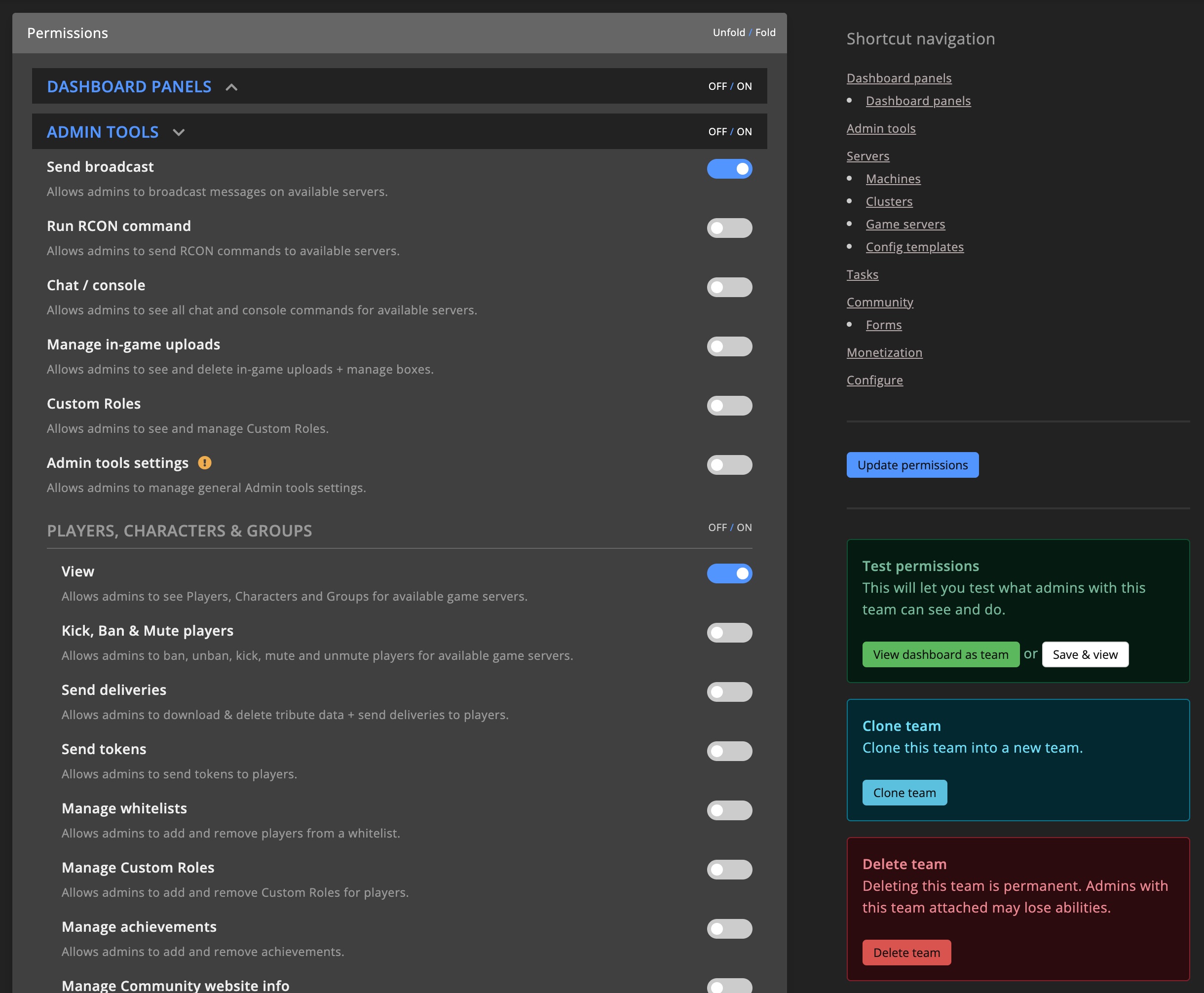
Test-drive
Use the Test-drive feature to preview the dashboard from a team’s perspective and verify their access level.
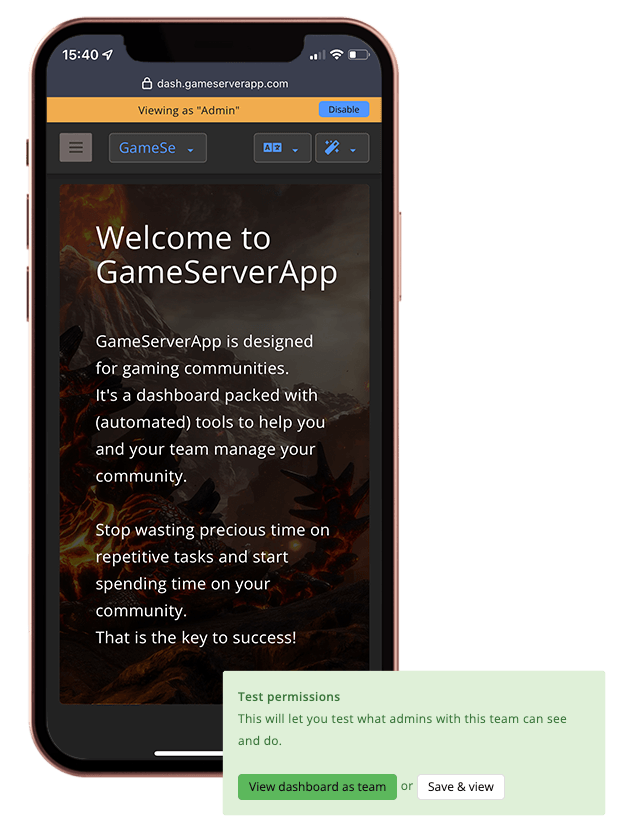
Grant forum permissions
Enable Manage forum permissions to allow admins to moderate and manage the forum on your Community website.
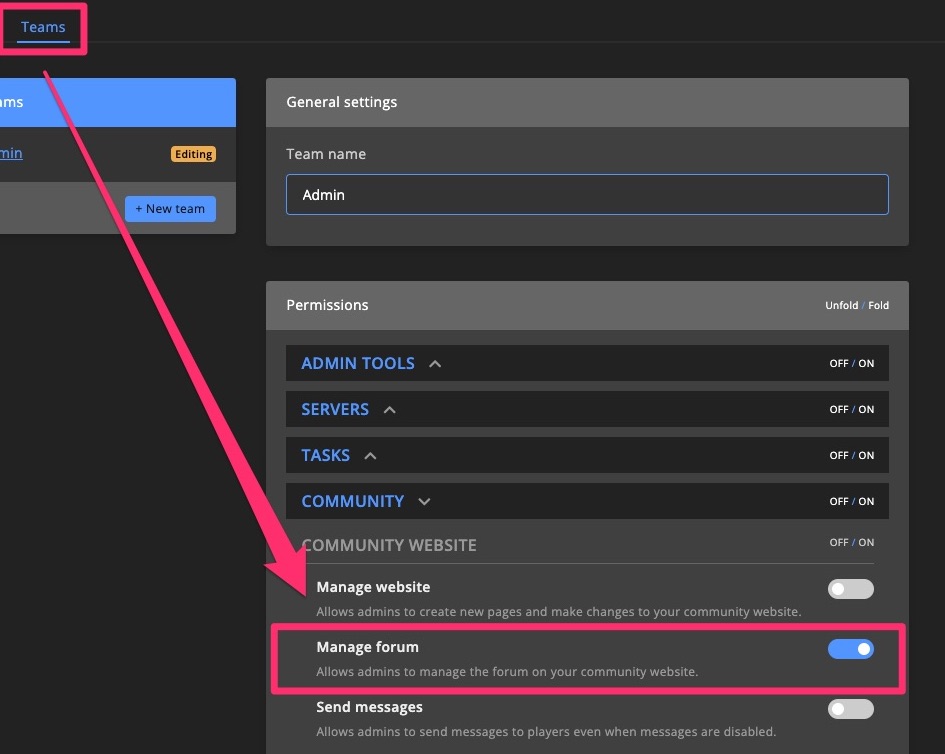
Team members
Invite an admin
Click +Invite admin or Invite team member to send an invitation.
Team members must first create a GSA account before they can be invited to a dashboard.
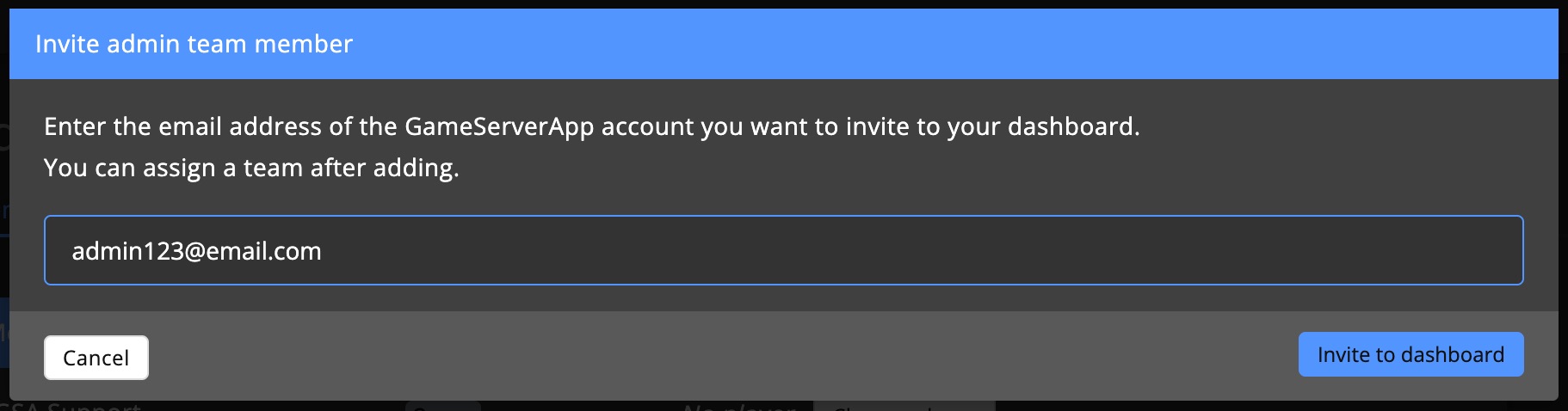
Manage admins
Once invited, admins can be assigned to a specific Admin team. You can also link their in-game player profile to their GSA account.
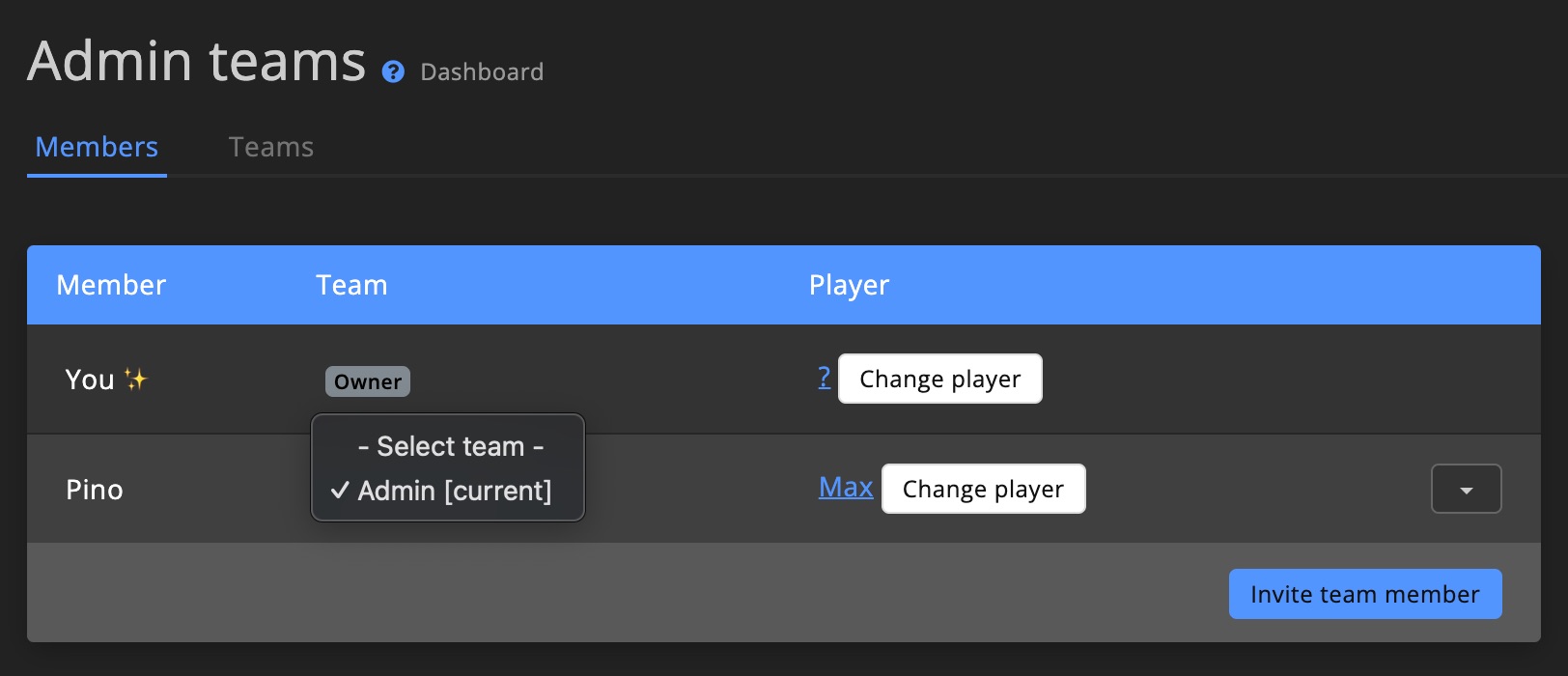
Transfer dashboard ownership
You can transfer ownership of the dashboard to another team member. Please note that the current owner will lose all rights to the dashboard, and the change is permanent.
All API keys created under the original owner will be revoked upon transfer.
Dashboard ownership transfer is only available for dashboards with an active add-on.
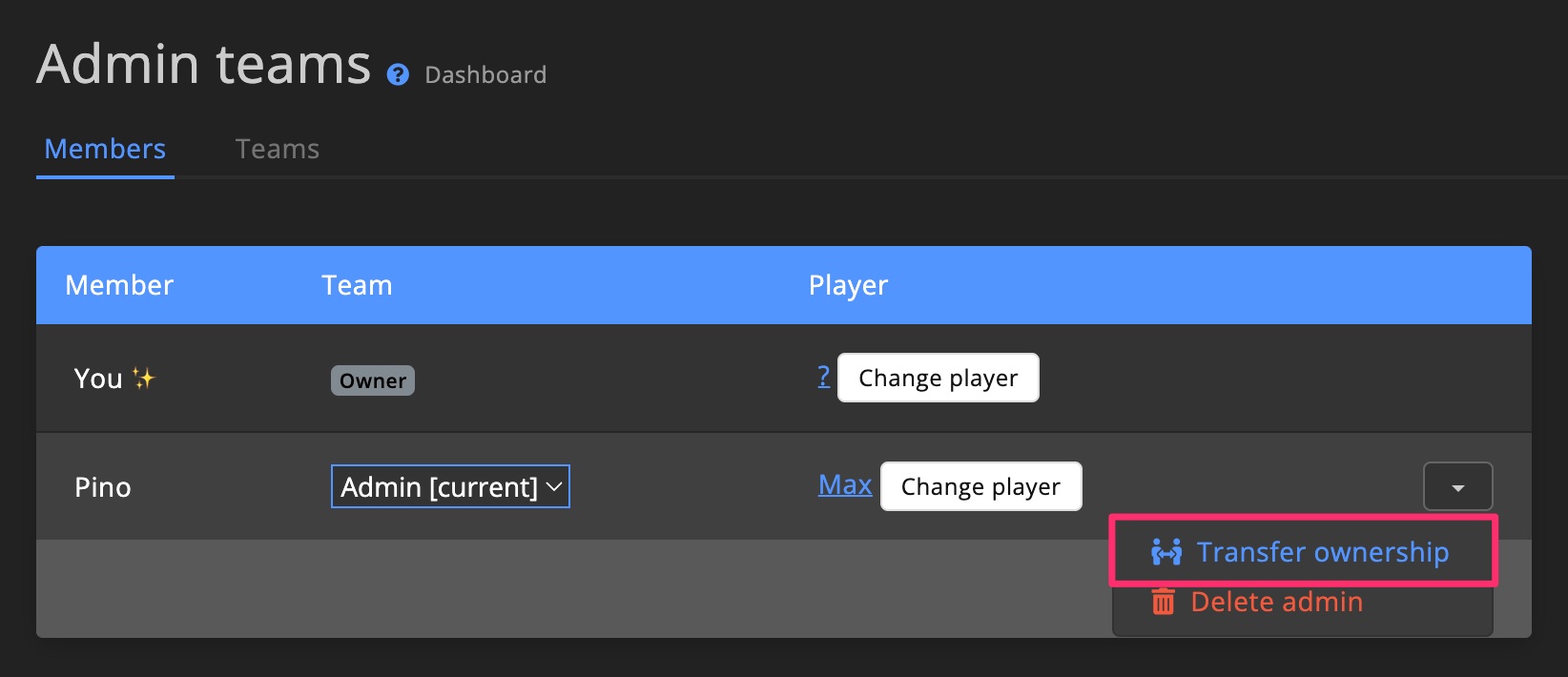
Activity logs
Track what your team members have done using the activity logs. Use the filters on the right to find specific actions.
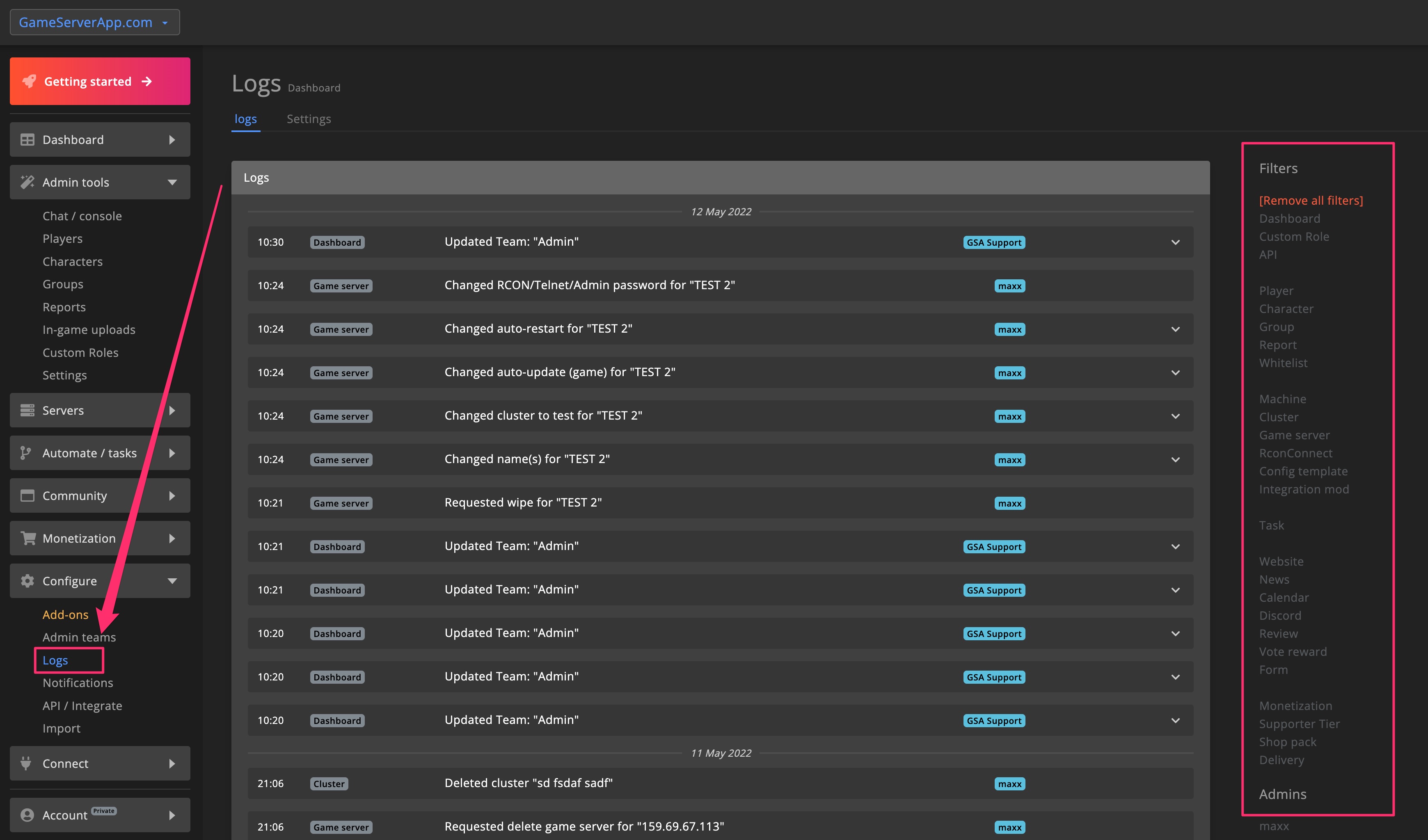
Report activity to Discord
Automatically send selected admin actions to your Discord server. This can be configured in the Settings page.