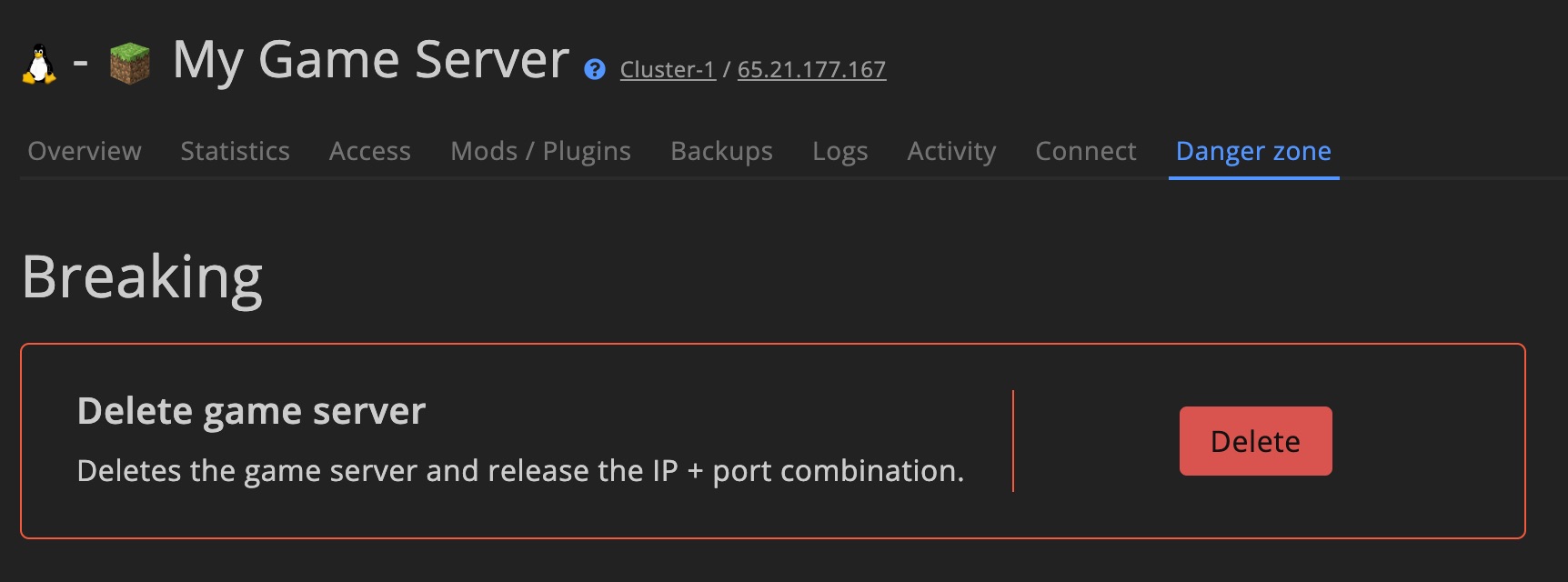Getting started
Learn how to set up and control your game servers.
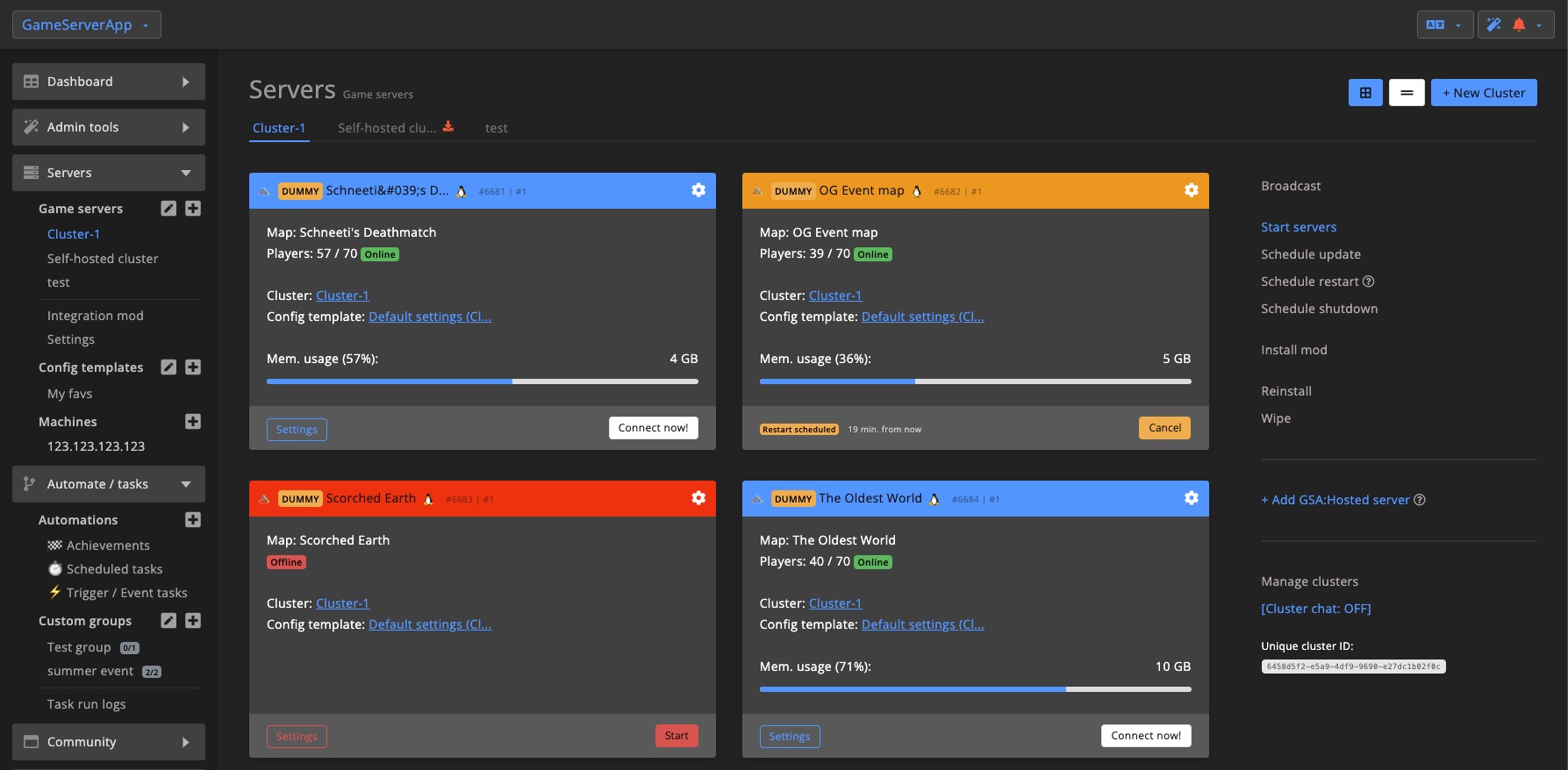
Game server IDWhen contacting support, always include the game server ID. You can find it in the top-right corner on the game server settings page.
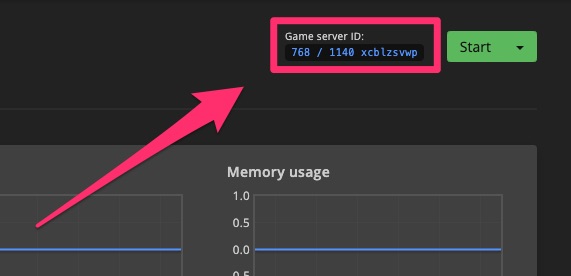
Controls
You can start, stop, and update your game servers from multiple sections. This makes it easy to manage all servers on a particular machine at once.
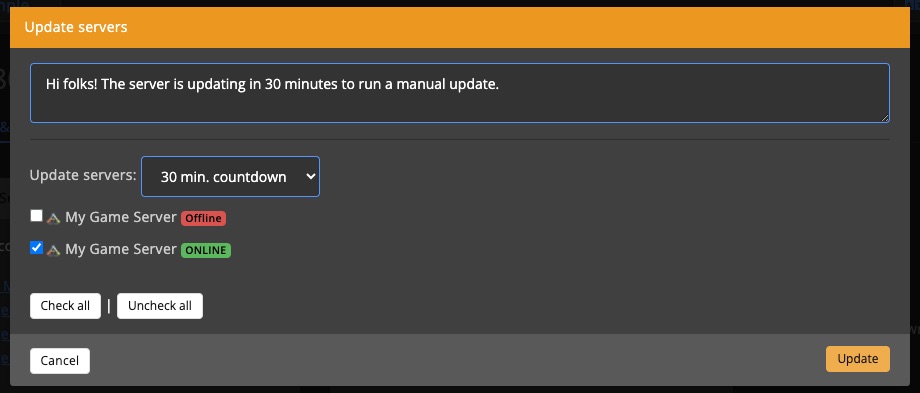
Game server settings
Manage individual servers directly from the settings page. You can start, shut down, restart, or update the game server.
Perform manual index
This indexes all players and groups on the server. Use this when you've added a new game server and want to sync data.
Clone game server
Clone most settings to a new server. After cloning, the server isn't installed yet. Go to the "Your old game servers" section on the Cluster overview and click Install for the cloned server.
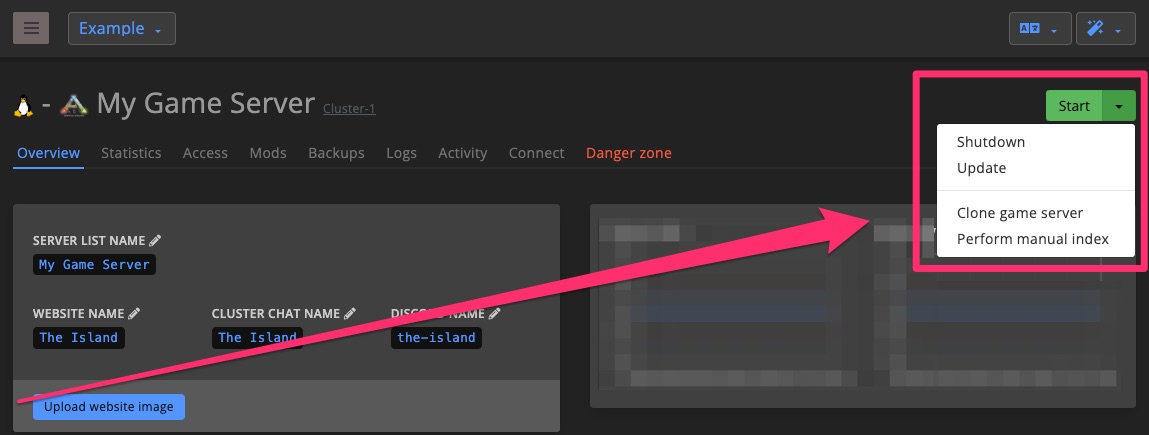
Cluster overview
Manage one or multiple servers through the cluster overview pages.
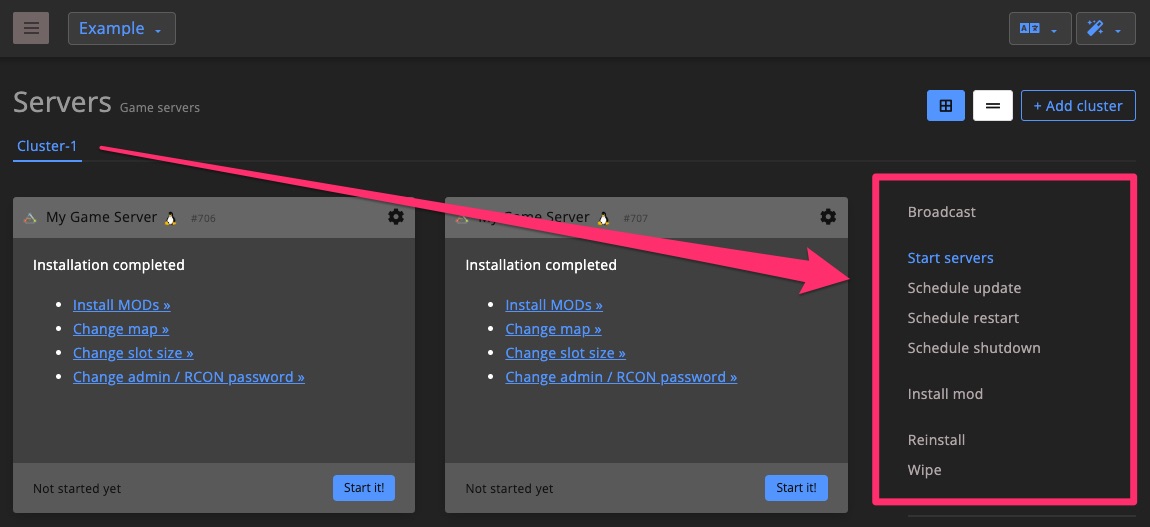
Machine settings
Control servers via the Game servers & services page of a DediConnect machine.
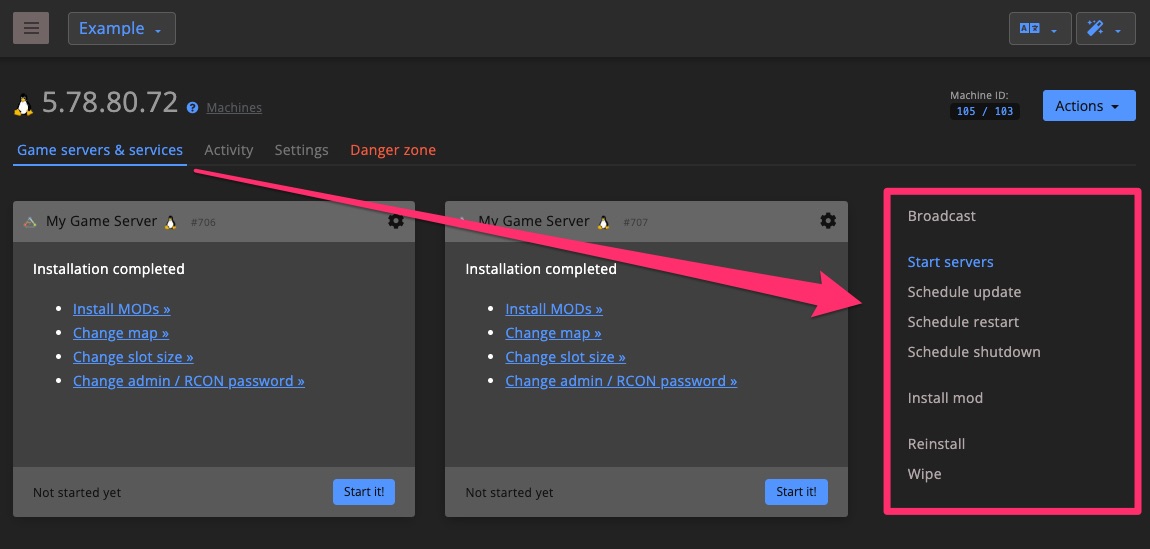
Settings
The server settings page gives you access to configuration, performance stats, logs, console, and recent activity.

Server names (website, Discord etc.)
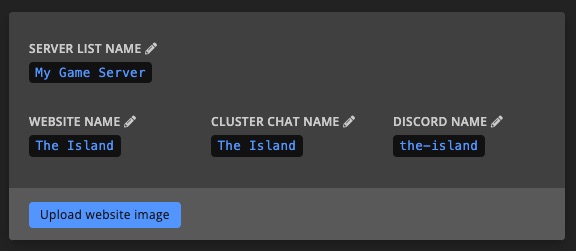
Server list name
This name appears in the in-game server list.
Website name
Set the website name to show the server on the Community website. You can also upload a background image for the server block.
Leave the website name field empty to hide the server from the Community website.
Cluster chat name
This name will appear in messages from cluster chat.
Discord name
This is the name used by the Discord Bot when referencing the server.
Leave the Discord name field empty to hide the server on Discord.
General
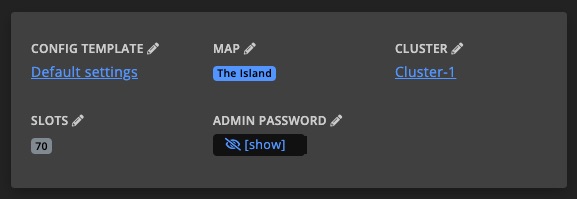
Config template
Switch to a different Config template here.
You can automate switching templates via Tasks.
Blueprint alert
If the server and template use different blueprints, you'll see a warning. It's not required to match them, but large differences may cause problems.
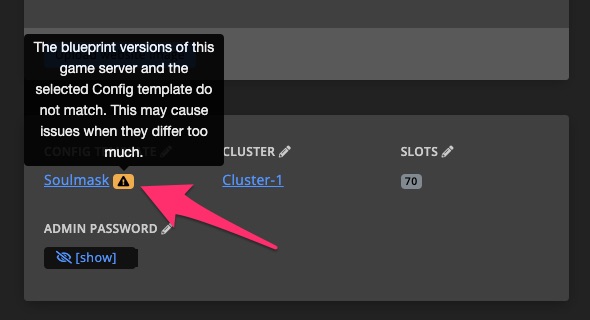
Map
Choose a preset map or enter a custom map name by selecting Custom map.
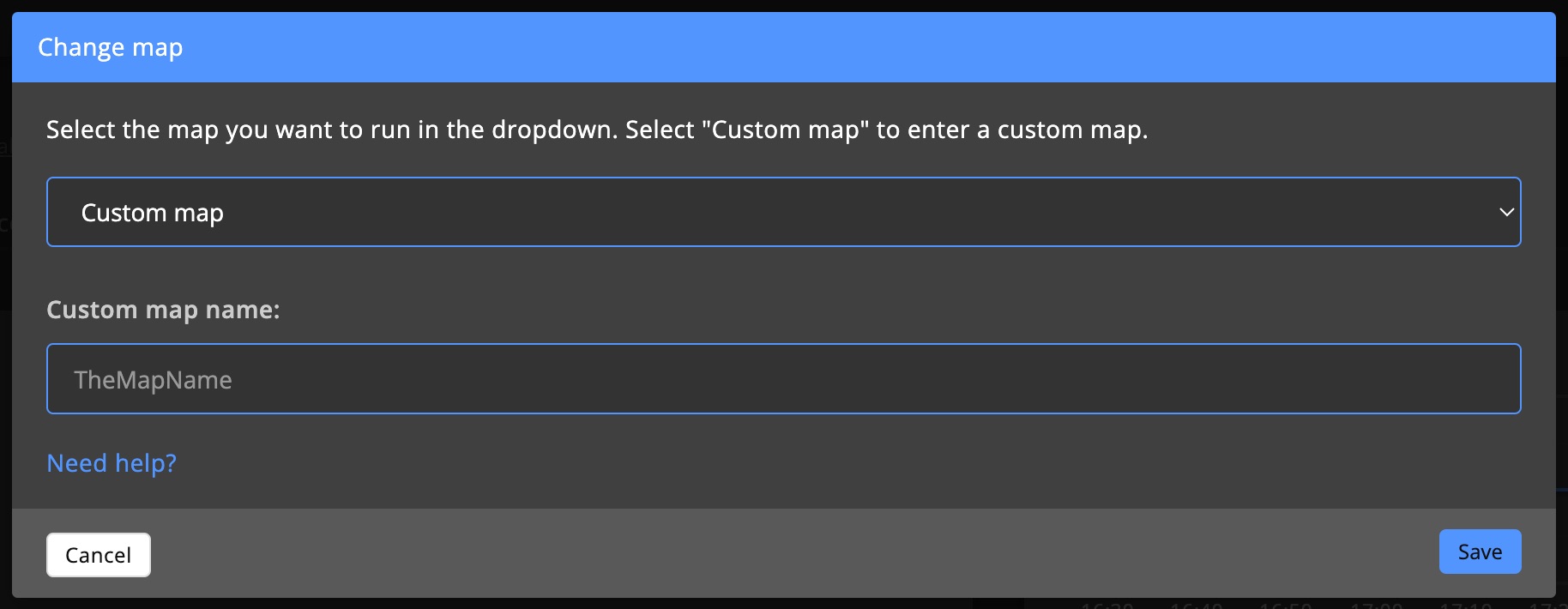
You can automate map changes via Tasks.
Cluster
You can only change clusters when the server is shut down.
Slots
Change the player slot limit to a value supported by the game. Using too many slots may cause issues in some games.
In-game admin password
Each server gets a unique password automatically. This removes the need to hardcode passwords in config templates, improving security.
Automation
Configure automation per server or globally via the Config template settings. Global settings are labeled Inherited.
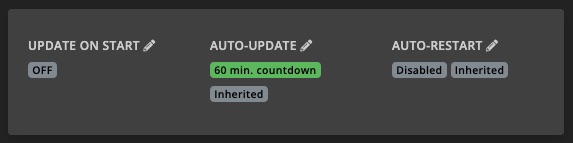
Update on start
Automatically updates the server on startup. Best used on test servers.
Using this on live servers increases startup time and is not recommended unless auto-updates are disabled.
Auto-update
Set whether the server auto-updates and the countdown timer duration.
Auto-restart
Schedule automatic restarts to maintain performance.
For more advanced schedules, use a scheduled Task.
Recent activity
View recent actions on the server.
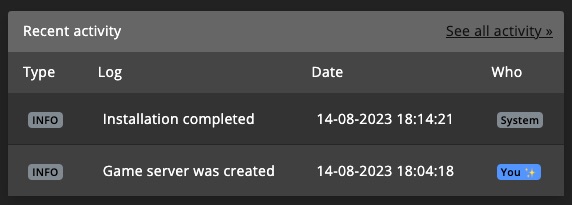
Console
See output, send commands, and chat directly through the console.
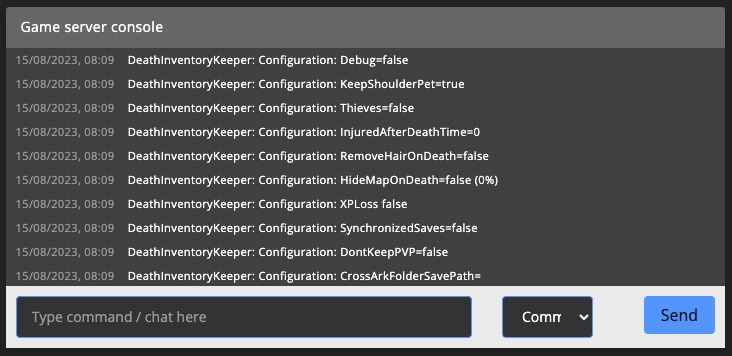
Statistics
Monitor how player count affects server performance to prevent issues.
Metrics include:
- In-game FPS
- Memory usage
- Player count
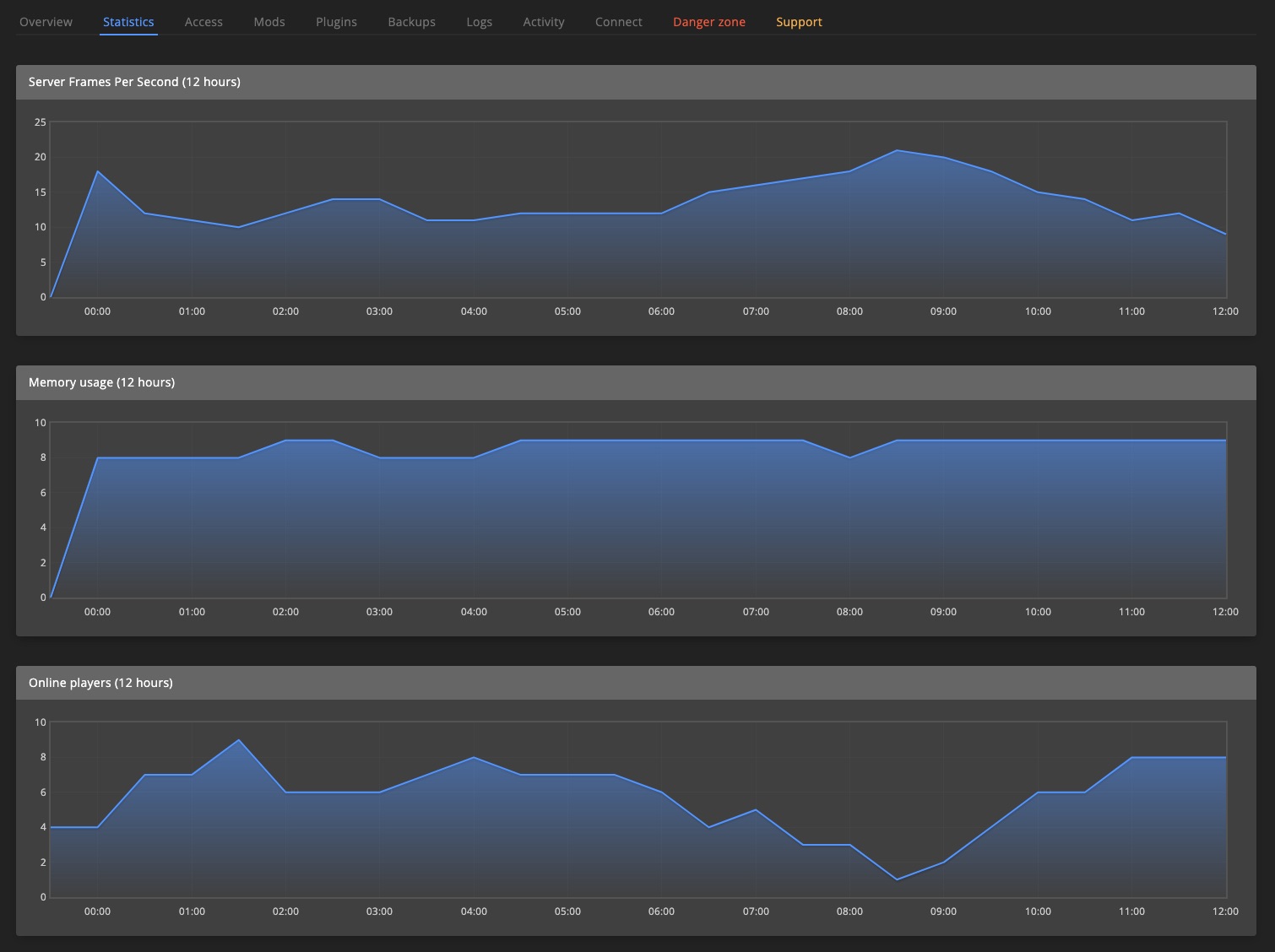
Logs
Find server logs under the Logs tab on the settings page. Older logs are accessible via FTP.
Logs include:
- Docker container logs
- STEAM install/update logs
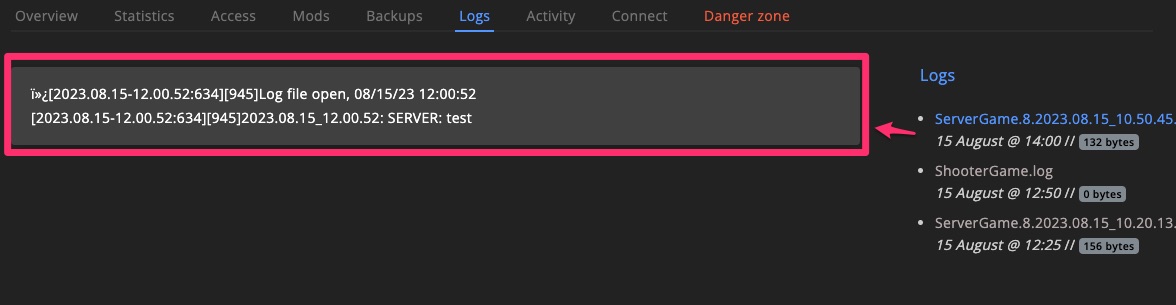
Activity
Check all server activity: errors, system events, and user actions.
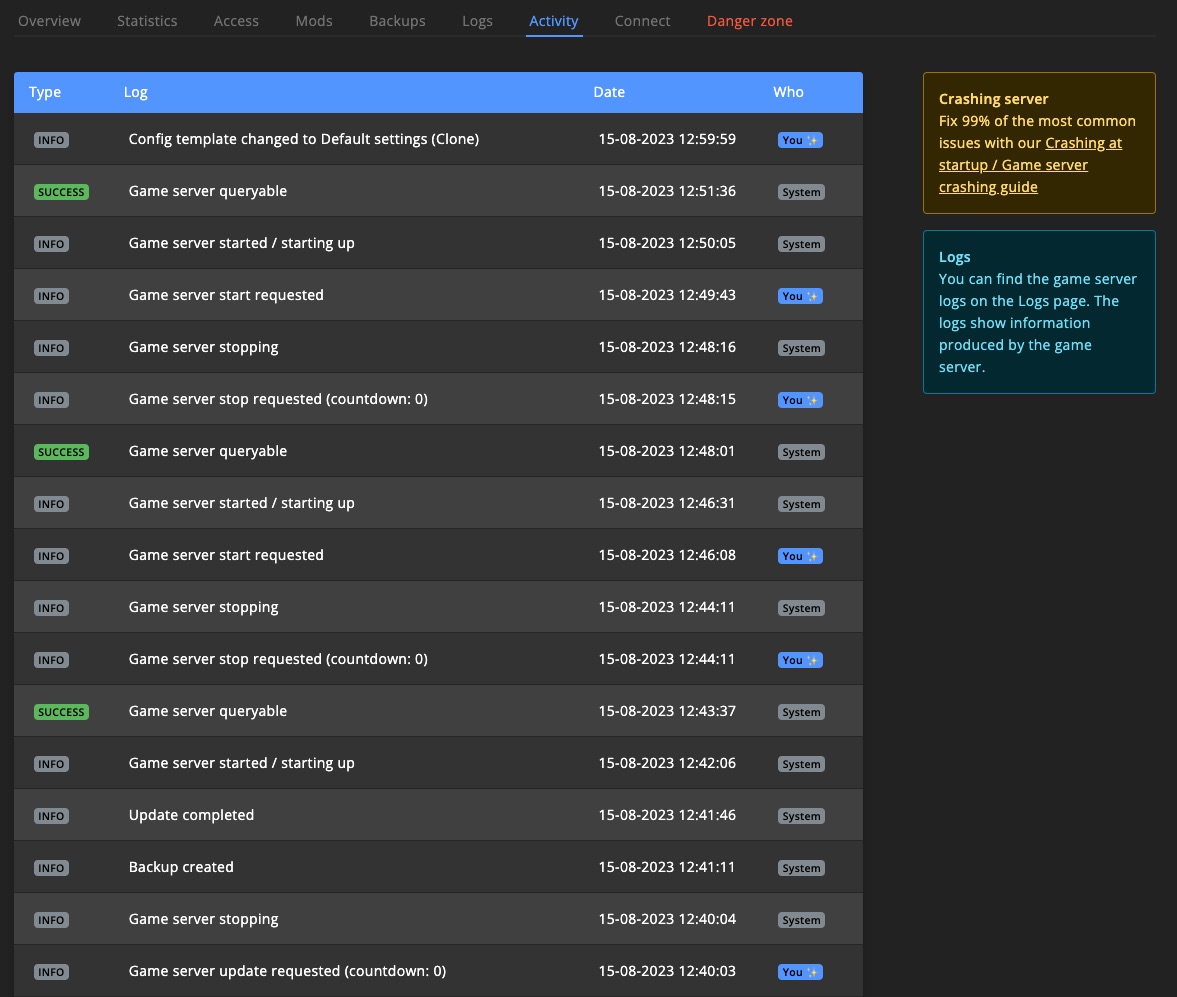
Connect / FTP info
View FTP credentials, ports, and connection info on the Connect tab.
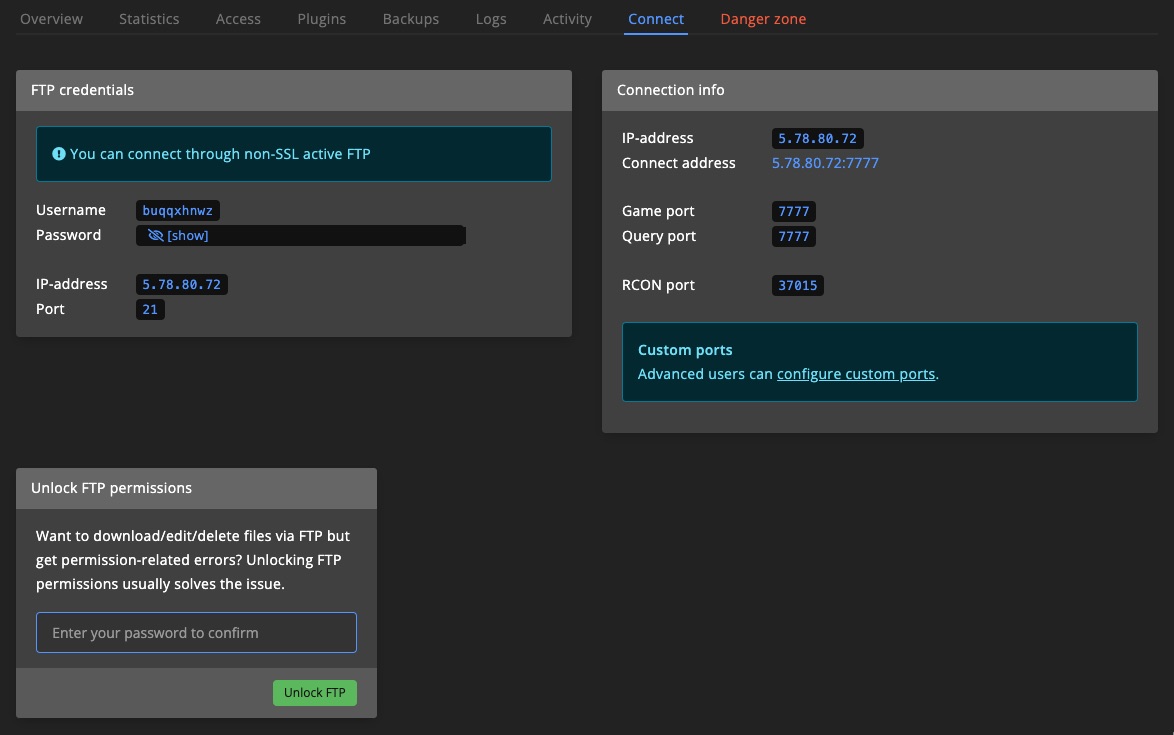
Unlock FTP
If you encounter permission errors while downloading files via FTP, use Unlock FTP to reset the file permissions.
Danger zone
Actions here can result in data loss. Proceed with caution!
Change game
Install a different game on the server. Don’t forget to update related settings.
Not all games support every OS. Check the supported games list.
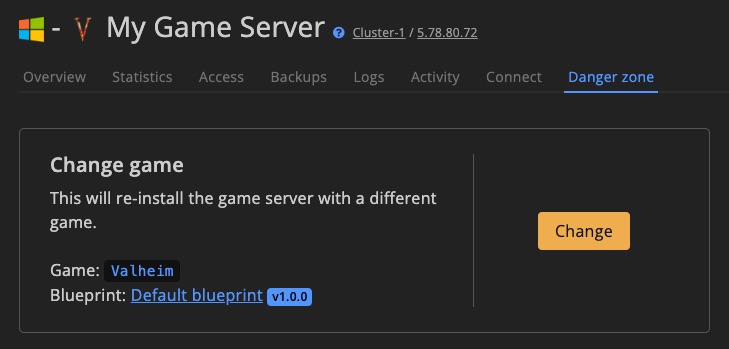
You can also select a specific blueprint during this process.
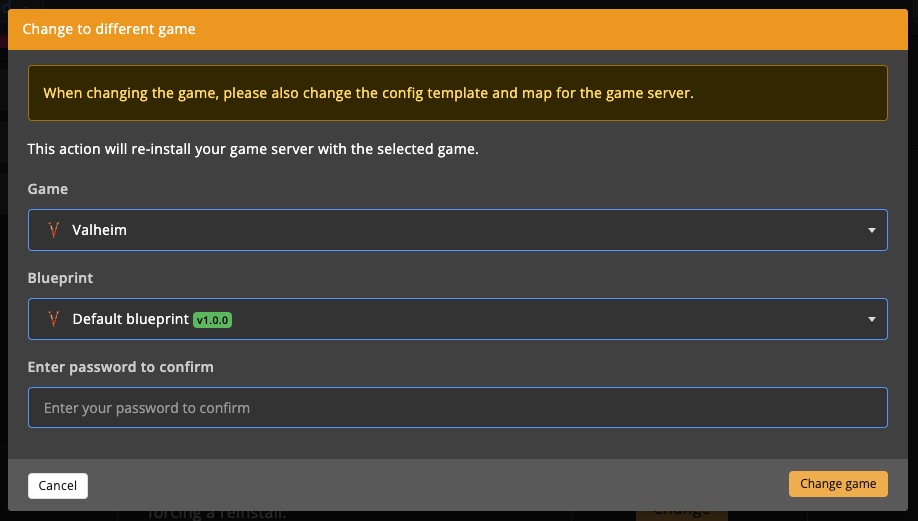
Change blueprint
To change the blueprint, shut down the server first. You may need to delete the container or reinstall the server afterwards.
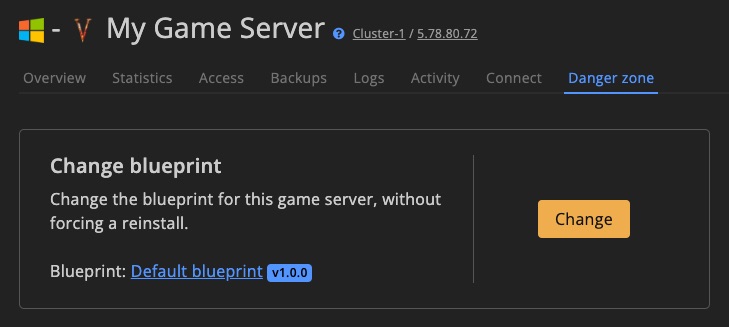
Re-install
Backs up save files and mods/plugins before wiping all data and reinstalling the game.
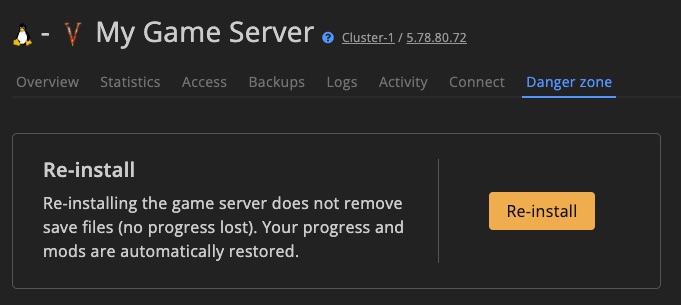
Wipe
Removes all game save files. Restarting the server creates a fresh world.
Also delete the dashboard data/stats to remove character info.
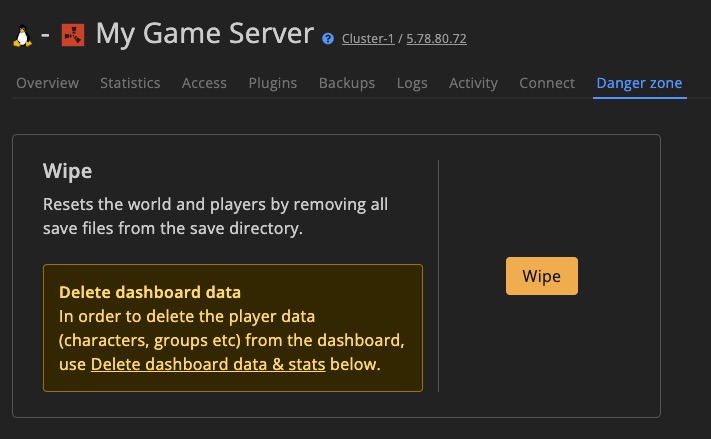
Relocate
Move the server to a new folder on the same machine.
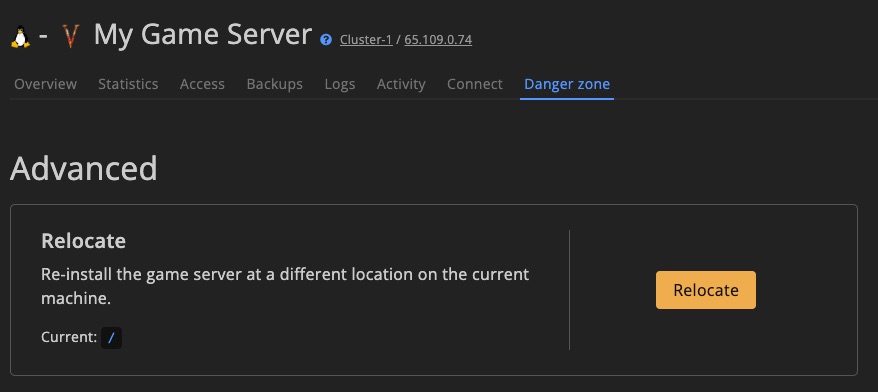
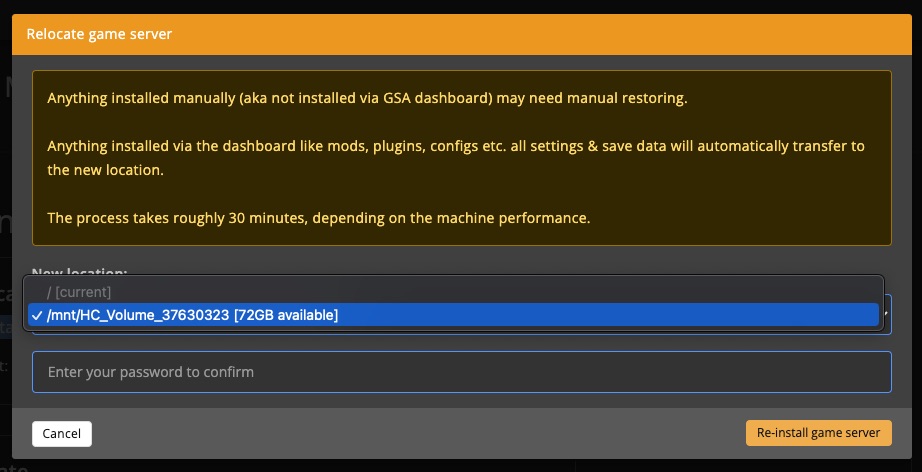
Migrate / Move to another machine
Automatically transfer the server to another DediConnect machine. Syncthing must be installed on both machines.
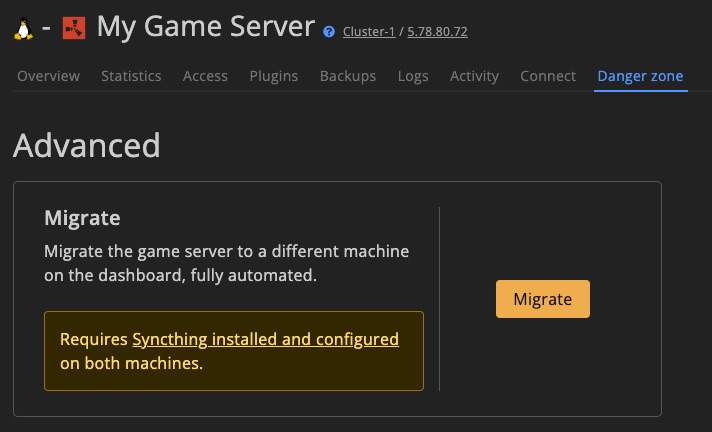
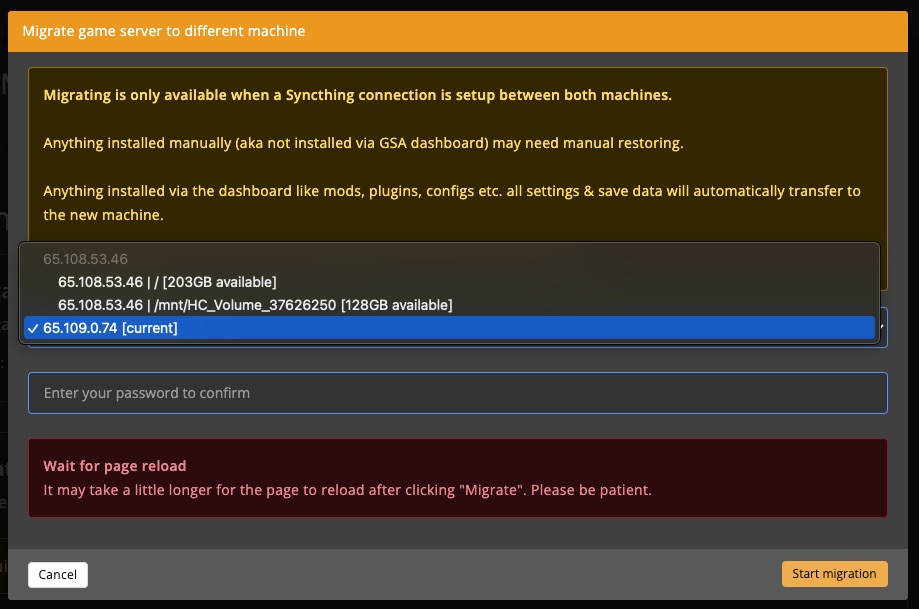
Custom ports
Use this to set custom ports when needed.
Port conflicts are not checked automatically. Make sure the ports are unique.
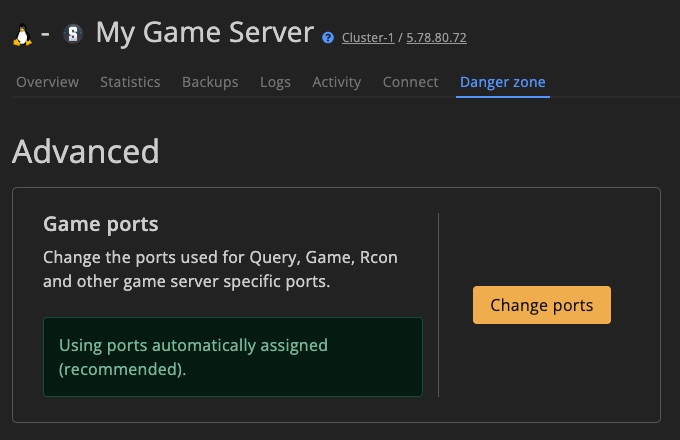
Docker container settings
Configure container behavior, including CPU/memory limits and mounts.
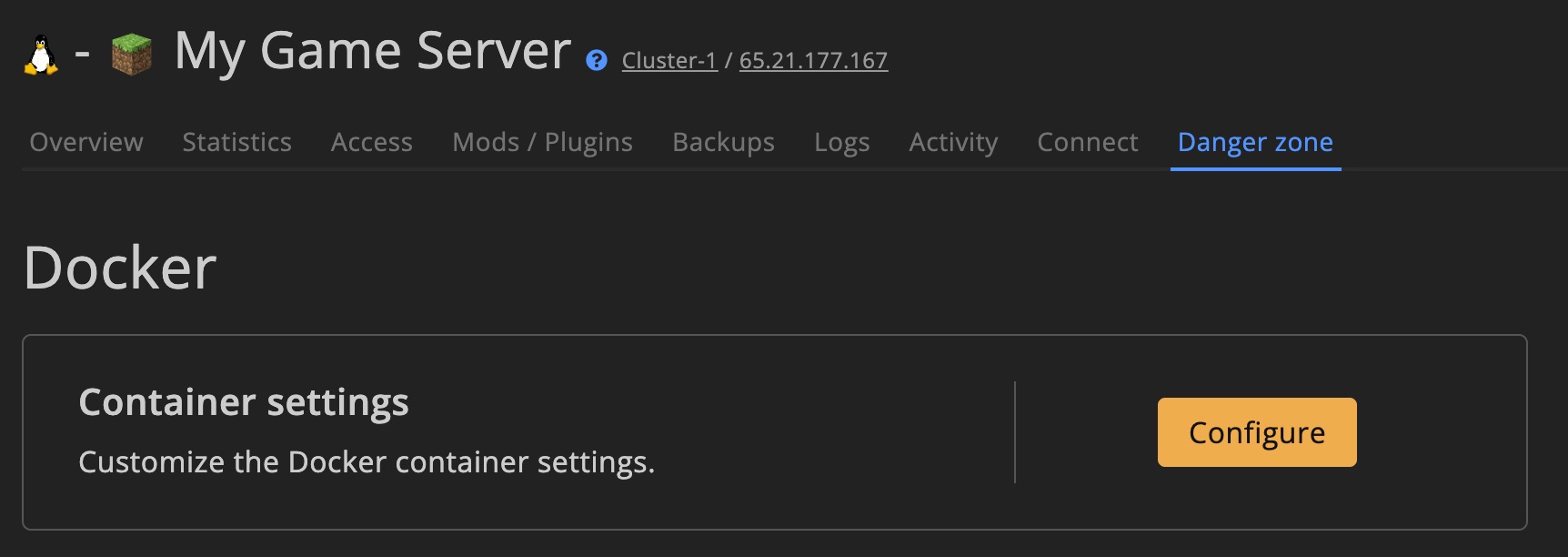
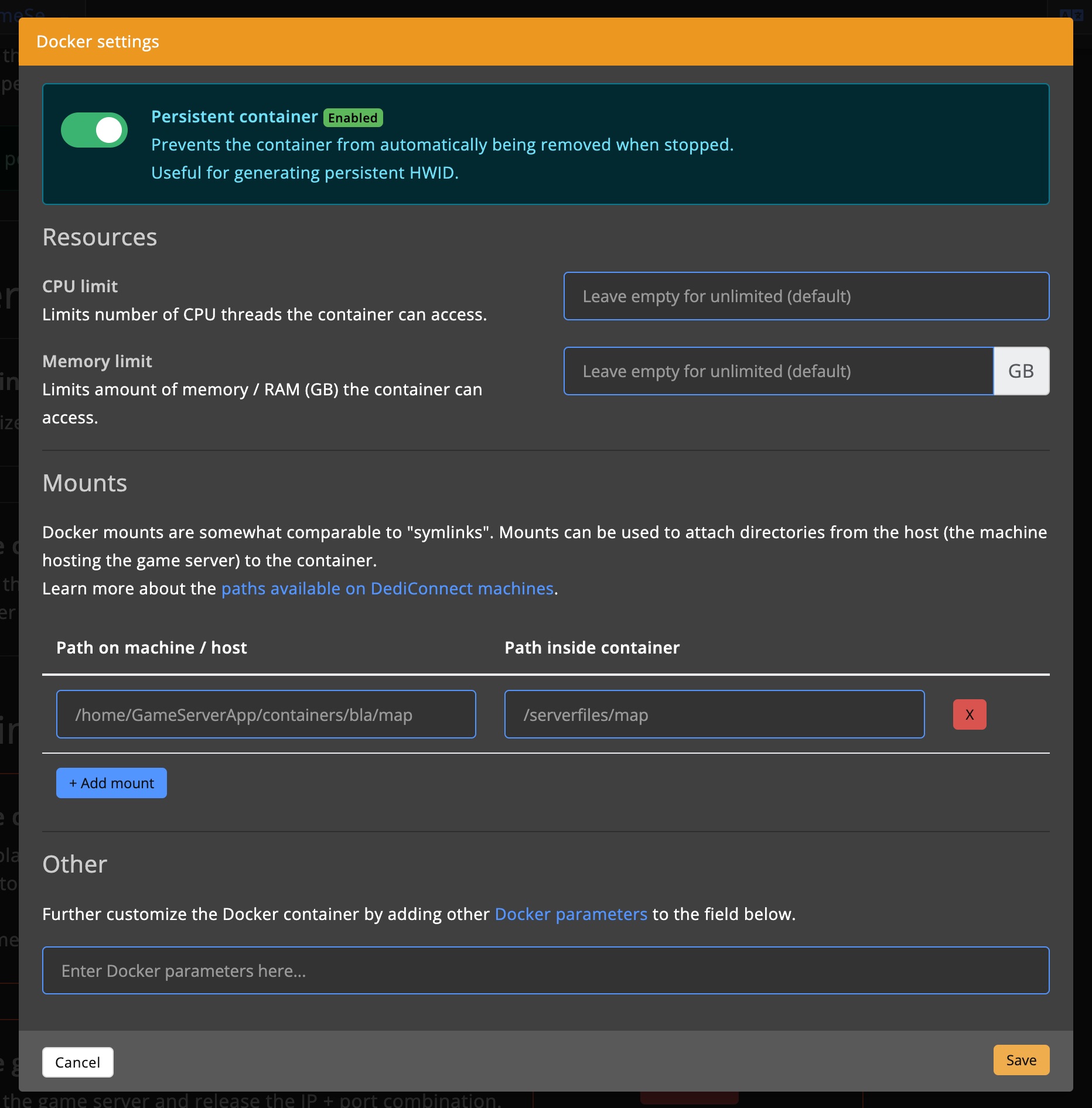
Delete container
Deletes the container. It will be recreated on next server start.
Be aware: this may change the HWID and remove by GSA created folders. Backup manually if unsure.
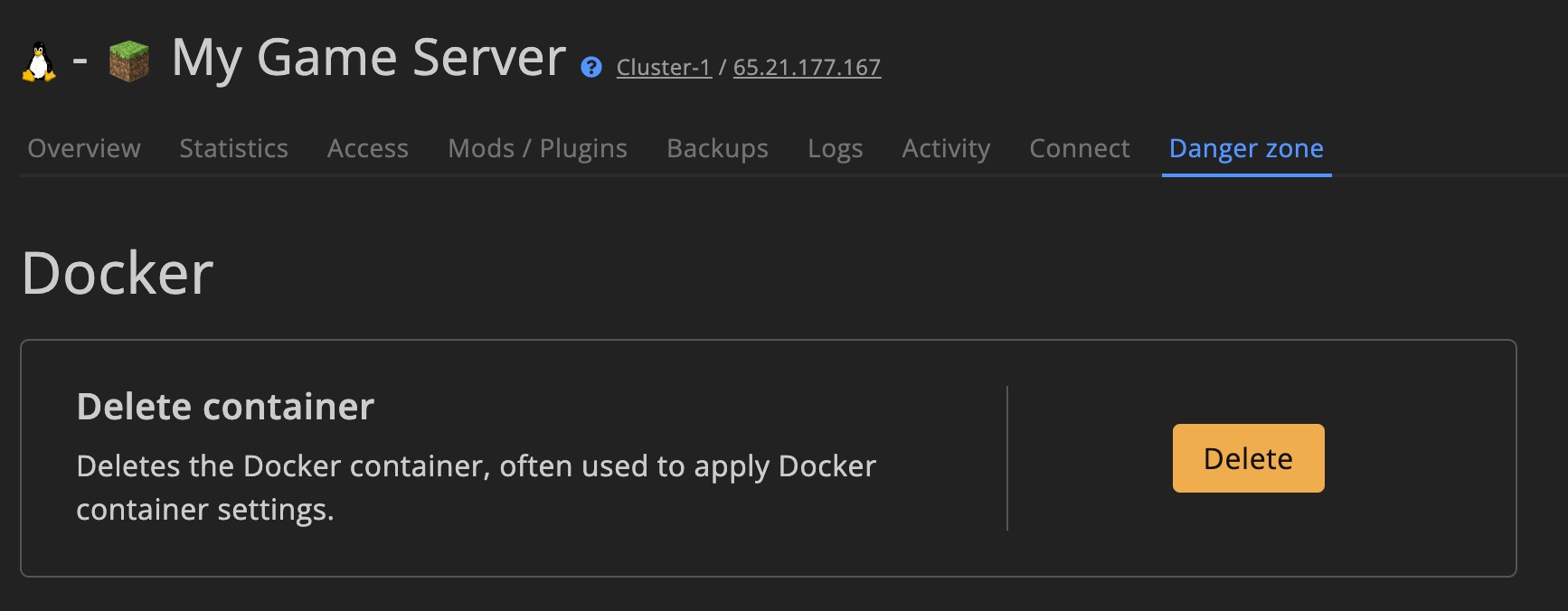
Delete dashboard data / stats
Permanently removes all in-game data from the dashboard database. like characters, groups, chat etc. This action can't be restored.
Select a future date to wipe all data for the server.
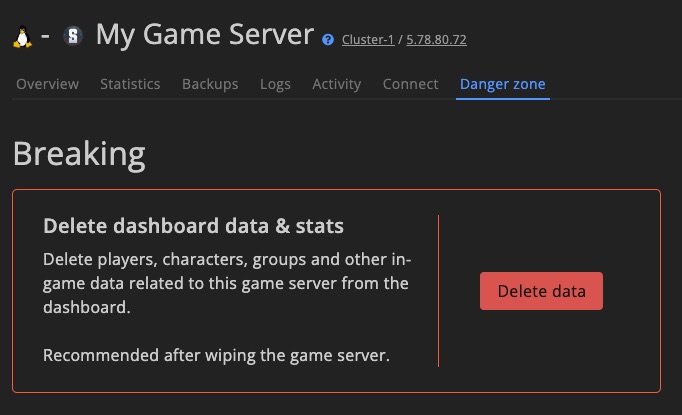
Delete game server
Deletes all server files, the Docker container, and releases IP/ports. A backup is made, but manually back up custom changes beforehand.