Backups
Create manual backups, restore backups from other game servers, and configure automatic backups such as pre-update, pre-shutdown, or daily scheduled backups.
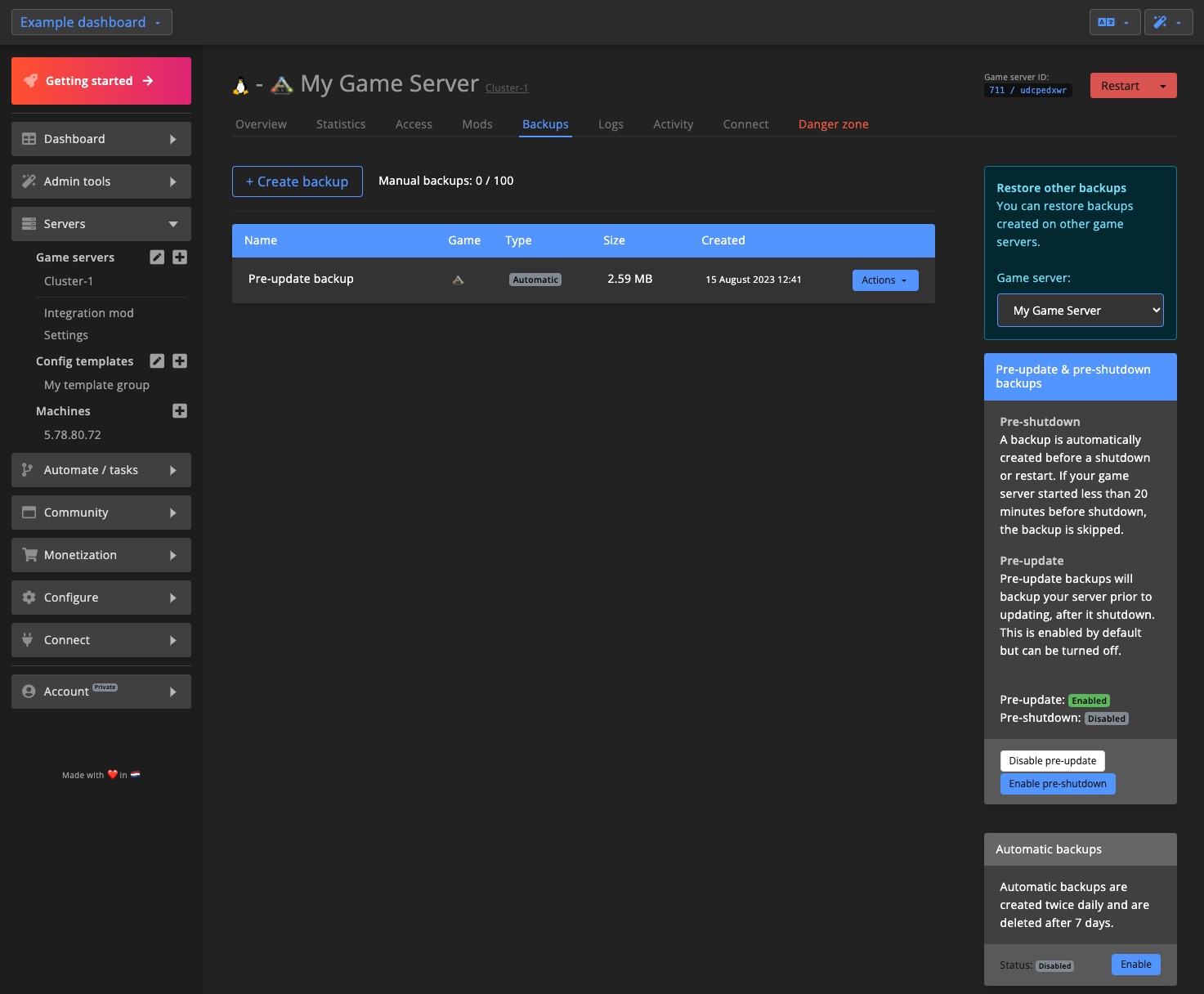
Create manual backup
You can create a manual backup from the Backups tab under the Game server settings.
Click on + Create backup to begin.
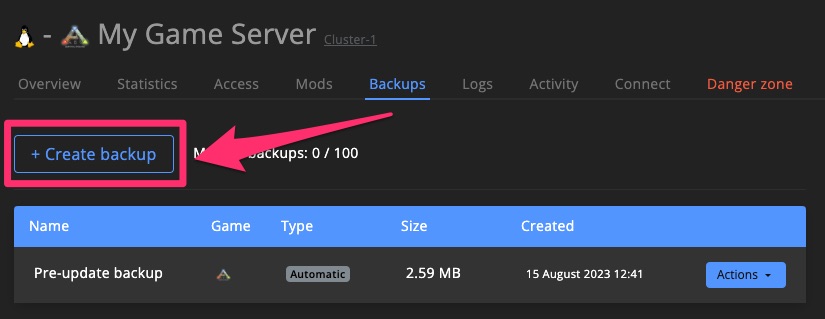
Enter a name for your backup, then click Start.
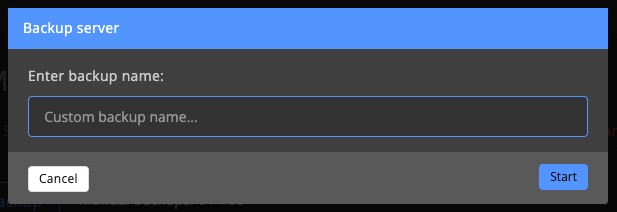
Once the backup is complete, the page will refresh automatically.
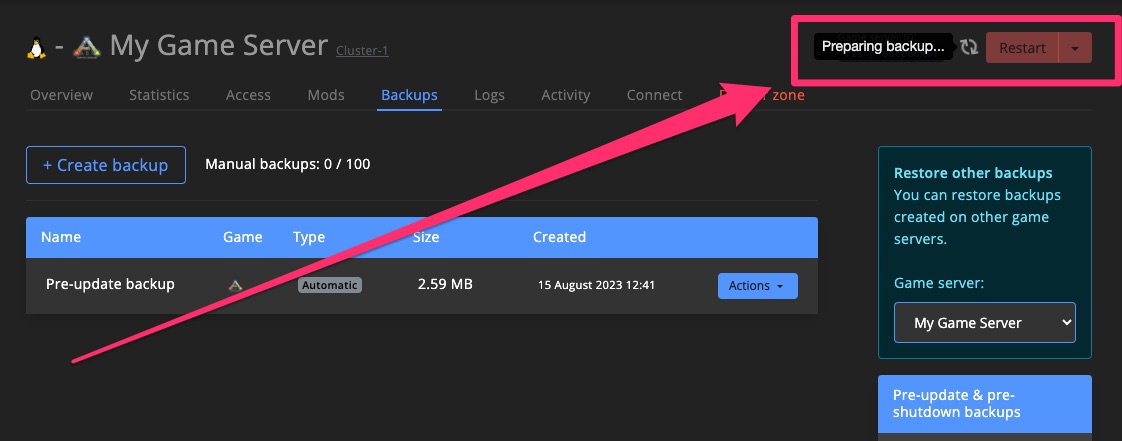
Restore, convert & delete
You can restore any backup, as long as it was created for the same game.
Note that only manual backups can be deleted.
In certain cases you may want to prevent automatic backups from being deleted.
By converting them to manual backups, they will no longer be automatically deleted.
Automatic daily backups are automatically removed after 7 days.
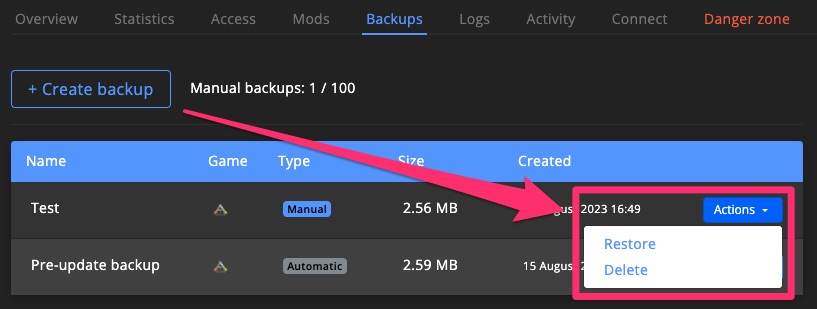
Restore from other game server
Select the desired game server in the sidebar.
If the target game server is hosted on another machine, ensure Syncthing is installed and set up to sync backups between machines.
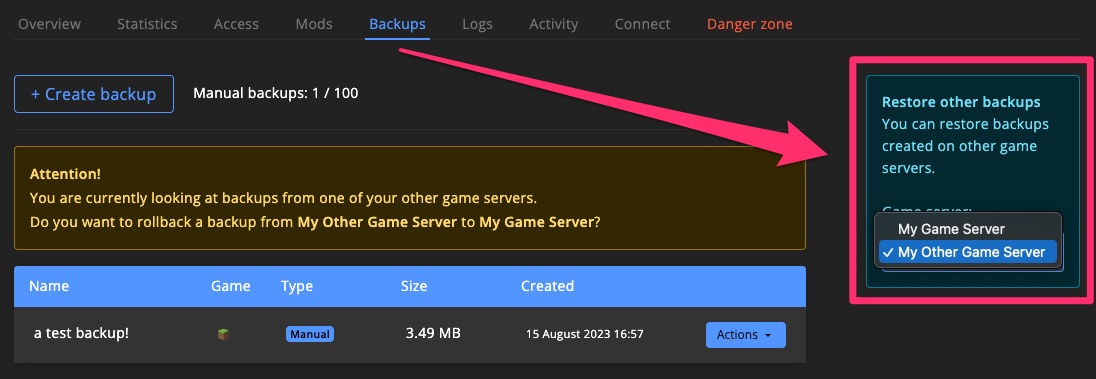
Smart backups
No more worrying about updates breaking your save files without a backup!
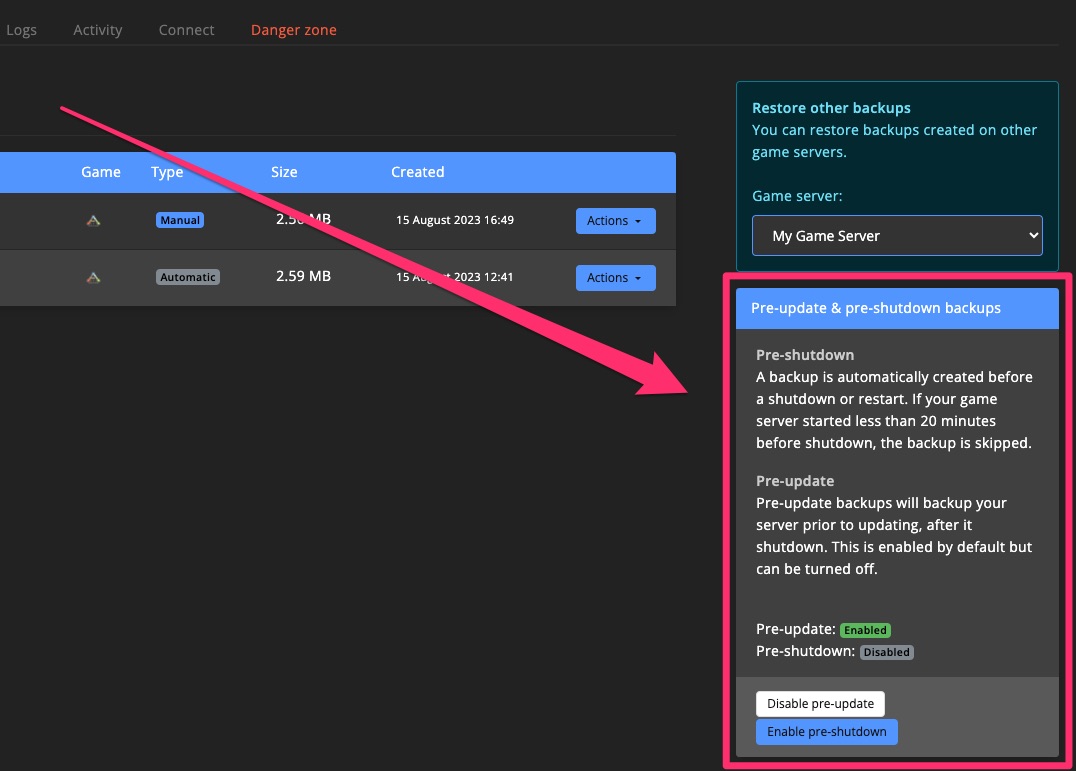
Pre-update
When enabled, a backup is automatically created just before the game server updates.
Pre-shutdown
If enabled, a backup is automatically created before the game server shuts down or restarts.
To avoid unnecessary backups, this will be skipped if the server has been online for less than 20 minutes.
Daily backups
GameServerApp creates automatic backups twice per day, ensuring you always have a recent working backup.
These daily backups run at fixed times and cannot be changed. Use Tasks for full control over scheduling.
In certain cases you may want to prevent automatic backups from being deleted, like pre-update backups.
By converting them to manual backups, they will no longer be automatically deleted.
Custom backup schedule (task)
For more control, you can use Scheduled Tasks to set up your own backup schedule.
The example below creates a backup every 30 minutes and retains up to 10 versions.
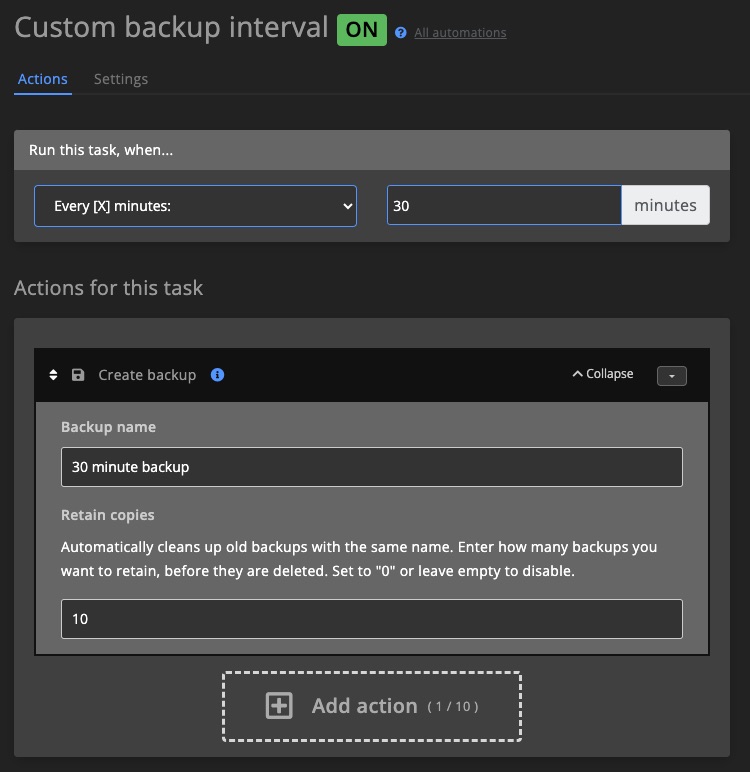
Blueprint
Control which files are included in your backups using blueprints.
This is especially helpful if you're running a custom server setup.