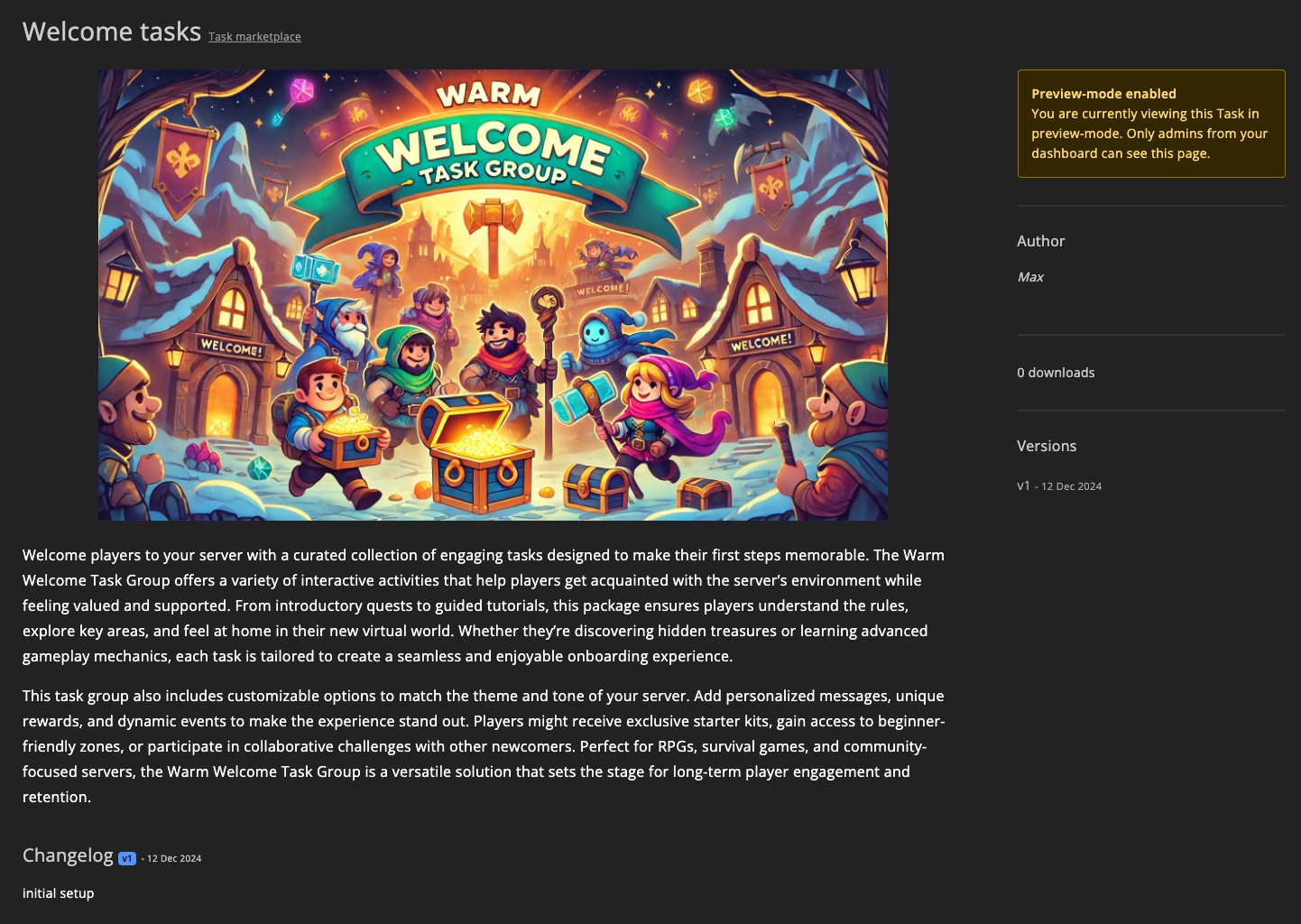Marketplace
Share your creations with others or find inspiration in the marketplace categories.
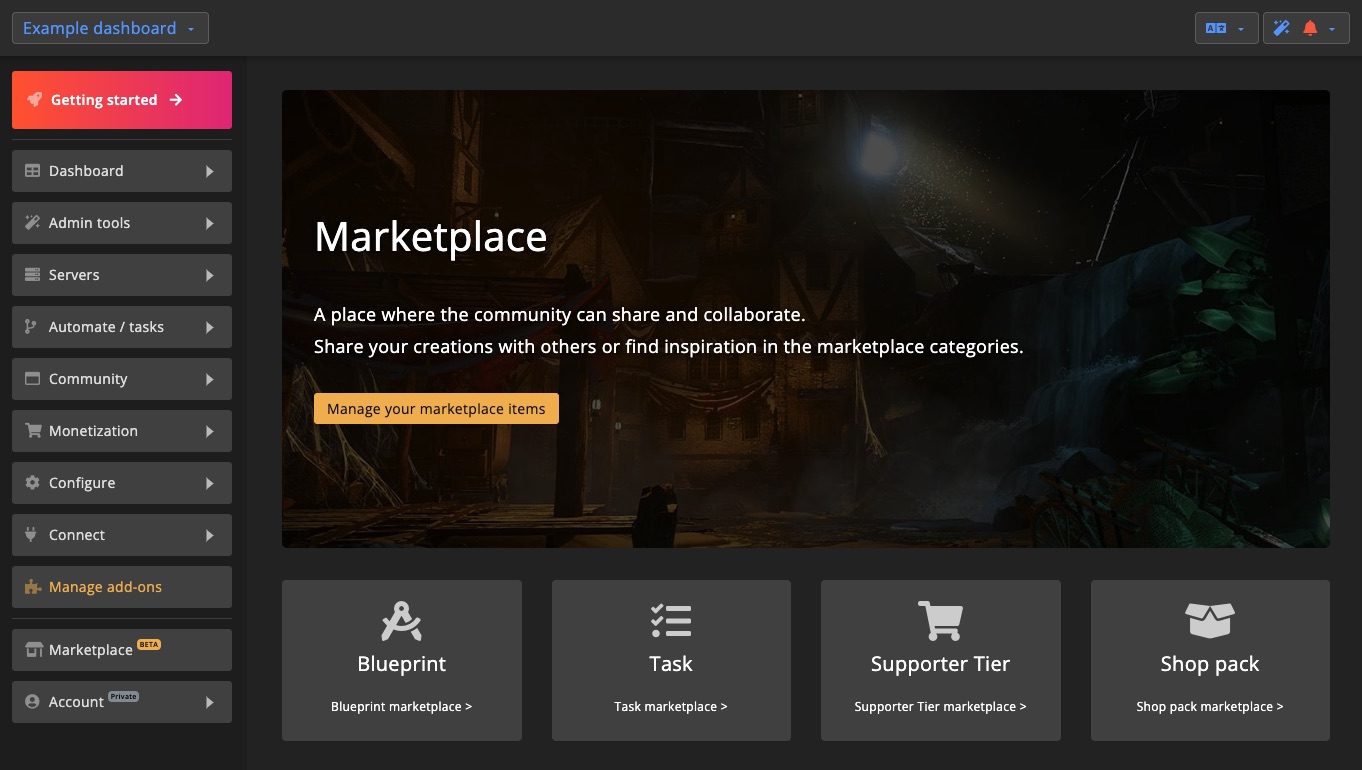
Browsing
The marketplace is organized into various categories, including:
- Blueprints
- Tasks
- Shop packs
- Supporter Tiers
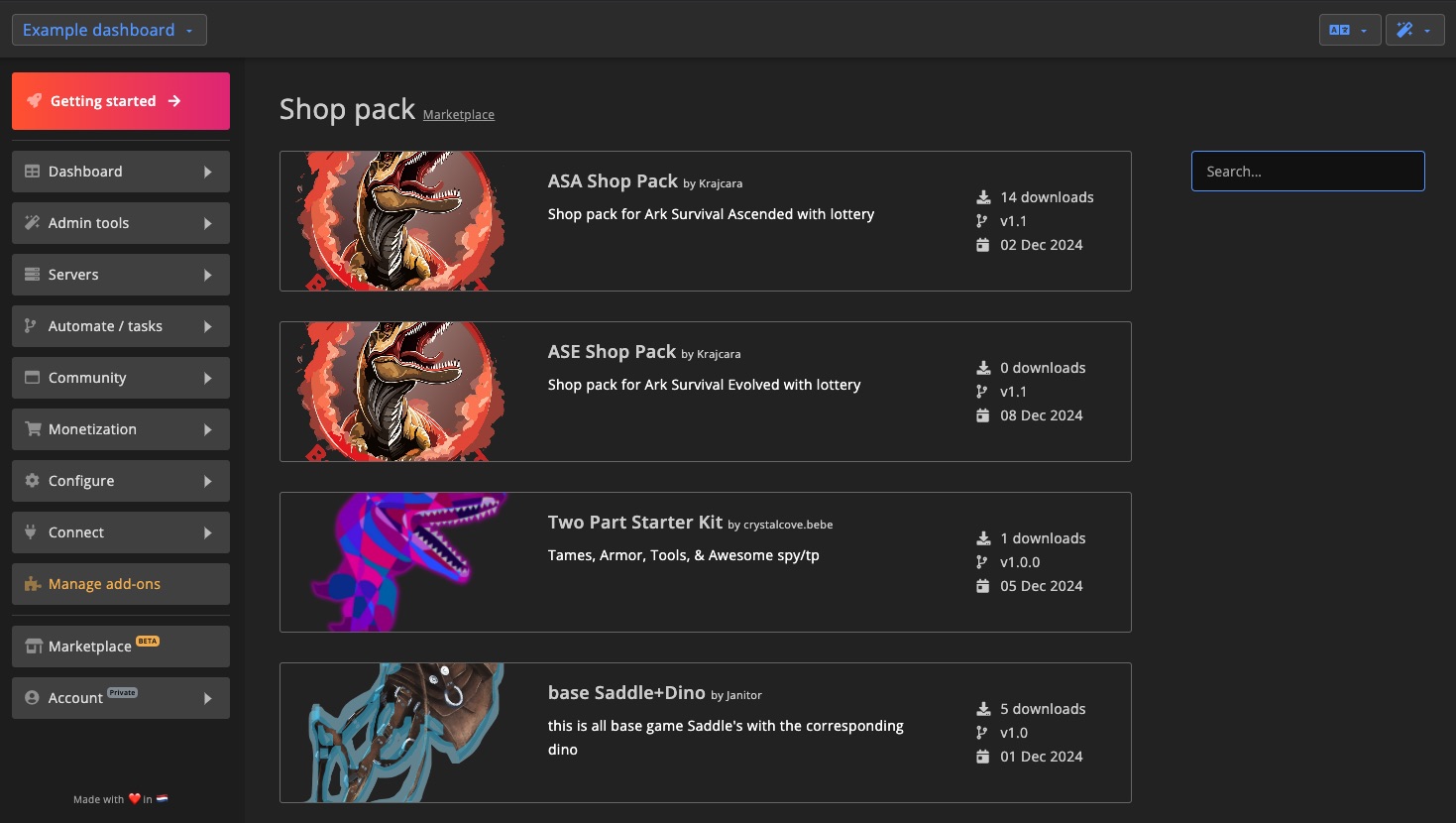
When you click on a marketplace item, you'll be able to view additional information such as:
- The author
- Number of downloads
- Version details and information for each version
If you spot an item that might violate the terms, you can report it.

Downloading Items
Most marketplace items can be downloaded to your dashboard, provided your account has the appropriate permissions.
Each time you download an item, a new copy will be added to your dashboard. For instance, if you download the same item five times, you'll have five separate copies on your dashboard.

After downloading, make sure to check the item. Some items may require additional configuration to work properly on your dashboard. Refer to the marketplace item description for any setup instructions.
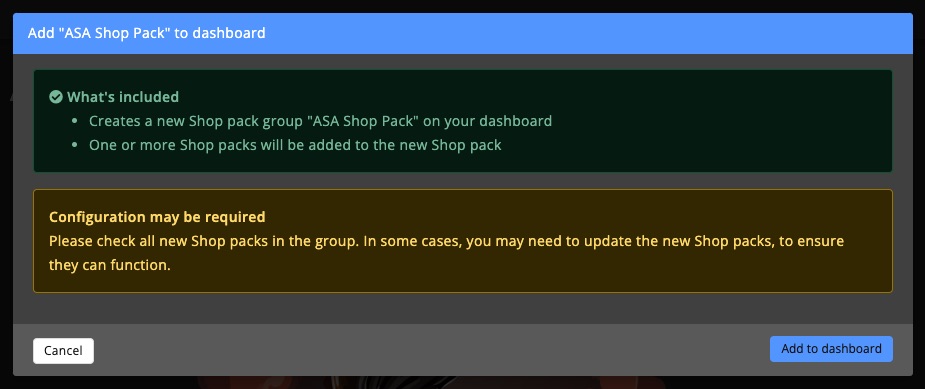
Publishing
Follow these steps to publish an item to the marketplace.
Blueprints have a different publishing process. Please refer to the blueprint marketplace section > for more details.
1. Submit to the Marketplace
You can submit items such as Tasks, Shop packs, and Supporter Tier groups to the marketplace. You can either submit directly from the Group page or go to the marketplace and click the +add button.
Example of submitting via the Group page:
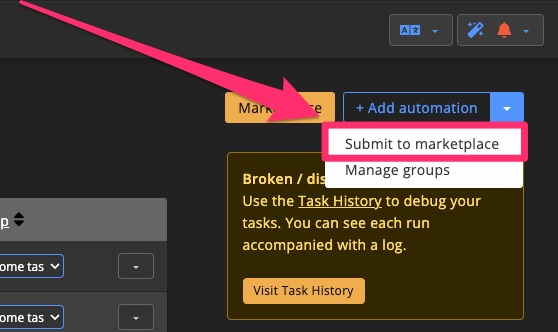
Example of submitting via the marketplace:
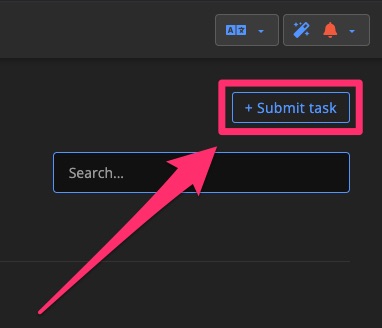
2. Enter Information
To publish your item, first fill in the following details:
- Name
- Summary
- Description
- Image
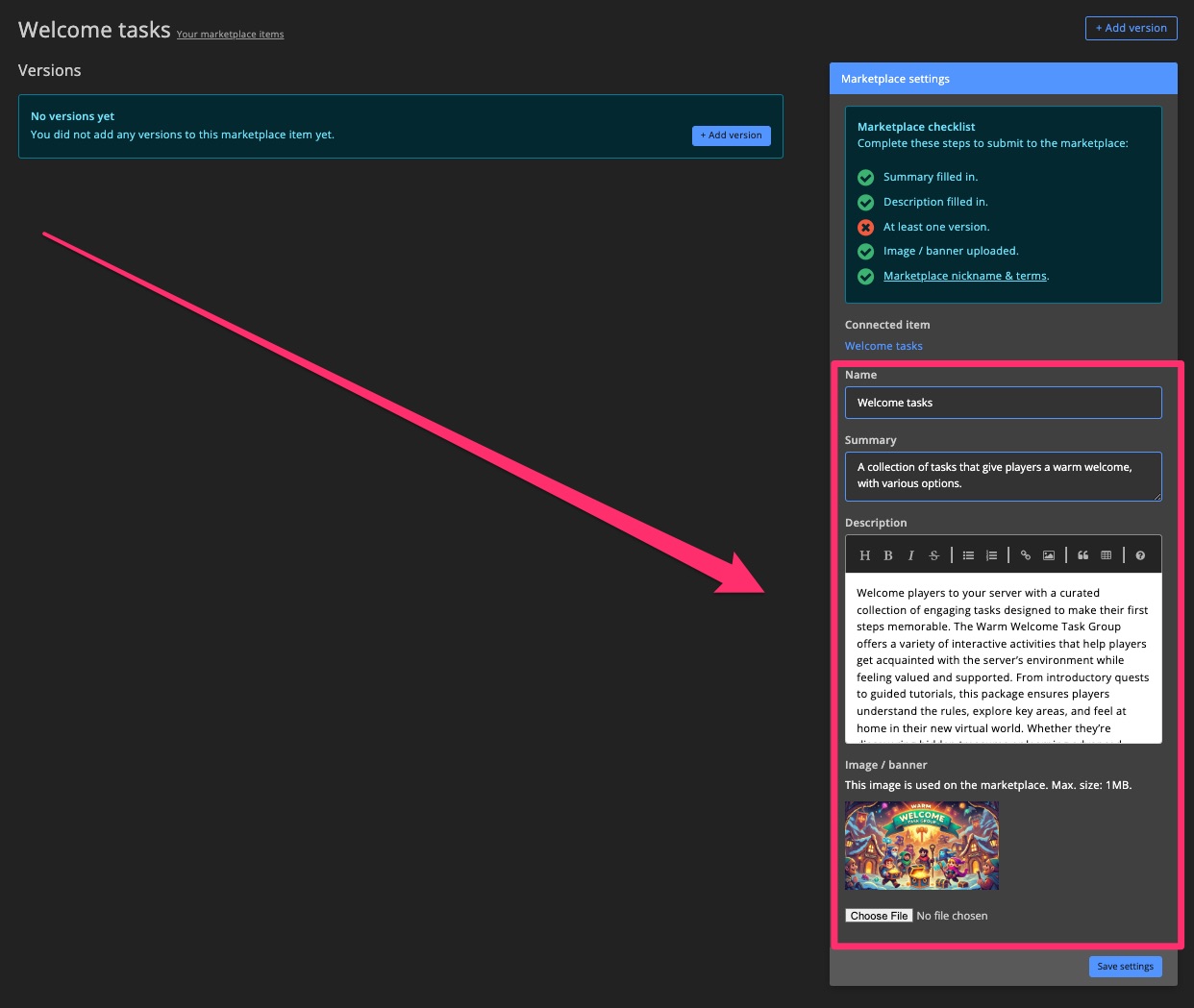
3. Add a Version
After entering the information, you can add a version. Each version creates a separate copy of the group you uploaded. This allows you to update the group on your dashboard without modifying the marketplace item.
Enter a version number and (optionally) provide a changelog to explain what was added or changed.
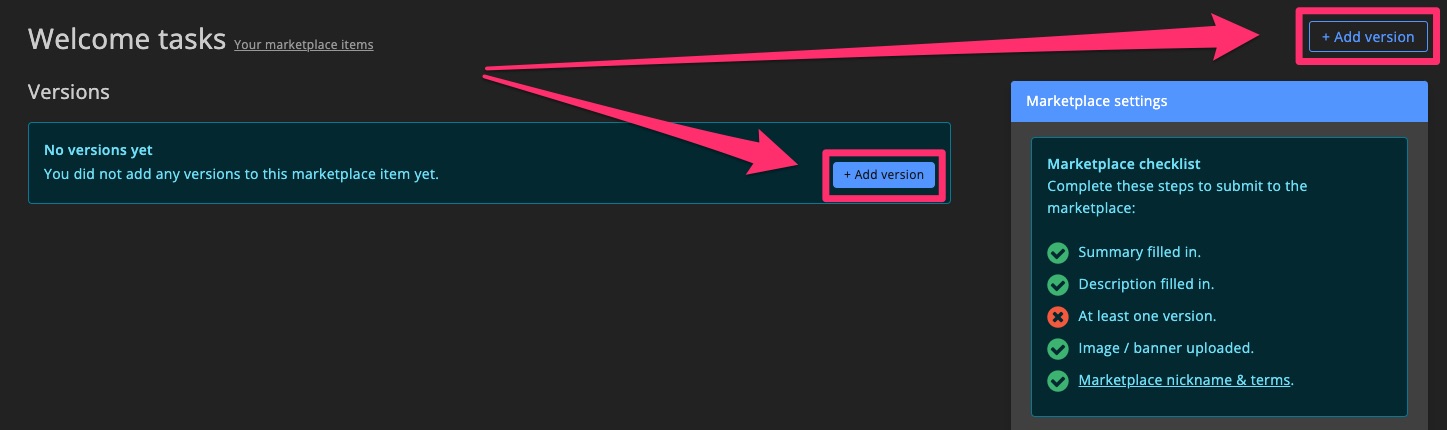
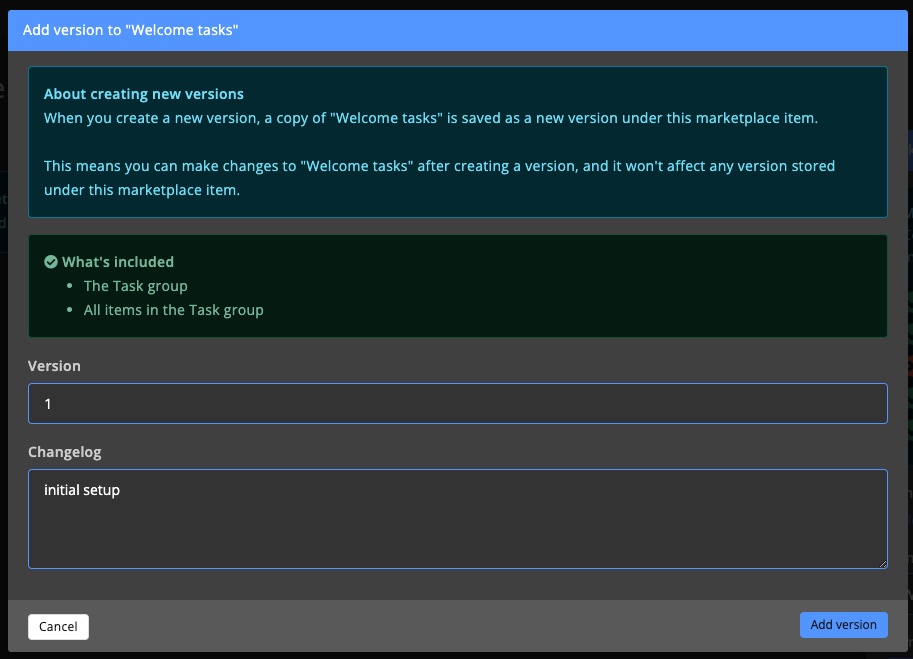
4. Marketplace Nickname & Terms
If this is your first marketplace item, you will need to accept the marketplace terms and set a nickname. This nickname will be visible to all dashboard users.
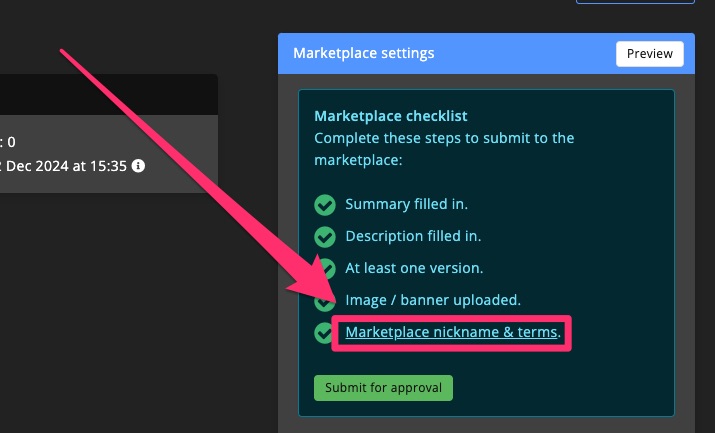
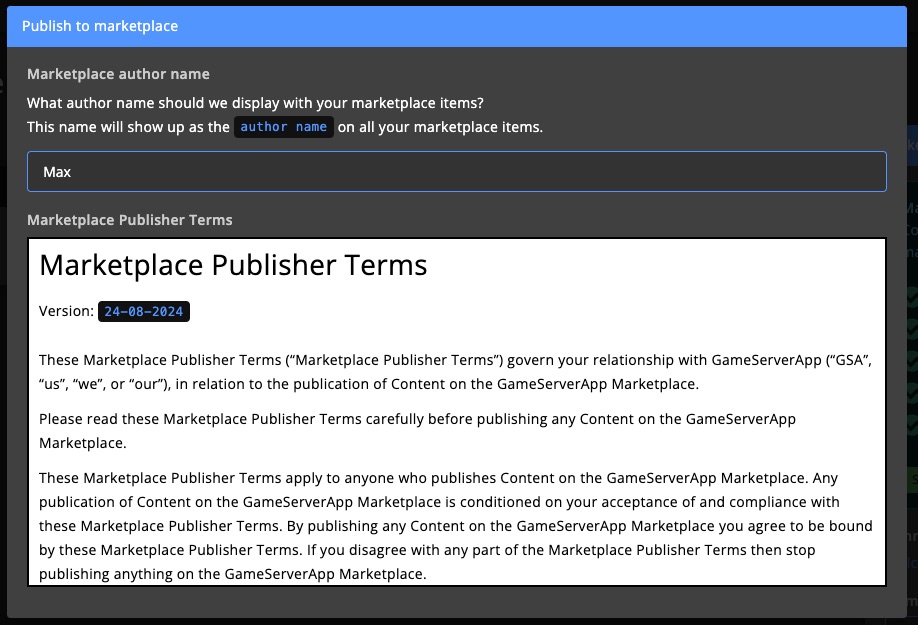
5. Submit for Approval
Once you're satisfied with your marketplace item, you can submit it for approval. The item will appear on the marketplace after it's approved.
You can preview how the item will look on the marketplace by clicking the preview button.
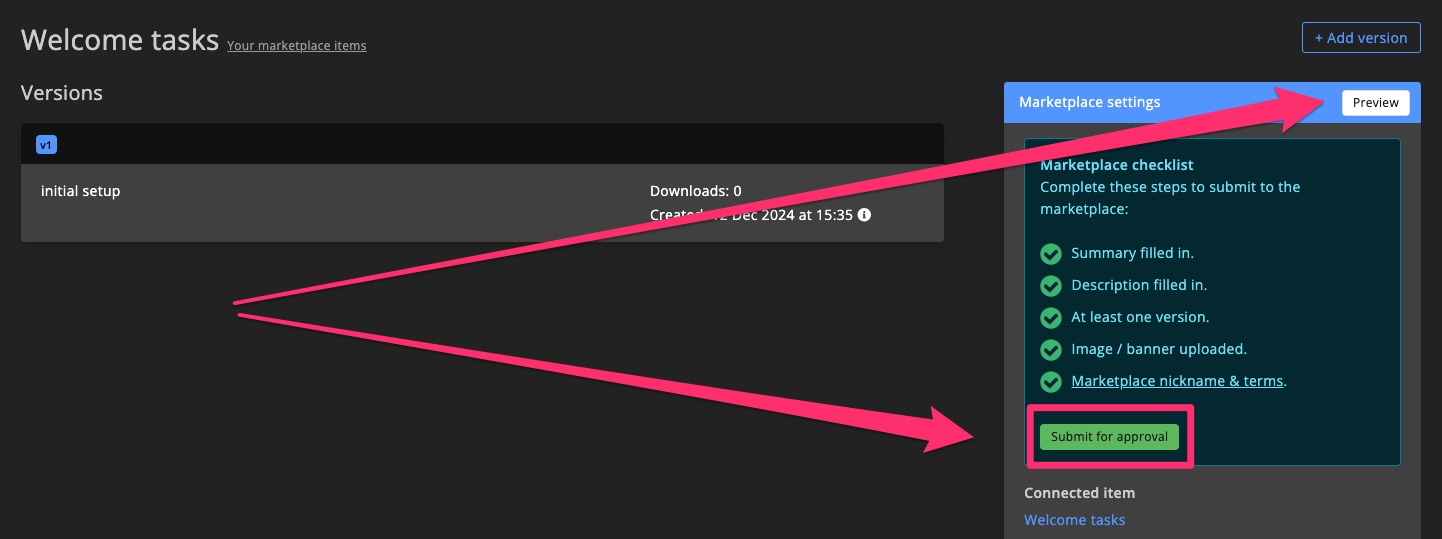
Preview mode: