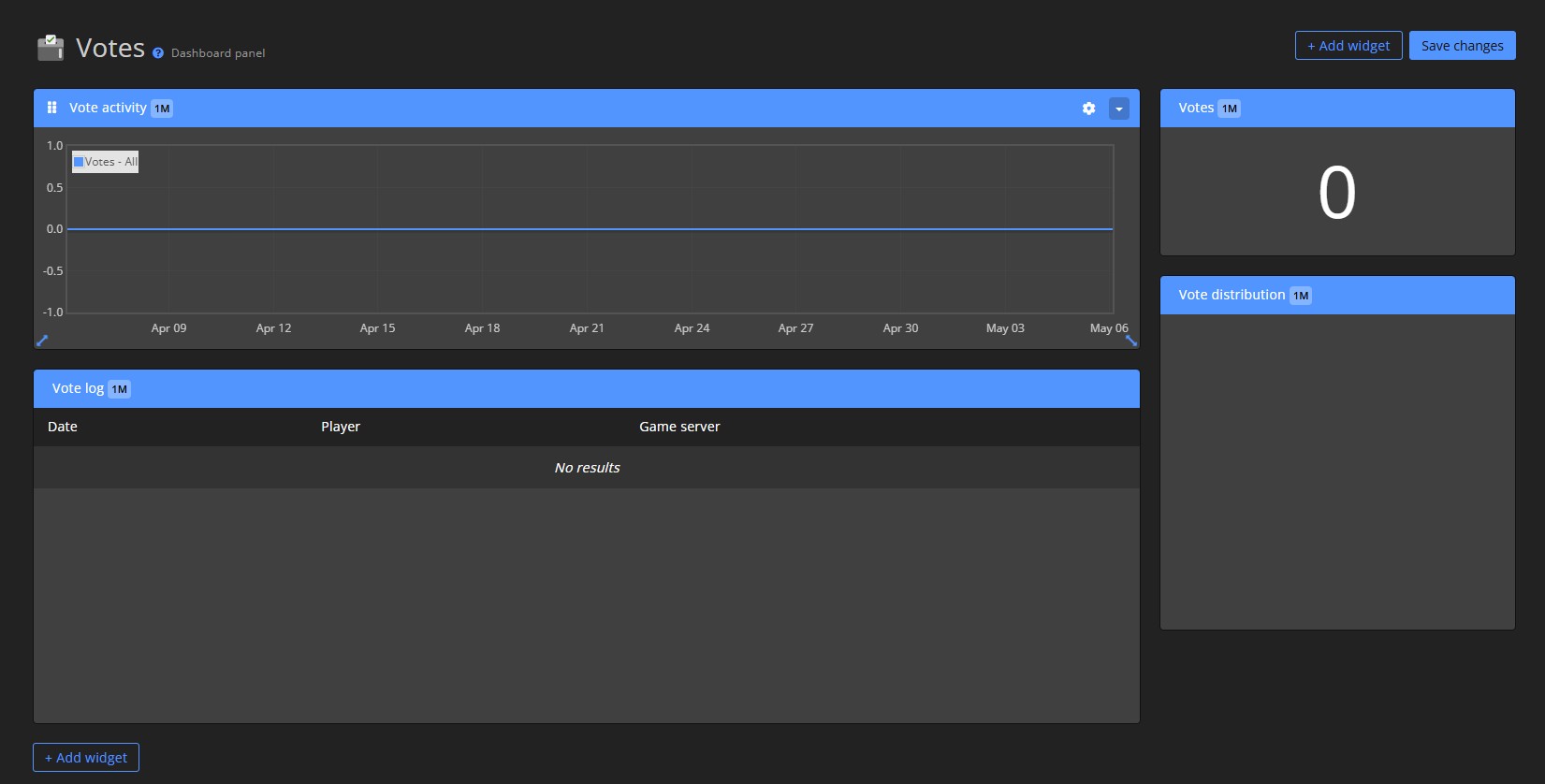Dashboard panel & widgets
Monitor players, track server performance, review sales, and more.
All from customizable dashboard panels powered by widgets.
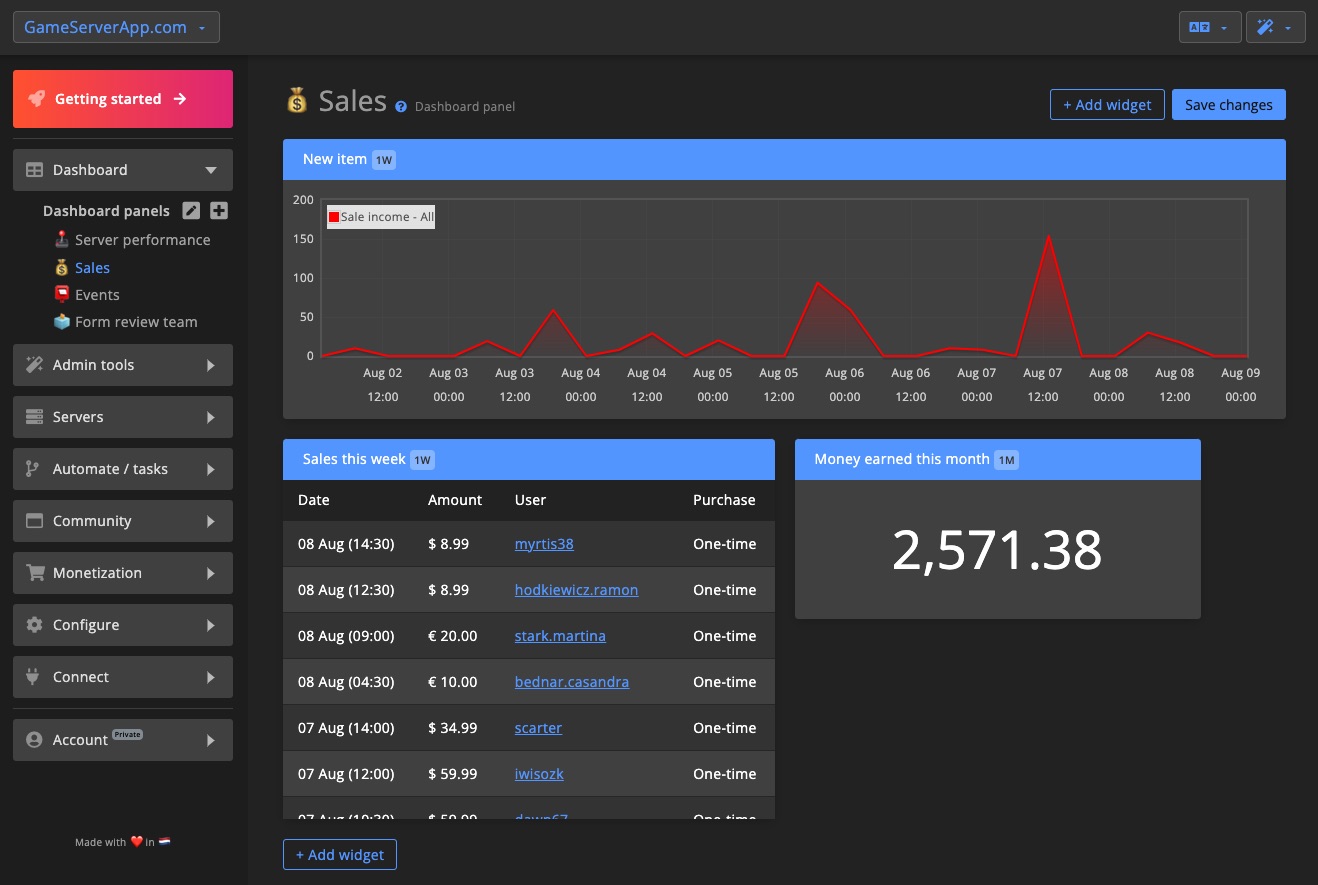
Widgets
Widgets let you visualize your data in a flexible way. Choose from different graph types and data points, and adjust their appearance or position with simple drag-and-drop controls.
Types
Pick from a variety of graphs, tables, and other widget formats to best display the information you care about.
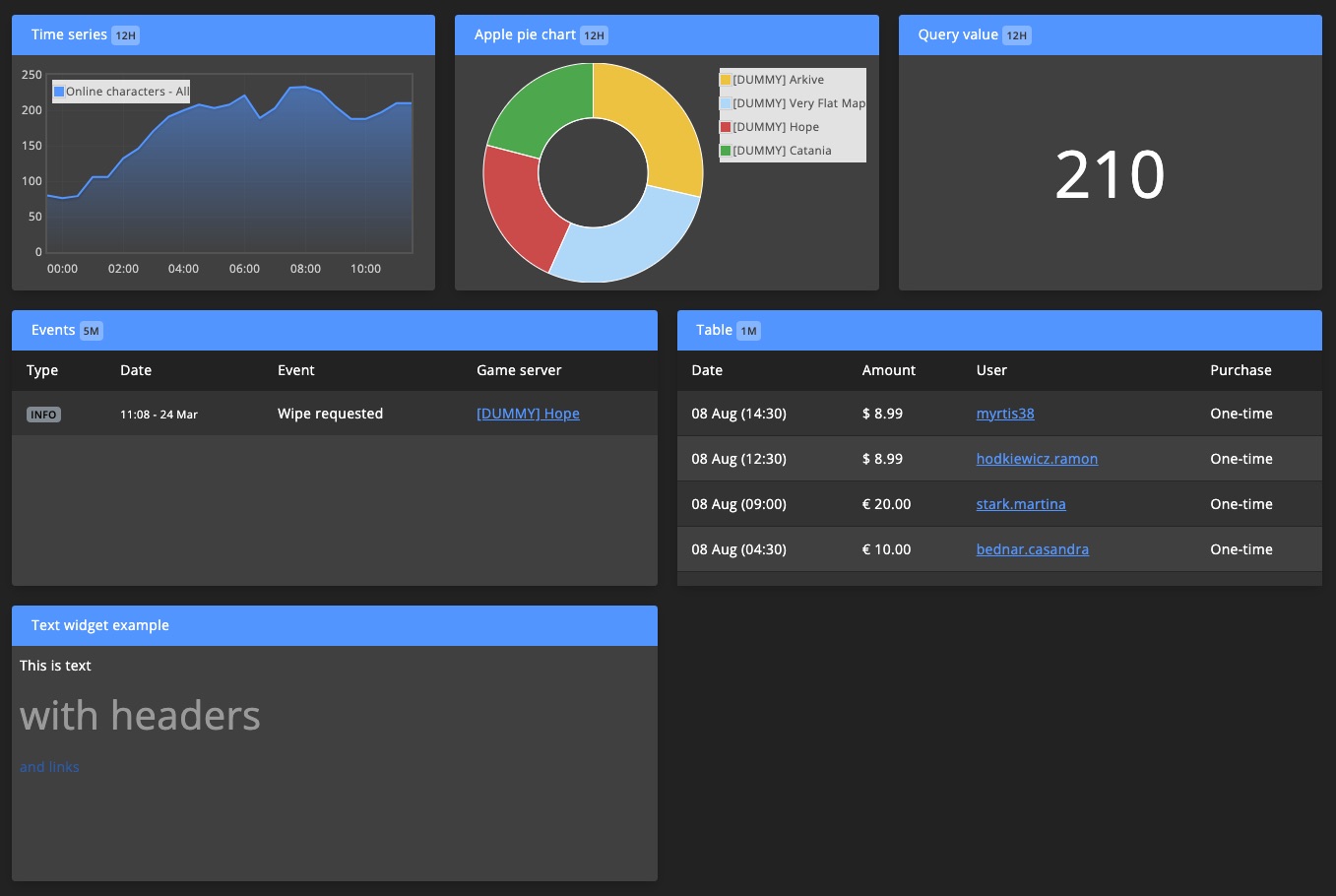
Data sources & filters
Graph widgets can combine up to five data sources into one view. Available data includes online characters, sales, in-game FPS, max ping, and more.
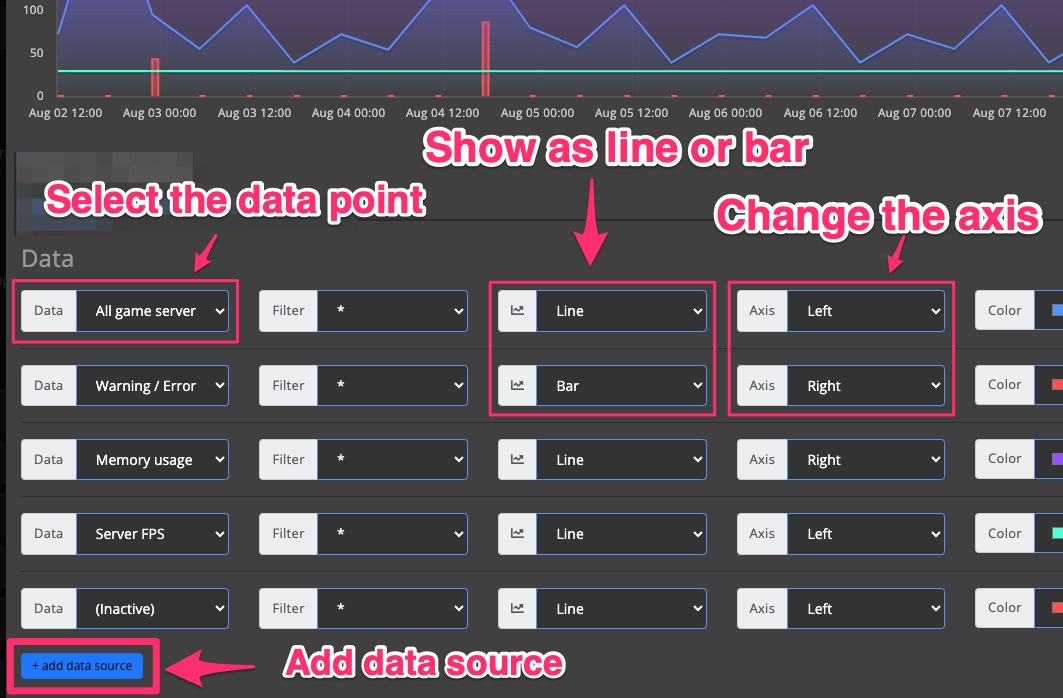
Filters
Apply filters to limit the data shown. For example display only data from a specific game server or an entire cluster.
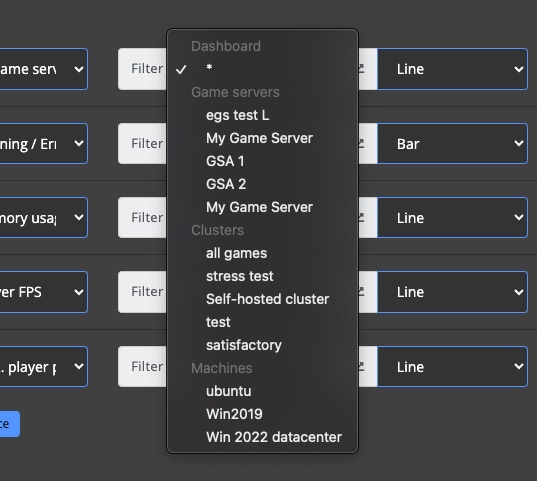
Time range
Adjust the time range to control the amount of data displayed. Smaller ranges provide more detail. You can select a range anywhere from 15 minutes to several months.
All widgets are cached for performance. Widgets showing long-term data have longer cache durations (up to 24 hours). Cache updates automatically.
Appearance
Customize each widget’s title and color using the Appearance tab.
Controls
To add a widget, click +Add widget (available at the top and bottom of the page), then choose the type of widget you want. See available widget types for more information.
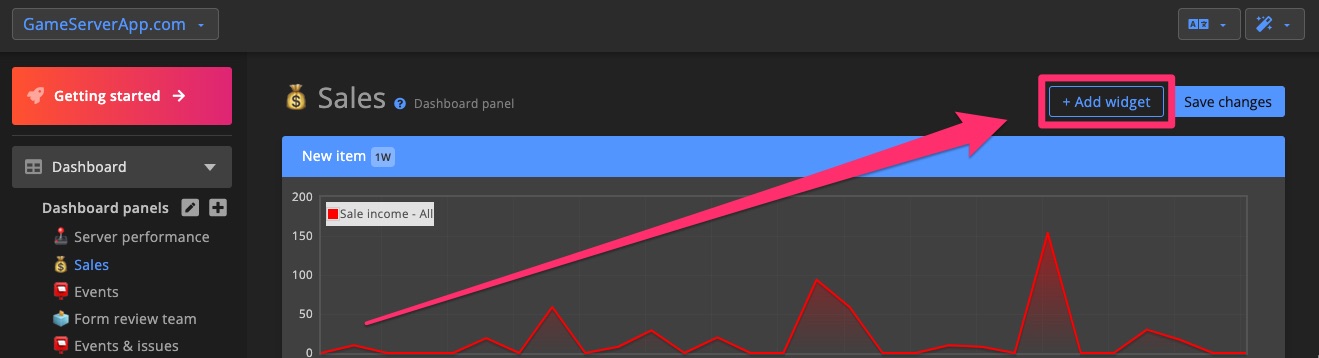
Widget menu
Use the widget menu to access settings, duplicate the widget, or delete it.
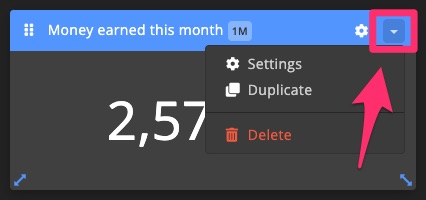
Change position & resize
You can move and resize widgets freely to create a layout that works best for you.
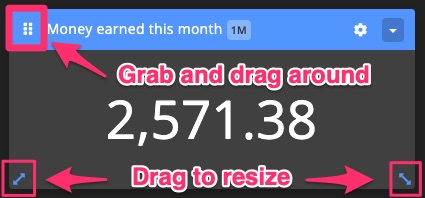
Dashboard panels
Create panel
Click next to "Dashboard panels" to create a new panel.
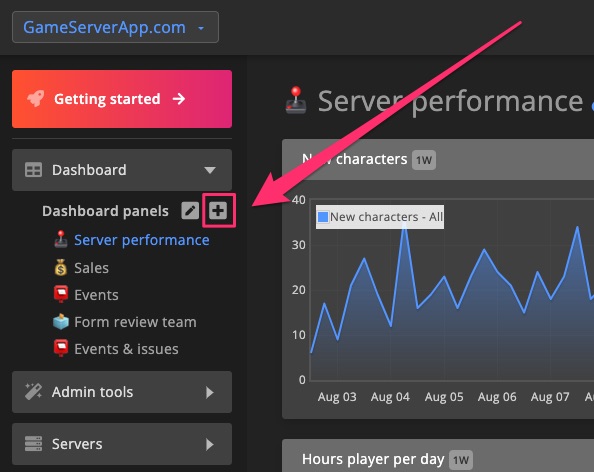
Give your panel a name and click Add panel to continue.
Use the Template dropdown to start from a pre-made template or copy all widgets from an existing panel. See template examples >
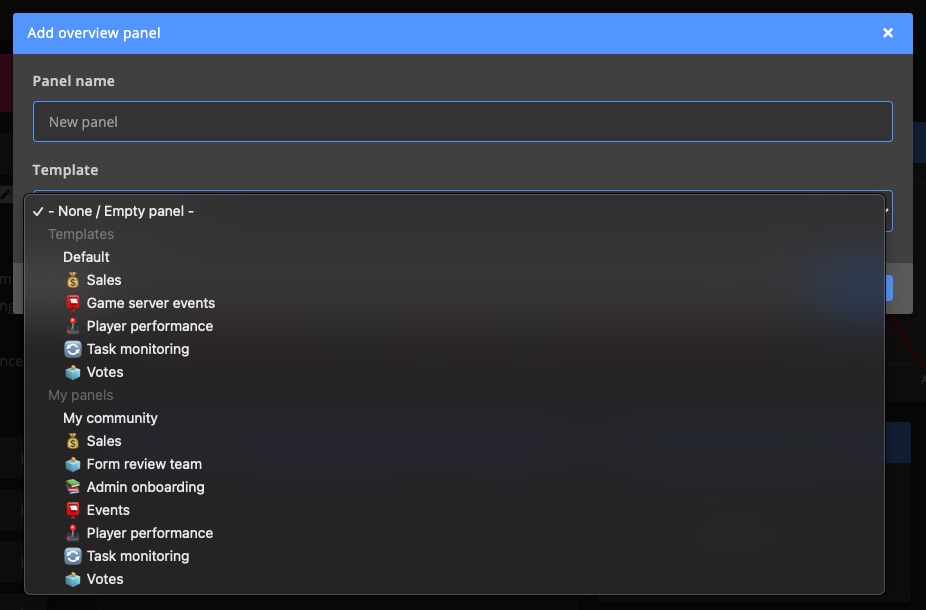
Manage panels
Reorder, rename, or delete panels by clicking .
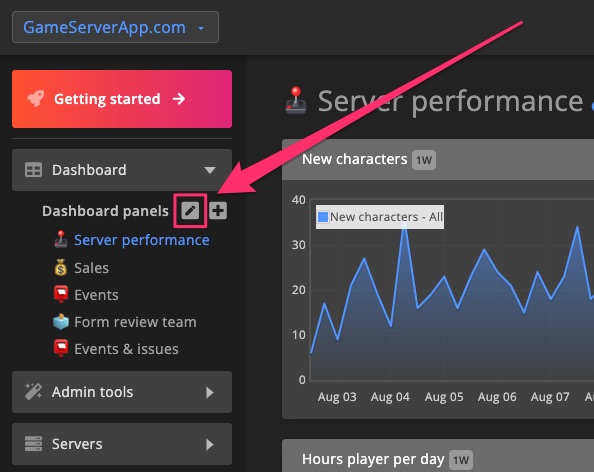
The panel listed highest in the sidebar becomes your main panel. Clicking the Dashboard button will always take you to this panel.
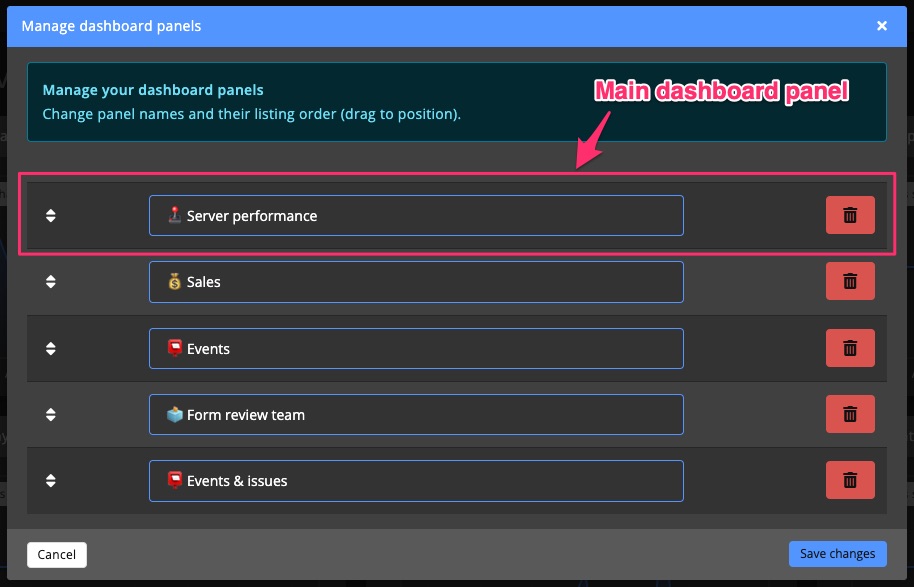
Template examples
These are some of the pre-made Dashboard panel templates available to help you get started quickly:
💰 Sales
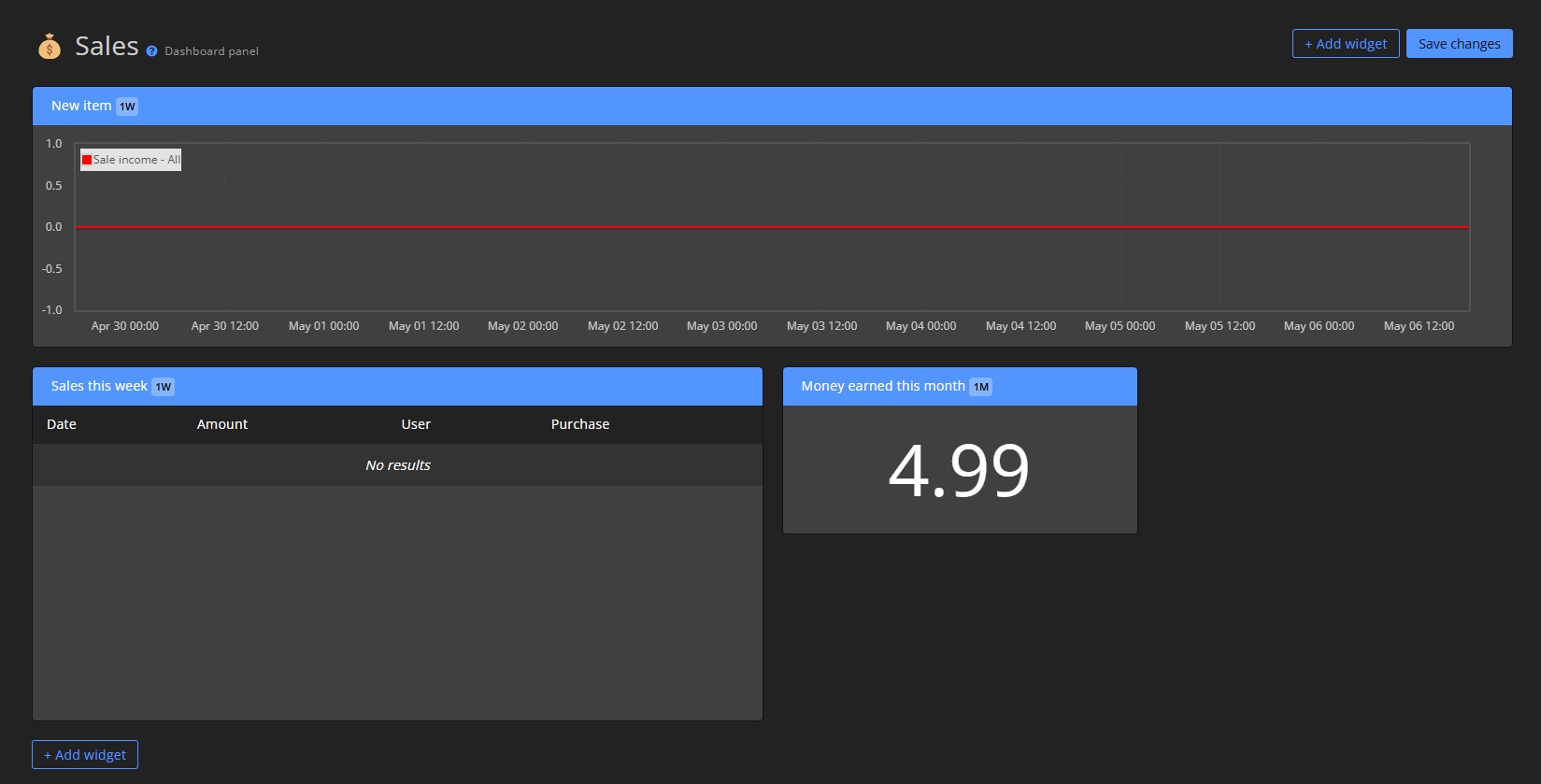
📮 Game server events
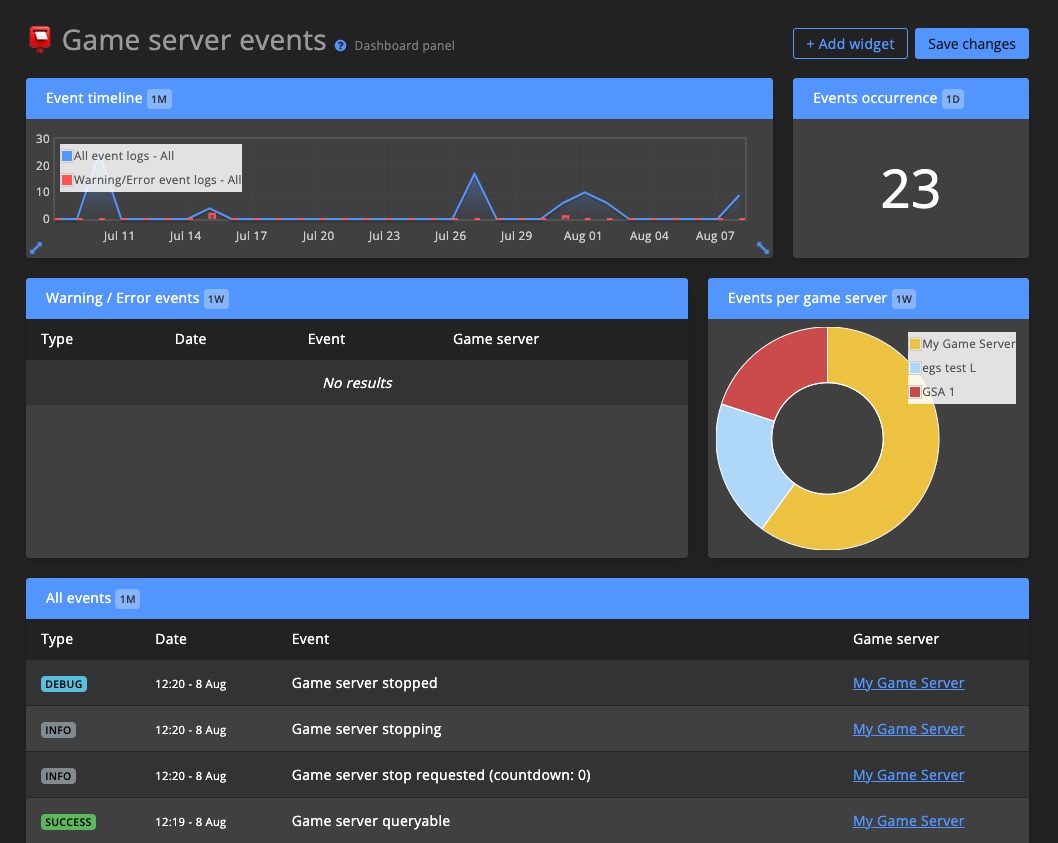
🕹️ Player performance
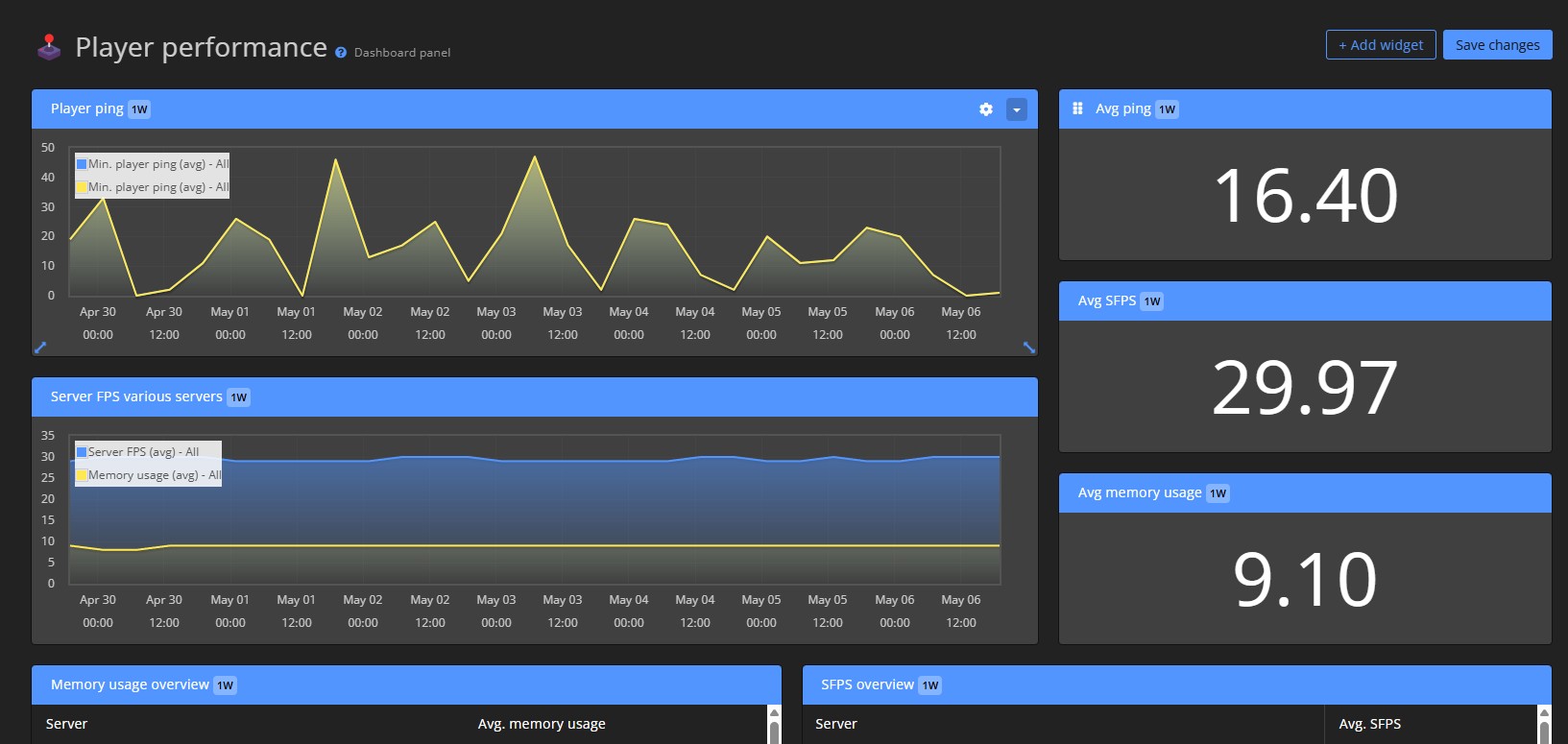
🔄 Task monitoring
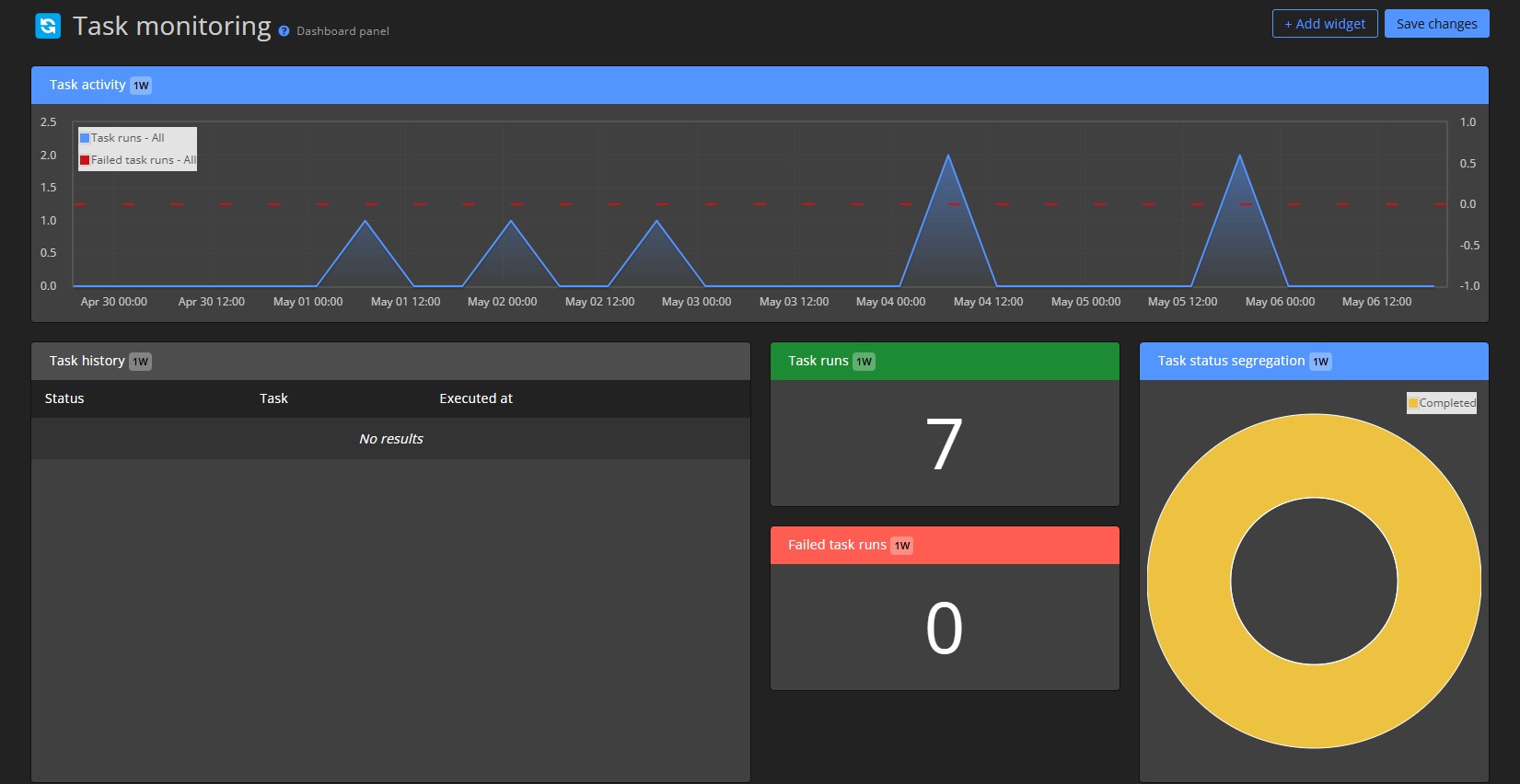
🗳️ Votes