Add-ons
Customize your dashboard's features and resources to match your community's needs. You can choose from pre-made plans or build your own custom setup.
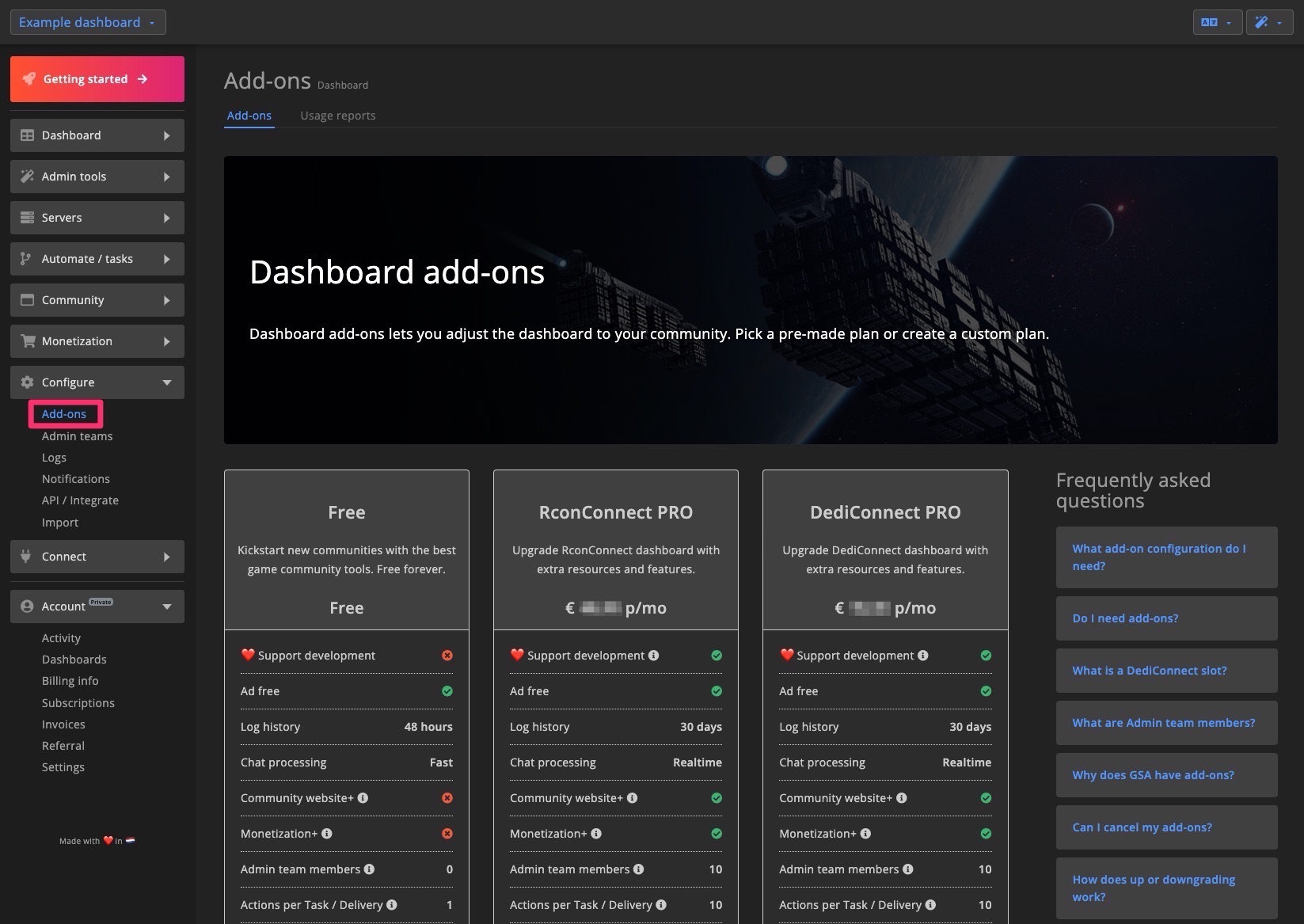
Order or Change Add-on
Only the dashboard owner has permission to order or modify add-ons.
1. Enter Billing Information
Before placing an order, make sure you enter your billing information. This is required to comply with tax regulations.
2. Select or Customize a Plan
Pick from several pre-configured plans or create a custom setup that fits your needs. For an explanation of each feature, scroll down to the Add-on Options section.
Upgrades and Downgrades: You can modify your add-on plan at any time. Changes are calculated on a pro-rata basis. Note that any outstanding balance will not be refunded if you cancel.
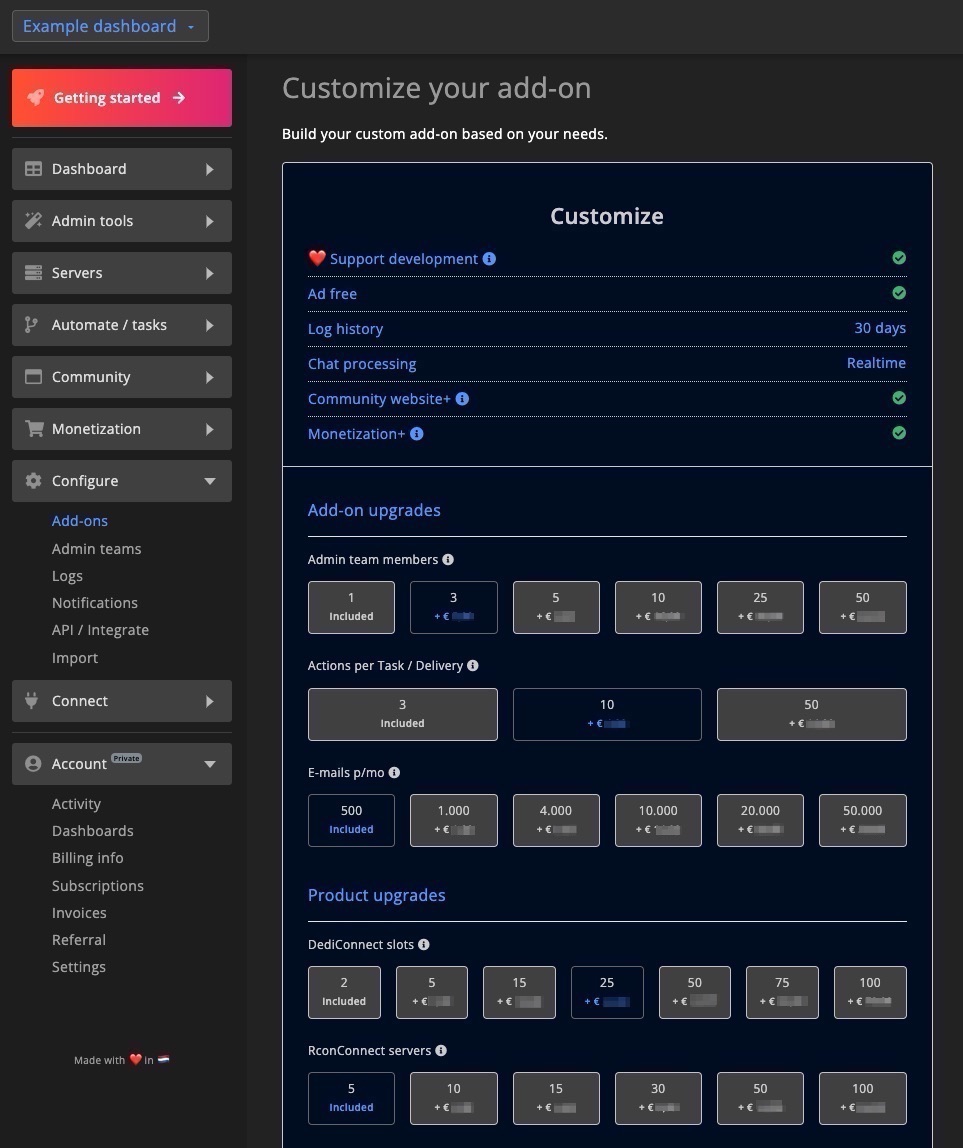
3. Choose Payment Method
Select your preferred payment method and click Update subscription to confirm your order.
The "Choose payment method" section only appears the first time you subscribe to an add-on. You can always update your payment method later via the billing information page.
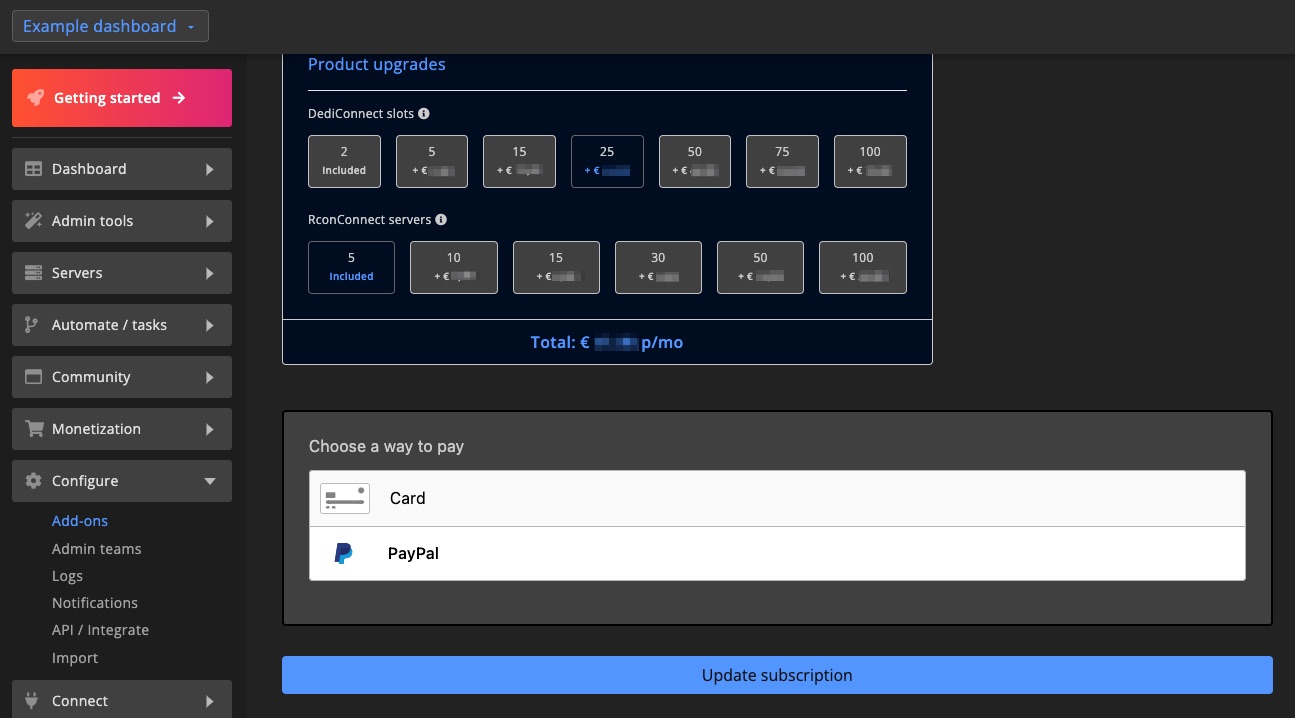
Renewal Date and Cancel Add-on
You can view your add-on’s renewal date and choose to cancel auto-renewal. To stop it, simply click the Cancel button. The add-on will remain active until the end of the current period.
You can also manage or cancel active subscriptions on the subscription overview page.
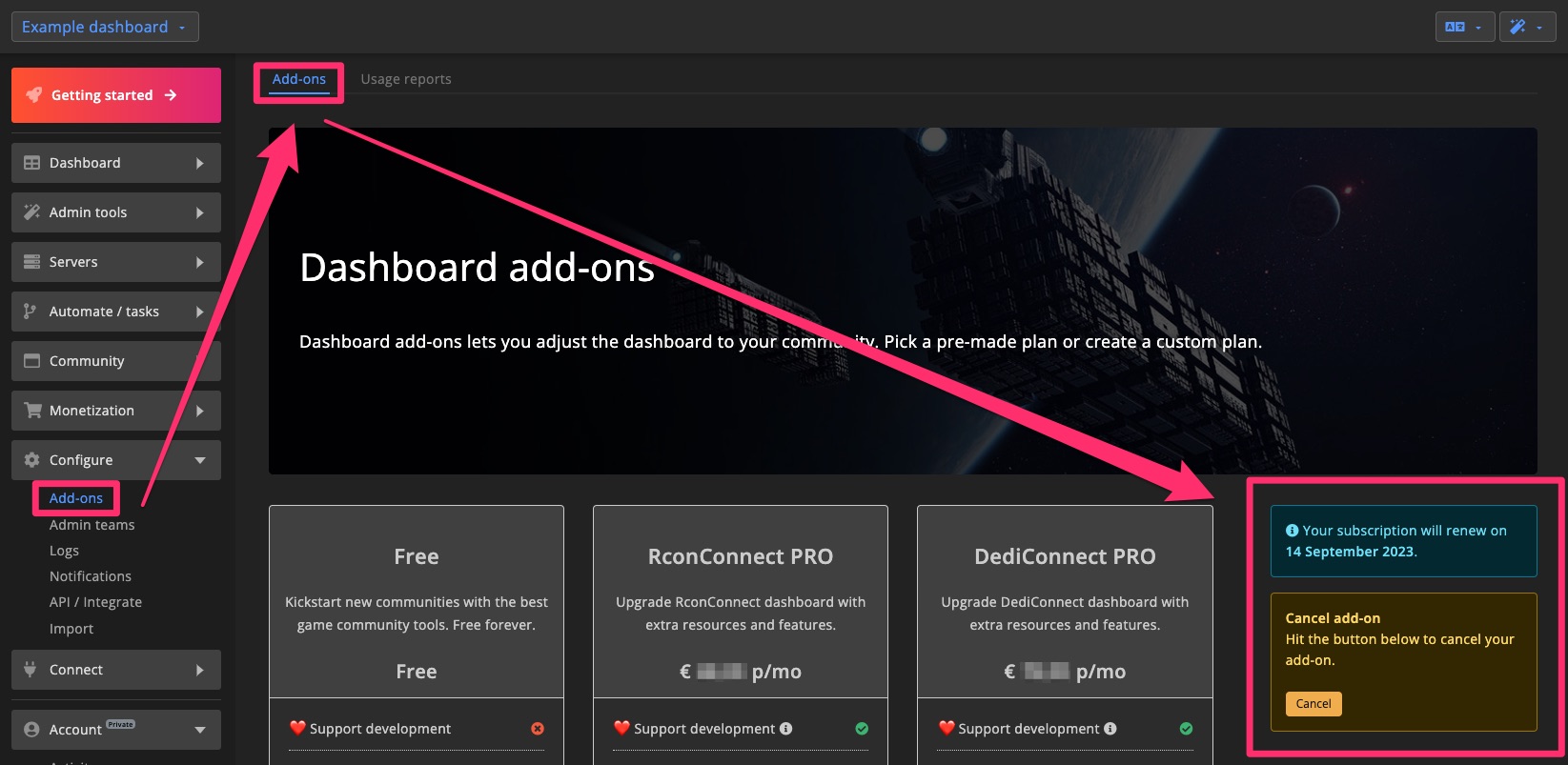
Dashboard Usage and Features
Easily monitor your dashboard’s usage, including:
- Number of admin team members with access
- Total emails sent this month
- Connected servers
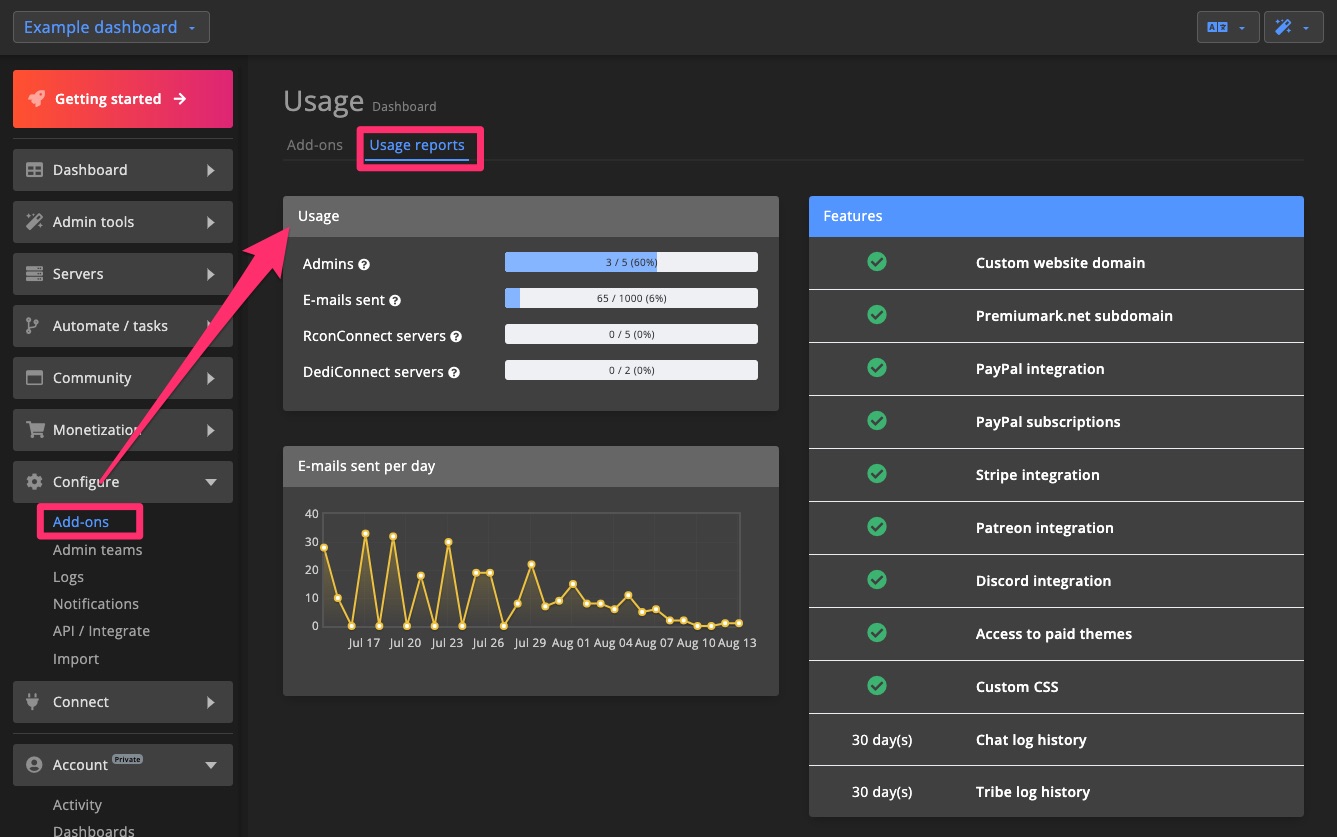
Add-on Options
Log History
Defines how long logs, such as chat logs, are stored on your dashboard.
Chat Processing
Controls how often GSA checks your game server for new chat messages.
Community Website+
Unlocks the full potential of your community website:
- Access to all premium themes
- Ability to use a custom domain
Monetization+
Gives you access to advanced monetization tools:
- CSV tools (Shop pack)
- Support for PayPal subscriptions
- Integration with Stripe
- Integration with Patreon
Admin Team Members
Allows you to invite other users to help manage your dashboard and community.
Actions per Task / Delivery
Sets the number of allowed actions per Task, Shop pack, Supporter Tier, and Vote reward.
RconConnect & DediConnect
Displays the total number of RconConnect or DediConnect instances that your plan supports.