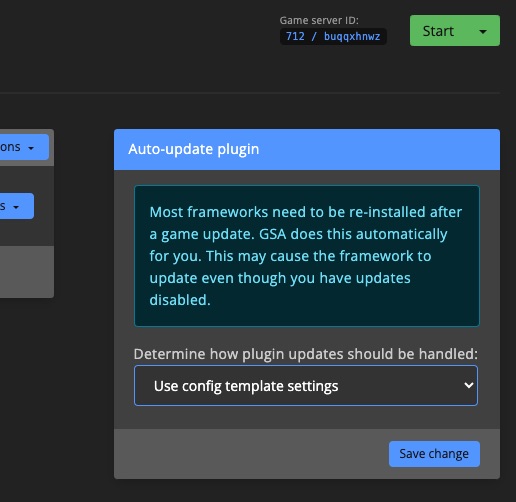Mods & plugins
Fully automated mod and plugin installation and update support is available for:
- Steam Workshop mods
- CurseForge mods
- uMod plugins
- PaperMC plugins
- ARK Server API plugins
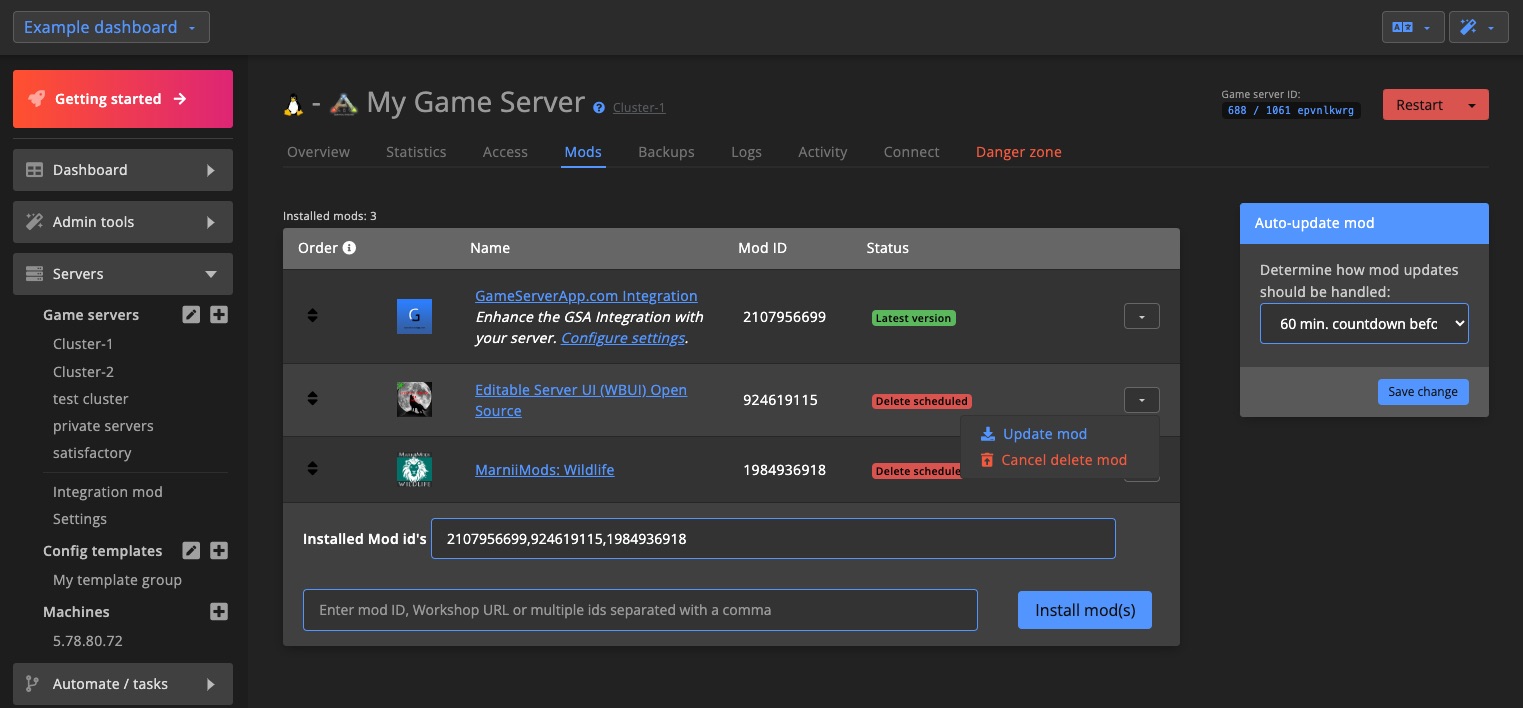
Mod / Plugin Framework
Before installing mods or plugins, most games require a mod/plugin framework to be installed. Some games allow you to select a specific version, while others will automatically use the latest.
Install framework
Click the Actions button and choose the version of the framework you want to install.
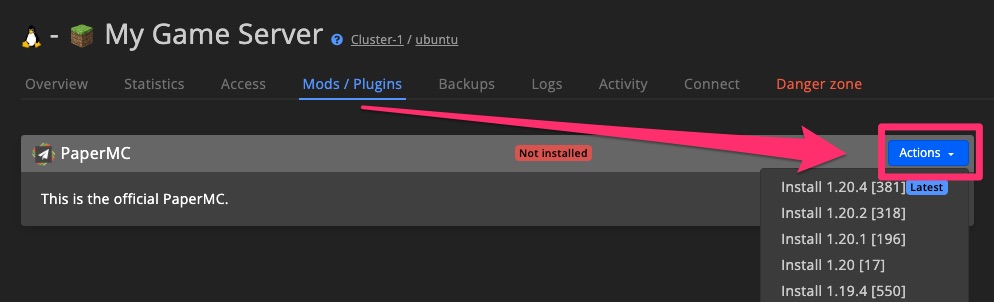
Select the game servers you want the framework installed on.
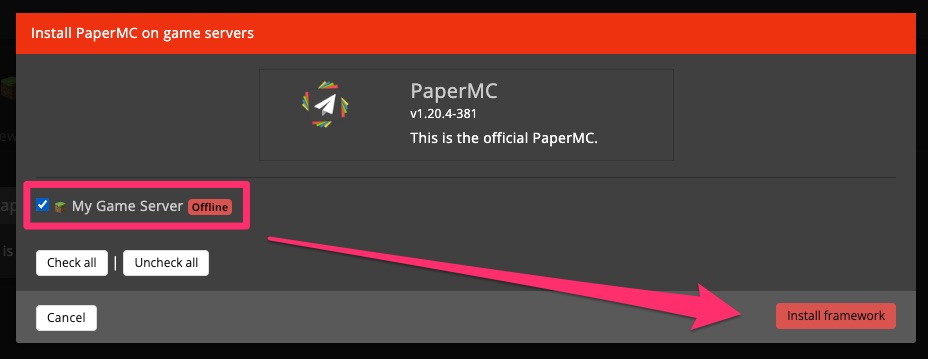
Installation usually completes within a few minutes. Once done, the installed version will be displayed.
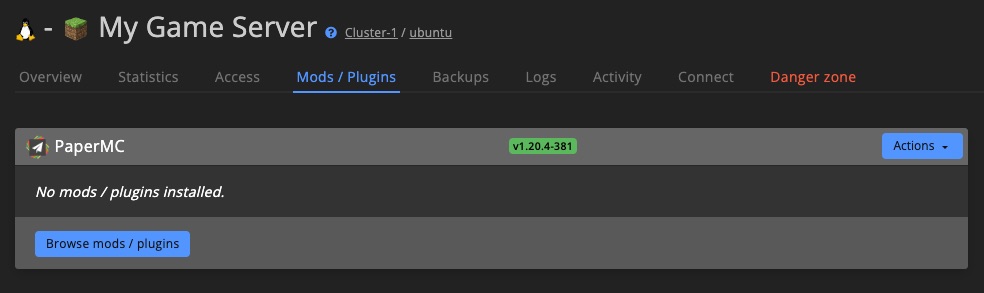
Manage framework
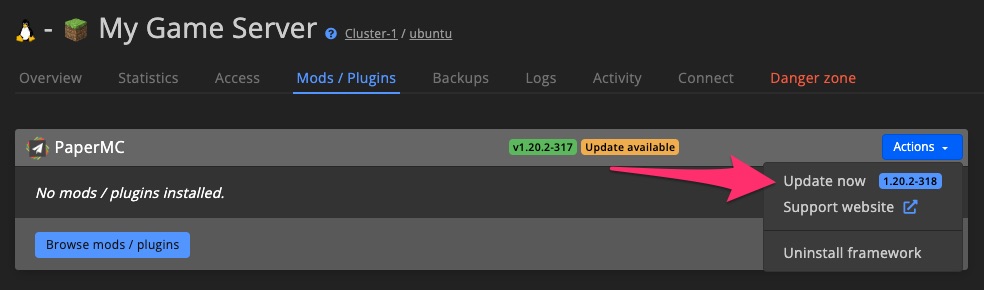
Manually updating the framework
If an update is available, click Actions > Update now to manually update the framework.
Uninstalling the framework
To uninstall, click Actions > Uninstall framework.
Mods / Plugins
Installing mods and plugins works the same way across all frameworks on GSA (except for Steam Mods). Once you learn one, you can manage all others in a similar manner.
Install
Click Browse mods / plugins to install a new mod or plugin.
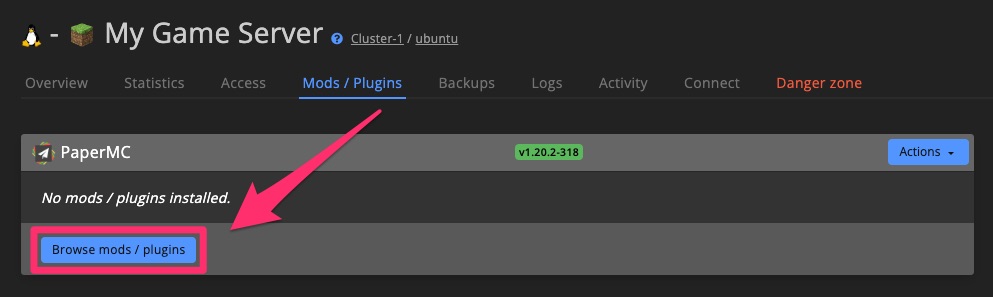
In the Available mods / plugins window, search for the desired mod or plugin. Then click Install.
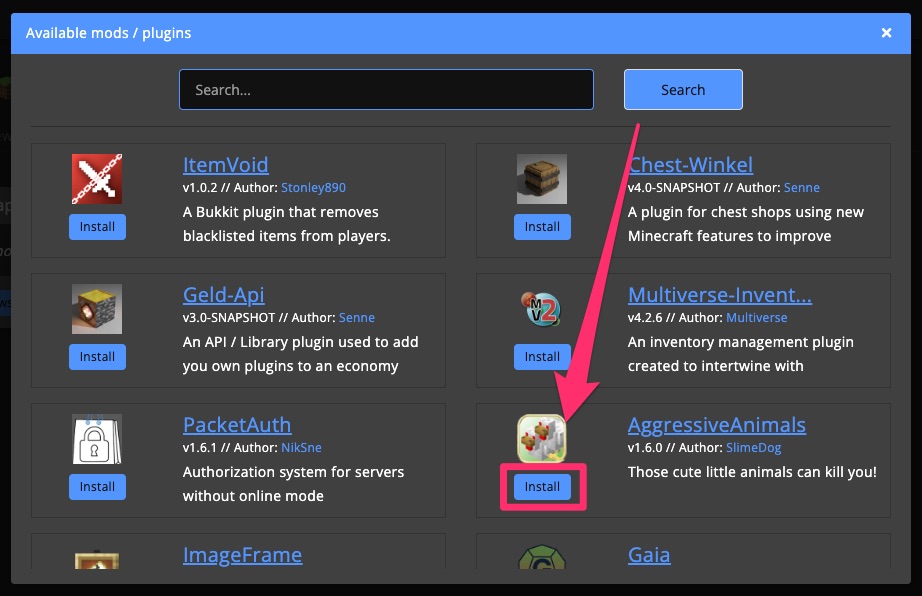
Select one or more game servers to install the mod or plugin on. Make sure the framework is installed on each selected server.
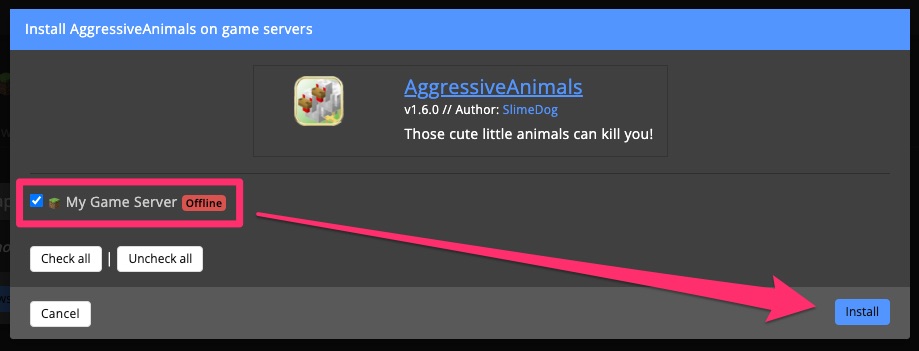
Installation typically takes a few minutes. Once complete, the installed version will be shown.
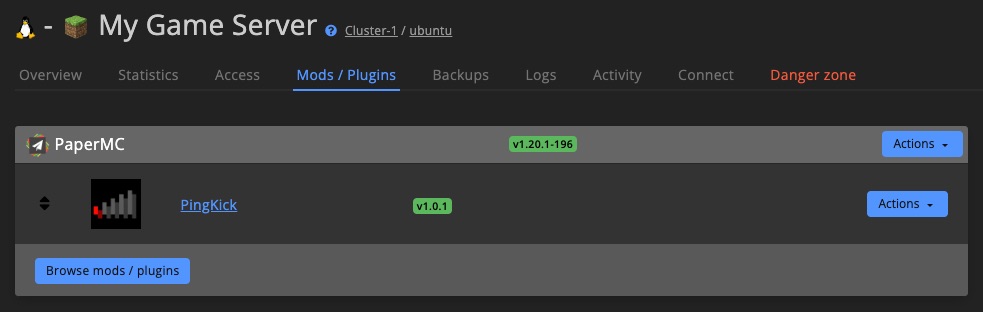
Change load order
Some mods or plugins require a specific load order. To change it, grab the icon and drag the item into the correct position.
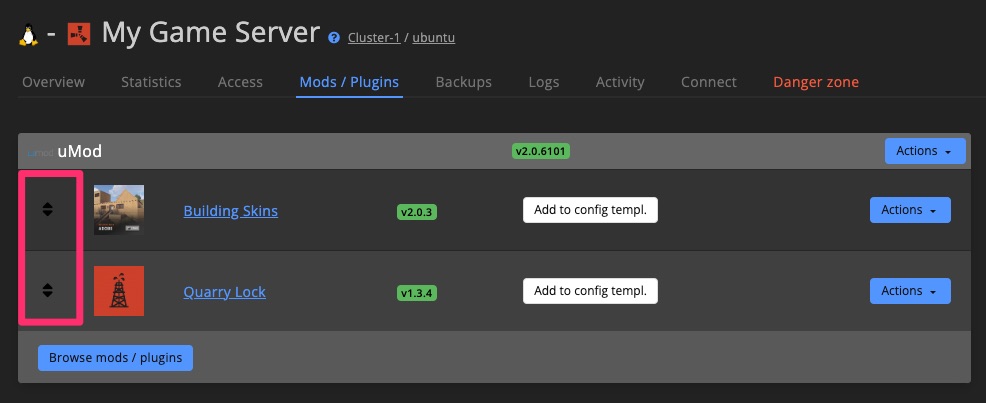
Update & delete
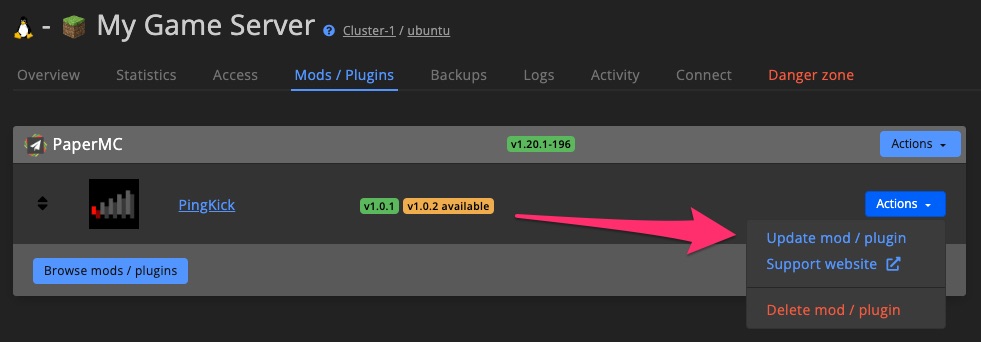
Manually update a mod or plugin
If an update is available, click Actions > Update mod / plugin.
Delete a mod or plugin
To uninstall, click Actions > Delete mod / plugin.
Configs
If supported, configuration files for mods and plugins can be managed through the Config templates Plugin section.
Click Add to config templ. to include the mod or plugin in the config template for your selected server.
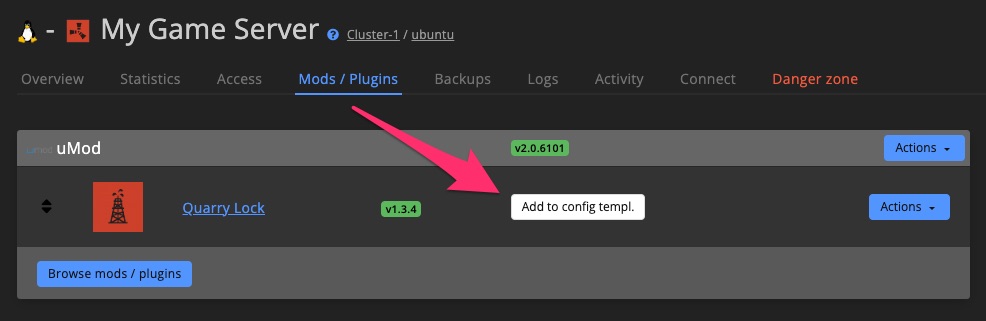
Steam Mods
If your game supports Steam mods, you’ll see a Mods tab under the Game server settings.
Install mods
Most Steam games include a Workshop section for finding mods. You can install them in several ways:
- Paste the workshop URL into the field
- Paste a single workshop ID
- Paste multiple workshop IDs, separated by commas (e.g.,
123, 456, 789)
For example, you can find the GameServerApp.com integration mod on Steam >
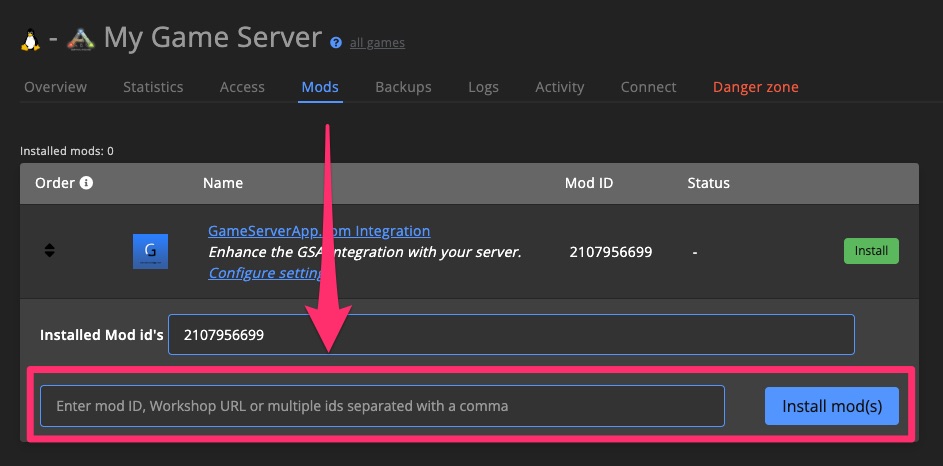
Change load order
Some mods require a specific load order. Drag and drop using the icon to reorder them.
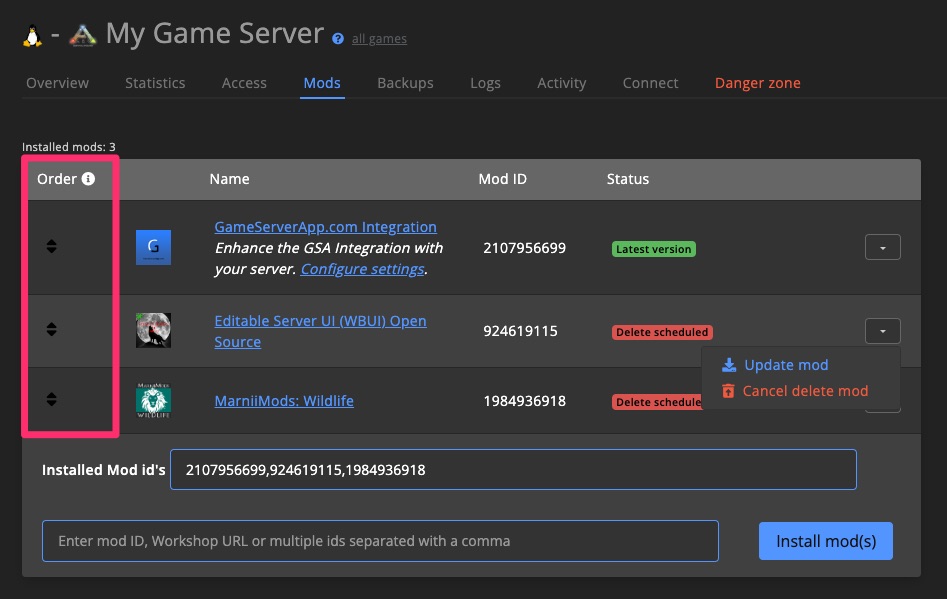
Update & delete
Mods can only be manually updated or deleted when the game server is turned off.
If the server is running, you can still schedule a mod for removal. It will be deleted the next time the server shuts down.
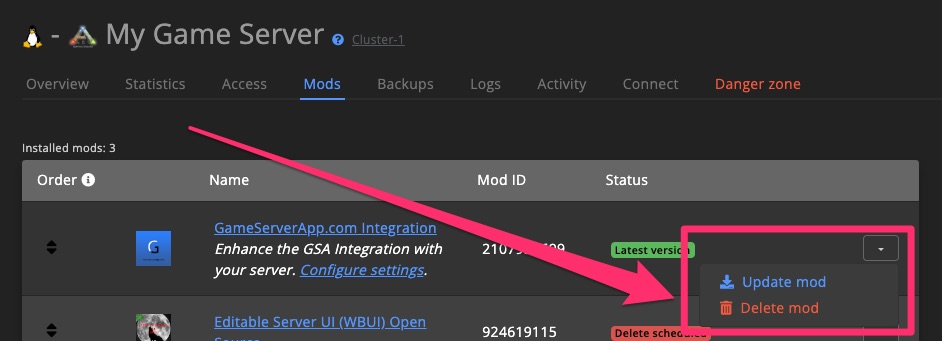
You can also cancel scheduled removals.
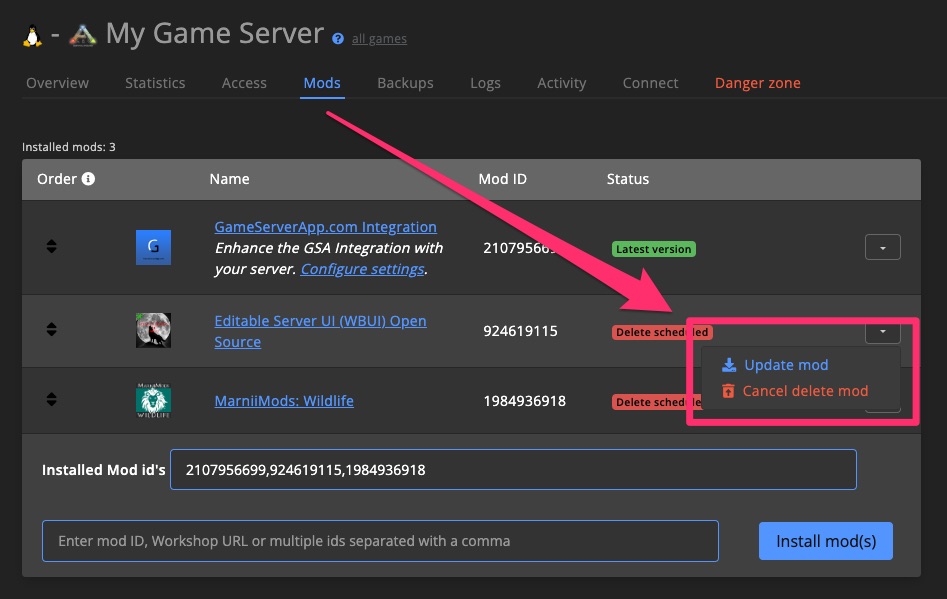
To verify whether a mod has been updated, hover over the Latest version badge to view the manifest ID. This ID matches the release version on the Steam Workshop.
Update countdown
Set how long the in-game countdown should run before automatically updating mods, plugins, or frameworks. Options range from immediately to 75 minutes.
To disable auto-updates entirely, select DISABLE auto update.
The update countdown setting can also inherit values from a Config template.
Mods
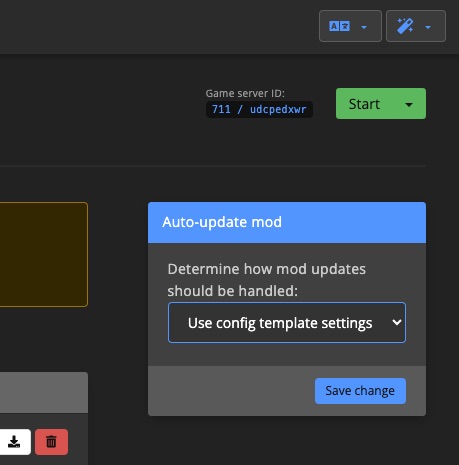
Plugins