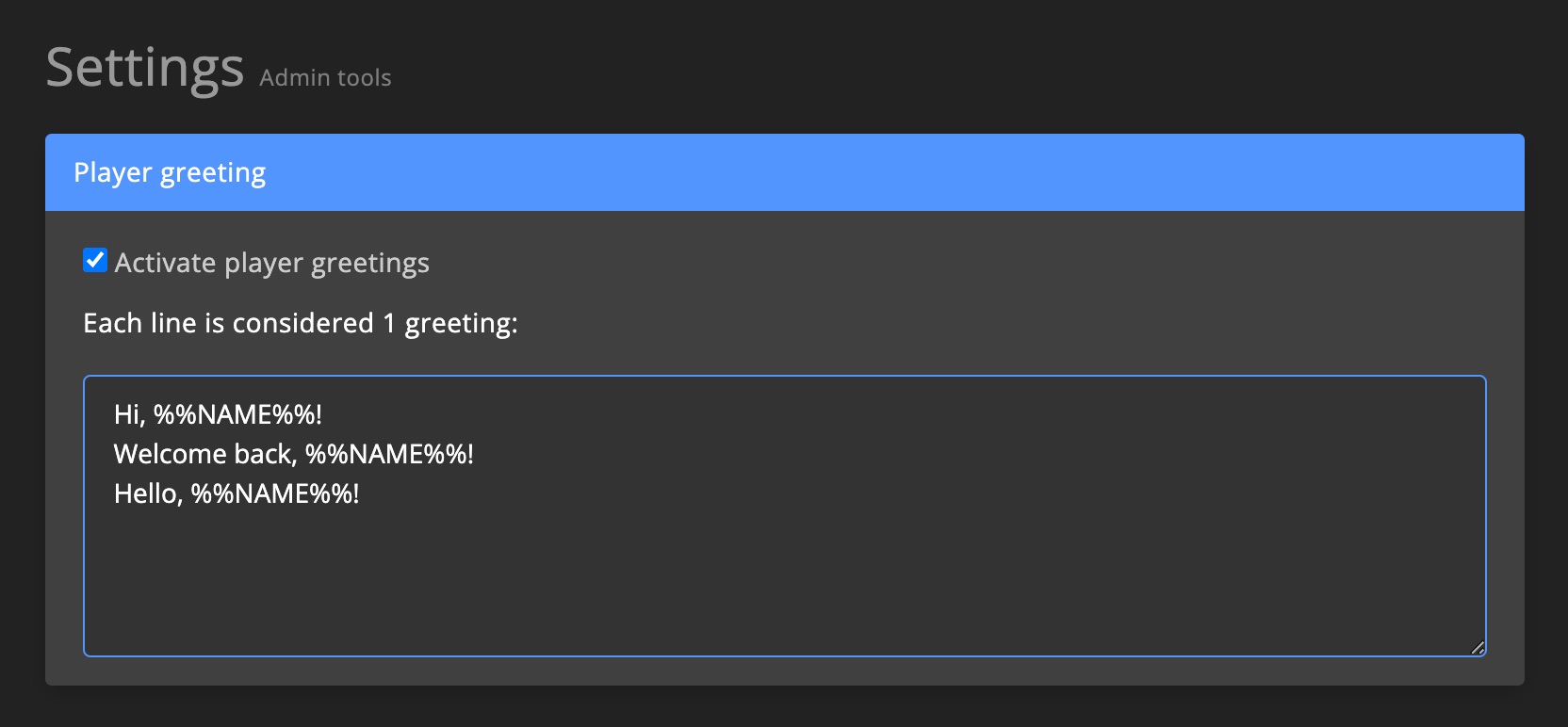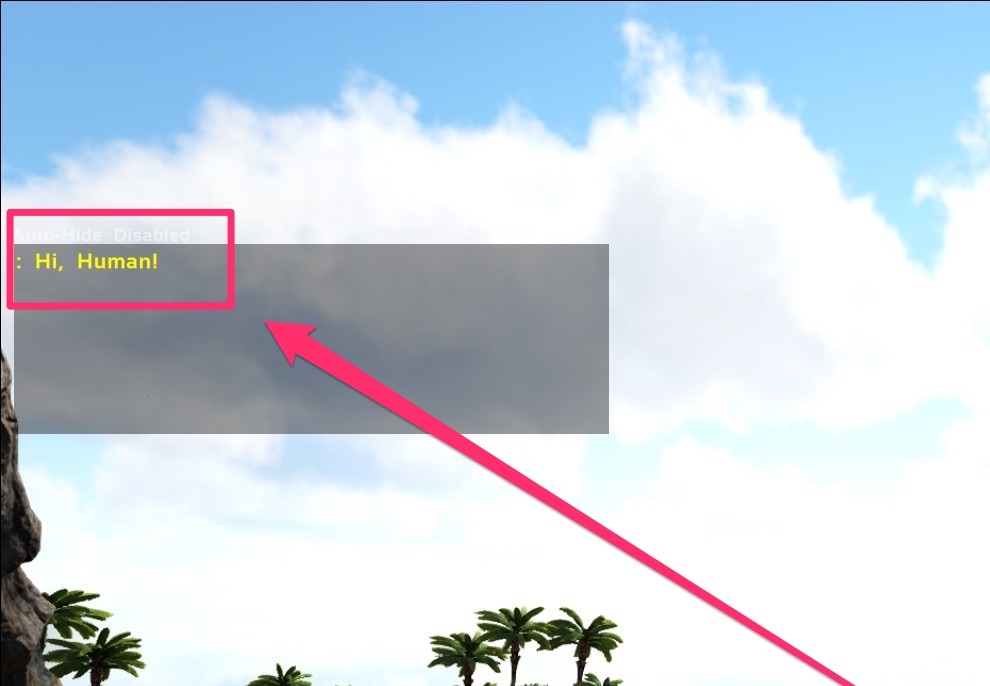General
Admin tools provide comprehensive community management capabilities, including real-time activity monitoring, player moderation, access control, and reporting systems. Manage players, characters, and groups with powerful tools for bans, mutes, role assignments, and automated workflows.
Activity
The activity page gives you a quick overview of what is going on with your game servers right now. This includes moderation logs, player activity and game server chat (realtime).
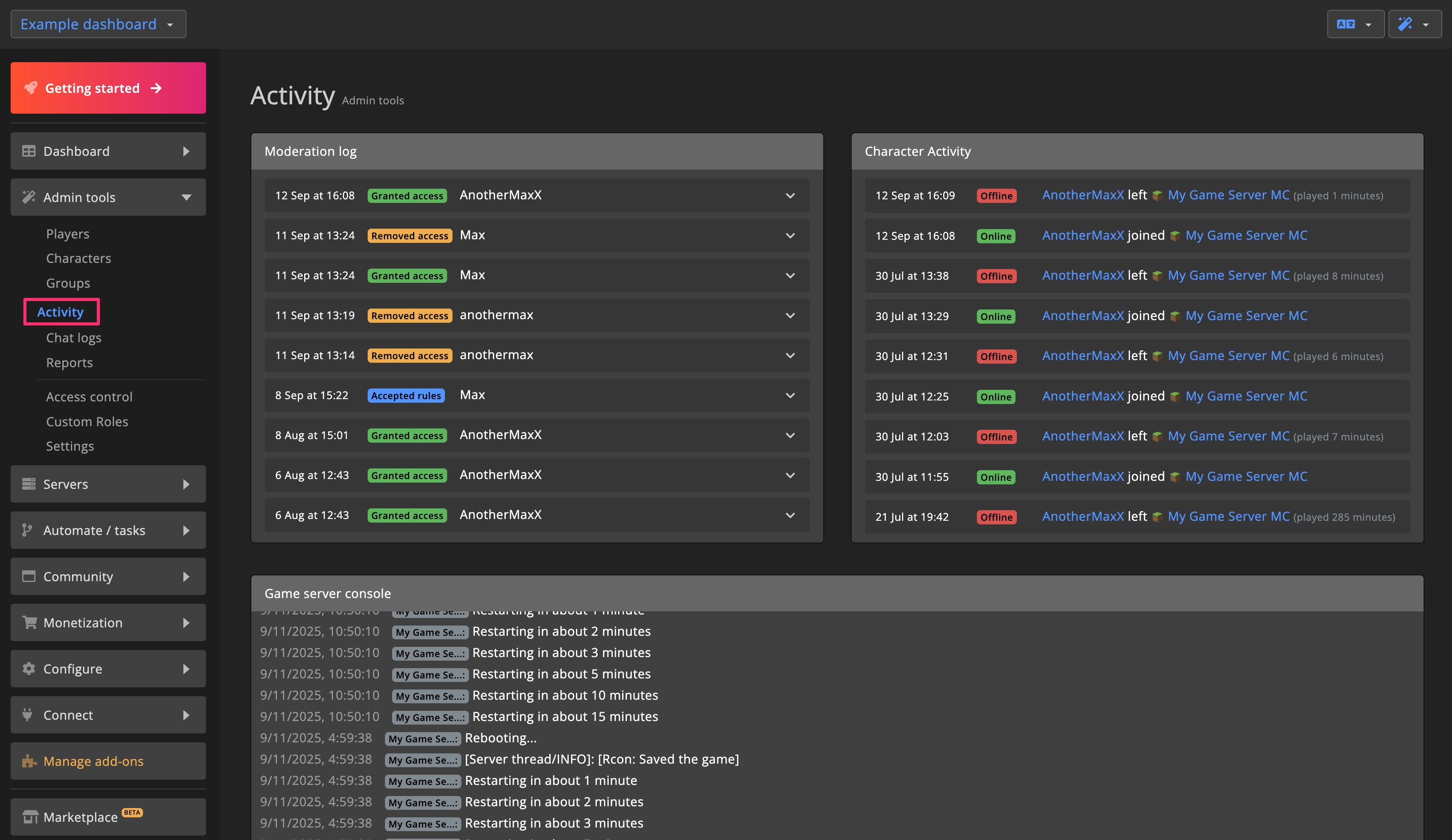
Chat / console log
On the Chat / console log page you can find all chat messages, game server logs and admin commands.
You can search for specific messages and filter for specific game servers, clusters and date ranges.
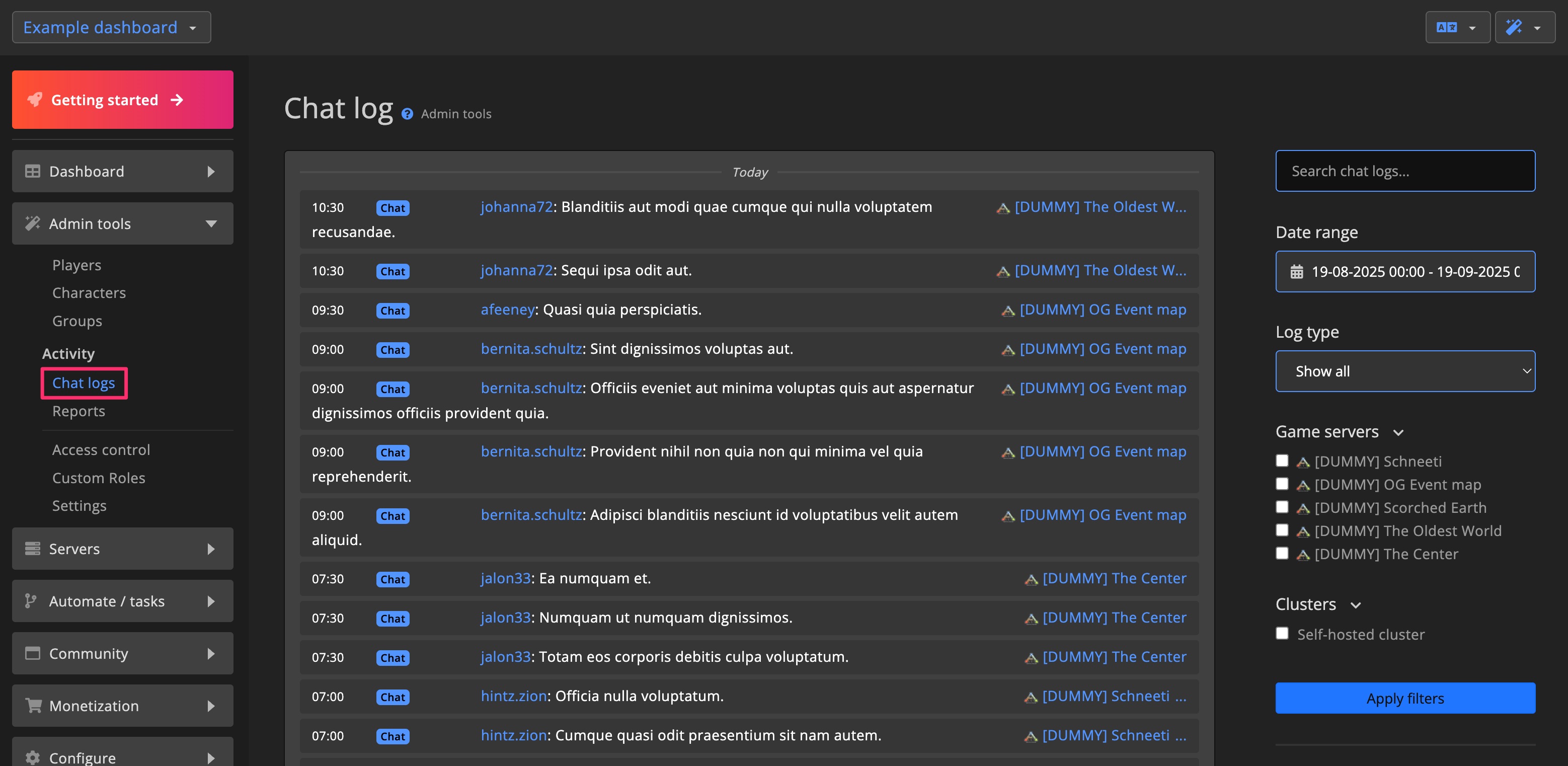
Moderation tools
The moderation tools are available for players, characters and groups.
You can access the moderation tools from:
- Admin actions dropdown on the detail page
- Admin actions dropdown on the overview page
- Bulk actions on the overview page
Note
Notes help you keep track of important information about a player. They are visible to all admins and are stored indefinitely.
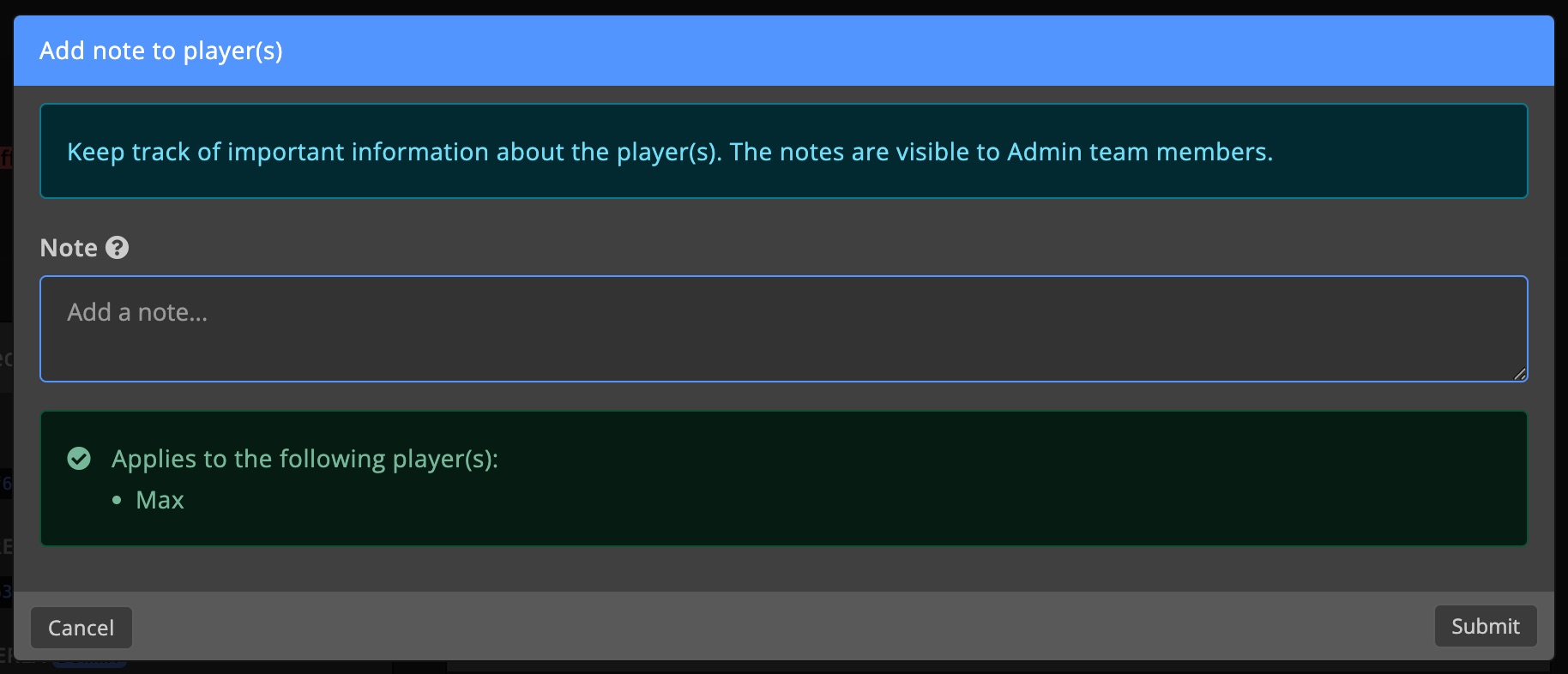
How the note shows up
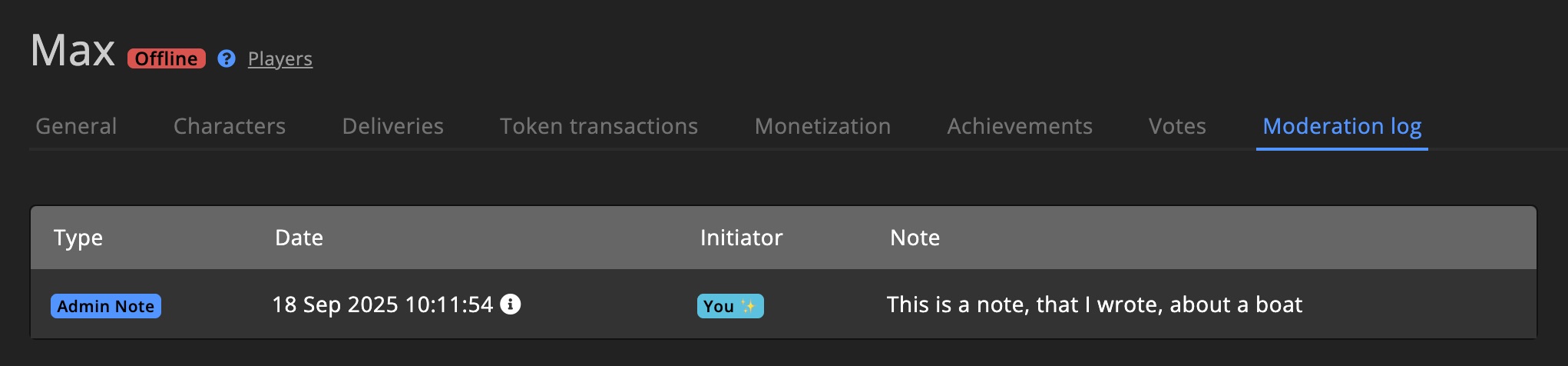
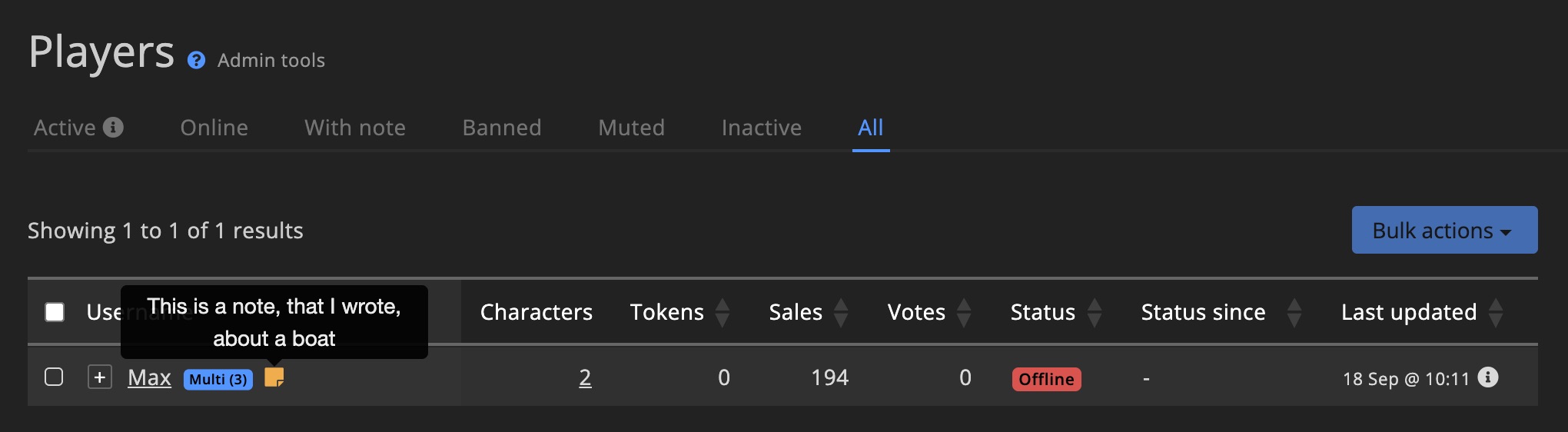
Kick from servers
Kick a player from all game servers, with an optional note.
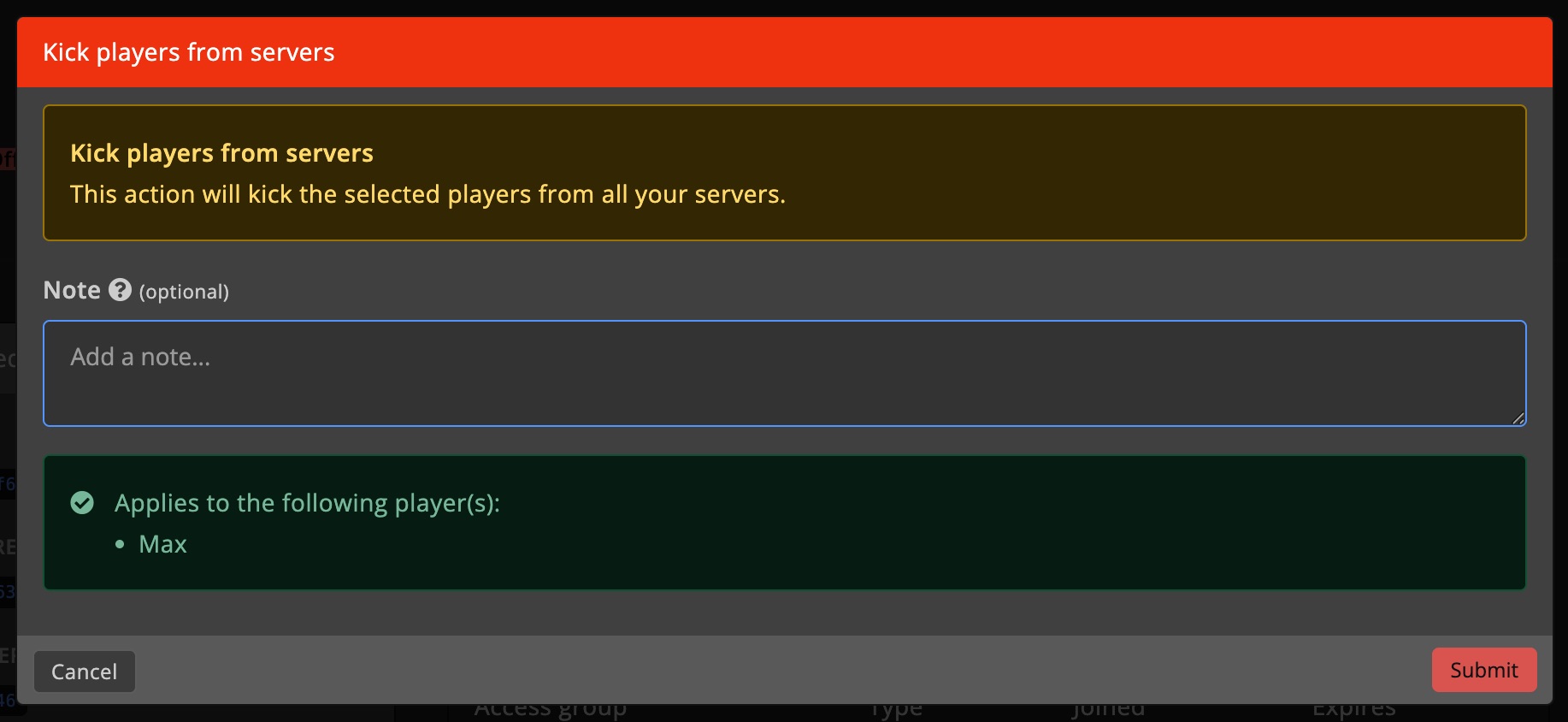
How the kick shows up
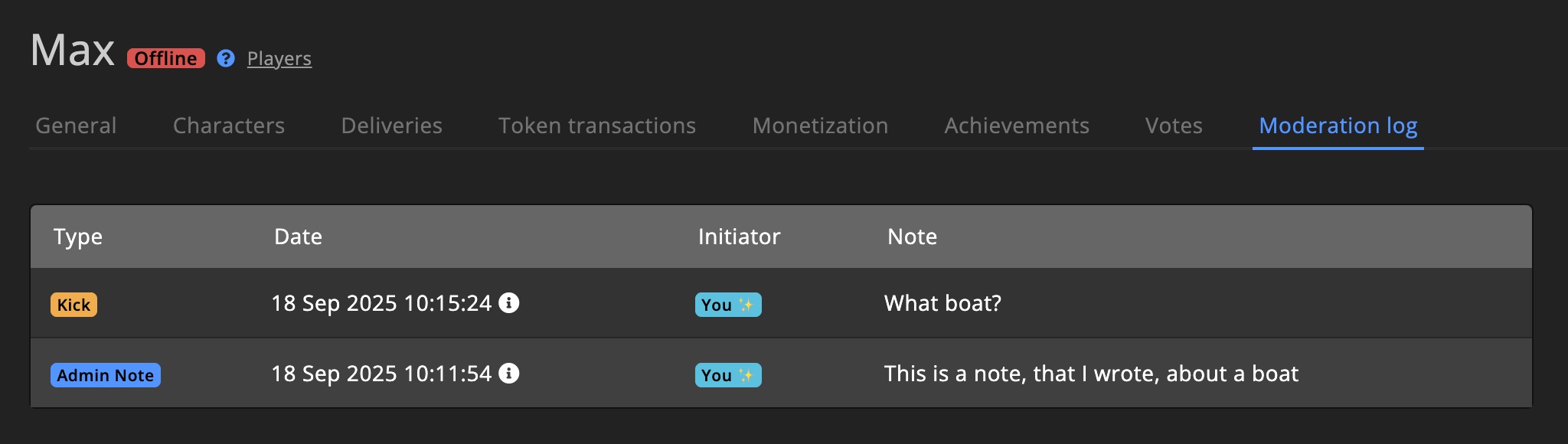
Ban / Unban
Ban a player from all game servers, with an optional note.
You can choose between a permanent ban or a temporary ban.
Temporary bans can be set for a specific duration or until a specific date.
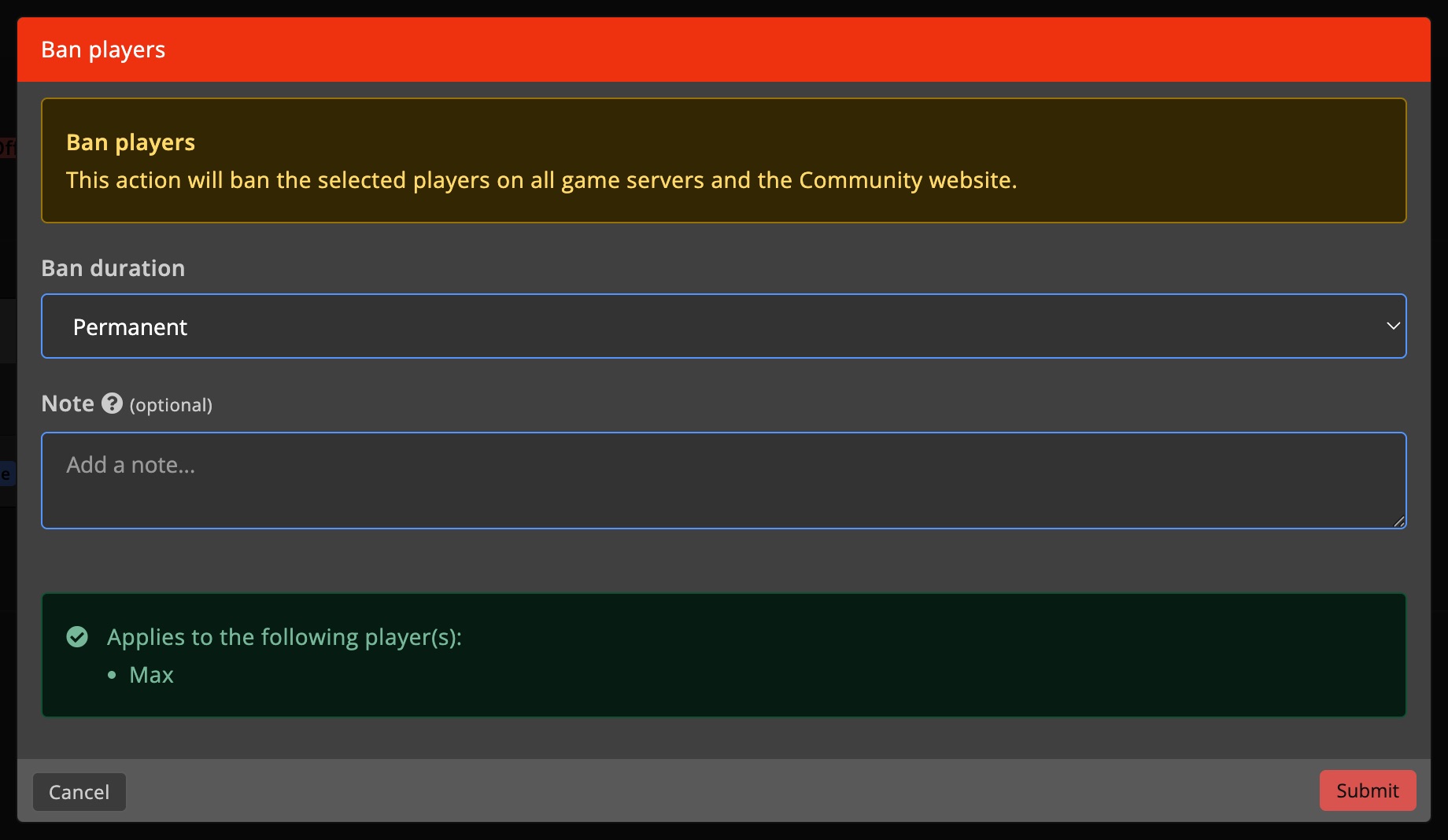
How the ban shows up
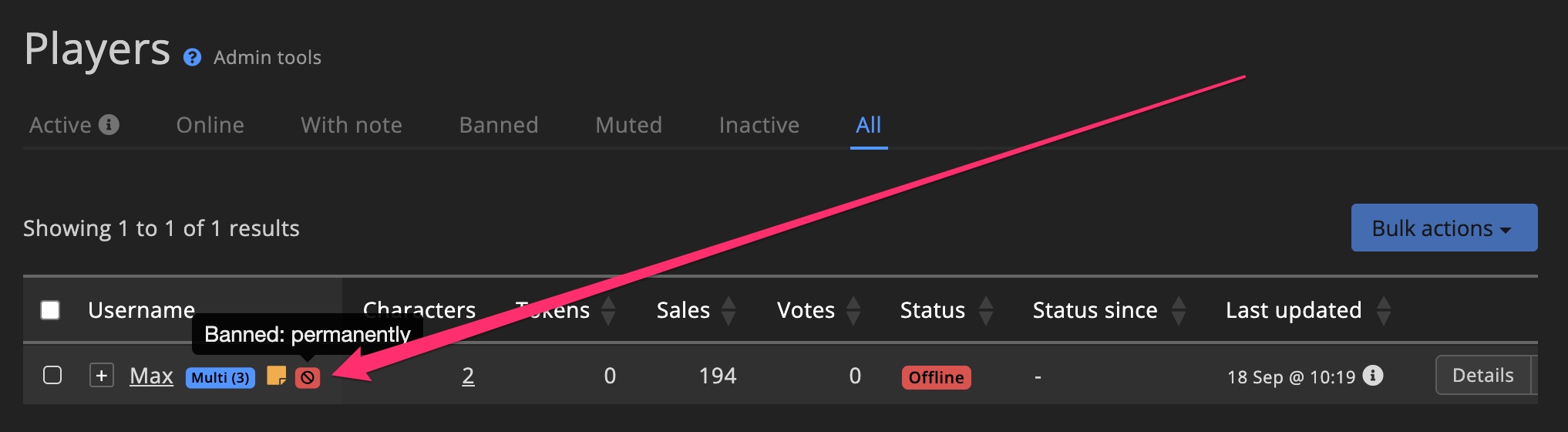
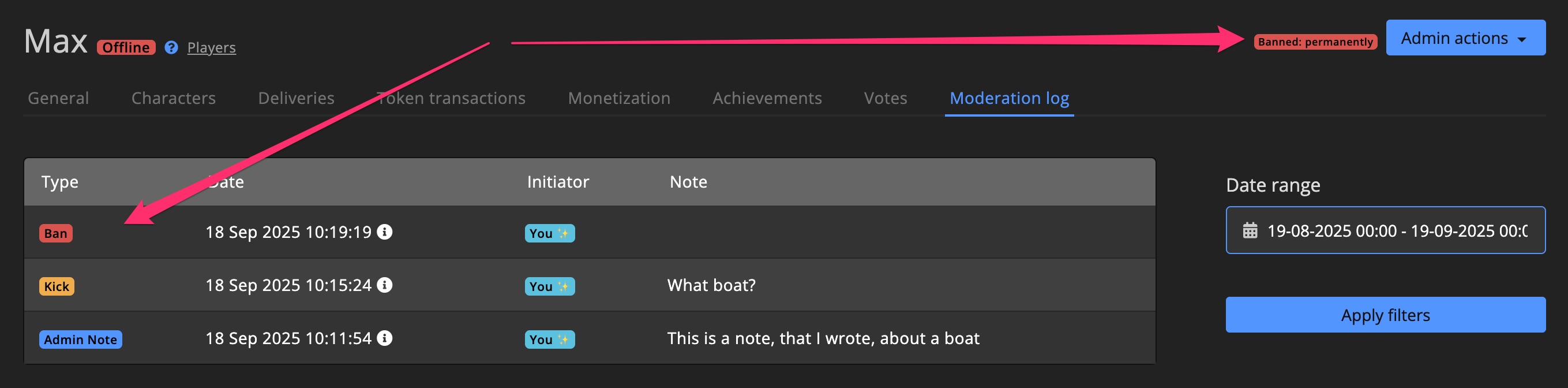
Unban a player to remove the ban.
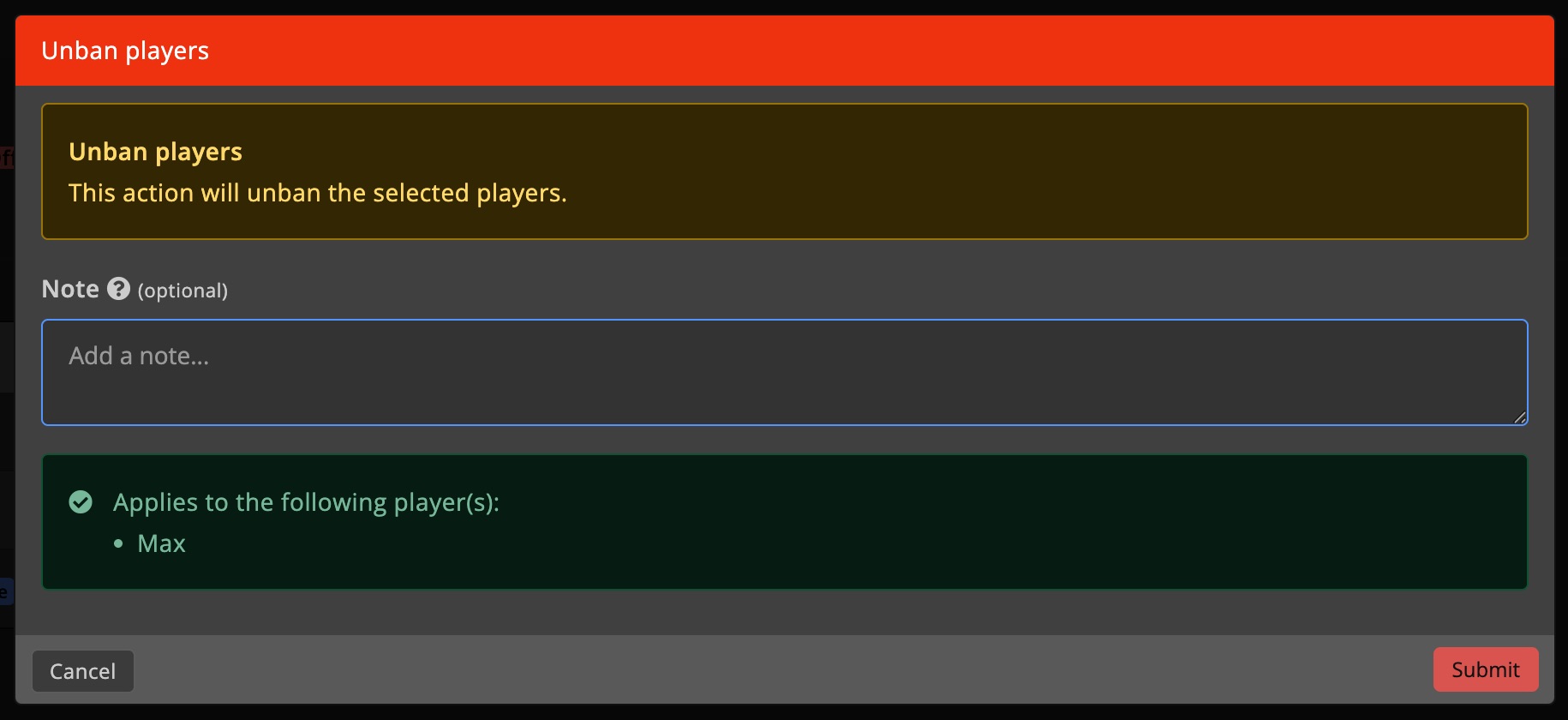
How the unban shows up
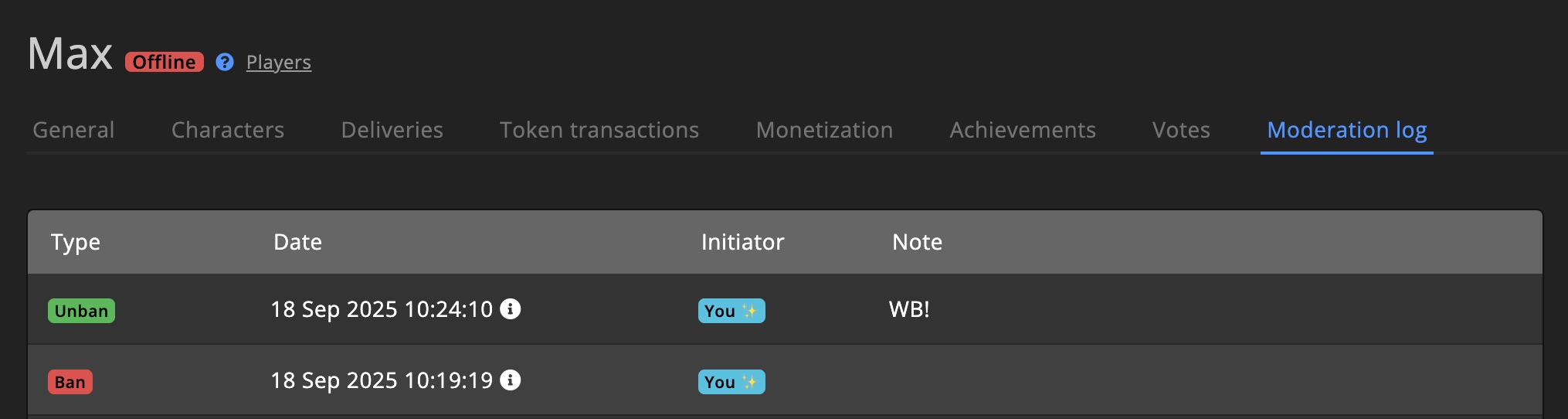
Mute / Unmute
Mute a player on all game servers, with an optional note.
You can choose between a permanent mute or a temporary mute.
Temporary mutes can be set for a specific duration or until a specific date.
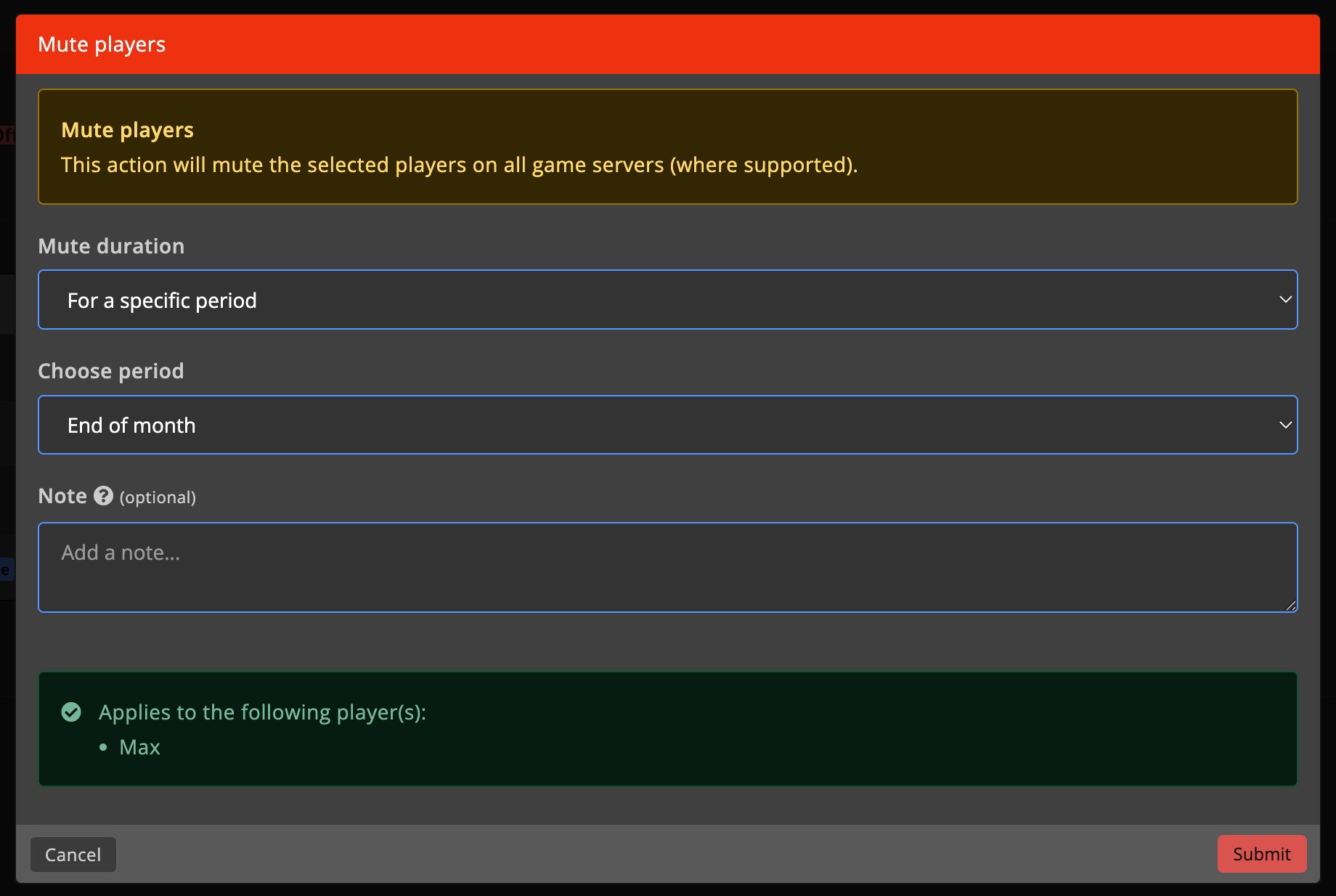
How the mute shows up

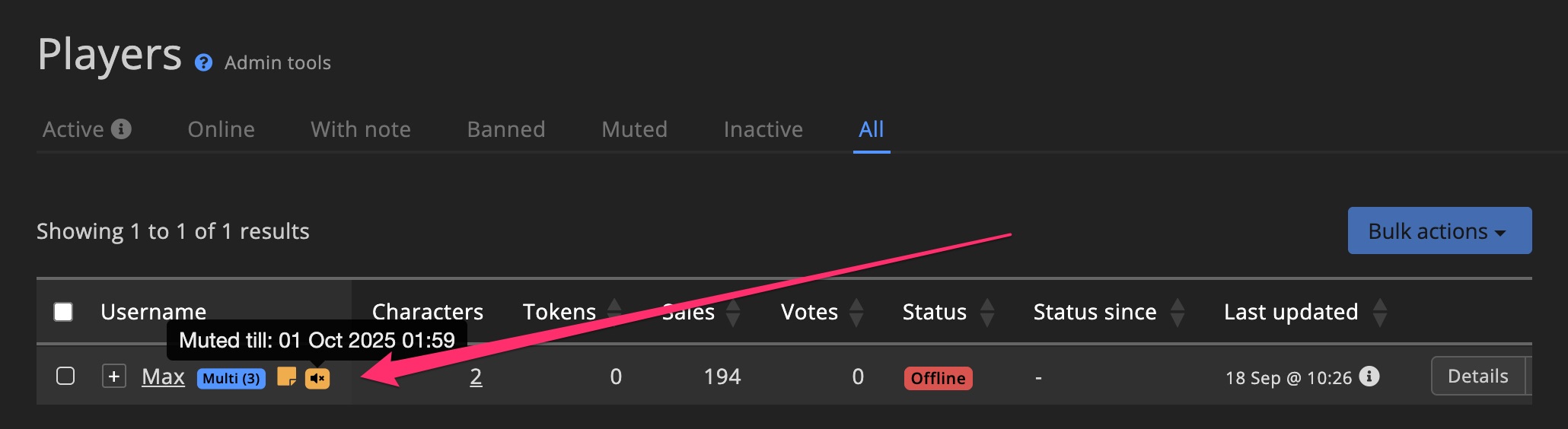
Unmute a player to remove the mute.
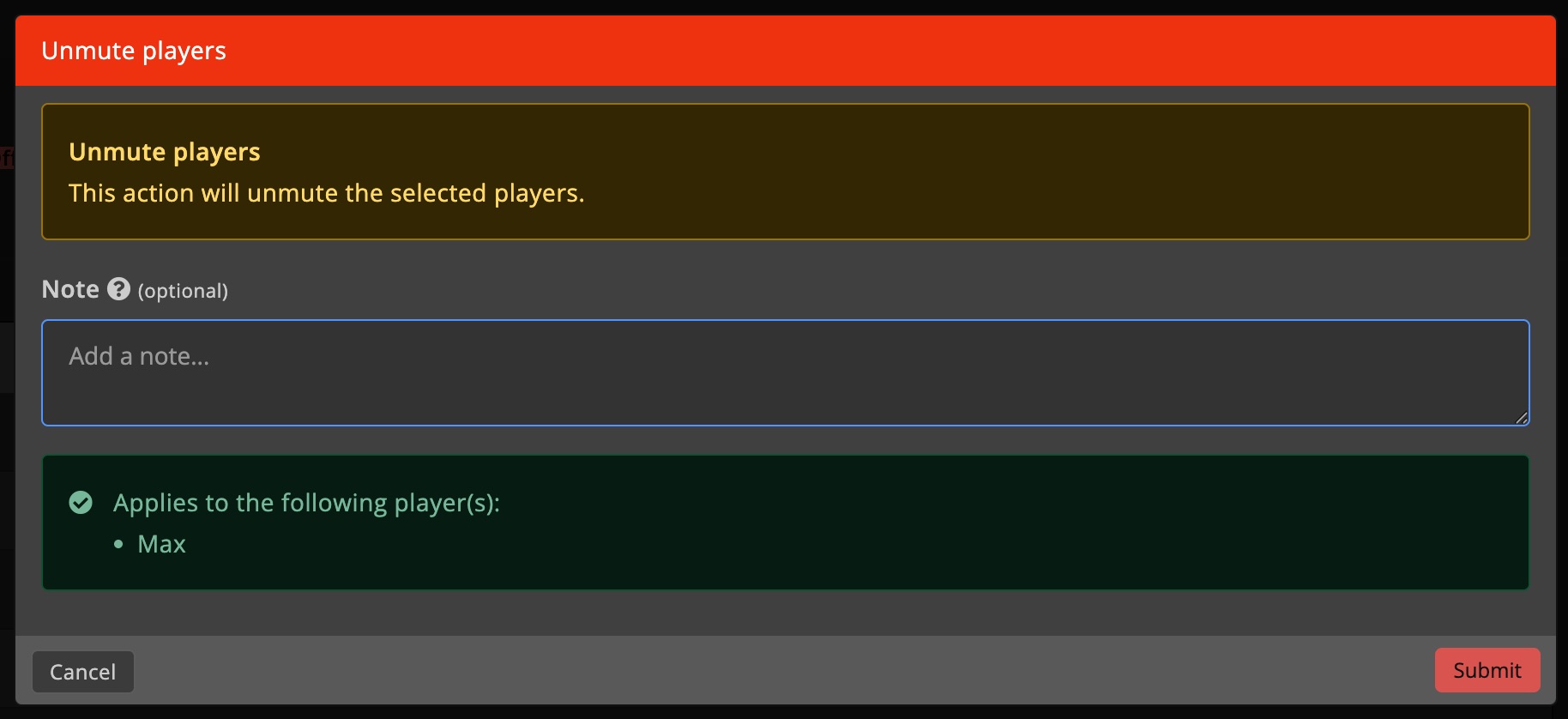
Send delivery
Manually send a Shop pack, Supporter Tier, or Vote reward to a player.
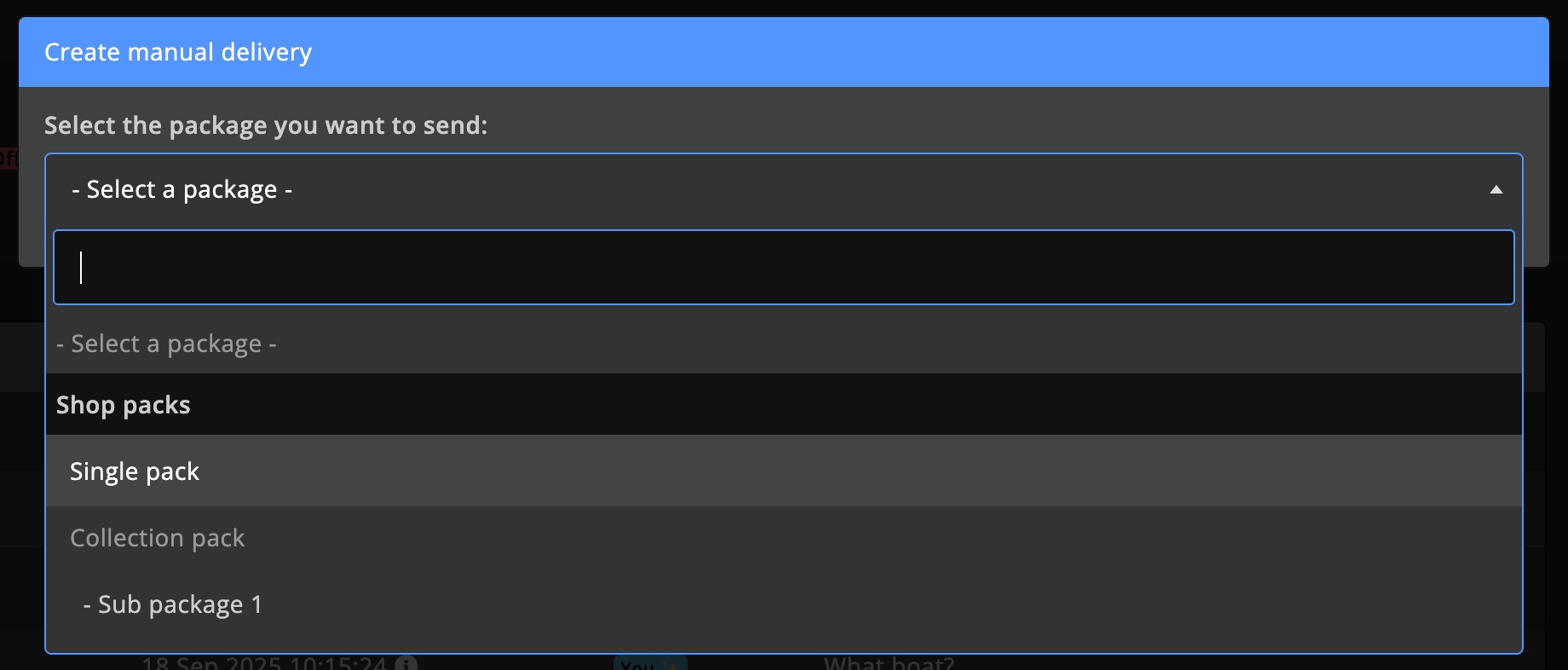
Select the player(s) that should receive the delivery.
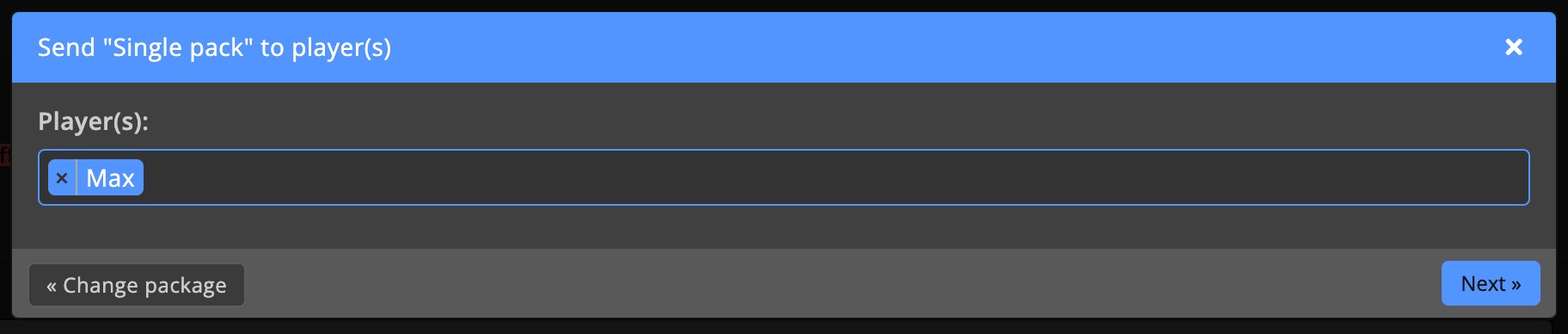
Select the right character(s) and click Send now.
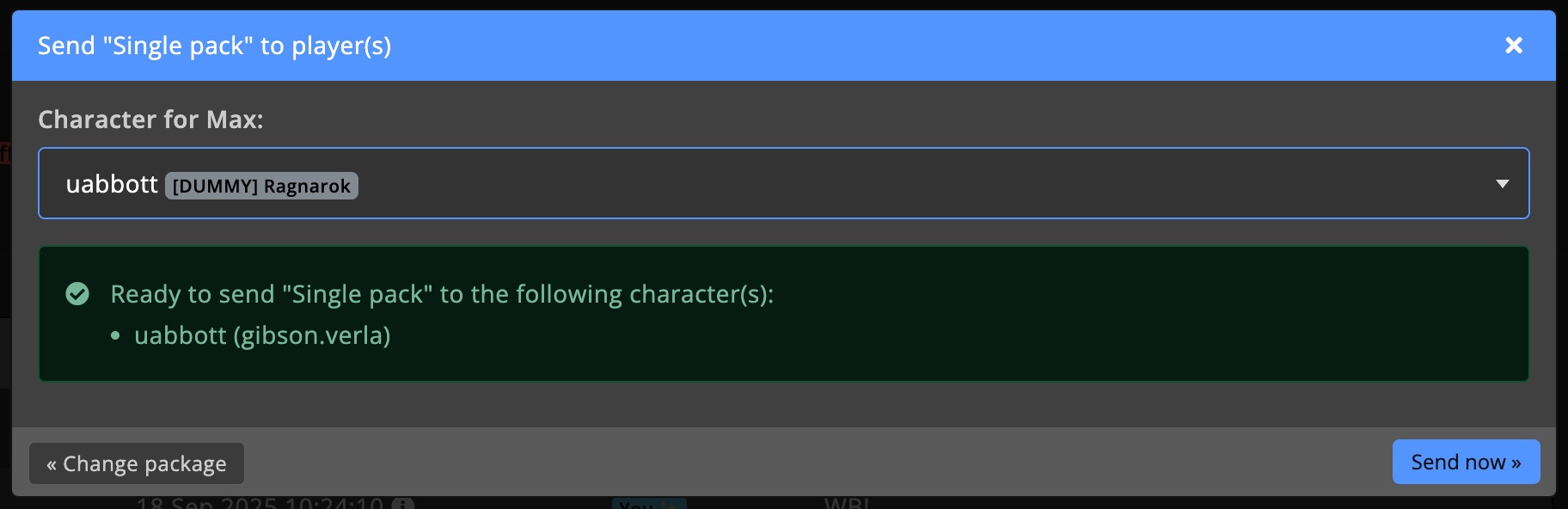
Manage tokens
Give or take away tokens from a player, with an optional message that is visible on the transaction page for the player too.
Send negative numbers to deduct tokens.
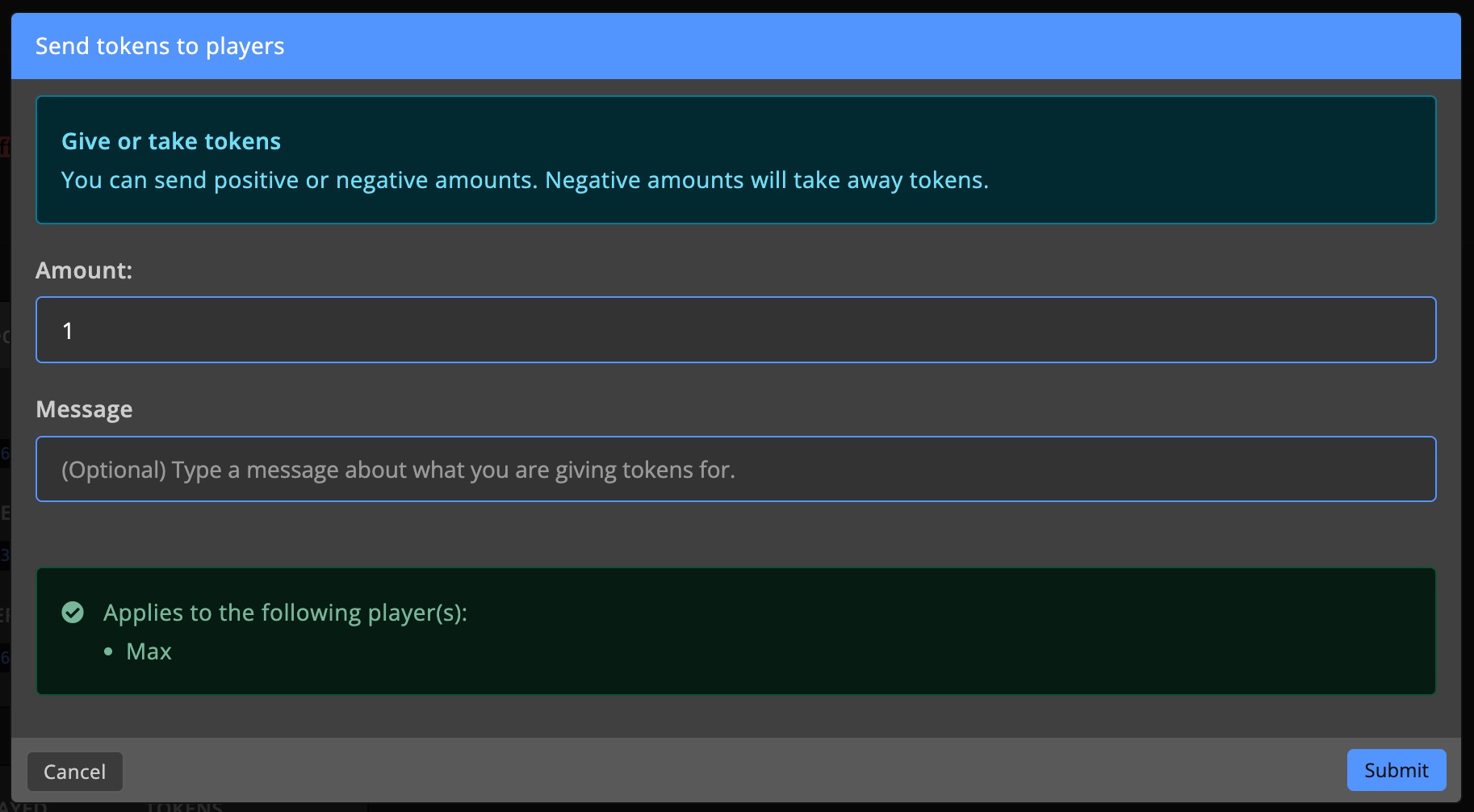
Manage roles
Add or remove Custom Roles from a player. While adding a role, you can also set a duration for the role.
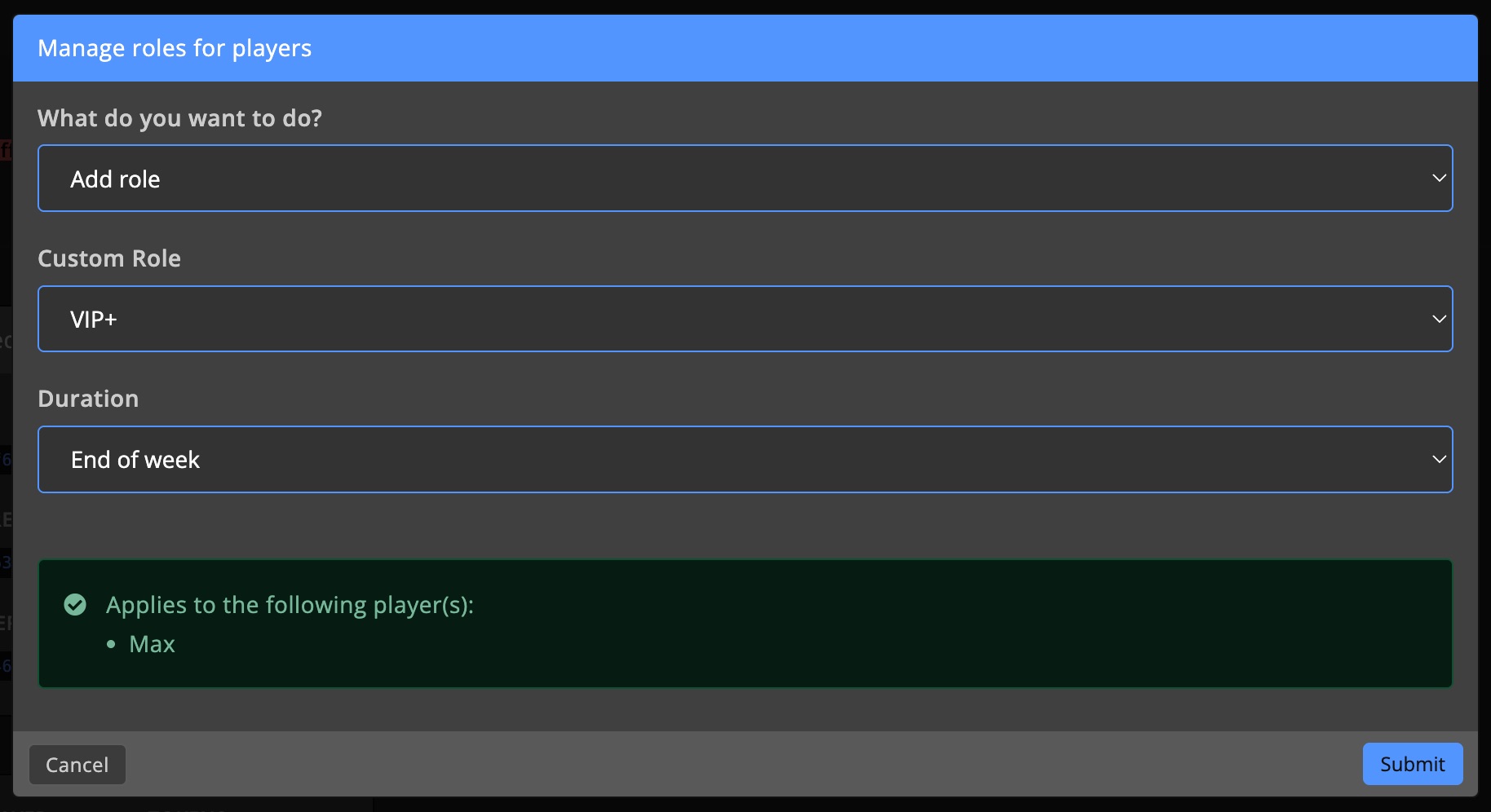
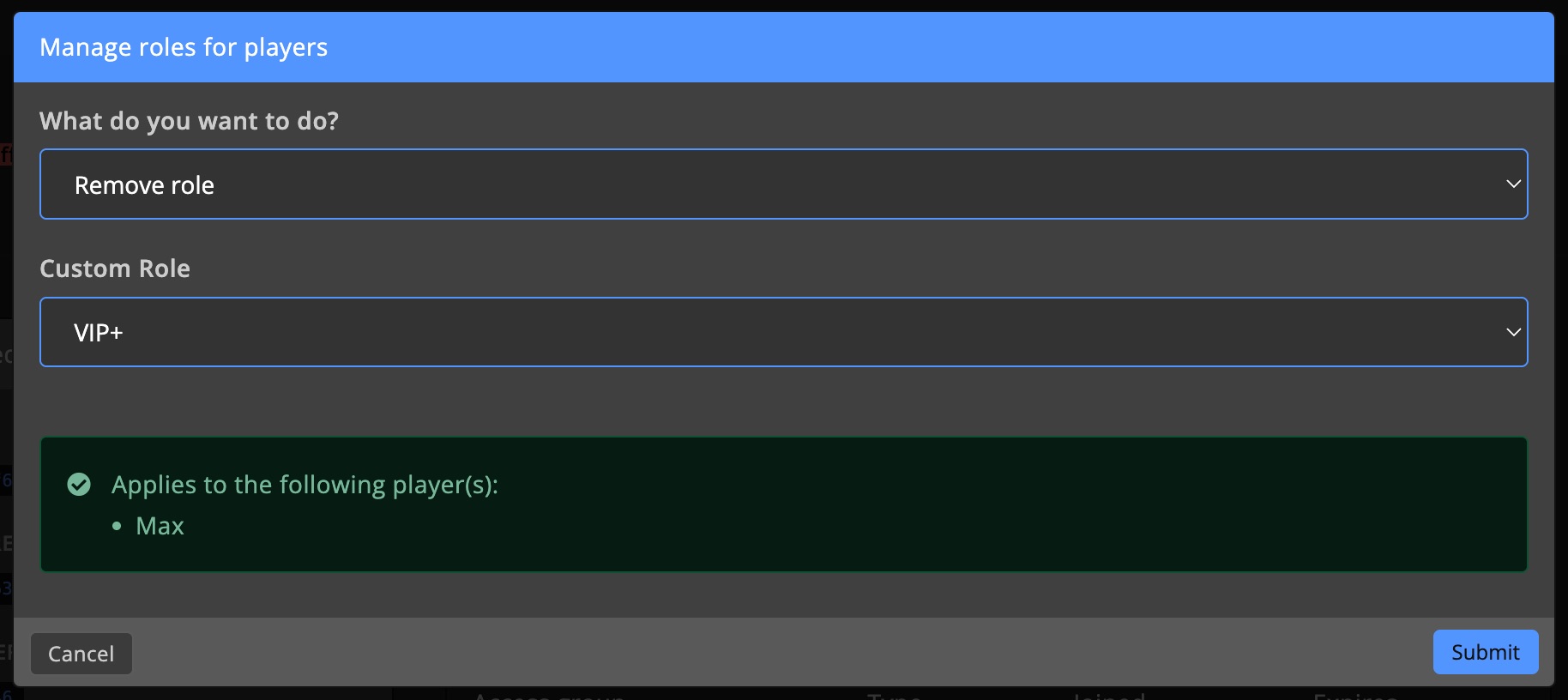
Access control
Add or remove a player from an Access group. You can also set a membership type and duration.
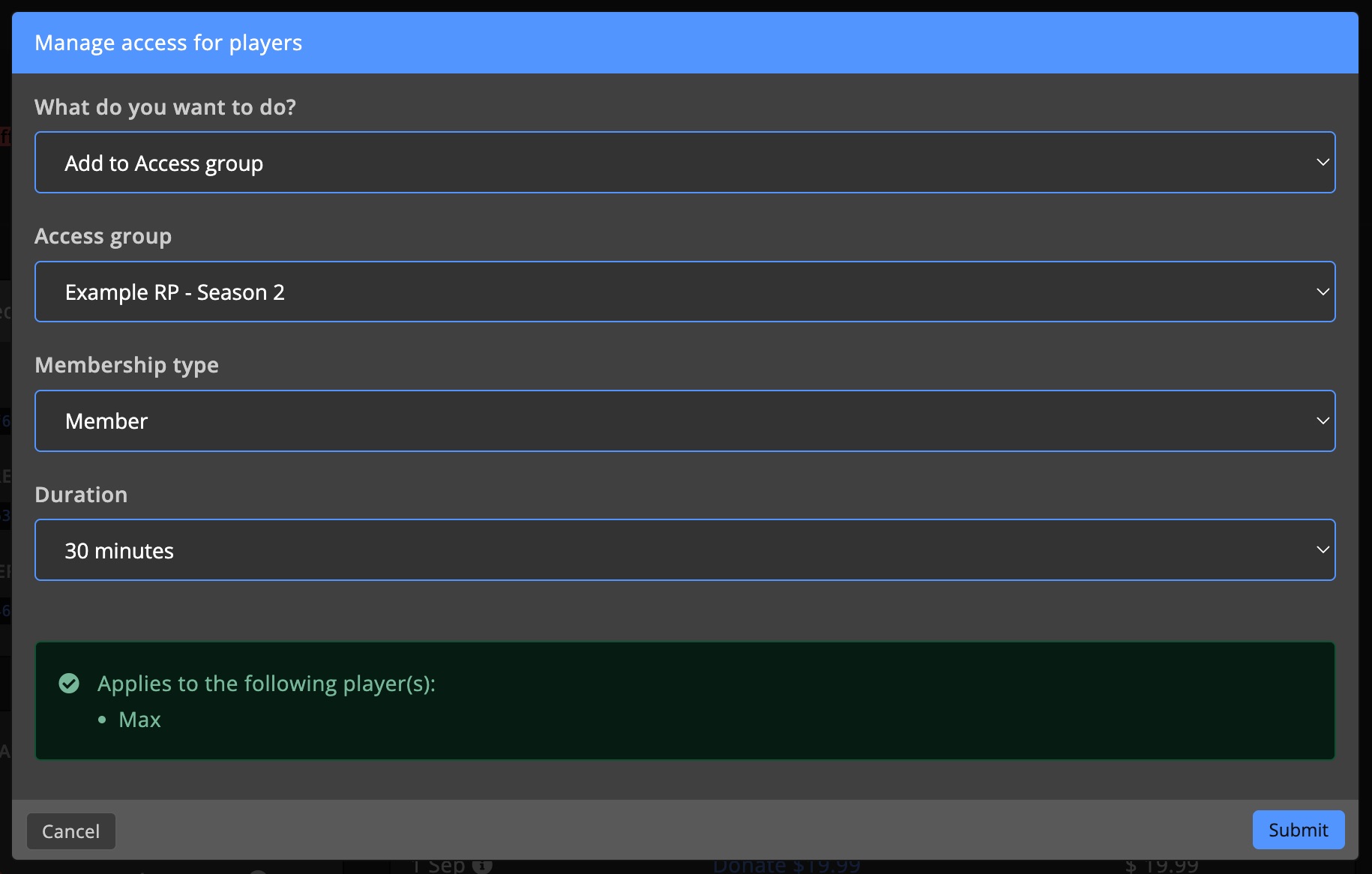
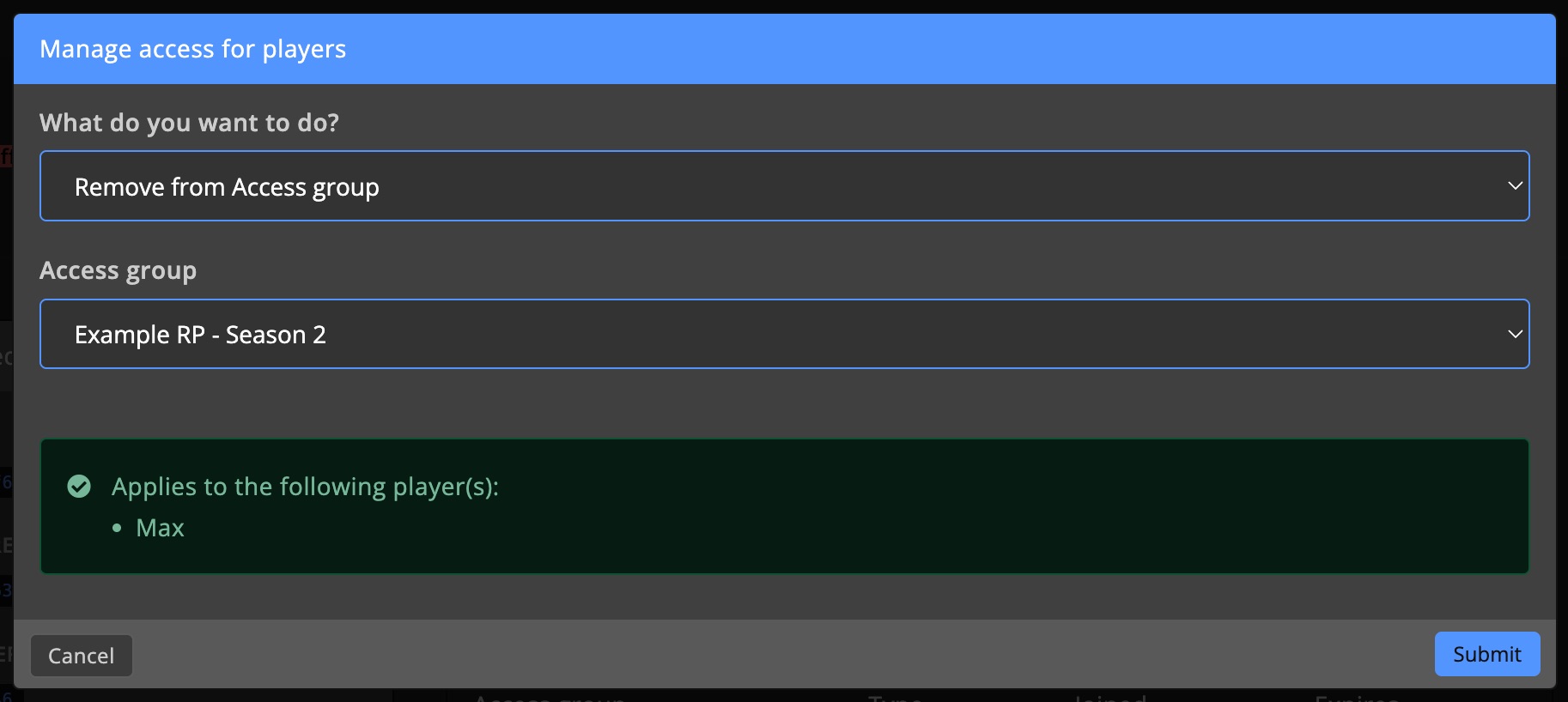
Settings
Player greetings
Automatically welcomes players when they join a game server. One of the lines is randomly picked each time a players joins the server.