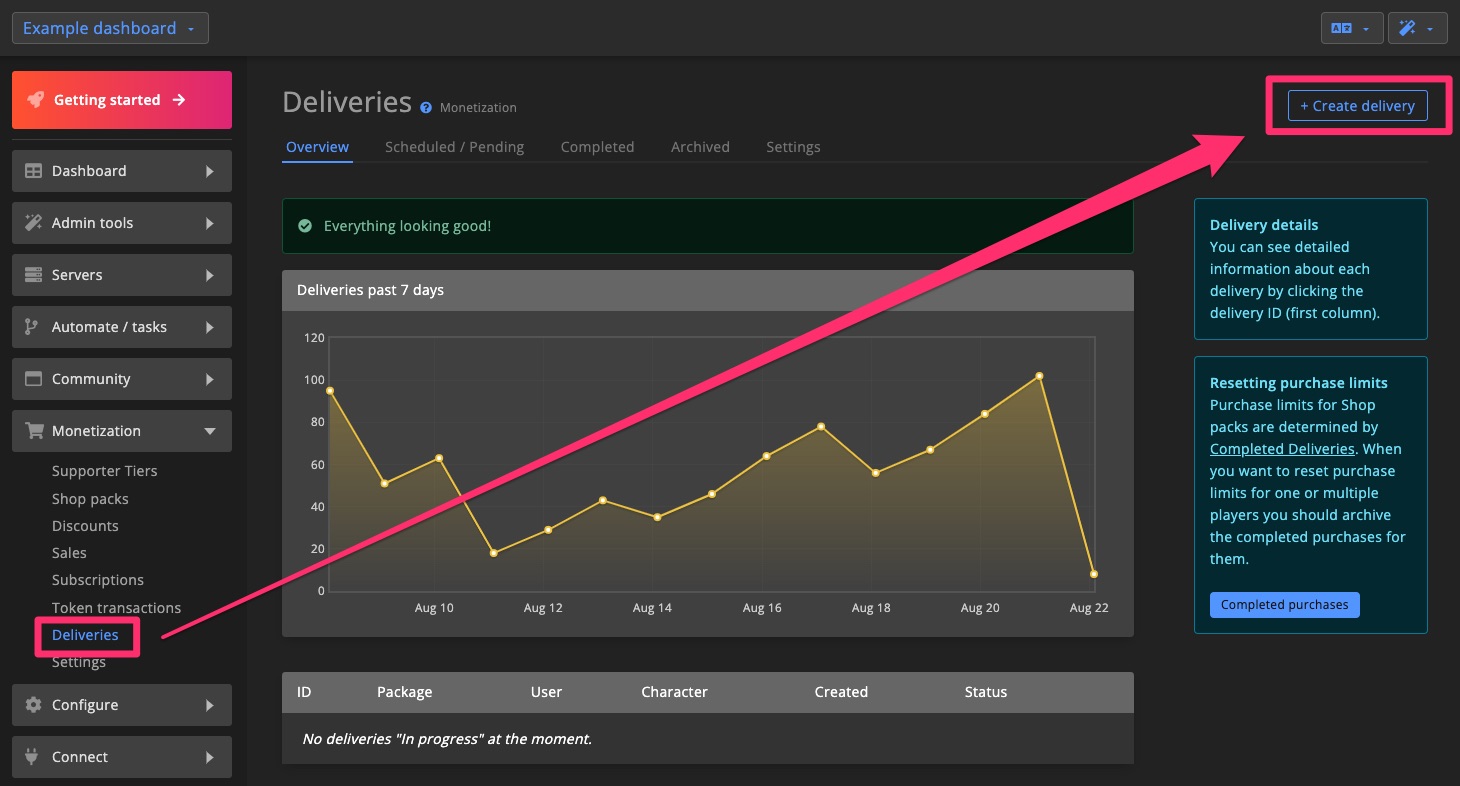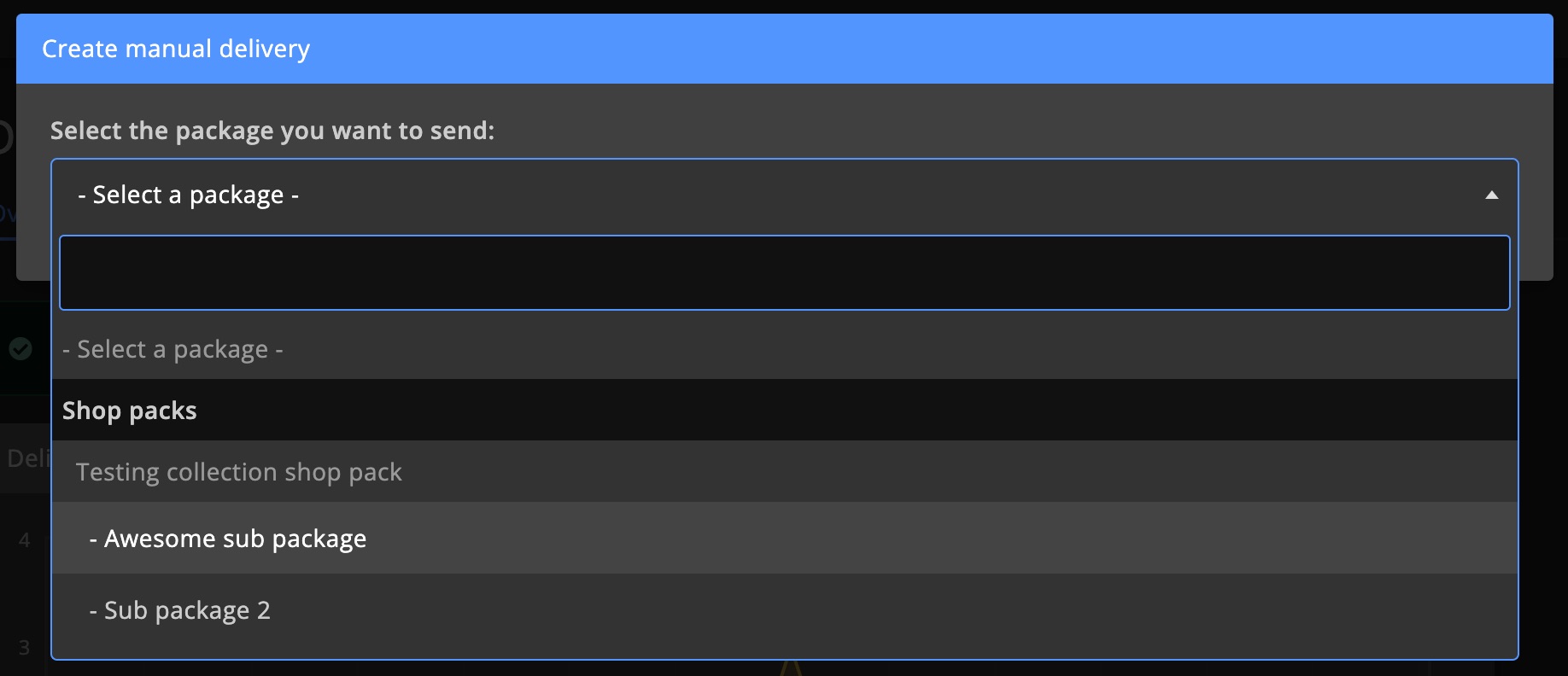Vote rewards
Automate vote tracking and reward distribution for players who vote for your community game servers. This feature is compatible with most popular vote sites.
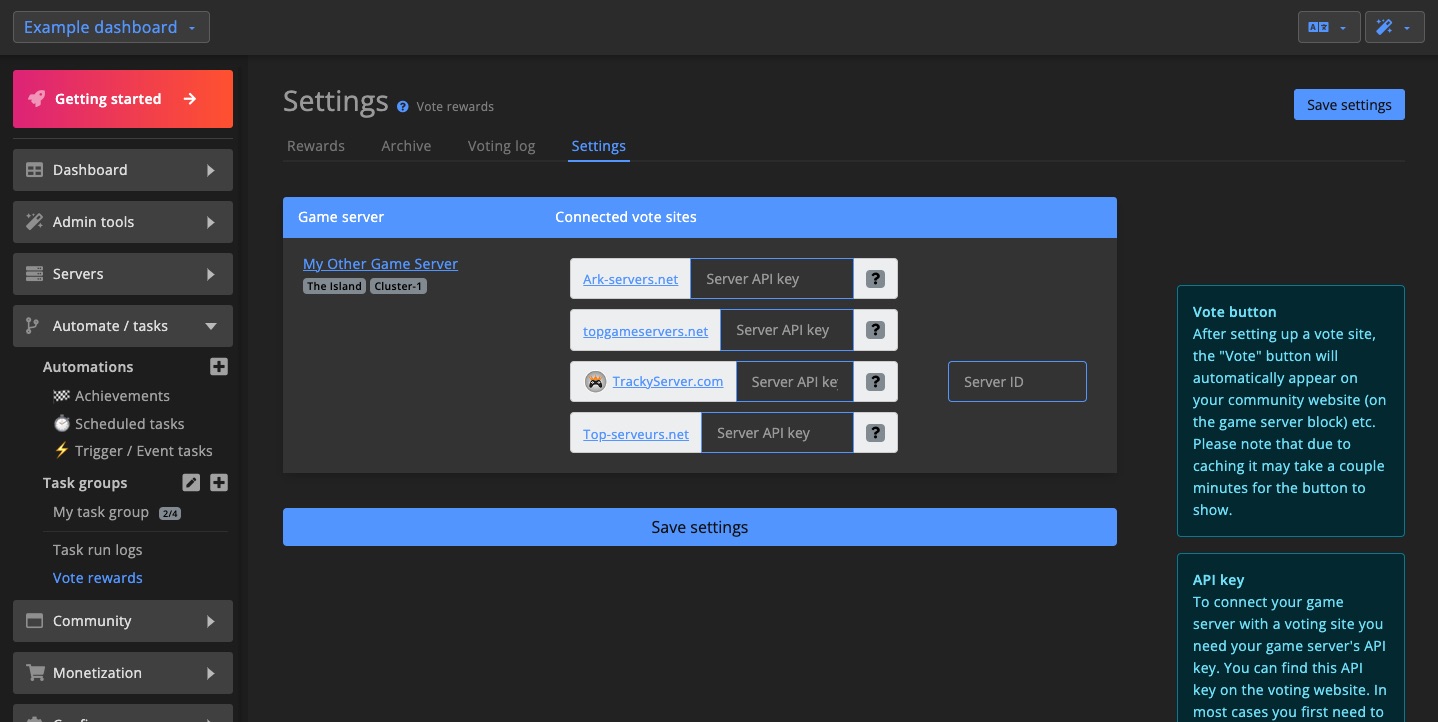
Setup vote site
1. Register your game server with vote sites
Start by registering your game server with one of the supported vote sites. These sites require servers to register and provide a unique API key. GSA uses this API key to verify whether players have voted.
Since each vote site has a different registration process, it's best to contact the specific site for instructions on obtaining an API key compatible with GSA vote rewards.
2. Enter the vote site API key
Once you've received the API key, copy it for the corresponding game server.
Each game server must use a unique API key. Do not share the same key between multiple servers.
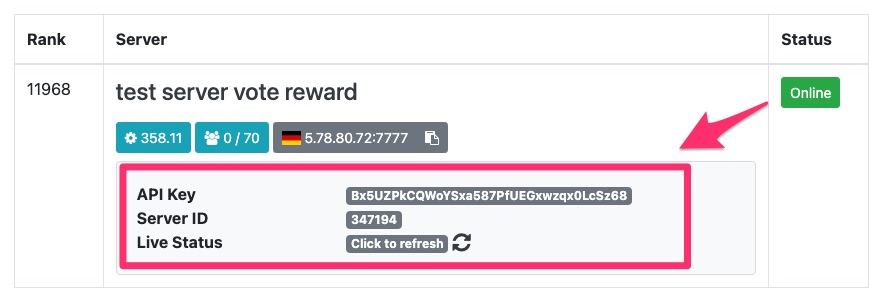
Paste the key into the vote site settings on the GSA dashboard for the correct server and click Save settings.
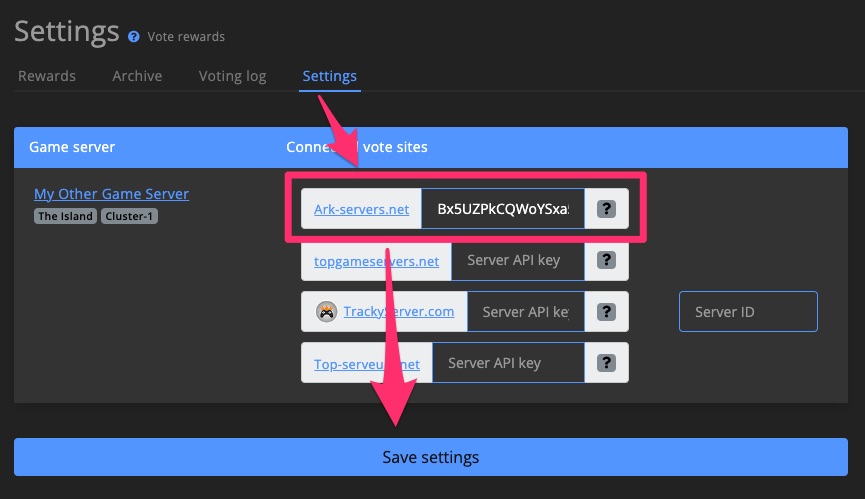
3. Done!
GSA will validate the new API key once saved. You may need to reload the page to confirm the key has been verified.
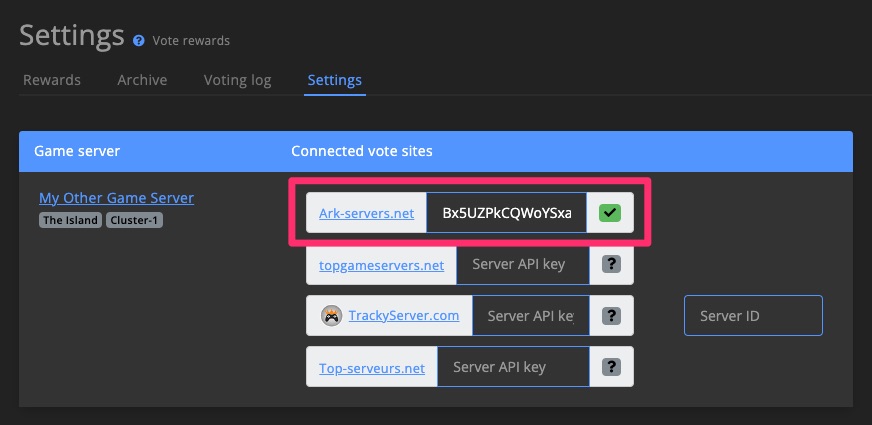
Create vote reward
You have two options for setting up automatic vote rewards: using a Task for flexible conditions or the simplified Vote reward feature for quick setup.
Task
Create a Trigger task and choose either Player voted or Player voted [X] times [Since] as the condition.
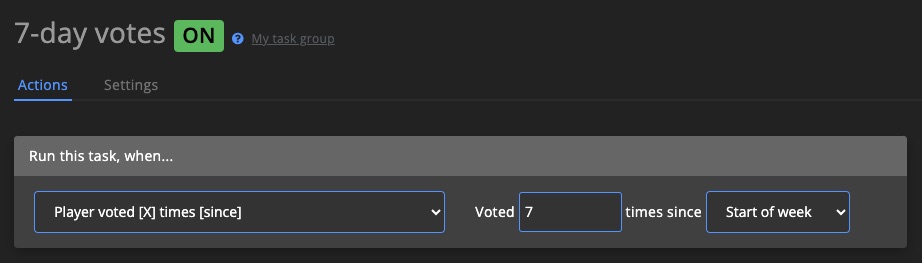
Then add actions to the task to define how the player should be rewarded.
Vote reward
1. Create a vote reward
Click + Add Vote reward on the Vote rewards page.
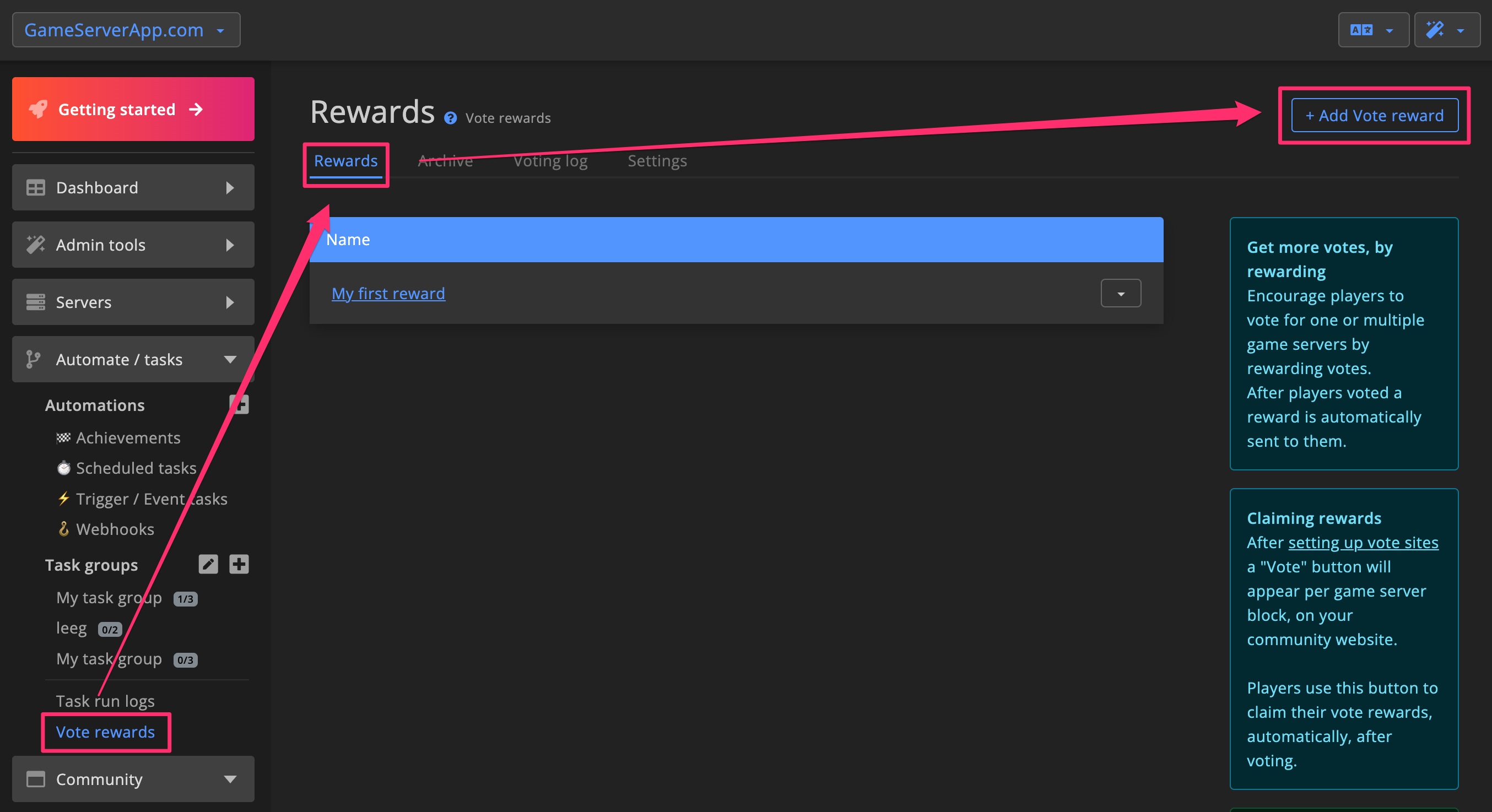
Enter a name for the reward in the popup window.
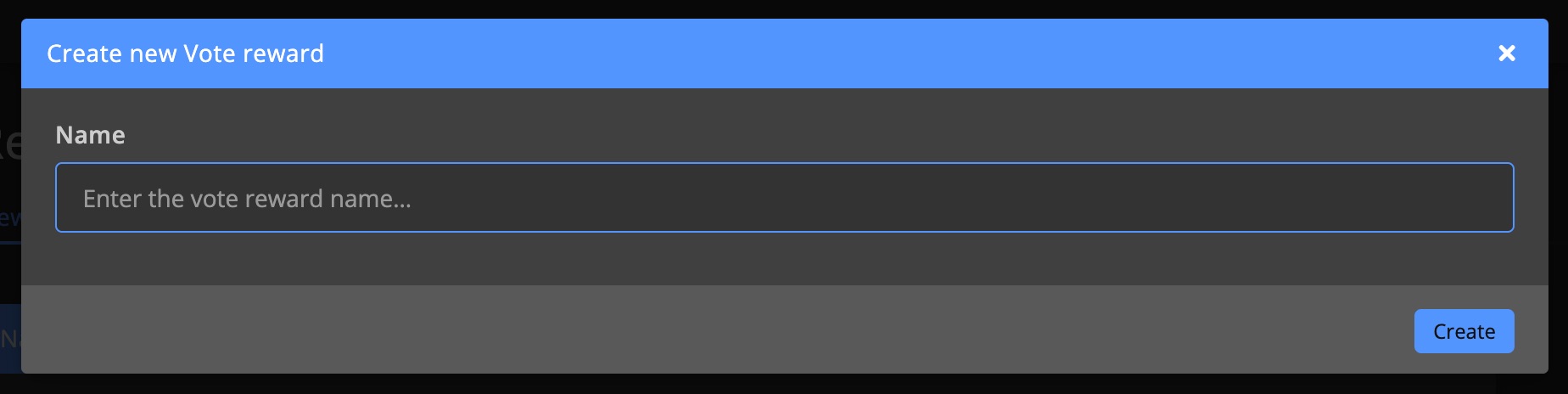
2. Add a condition
In the Settings tab, click + Add condition to define when the reward should be sent to players.
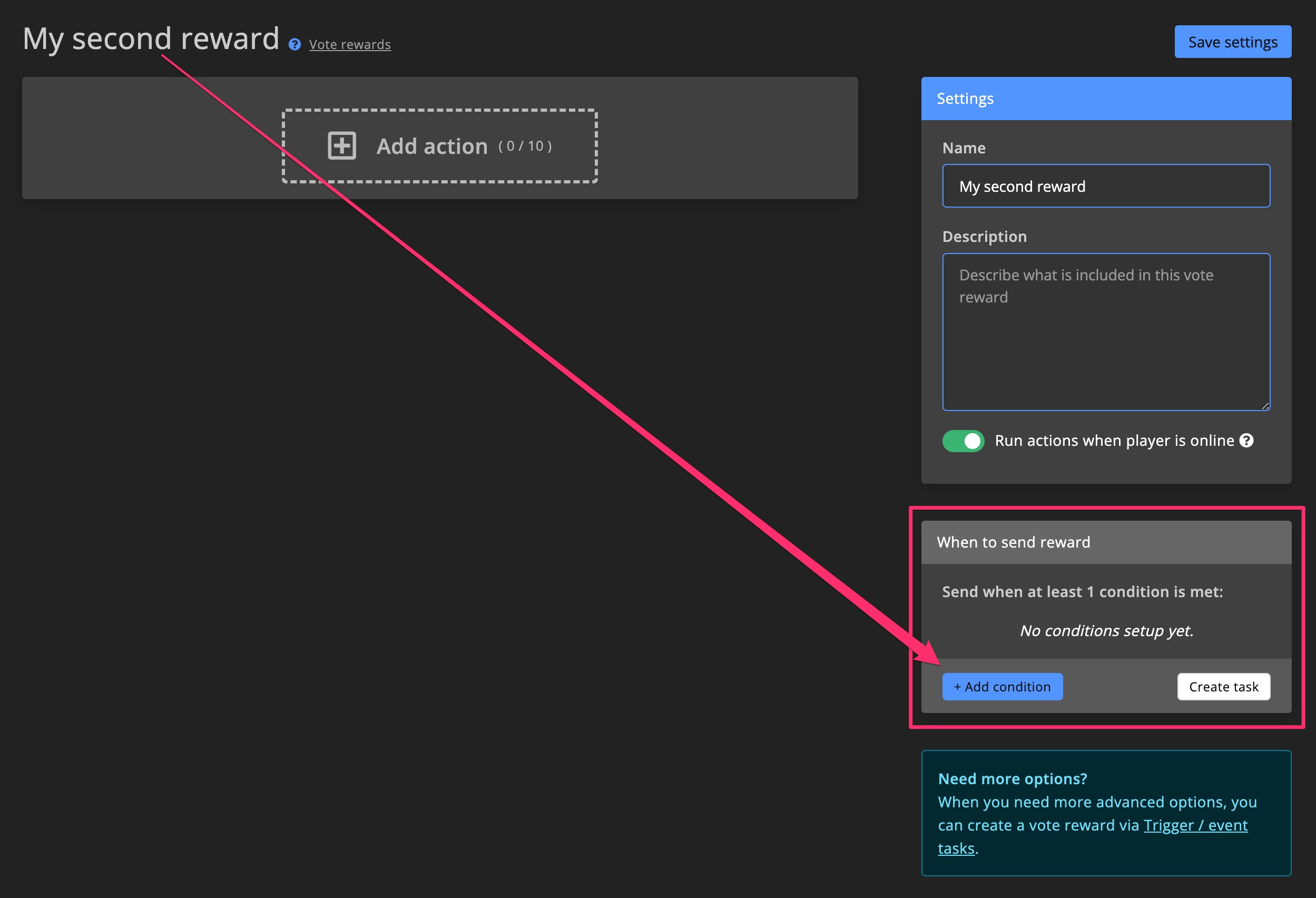
Use Custom Role requirements to offer enhanced rewards for players with specific roles, such as VIPs.
Click Add condition to save your changes.
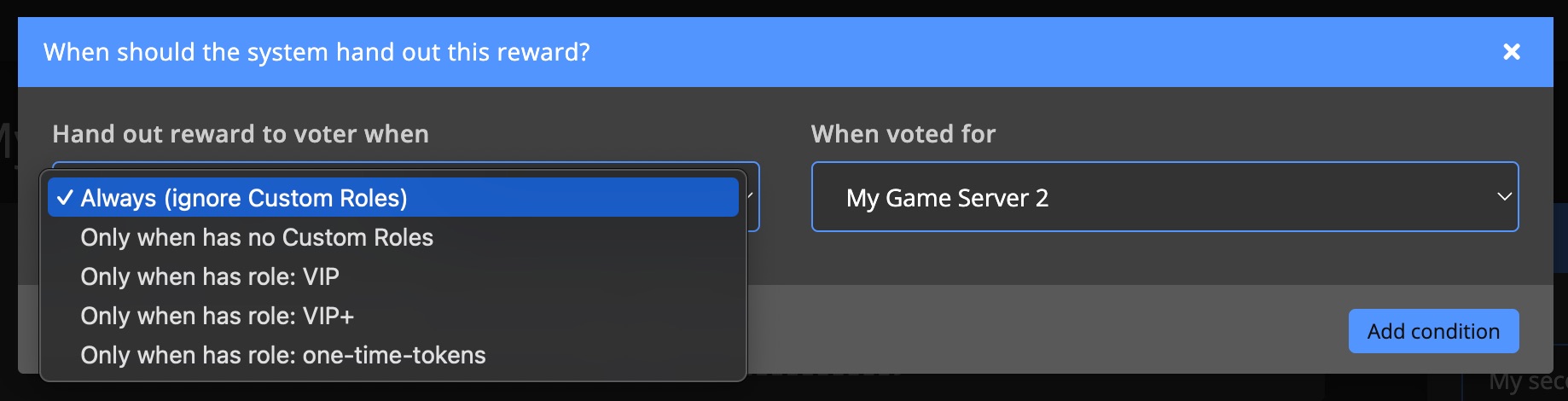
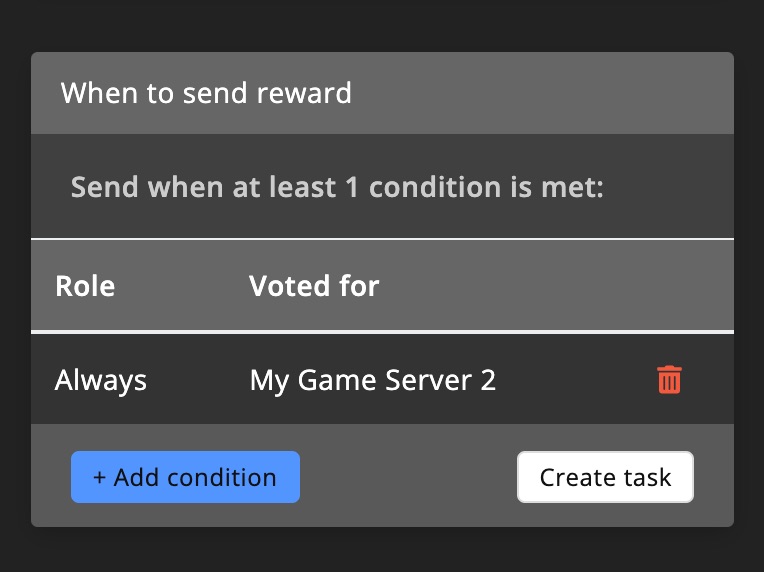
3. Add actions
Define what GSA should do once a player claims a vote by adding actions to the Vote reward. These are similar to Task actions. Learn more about the available actions.

Claiming votes
To claim a vote, players must first vote for your registered game server through one of the connected vote sites. They can find links to these sites on your Community website or on Discord via !vote.
1. Locate vote site links
Players can visit the Community website and click Vote in the game server section, or use the !vote command on Discord.
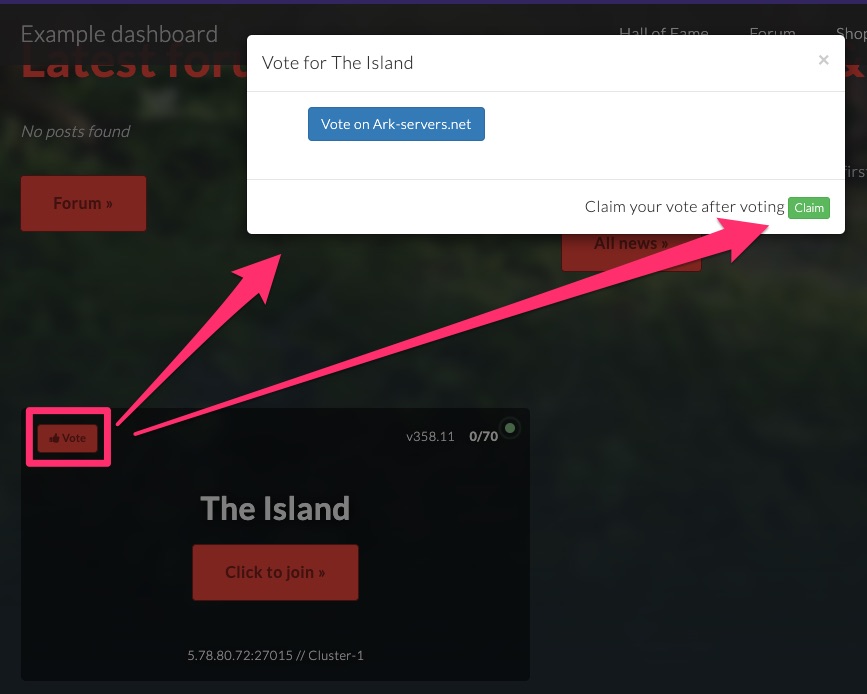
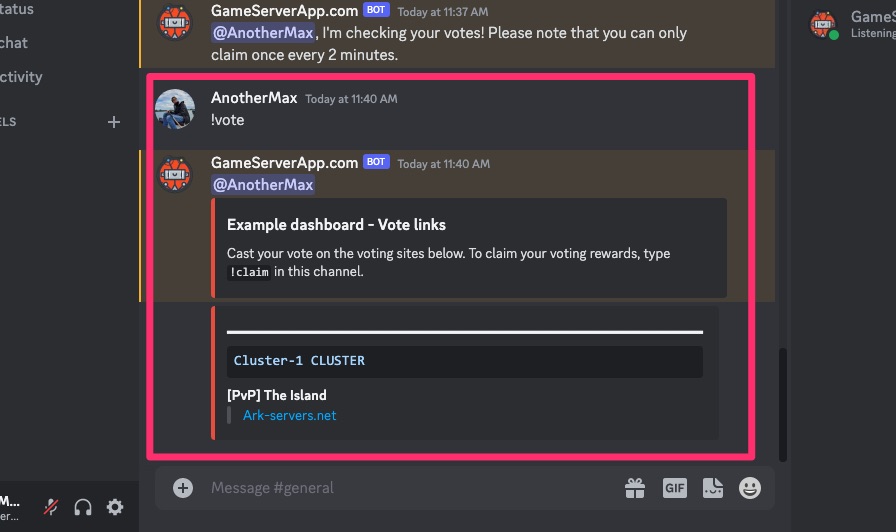
2. Vote with Steam
On the vote site, players should complete the vote process using their Steam account.
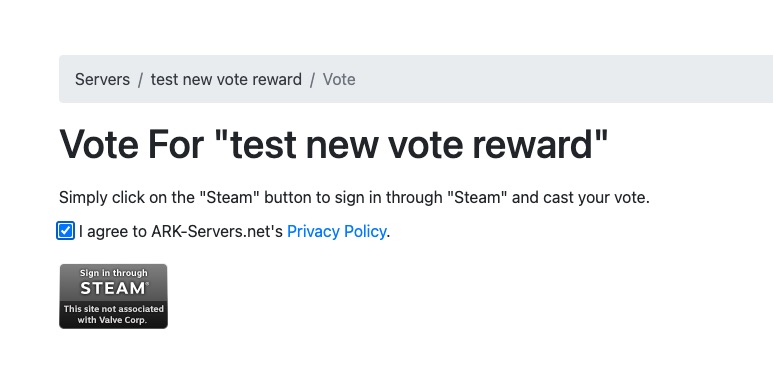
3. Claim the vote
After voting, players can claim their vote by clicking Claim on the game server block on your Community website or typing !claim in Discord.
You can also create a Trigger task that allows players to claim votes directly from in-game chat.
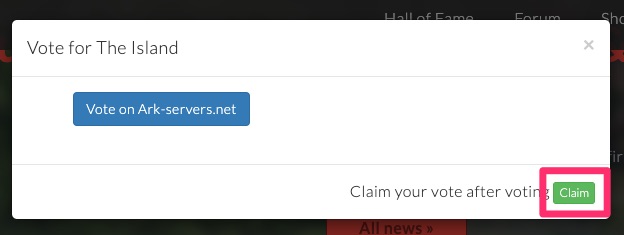
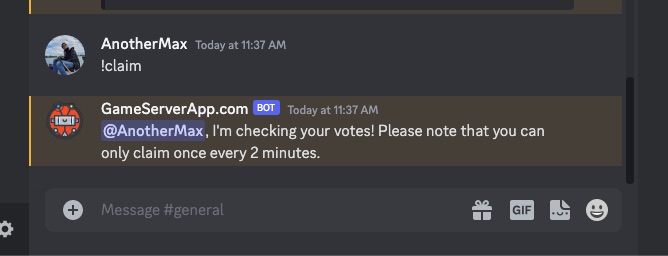
4. Voting log
Only successfully claimed votes are shown on the Voting log page.
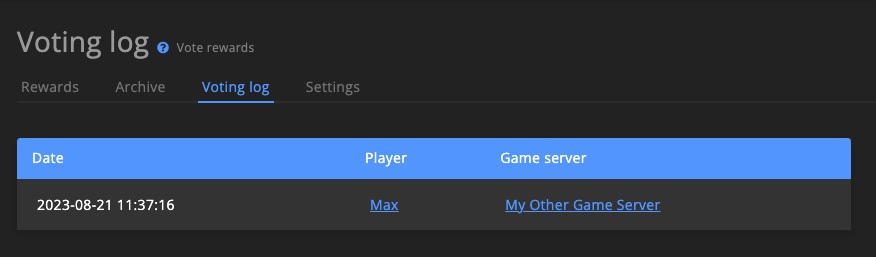
Deliveries
All Vote rewards that are sent to players will appear on the Deliveries page.
Manual delivery
You can manually send or test Vote rewards by clicking + Create delivery on the Deliveries page.