Config templates
Config templates are a set of configurations that can be attached to one or more game servers. This allows you to manage and customize multiple servers at once, saving time and ensuring consistency.
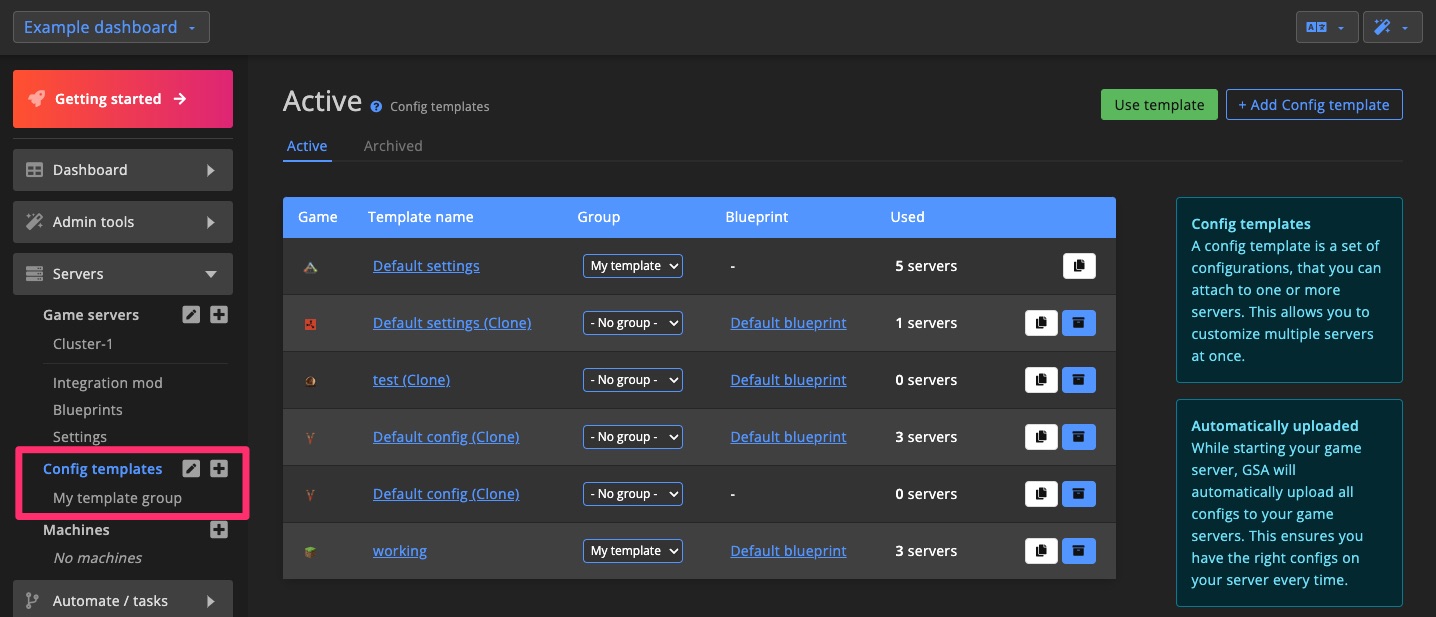
Create template
Blank template
To create a new, empty config template, click + Add Config template on the Config template page.
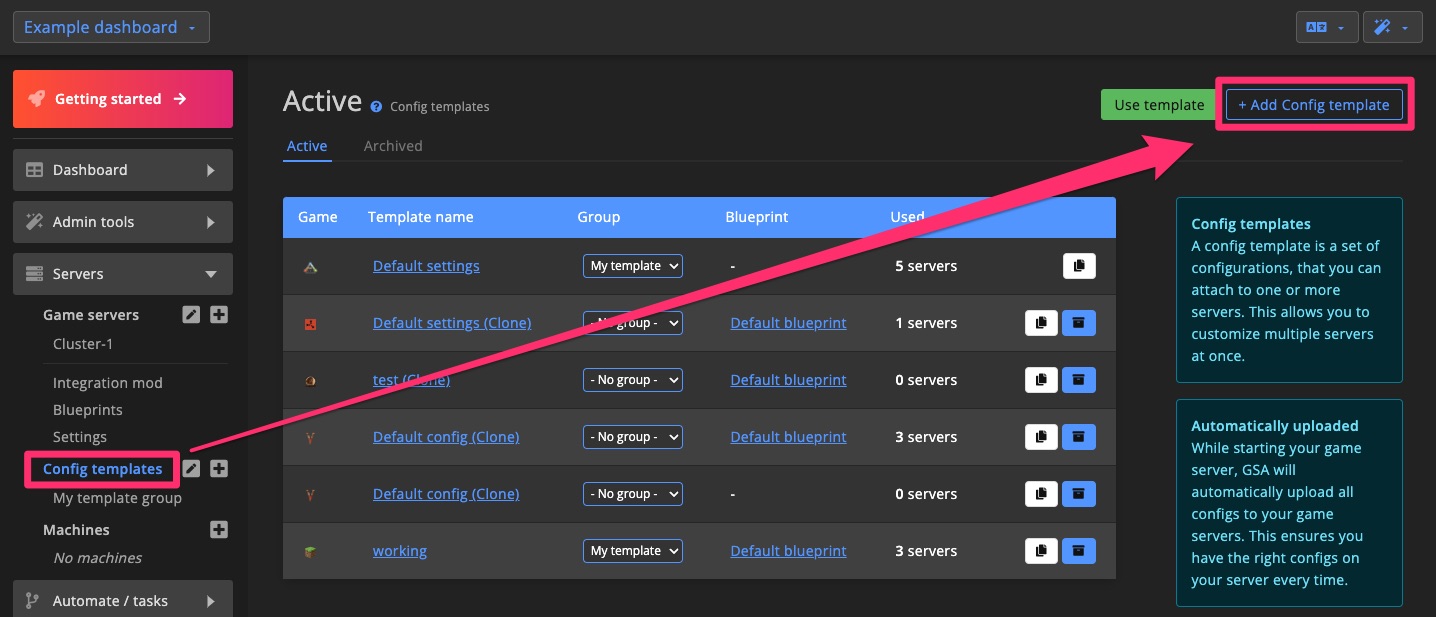
Enter a name and select the game the template is for.
You can optionally change the blueprint, but if unsure, stick with the Default blueprint.
Click Create to finish creating your new Config template.
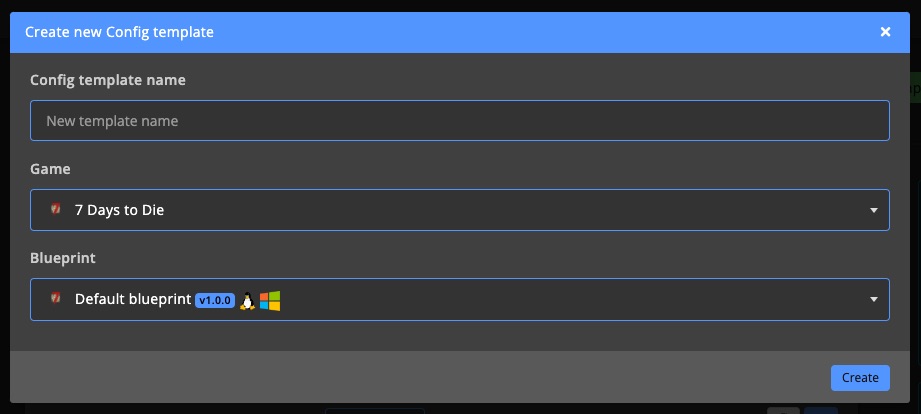
Default config / template
Each supported game has a pre-made Default config, a great starting point for setting up new servers. These defaults are also useful when troubleshooting server issues.
The default configs can been found under the arrow as shown in the picture and then clicking Add new using template
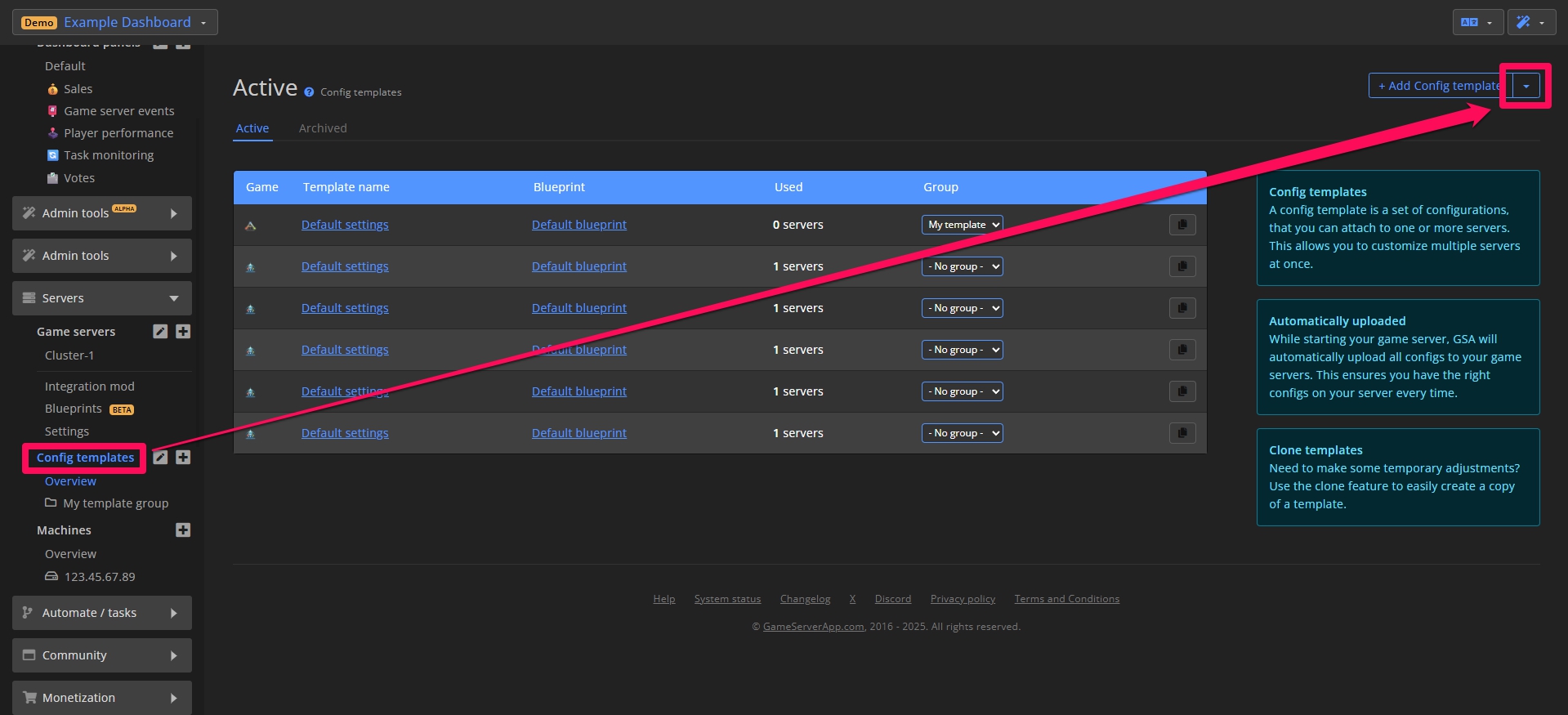
Some games have multiple examples. Click on any Default config to add it to your dashboard.
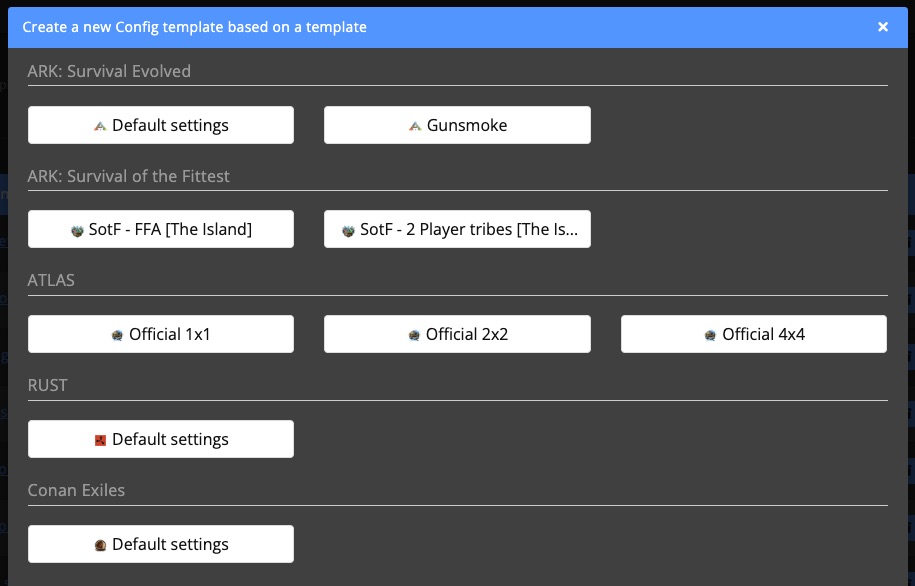
Config templates
Game config
Every game includes specific config files and settings, accessible under the Game tab. From here, you can manage everything the game requires.
Use Config variables to make your templates even more flexible.
Use the Shortcut navigation on the right to jump quickly to specific files or settings.
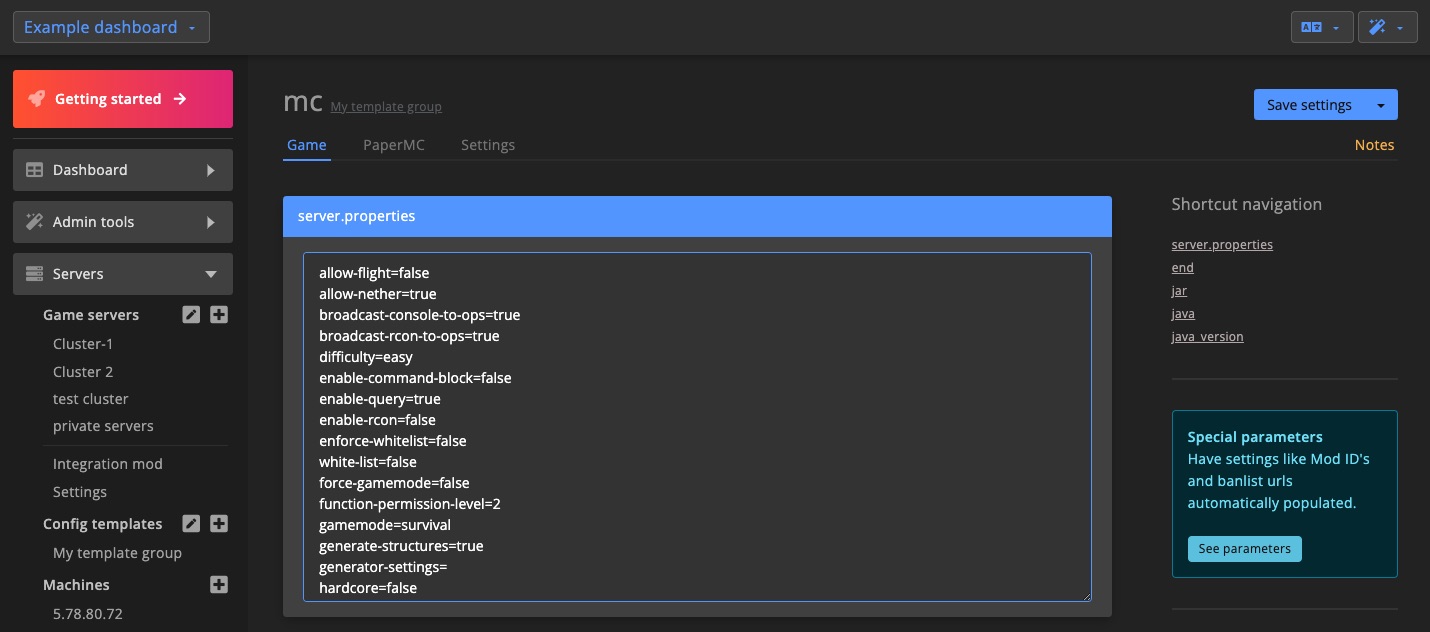
Easy & Advanced-mode
All games support Advanced-mode, and some also support Easy-mode. Easy-mode displays a simplified interface using switches and input fields.
Switch between modes using the icon in the top-right corner, then select Switch to Advanced-mode or Switch to Easy-mode.
Easy-mode example
In Easy-mode, settings are shown as a user-friendly form.
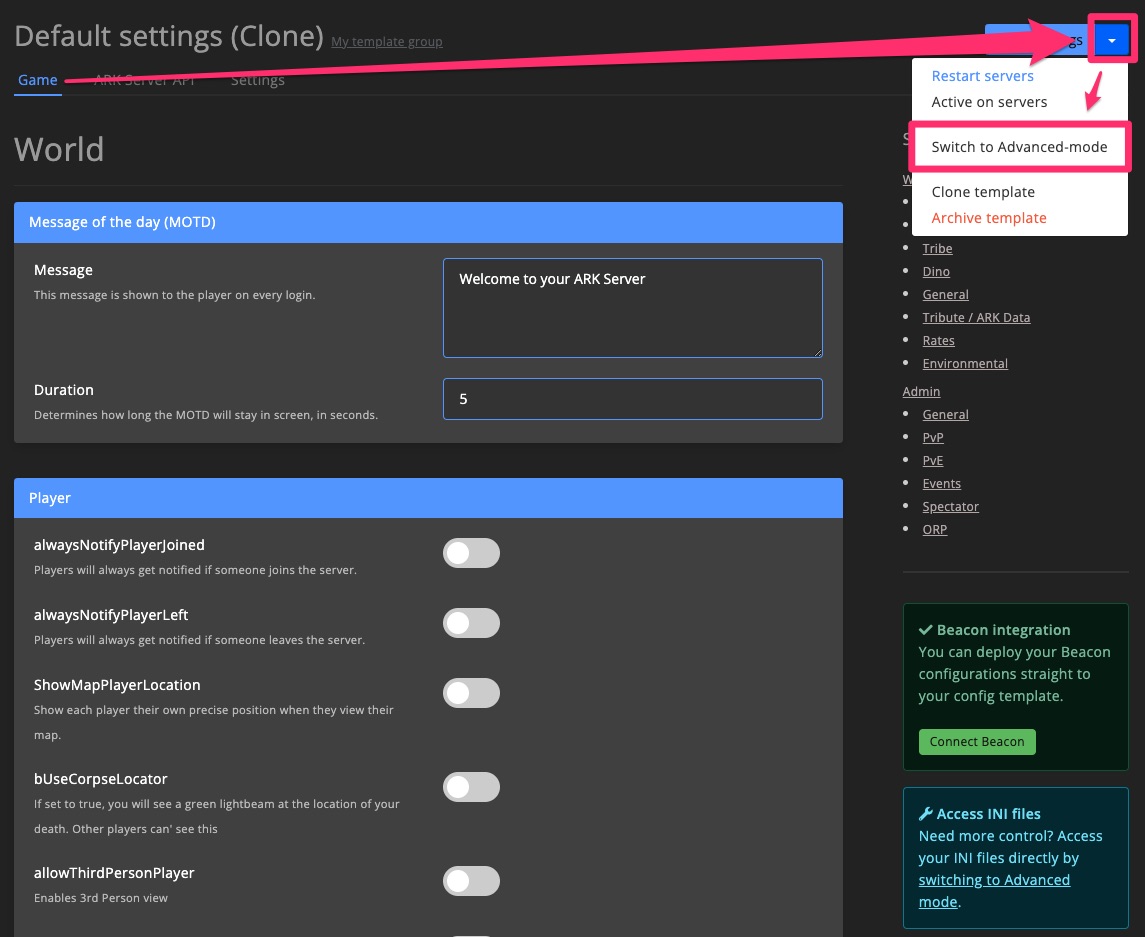
Advanced-mode example
Advanced-mode gives access to all config files and settings for full control.
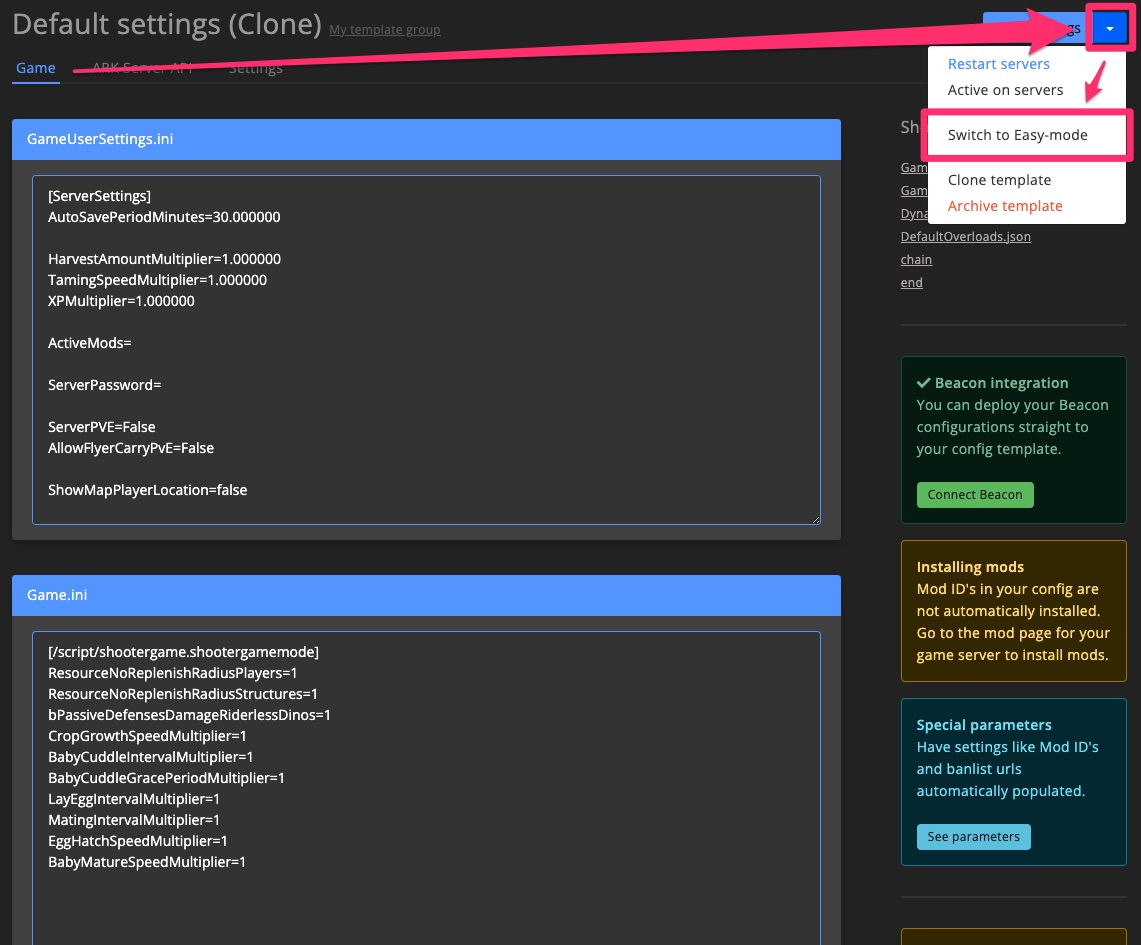
Mod / Plugin configs
General / Framework configs
Some mod frameworks, like PaperMC, have general settings that determine how the framework behaves. These can usually be managed from the Mod / Plugin tab.
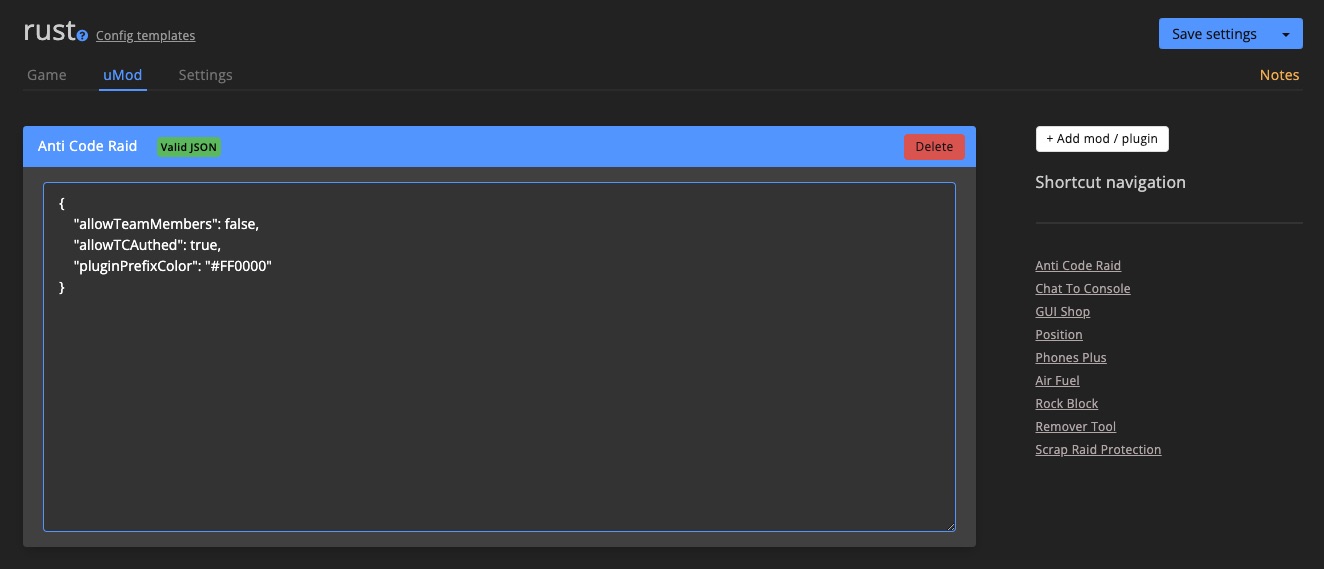
Configs for specific mods / plugins
You can manage the configuration for each installed mod or plugin through the Config template.
Only mods and plugins installed via the dashboard can be configured through templates. Manually installed ones won’t be updated.
Use Config variables here as well for dynamic content.
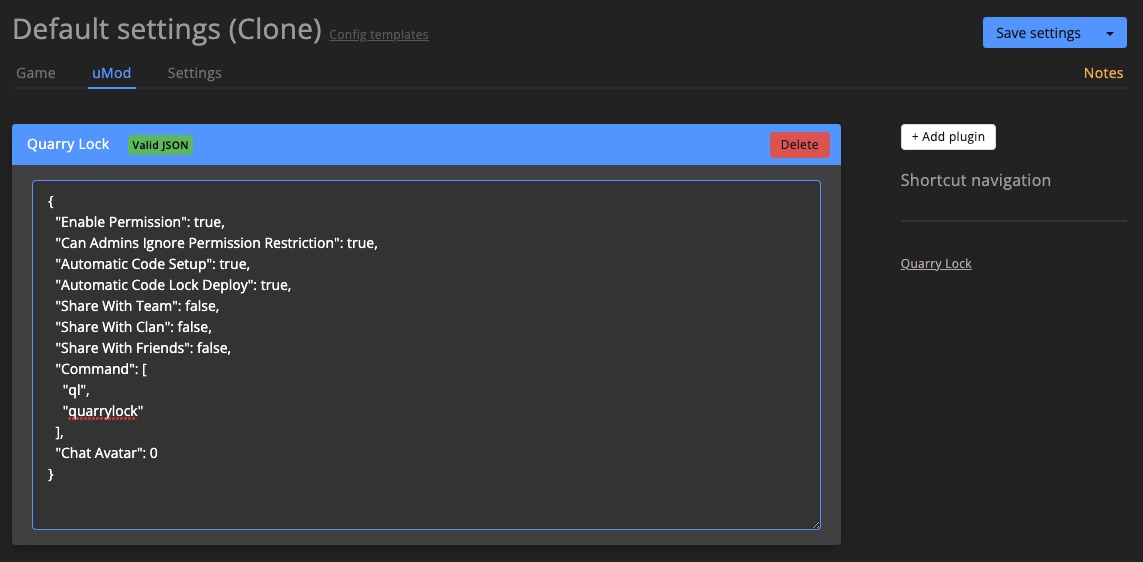
Click + Add mod / plugin in the right sidebar to add more mods or plugins to your template.
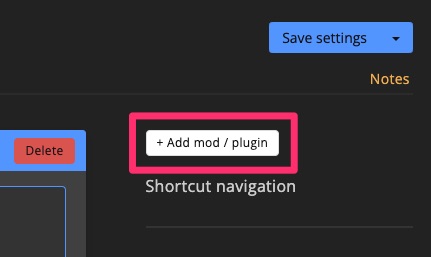
You can also install the mod/plugin on servers directly from this section.
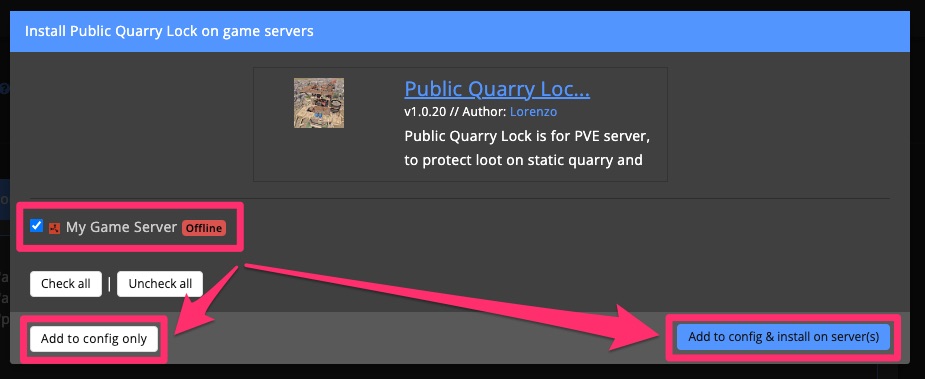
Settings
Here you can rename your template, switch its blueprint, assign Admin IDs, set up automations, and manage other advanced settings.
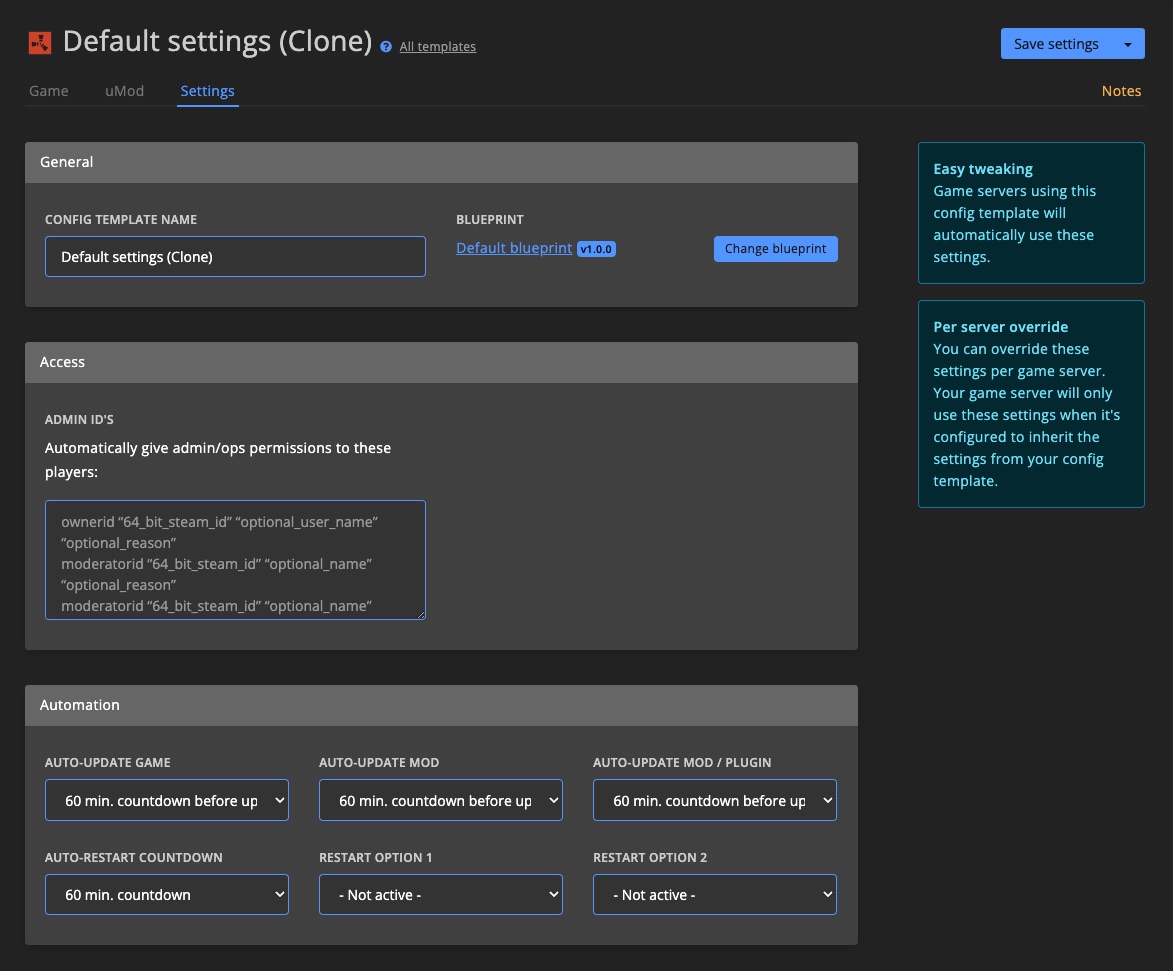
Blueprint
Blueprints determine which config files are shown in your template. This is especially helpful for unsupported games or when expected files are missing.
Change blueprint for Config template
You can update the blueprint just for the template or also for all connected servers.
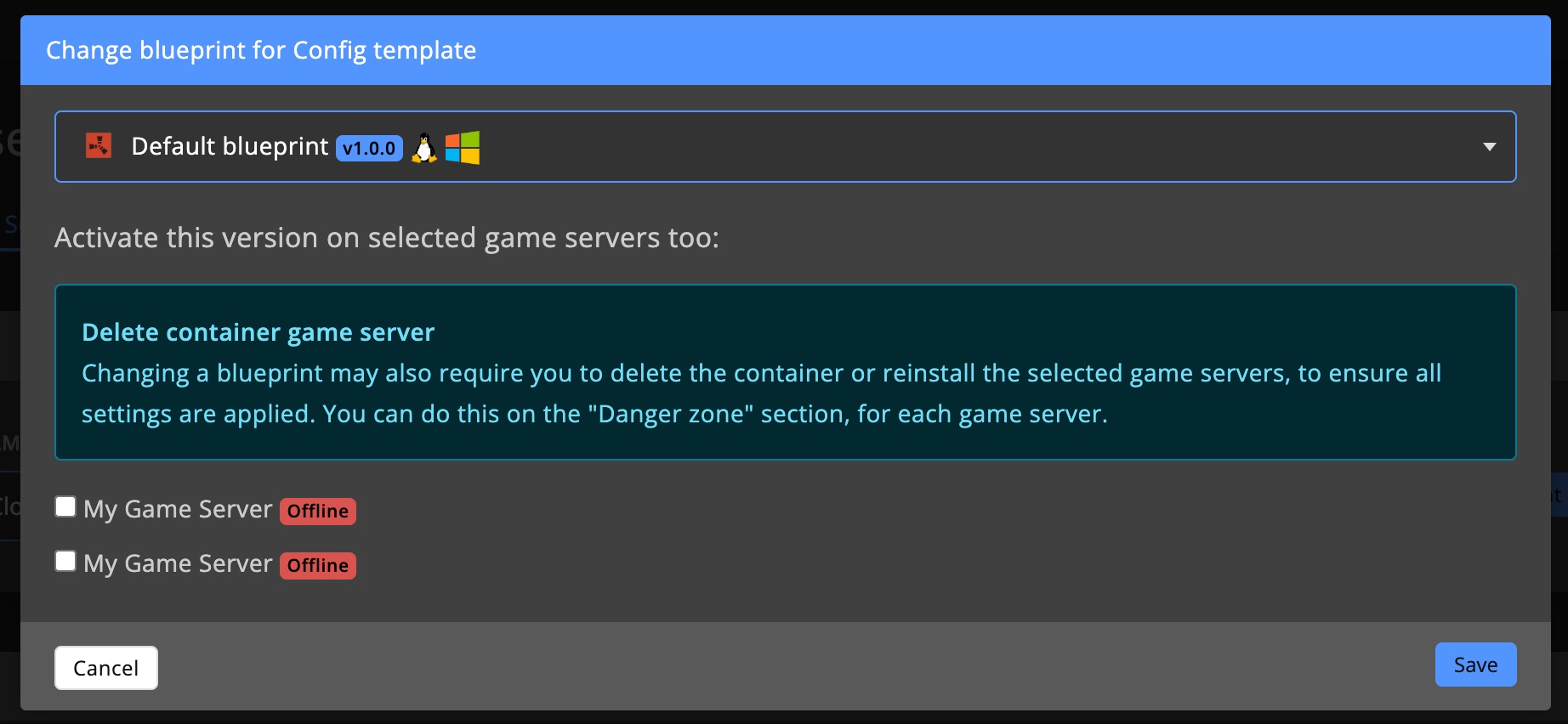
Access
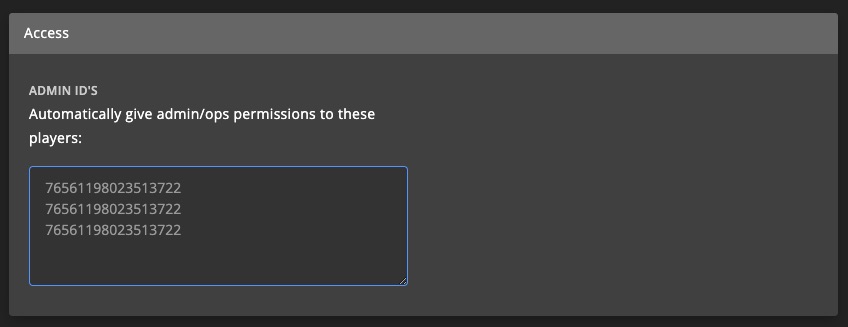
Admin ID's
Any ID listed here will receive admin privileges across all servers using the template.
Automation
Automate server behavior through Config template automation settings.
Visit the Game server automation section for more info.
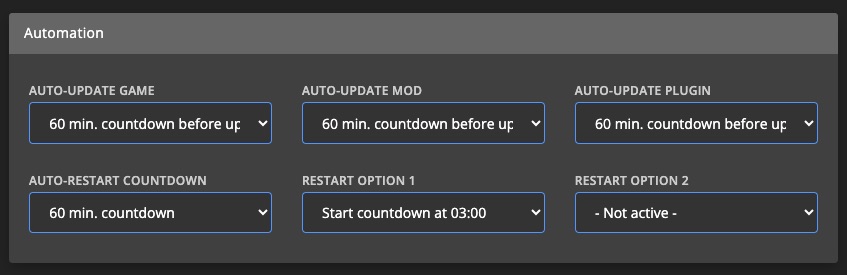
Special settings
Use the settings under Special settings only if you understand the risks. Incorrect use may break your server.
SteamCMD branch
Specify a public SteamCMD branch to load.
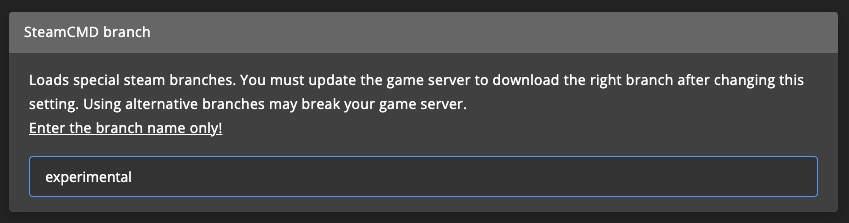
Custom launch script
Add custom scripts to run via gsa-control.ps1 and gsa-control.sh.
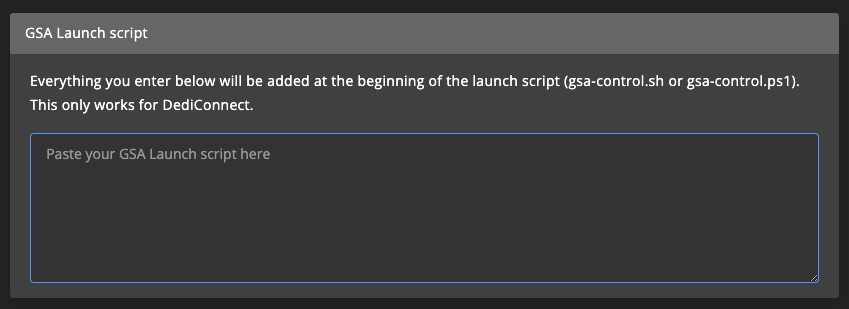
General
Config variables
These add flexibility by auto-populating values like mod lists or admin URLs.
Game config variables
%%BANLIST%%→ replaced with the ban list URL for the server%%MODIDS%%→ replaced with all installed mod IDs%%ADMINLISTURL%%→ replaced with the admin list URL
Blueprint variables
Advanced variables from the blueprint variables section are also supported and will eventually replace the above.
Keep notes
Keep your team informed by leaving notes on config changes.
Click Notes in the top-right corner when editing.
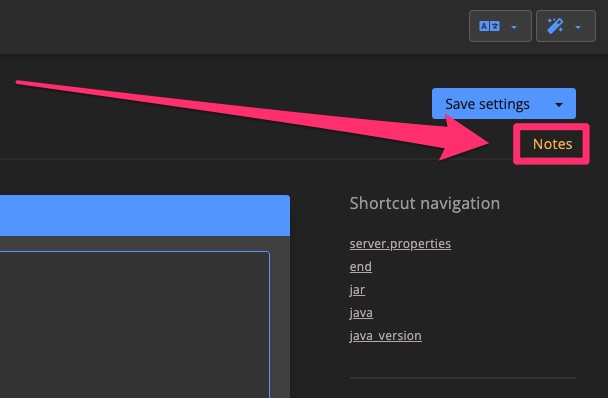
Use Markdown styling to write your notes. Click Save to store them.
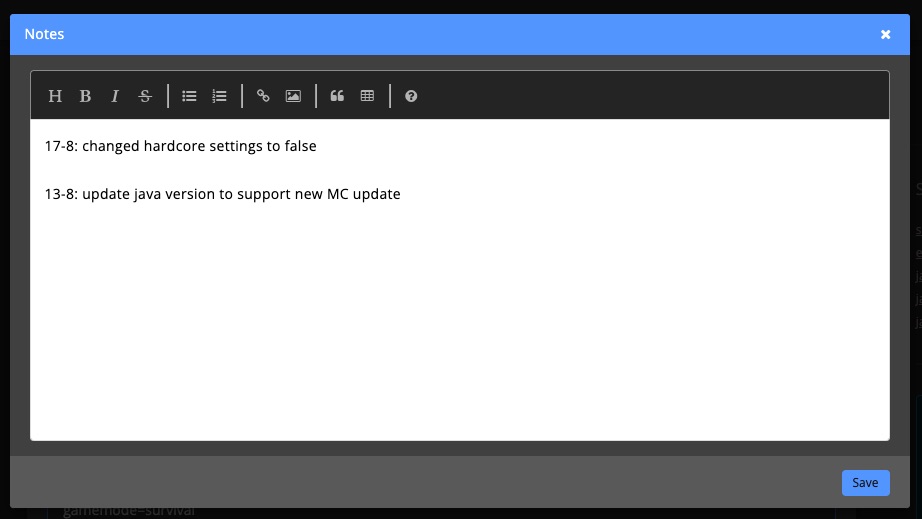
A icon shows up for configs with notes. Hover to preview the note.
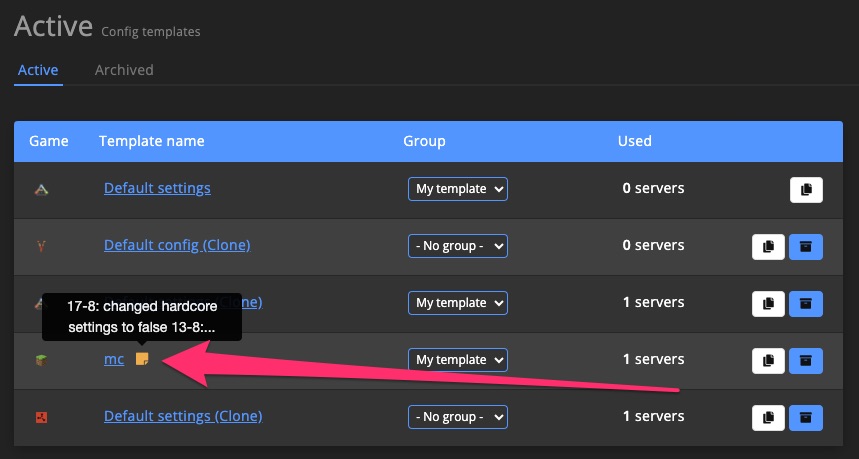
Cloning
By clicking this button you can clone a config template.
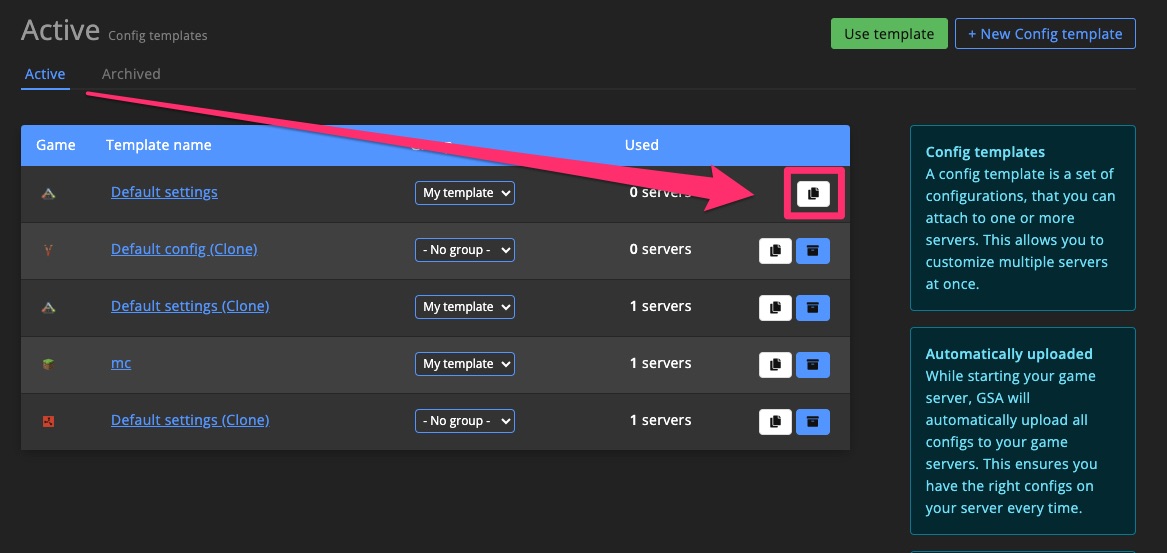
Archive
By clicking this button you can archive a config template.
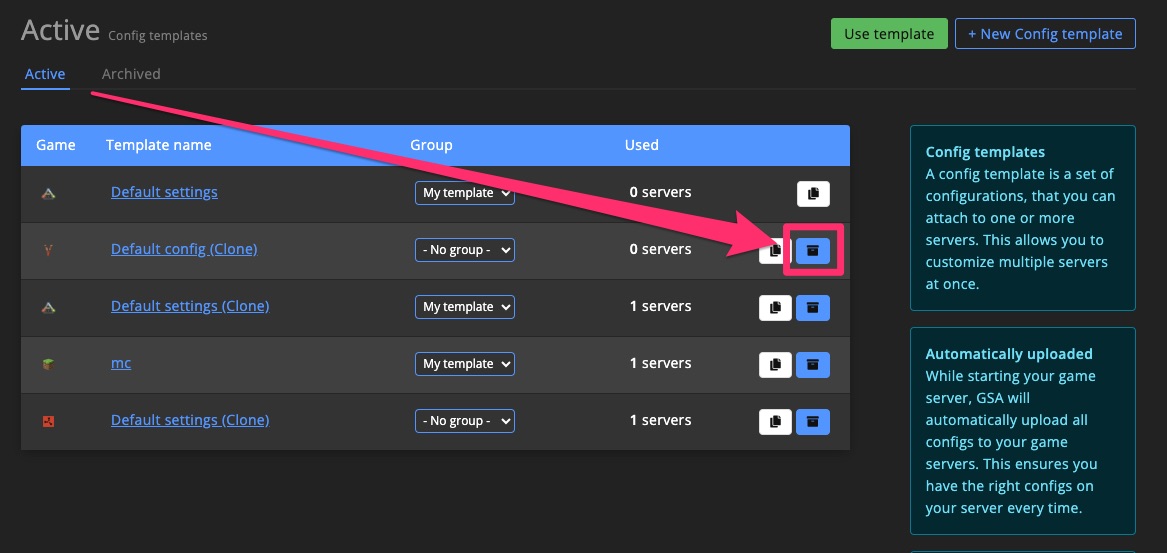
Game server actions
Activate on game servers
You can activate a Config template from within the template itself.
Click the icon in the top-right corner and select Activate on servers.
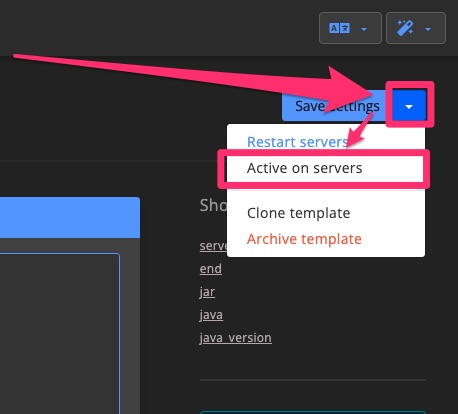
Select which servers you want to apply the template to.
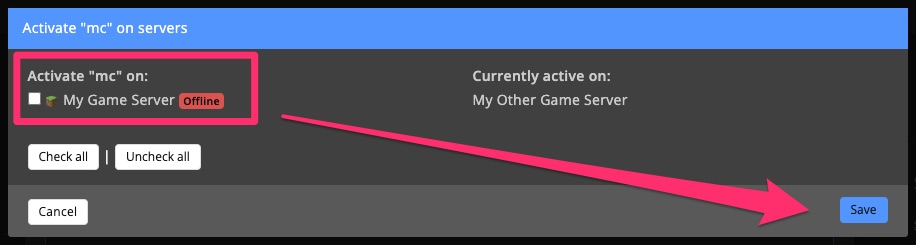
Restart game servers
Push changes by restarting game servers directly from the template.
Click the icon in the top-right corner and select Restart servers.
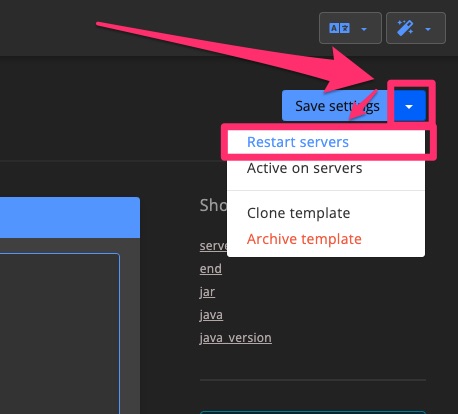
Choose which servers to restart in the popup.
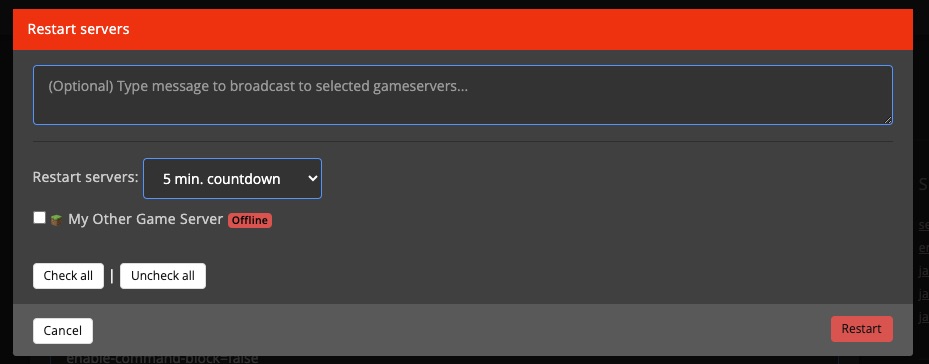
Groups
Groups help organize your Config templates.
Create template group
Click next to "Config templates" to start a new group.
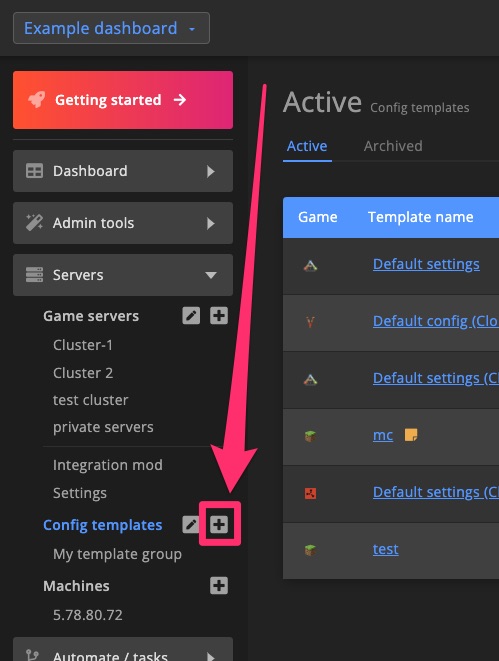
Enter a group name and click Create.
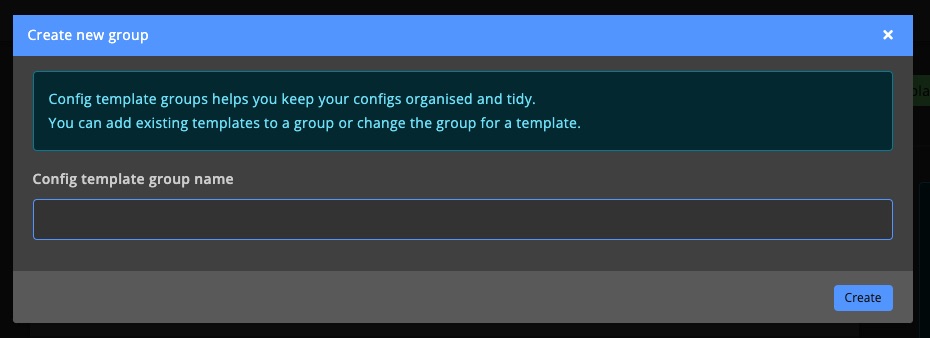
Change group for template
To reassign a template to a different group, select the new group from the dropdown.
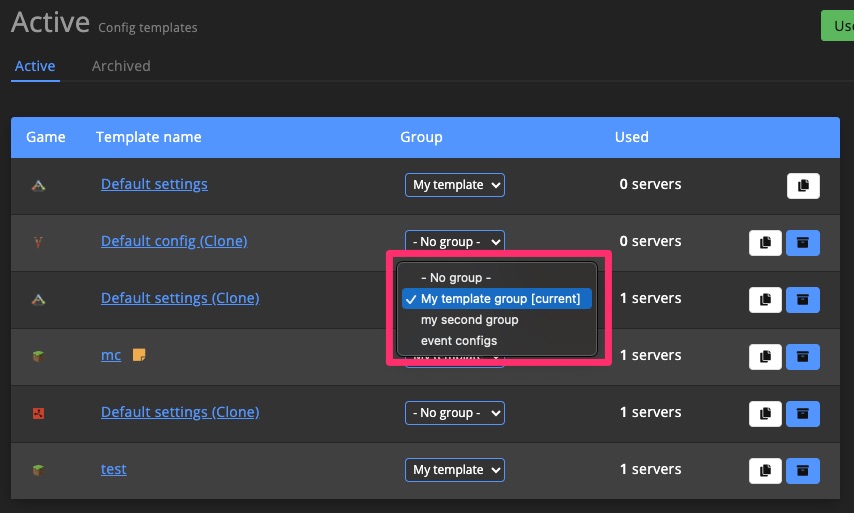
Manage template groups
Reorder, rename, or delete groups by clicking .
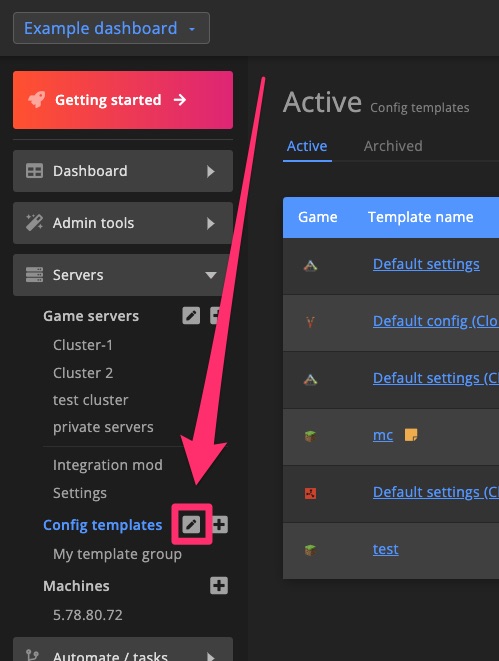
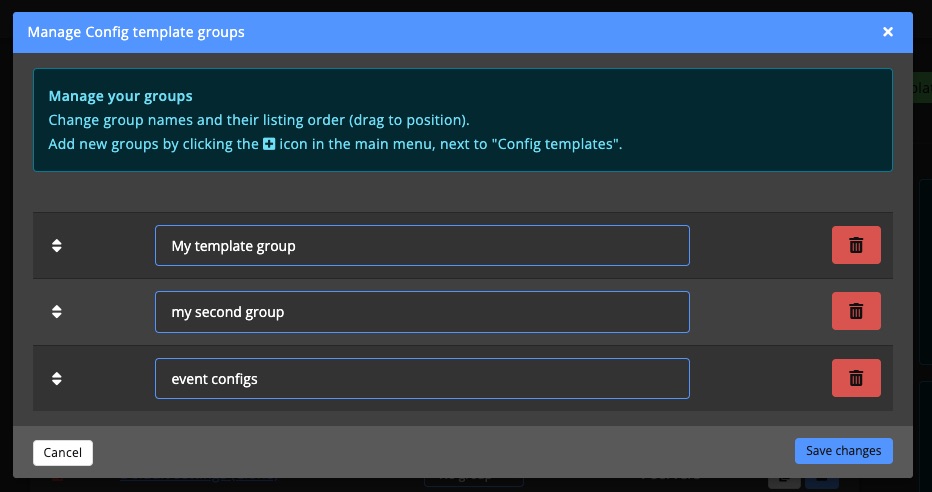
Third party apps
Beacon
For ARK: Survival Evolved & ARK: Survival Ascended, you can manage your Config templates using Beacon. Watch the video below to learn how.