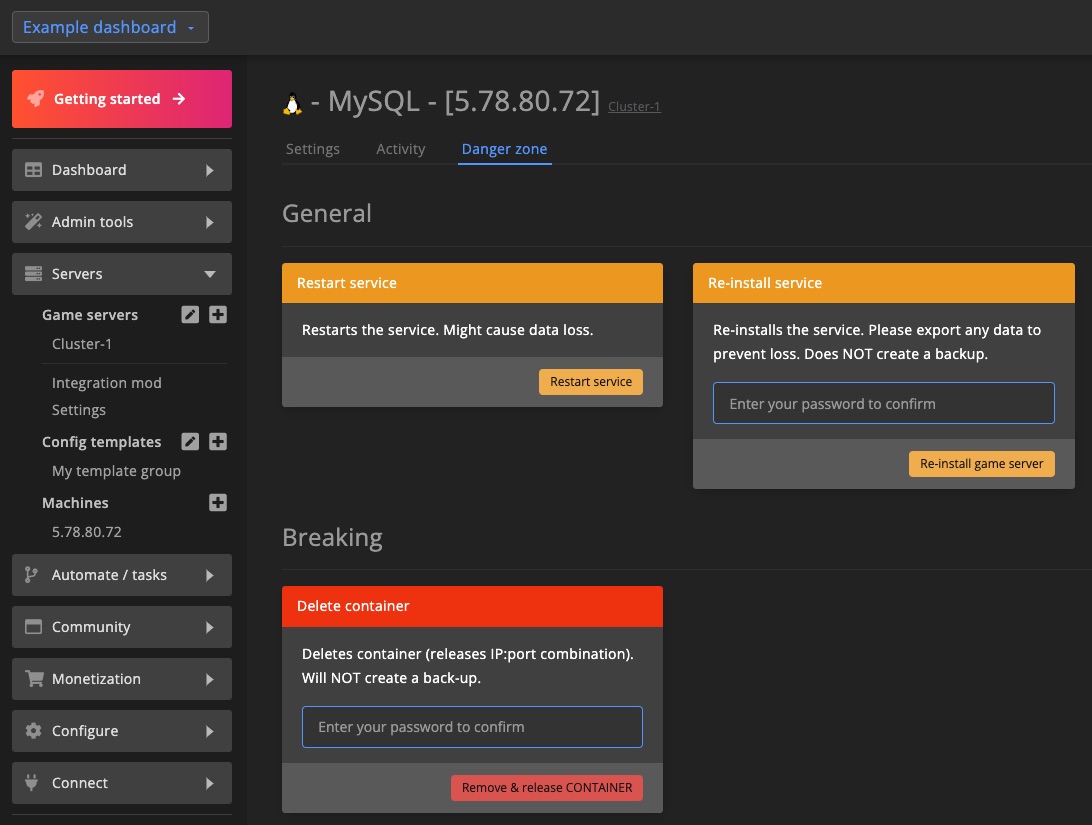Services
DediConnect allows you to install various services on your machine. These services are optional, but often required for certain game servers, such as needing a MySQL database to store persistent data.
How to install a service
To get started, go to the machine settings, click the Actions button in the top-right corner, and select Install service.
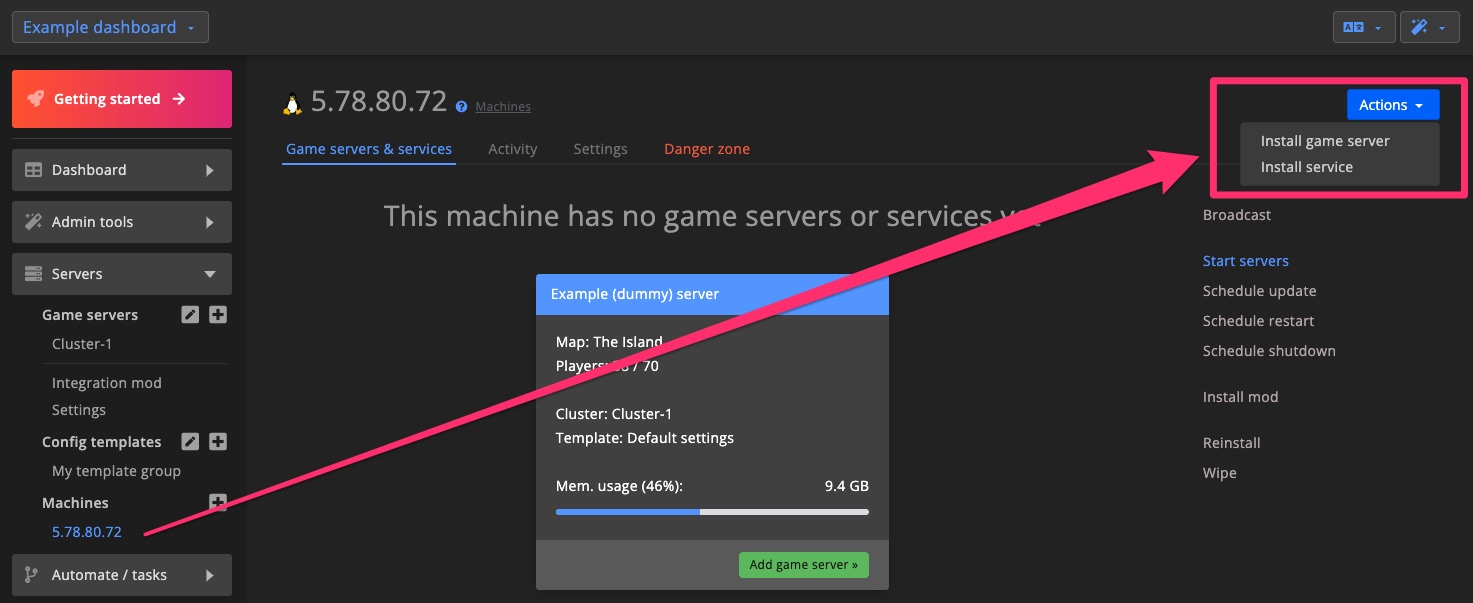
Available services
MySQL / MariaDB
DediConnect installs MariaDB, a drop-in replacement for MySQL that offers better performance and broader support in most cases.
Alongside the general connection details for the main database, you'll also find the root account credentials and example plugin configurations.
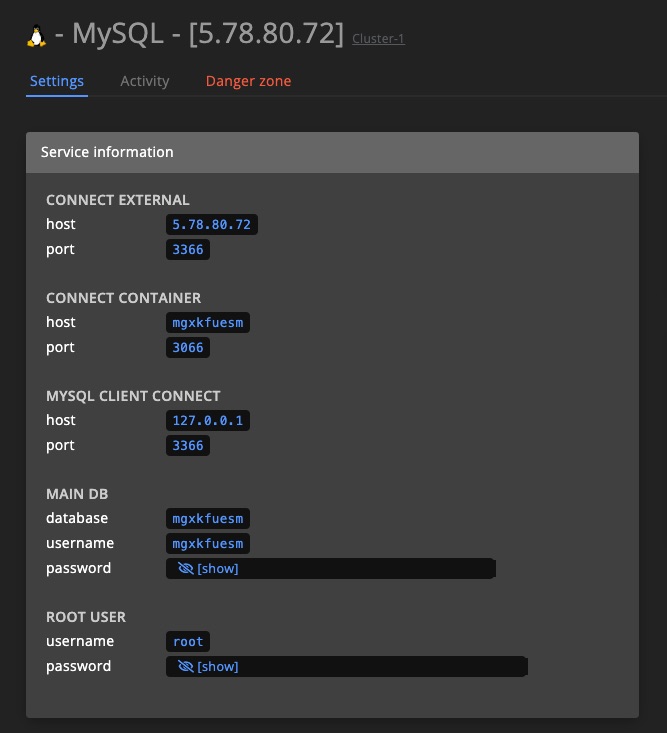
Syncthing
Syncthing enables you to synchronize cluster data, which is essential for features like Cross ARK travel in ARK: Survival Evolved.
For optimal synchronization, we recommend connecting each machine to every other machine. The steps below demonstrate how to sync two machines. Repeat these steps to add more machines.
1. Install Syncthing & open the settings URL
Install Syncthing (how to) on every machine that needs to sync. Once installed, go to the Settings page and open the Syncthing URL for each of the installed services.
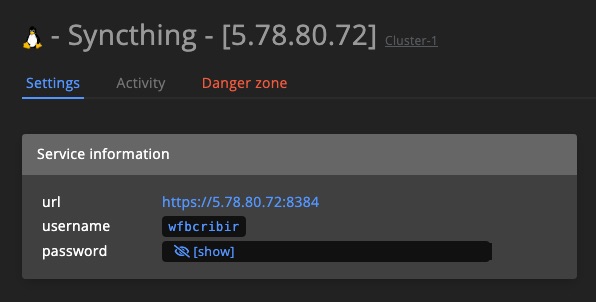
2. Find & copy Syncthing ID from Machine A
In the Syncthing interface, click Actions and then Show ID to reveal the machine’s unique identifier.
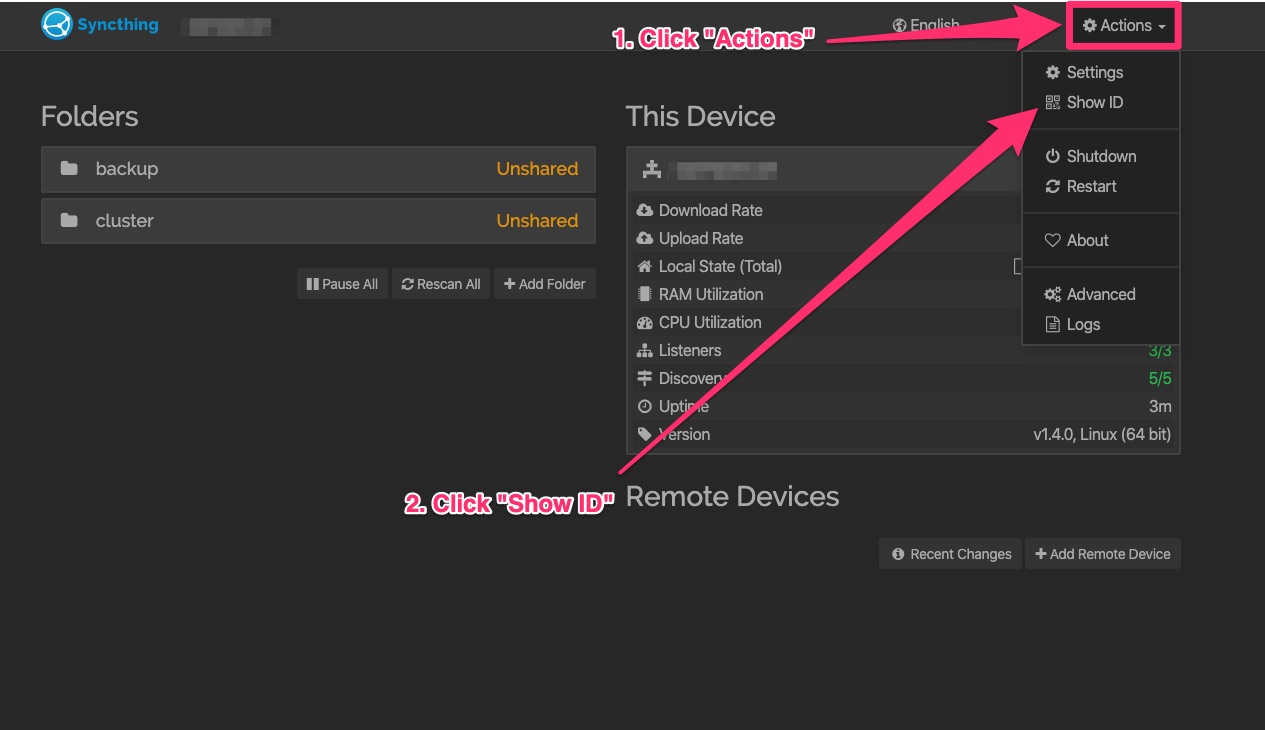
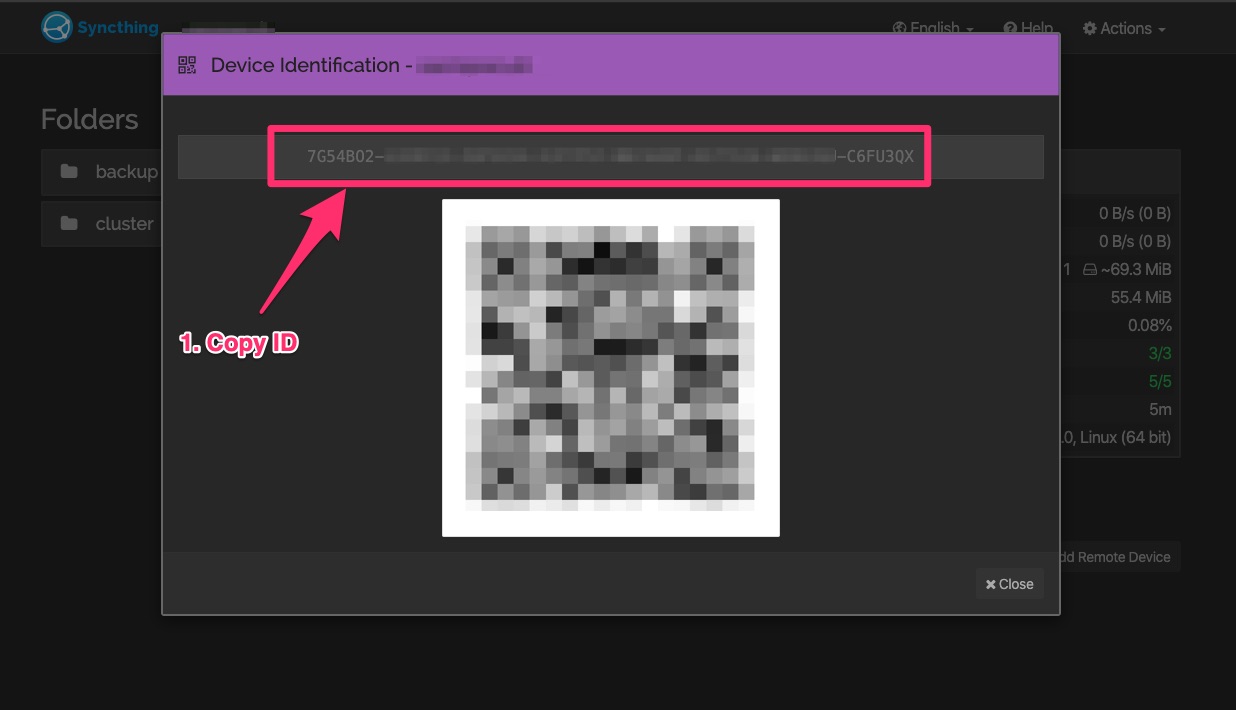
3. Add Syncthing ID to Machine B
On Machine B, click "Add remote device" and paste the ID from Machine A. Do not click Save yet.
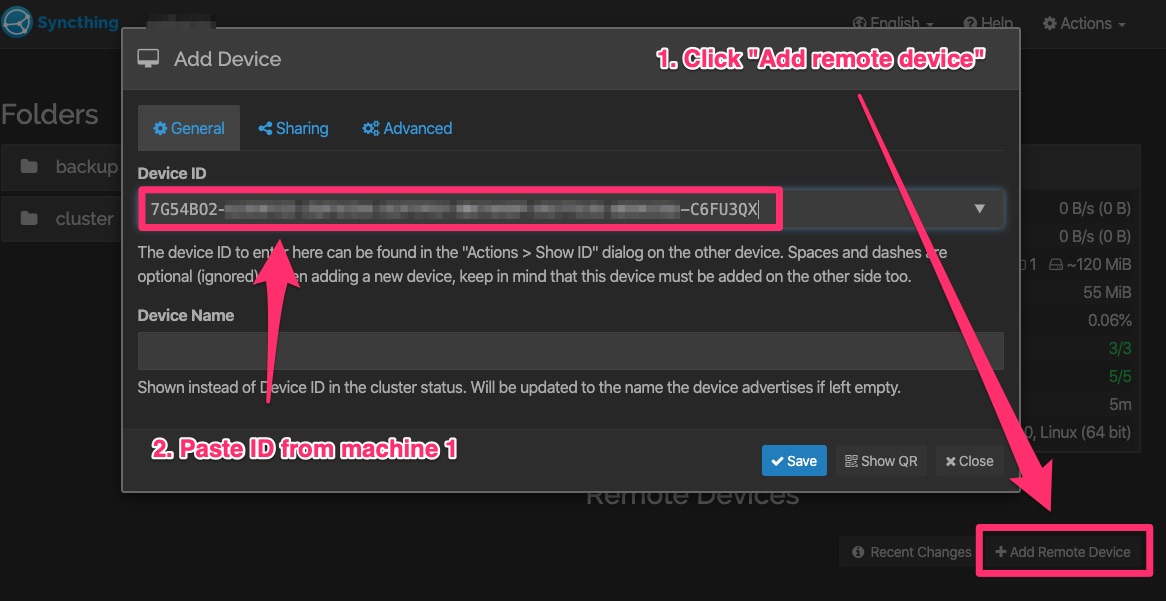
Next, navigate to the Sharing tab and activate both backup and cluster, then click Save.
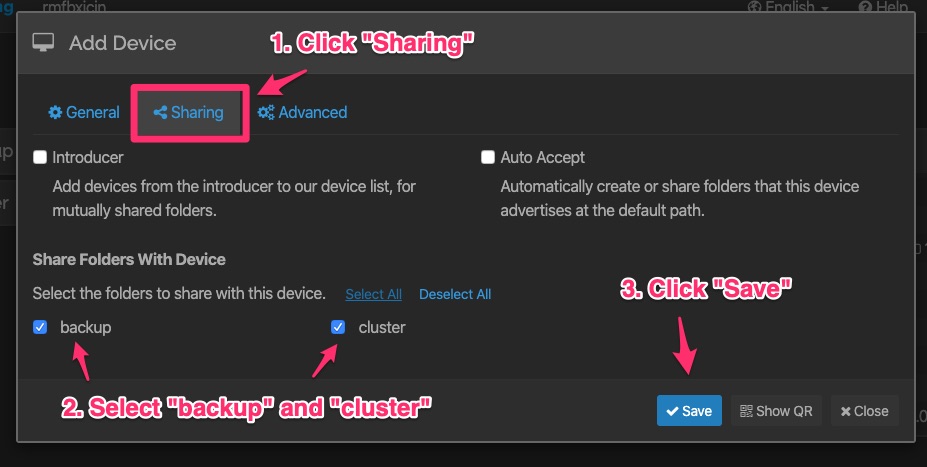
4. Confirm connection on Machine A
Return to Machine A’s Syncthing interface. After a short wait, a prompt will appear asking to confirm the connection with Machine B.
Only confirm devices you recognize and trust.
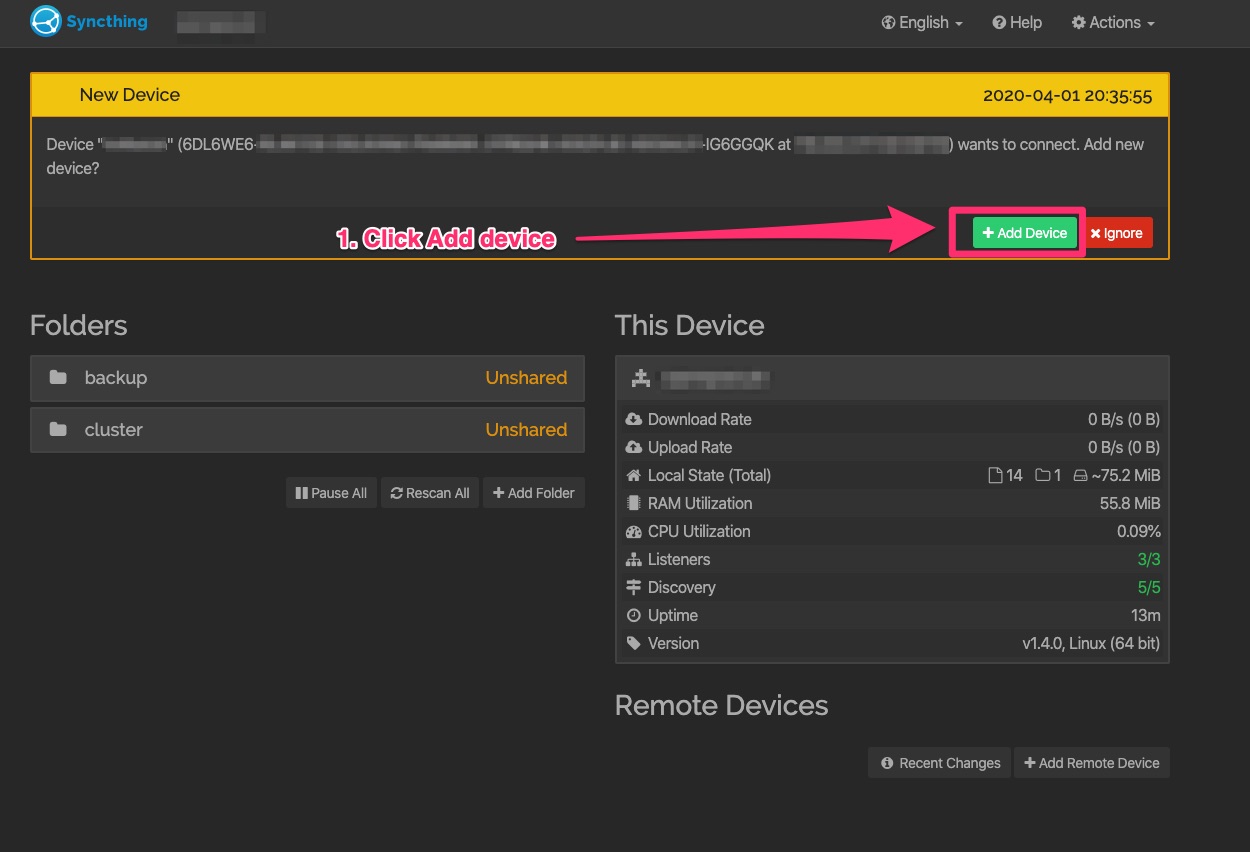
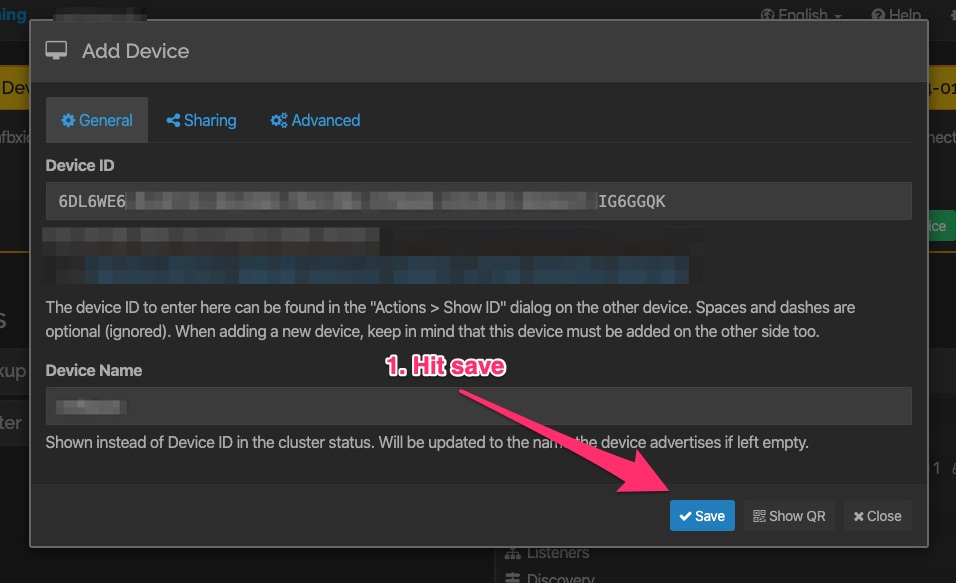
5. Confirm folder sharing
Once the connection is confirmed, Syncthing will prompt you to approve sharing the "backup" and "cluster" folders. Click "Share" for both.
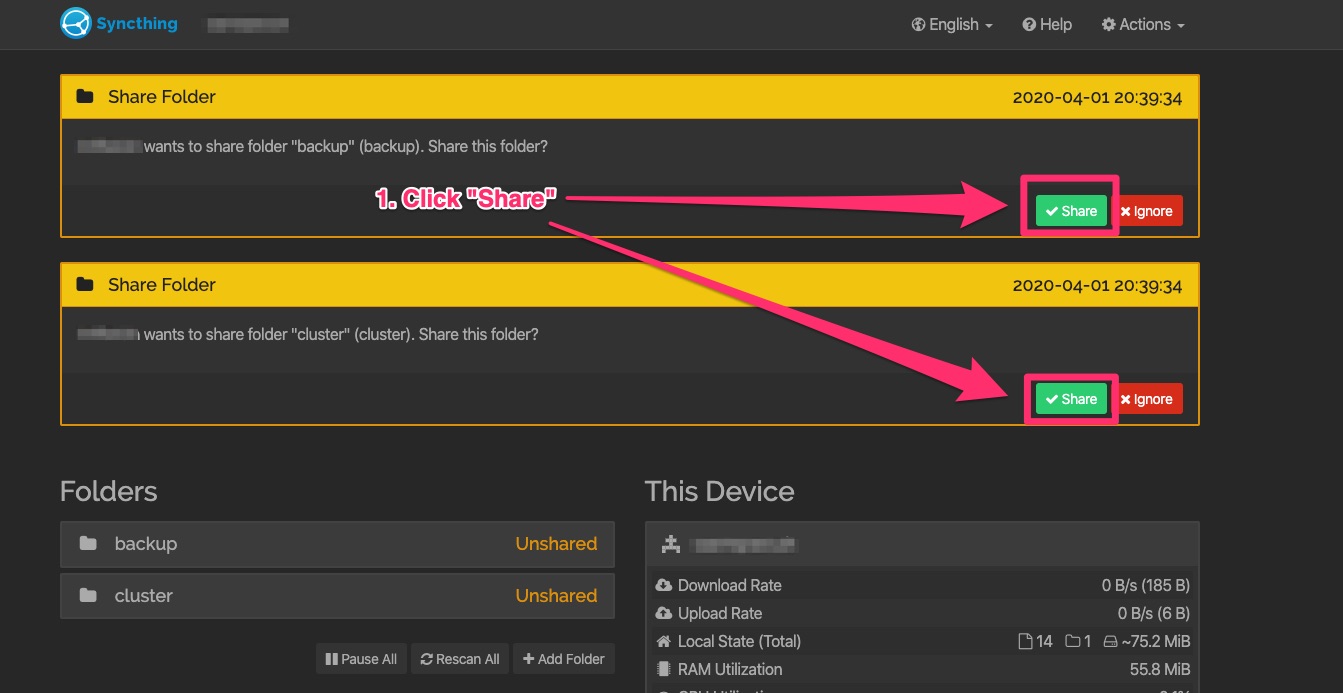
6. All done!
Make sure all Remote devices show as connected.

Management
As with game servers, you can reinstall or delete services. Activity logs for each service are also available.
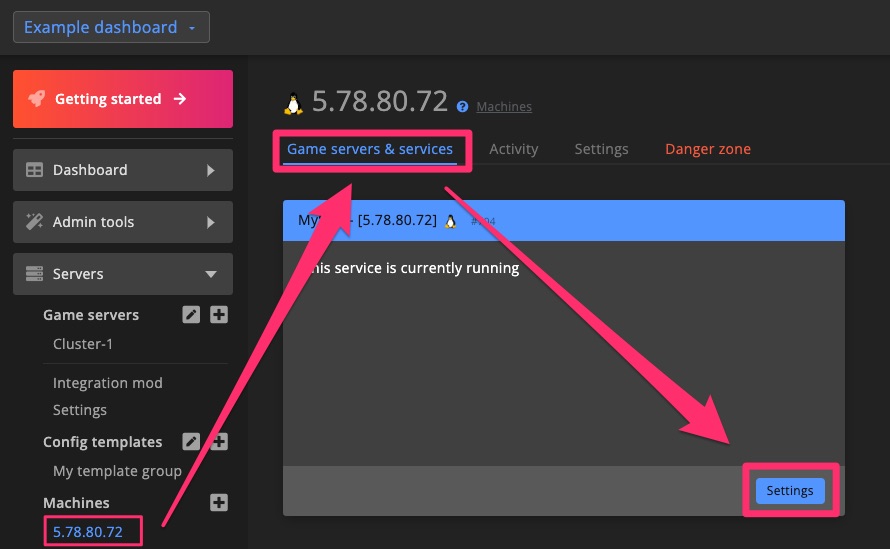
Settings
You can rename services or assign them to a different cluster.
Service-specific settings can be found on the Settings page. See the Available services section above for more details.
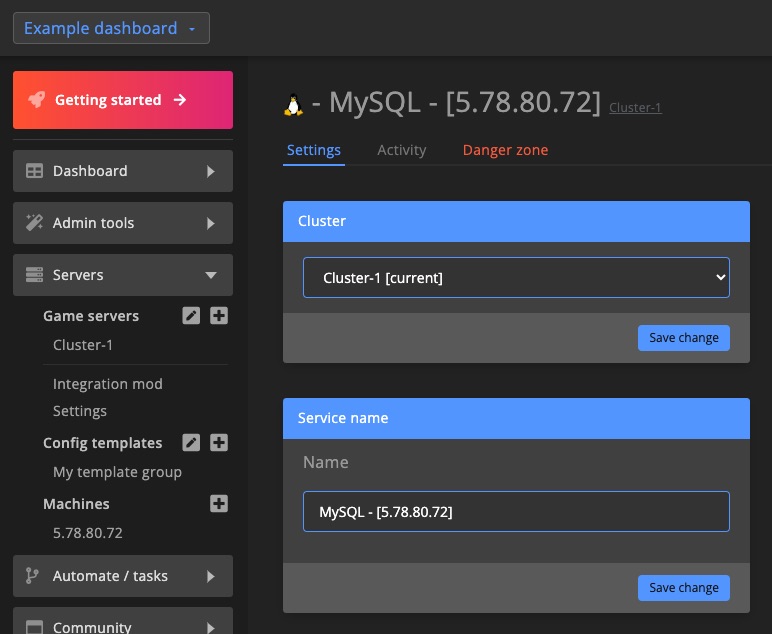
Activity
All service activity, whether initiated by an admin or by DediConnect, is logged on the activity page. Any issues will also be displayed here.
You can display service activity logs in your dashboard panels using the "Events & activity" dashboard widget.
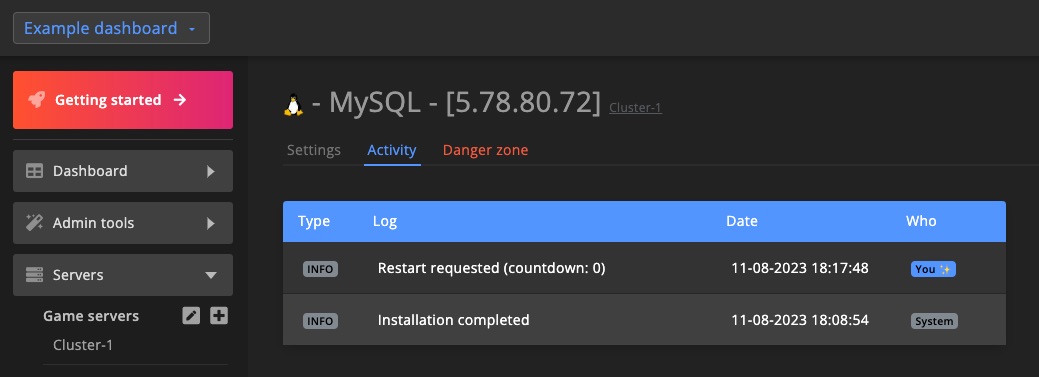
Danger zone
As the name suggests: actions in this section are potentially destructive and can lead to data loss!
You can restart, reinstall, or delete a service via the Danger zone.