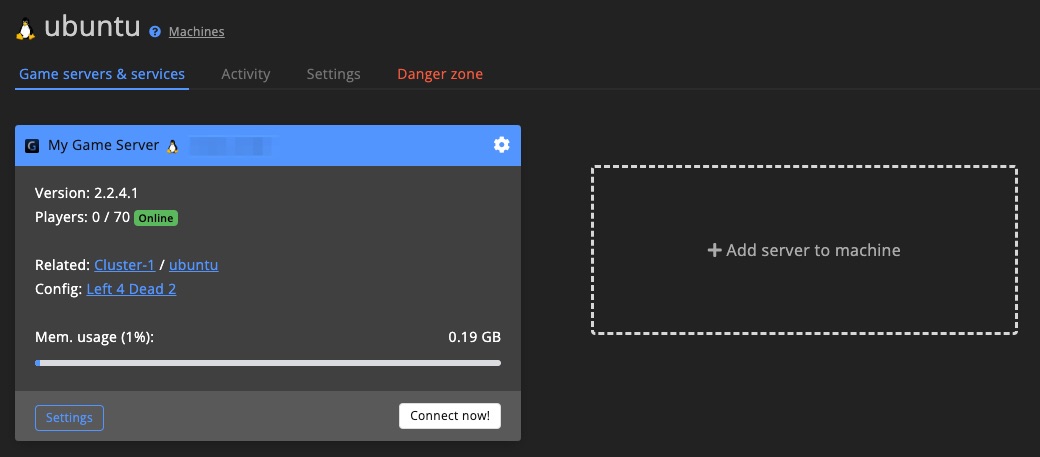Create LinuxGSM Blueprint
This guide will help you create a blueprint using the LinuxGSM template. In this example, we'll create a blueprint for Left 4 Dead 2 using the LinuxGSM Docker container.
Intro
This guide assumes you have already created a blueprint and are currently on the Add version page.
LinuxGSM TemplateFor this guide, we used the LinuxGSM blueprint template. It is recommended to use a template to ensure most fields are pre-filled.
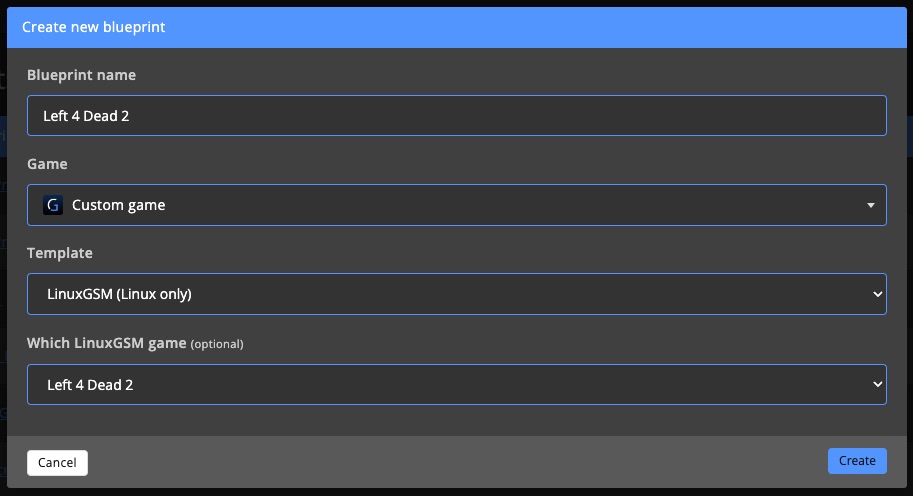
1. Save Generated Blueprint
GameServerApp will automatically fill in the necessary fields for your LinuxGSM blueprint. Simply review the form and click Save.
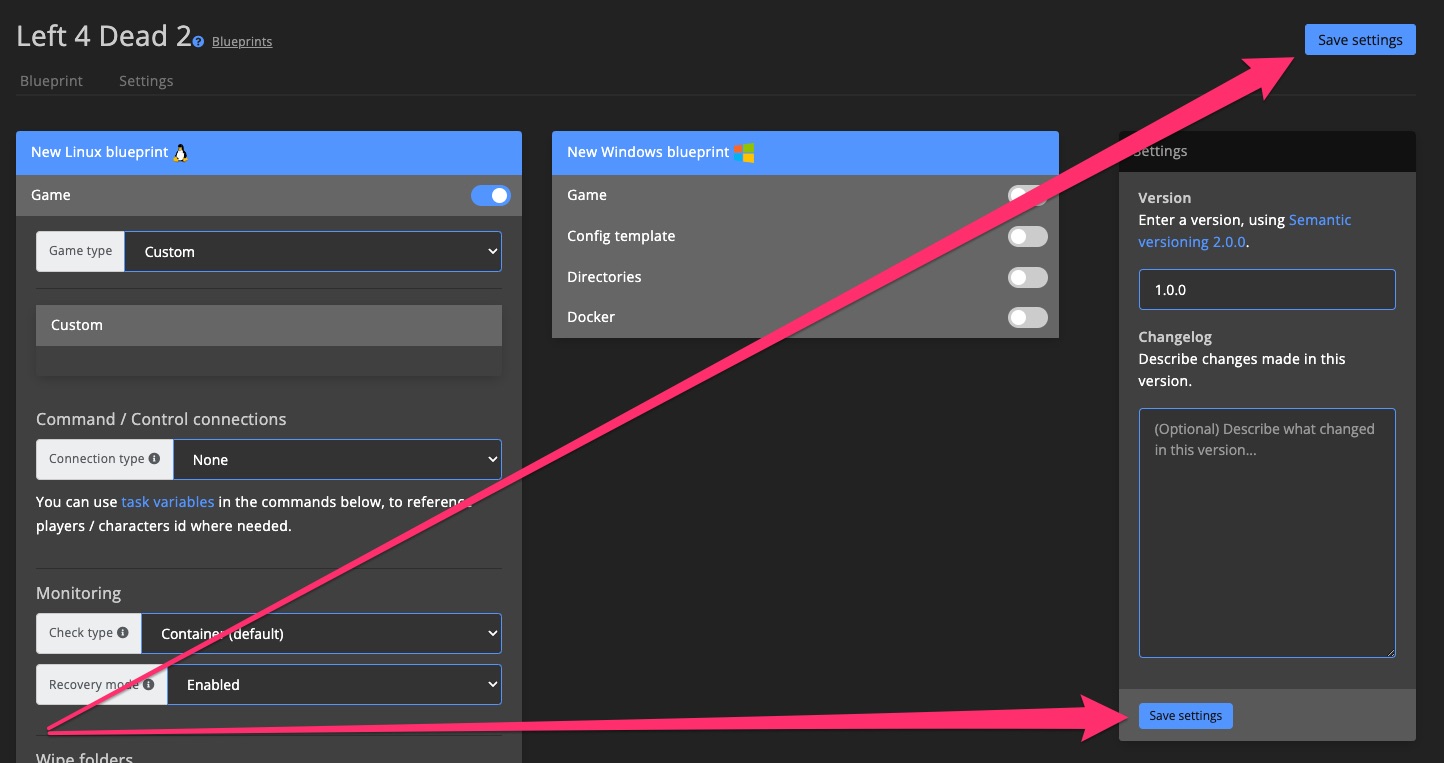
2. Launch a Fresh Server with the Blueprint
Go to the Install New Game Server page and deploy a new game server using the blueprint you just created.
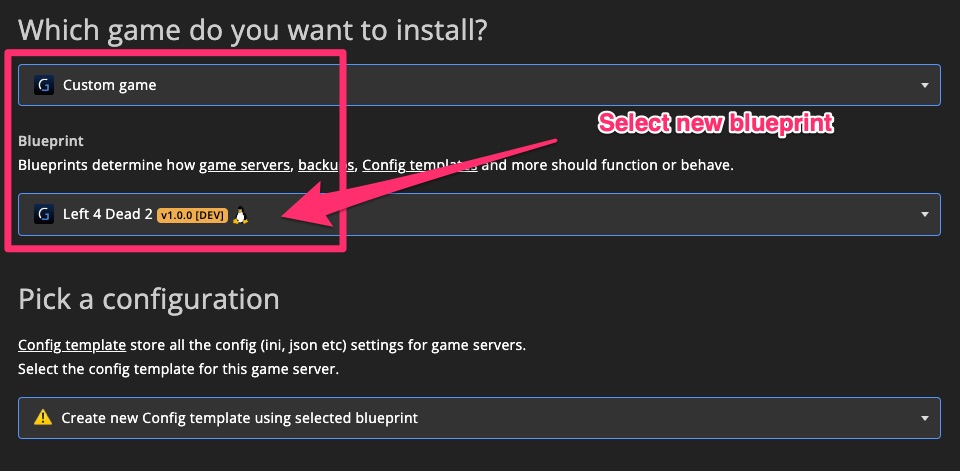
Click Install game server now and wait for the setup to complete.
2.1 First Launch
Once the installation finishes, launch the game server without modifying any of the default settings.
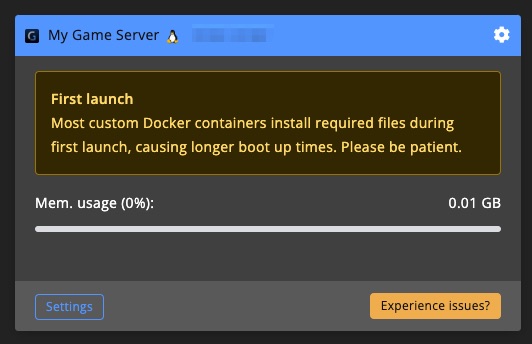
LinuxGSM downloads the required game server files on the first startup. This means the first boot can take 5–10 minutes. Be patient while it completes the initial setup.
2.2 Follow Installation Progress
You can monitor the installation progress through the Docker container logs.
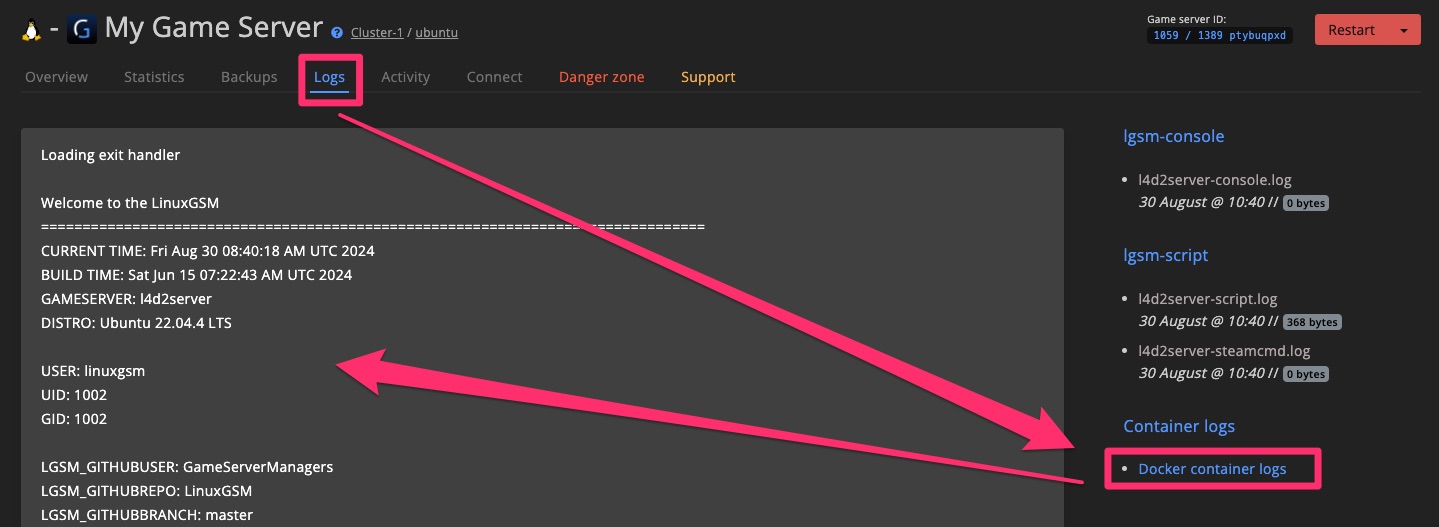
Wait for a log message that indicates installation has completed successfully.
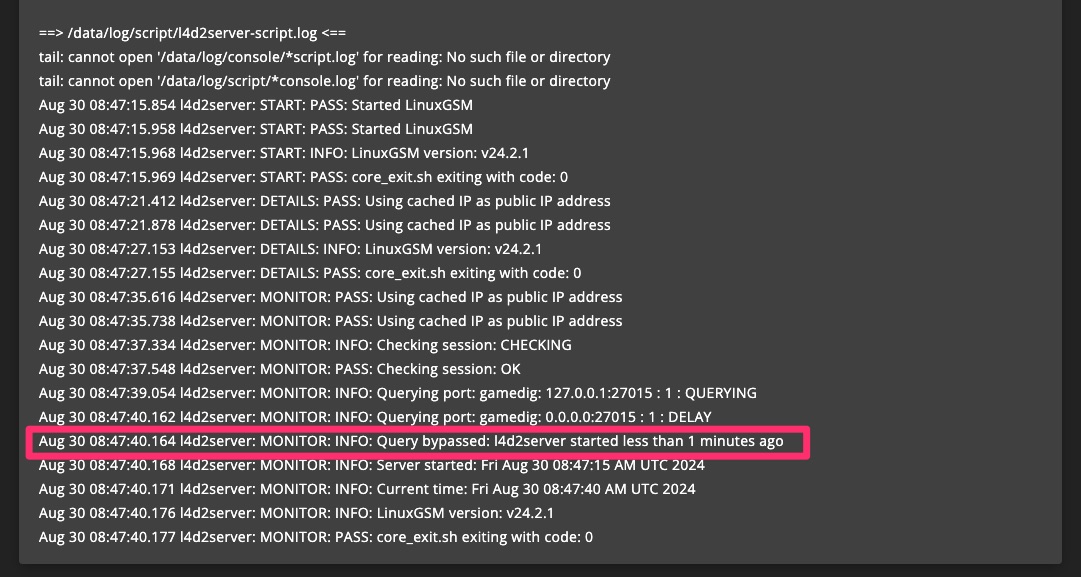
3. Fix Port Settings
The ports configured by LinuxGSM in the LinuxGSM config file may need adjustment to ensure the game server appears correctly on the dashboard. This issue arises because LinuxGSM variables are applied differently depending on the game, so some tweaking may be required.
For example, if memory usage is around 0.65 GB but the server is showing as Offline (loading...), it's likely a port issue.
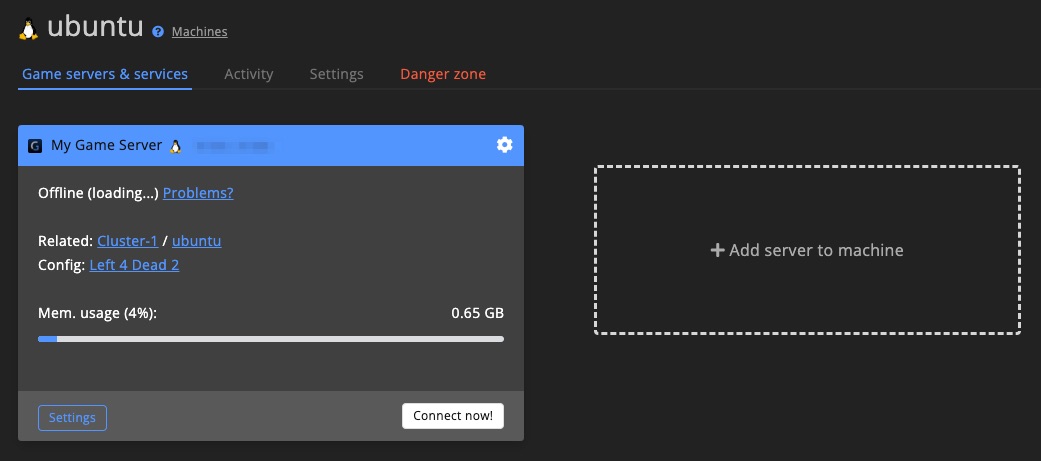
To fix this, go to the Config template linked to your game server and adjust the port variable assignments. After saving the changes, restart the game server.
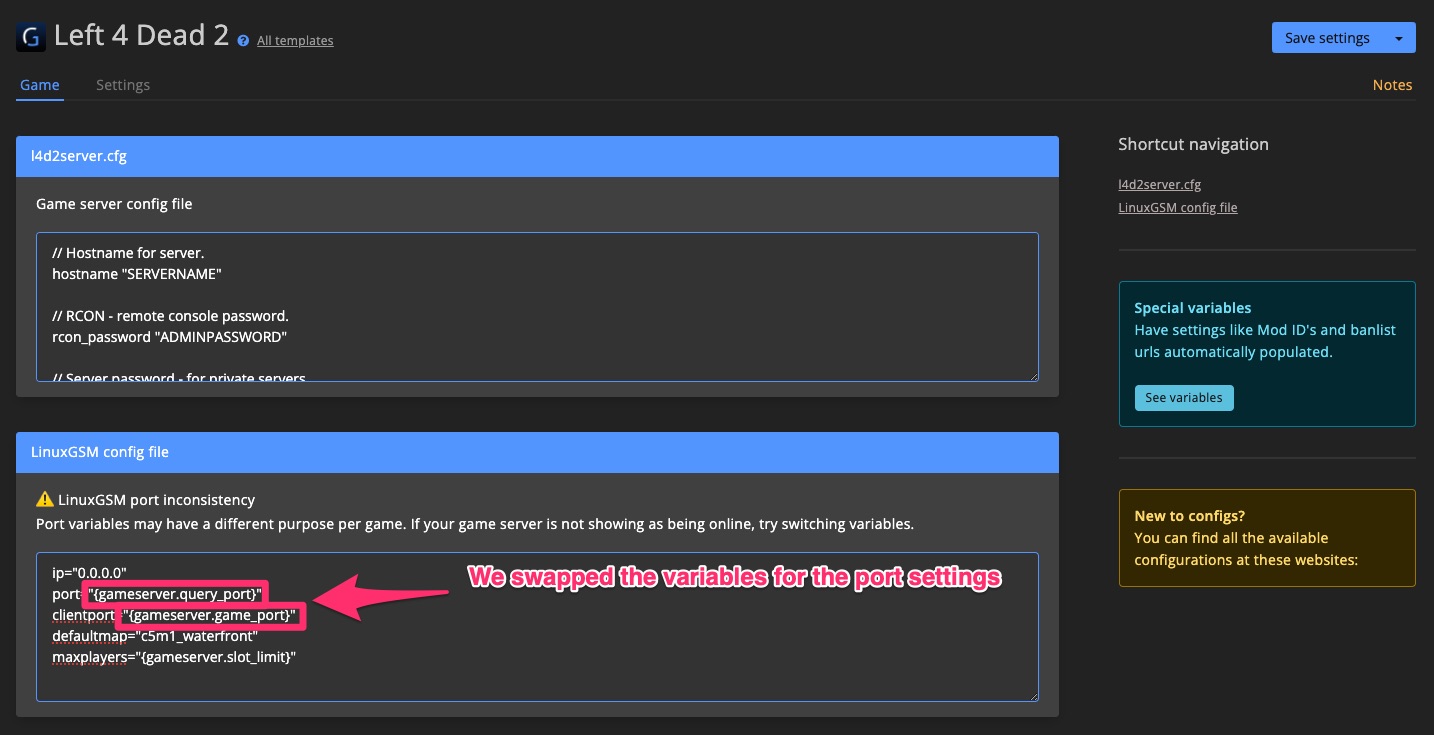
4. Hooray!
If everything went smoothly, your game server will now appear online and be ready to join.
For advanced settings such as uptime monitoring, RCON, and backups, refer to the blueprint form section >.