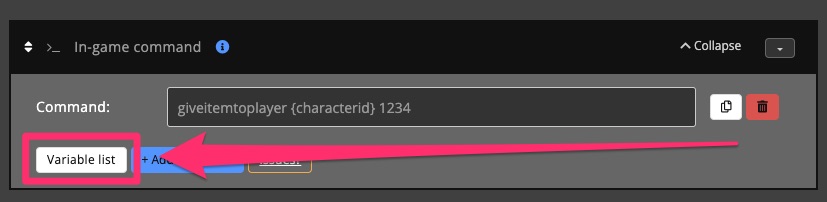Deliveries
Deliveries for Shop packs, Supporter Tiers, and Vote rewards are fully automated.
Overview
All active deliveries appear in the Delivery overview, which includes a graph showing your total delivery count per day over the last 7 days.
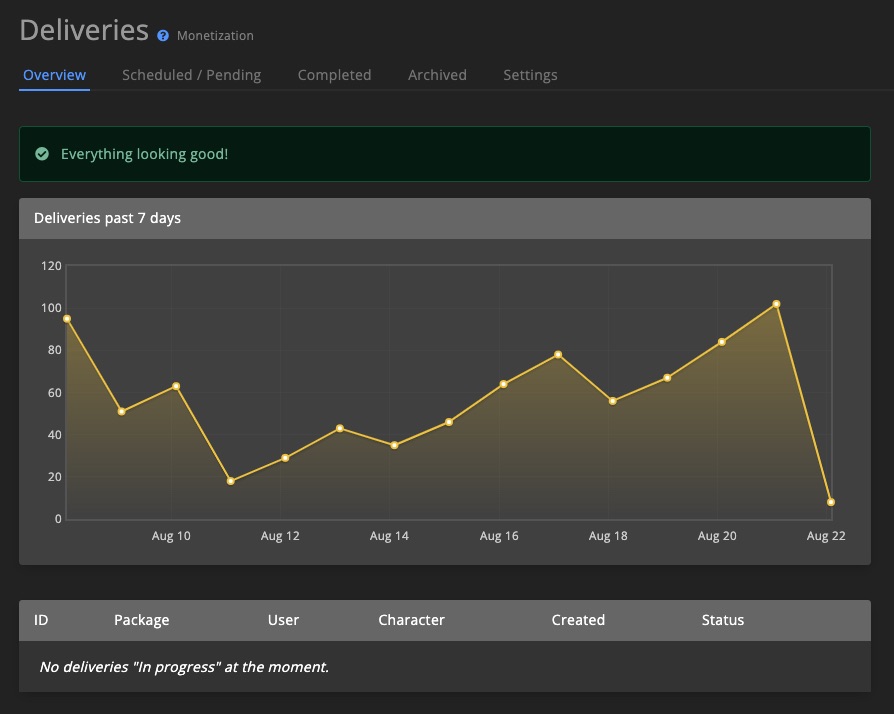
Problems
If a delivery encounters an issue, it will be shown in the overview. You can retry any failed delivery or archive it as needed.
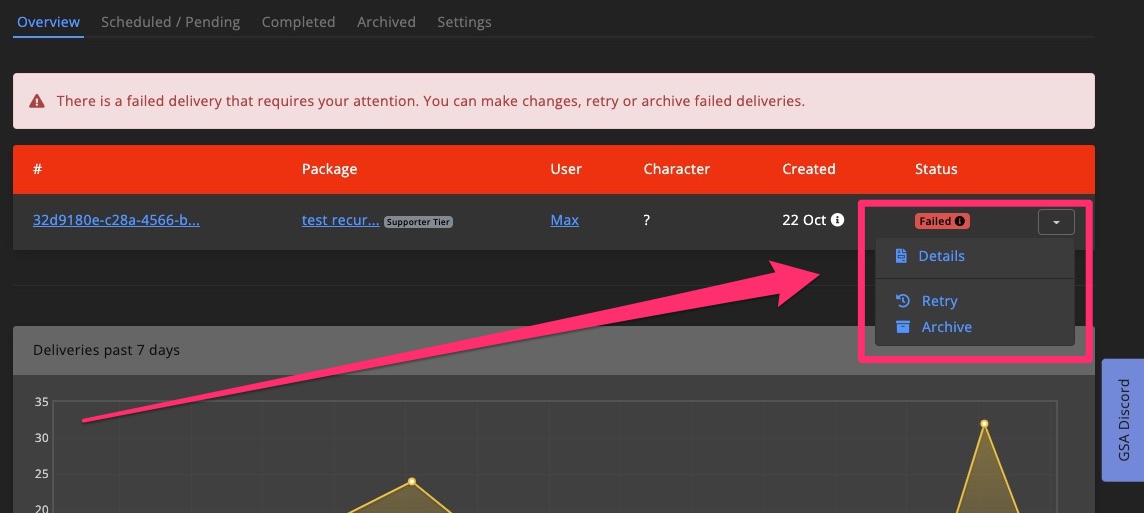
Manual delivery
To test or manually send Supporter Tiers to players, click + Create delivery on the Deliveries page.
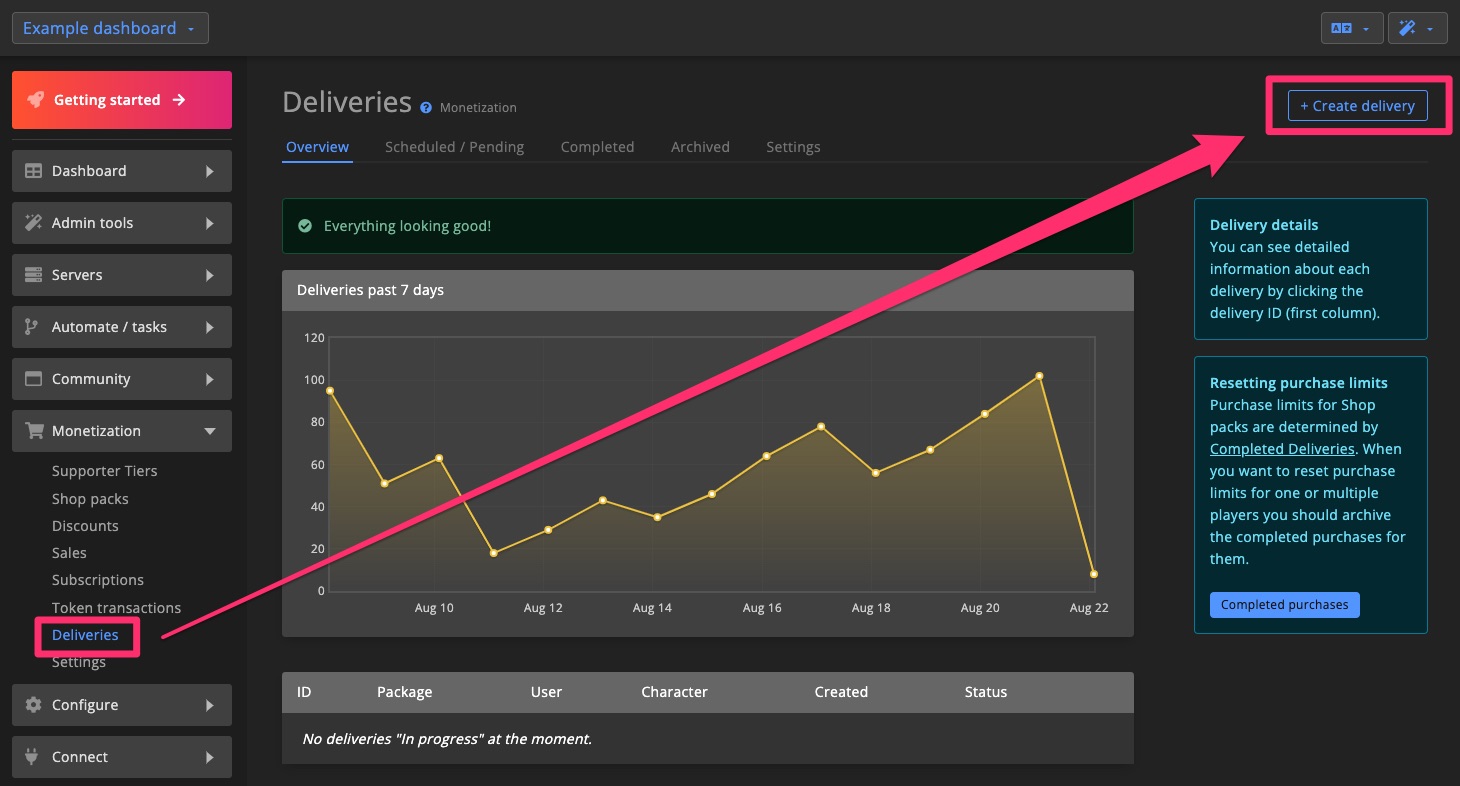
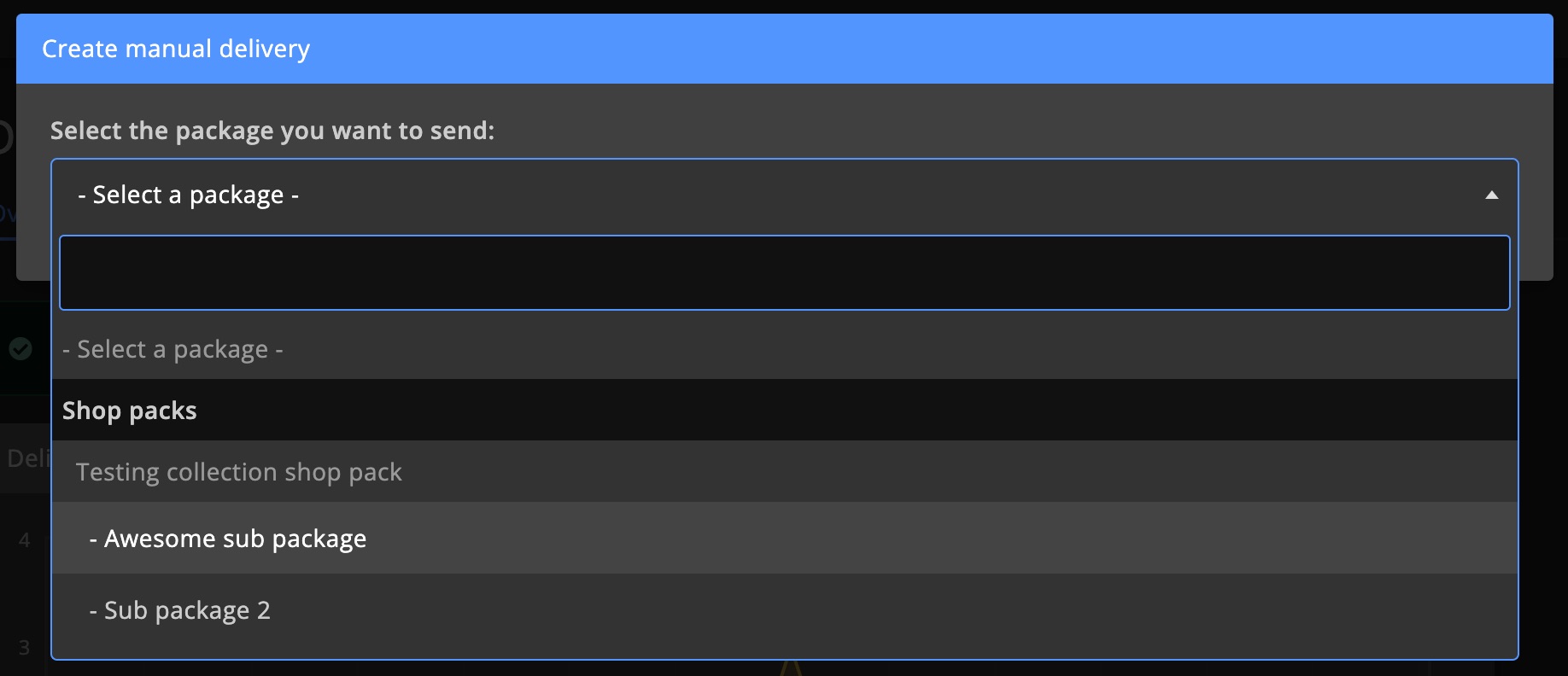
Delivery details
Each delivery includes a detailed log of events, showing exactly what occurred. You can:
- Change the recipient Character
- Retry failed deliveries
- Archive the delivery
If the delivery includes any sub-packages, they’ll be listed as well.
These logs are especially useful for troubleshooting failed deliveries.
Click the icon in the logs section to view more information.
Learn how to solve in-game command issues >
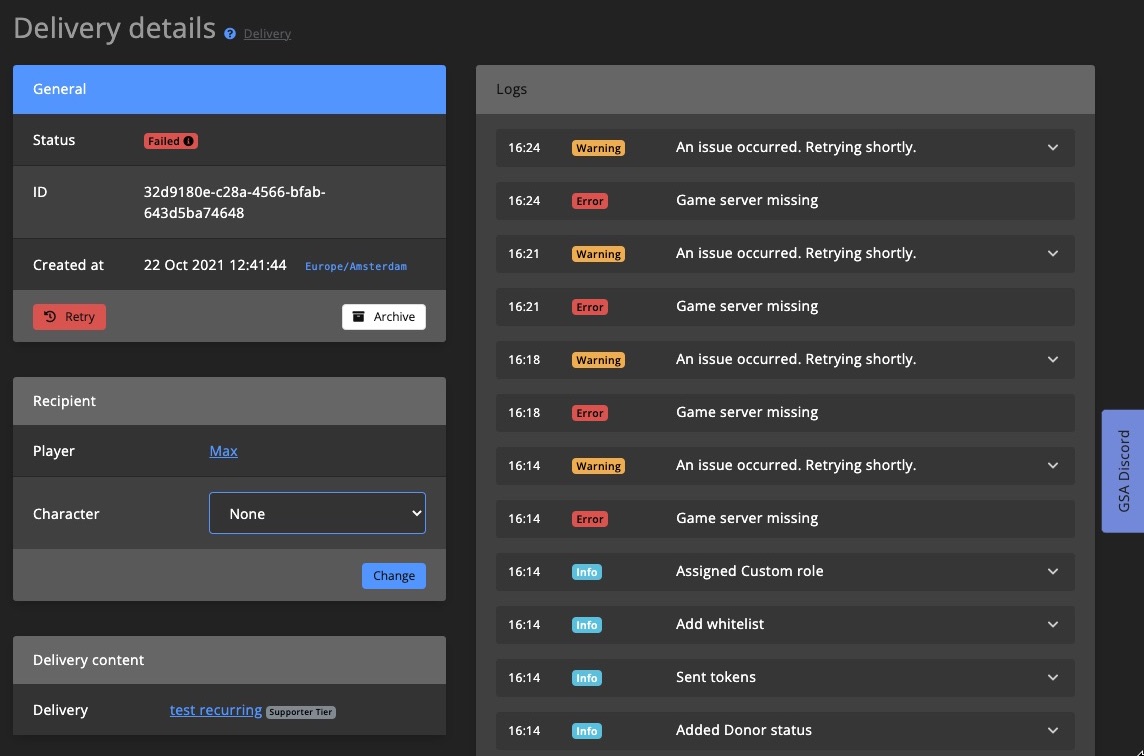
Scheduled / Pending
Deliveries waiting for the player to come online or clean their inventory are shown here.
Completed
All successful deliveries are listed under the Completed tab. These are used to check whether a player reached their purchase limit for Shop packs.
Reset purchase limits
To reset purchase limits for individual players, find and archive their relevant deliveries.
To reset limits for all players, use the Reset purchase limits option in the Completed tab.
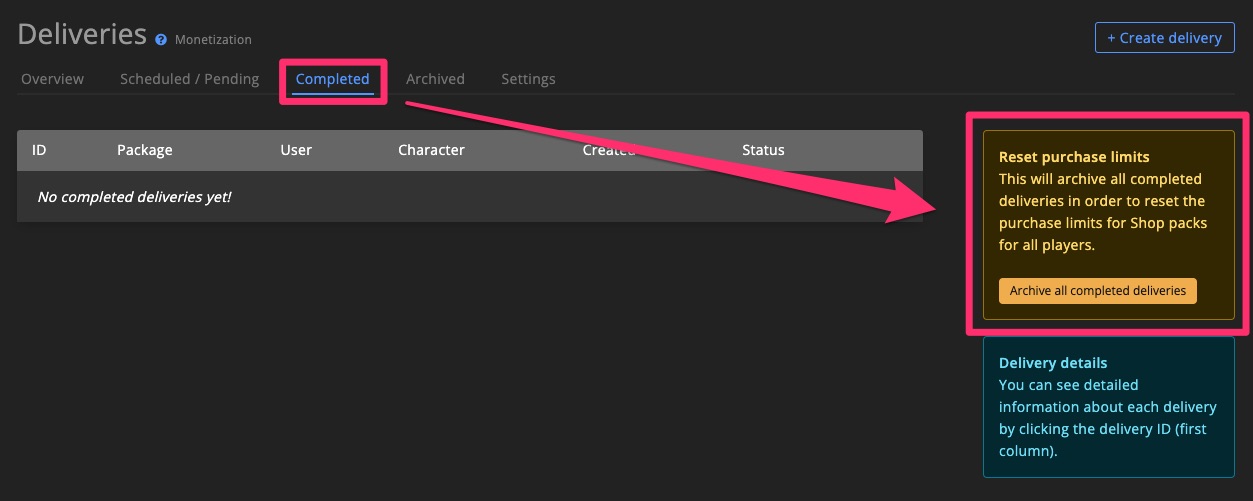
Settings
Report to Discord
Configure Discord delivery reports and customize the in-game confirmation message shown after a successful delivery.
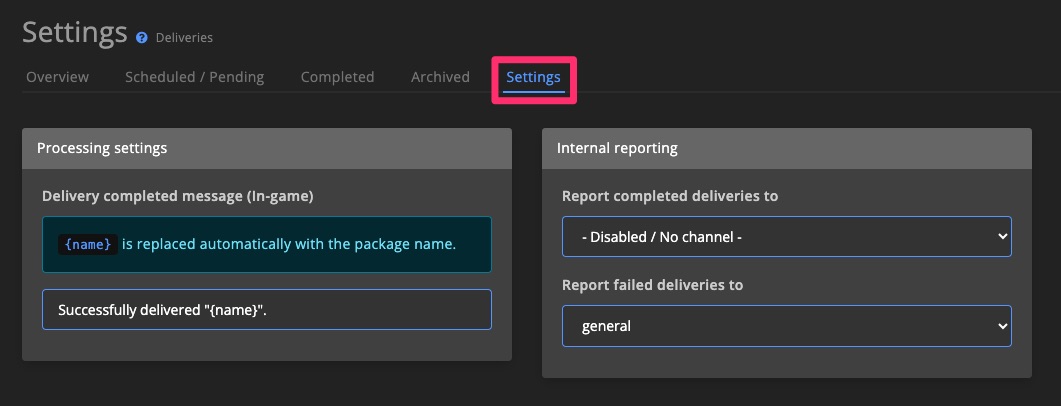
💥 Troubleshooting 💥
In-game command not working
1. Run in-game
Try running the command in-game with the correct player or character ID, if required.
Yes: Go to the next step!
No: The command may be invalid. Search online for the correct command syntax or contact the game developers.
2. Run via dashboard
Use the RCON popup from the shortcut menu to test the command via the dashboard.
Ensure that you're using a valid ID, variables are not allowed here.
Yes: Proceed to the next step.
No: The command may not be compatible with RCON for your game. Double-check whether it's supported.
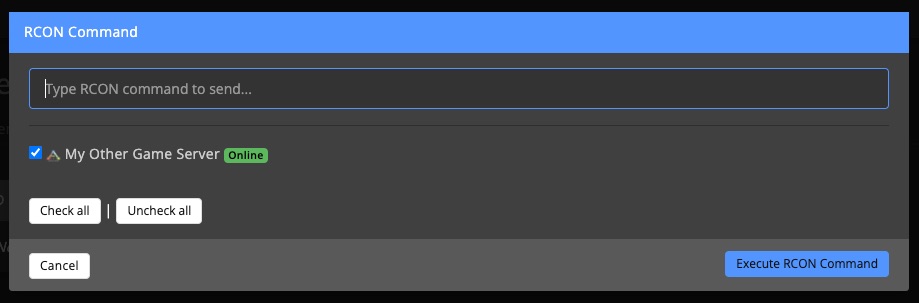
3. Check the ID / Variable
Many games require a player/Steam ID or character ID for commands.
Double-check the variables used. Refer to the variable list and test with different IDs.