RUST
Export chat to Discord with the BetterChat plugin
To use the BetterChat plugin and take advantage of GameServerApp's system for exporting in-game chat to Discord, you’ll need to modify the plugin’s Data file.
Adding the plugin
Once you’ve installed your GameServer, go to the Mods/Plugins section in your server settings and follow the instructions in this guide: How to manage Mods/Plugins.
After the setup is complete, install BetterChat and start the server. You can perform the remaining steps while the server is running.
Getting the Data file
After starting your server, connect via FTP using the FTP Credentials.
Navigate to the /oxide/data folder:
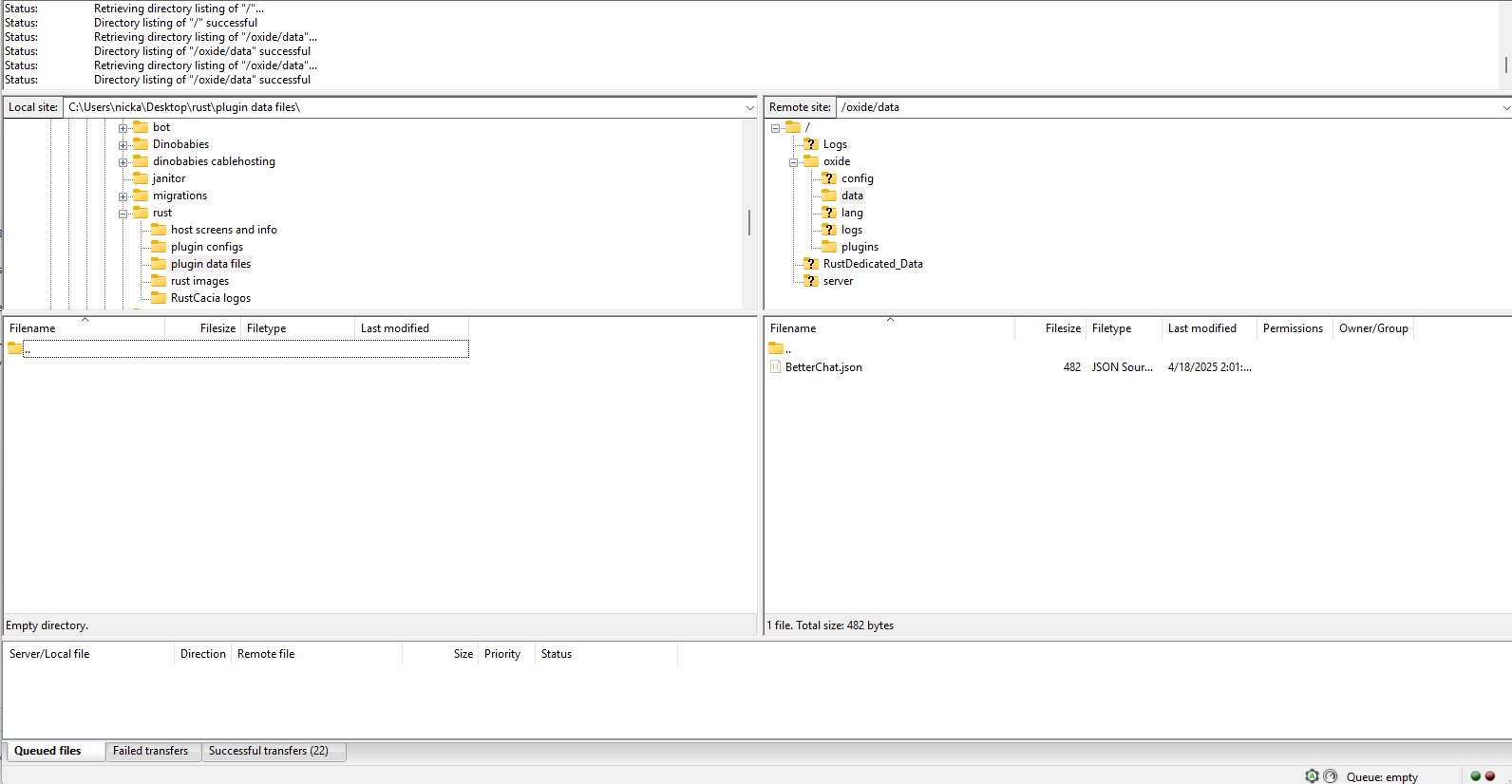
Save the BetterChat.json file to your PC in a location where you can easily find it later.
Changing the Data File
Use a full-featured text editor like Visual Studio to open BetterChat.json. It should look something like this:
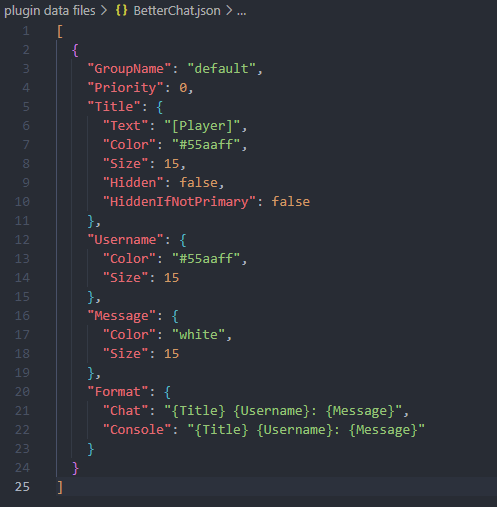
Find this section:
"Format": {
"Chat": "{Title} {Username}: {Message}",
"Console": "{Title} {Username}: {Message}"
}
And change it to:
"Format": {
"Chat": "{Title} {Username}: {Message}",
"Console": "{Username} ({ID}): {Message}"
}
Save the file using CTRL + S on your keyboard.
Do this for EVERY group you create.
Otherwise, GSA won't be able to export in-game chat for that chat group to Discord!
Getting the new file loaded on the server
Go back to your FTP client and press F5 to refresh the view. You should see the updated file size on the left window (Local Site).
Double-click the updated BetterChat.json file to upload it back to the server.
A pop-up will appear warning you the file already exists.
Select "Apply to current queue only" and click "OK", as shown here:
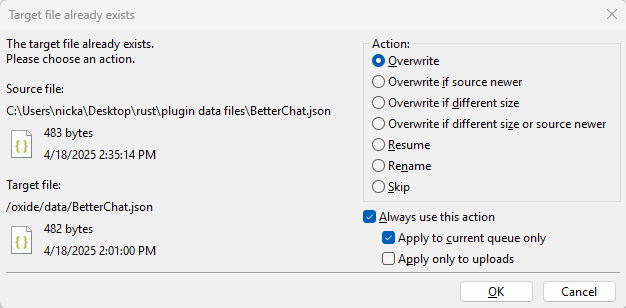
Once the file is uploaded, go back to the Overview page of your GameServer on the GSA dashboard.
Scroll down to Game server console, type: o.reload BetterChat and make sure the dropdown next to the input is set to Command:
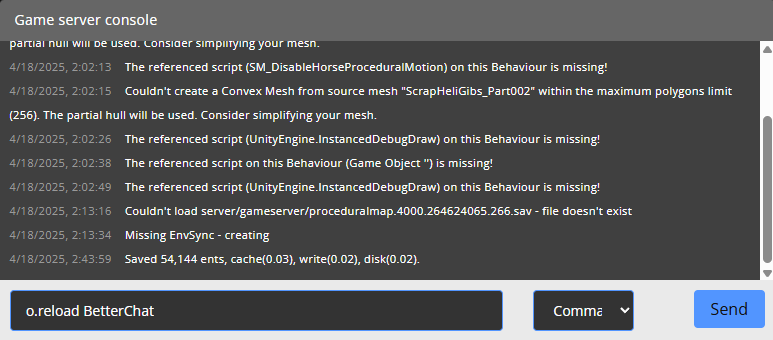
Hit Enter, and you’re done!
Your messages should now appear in Discord if that integration has been set up.
If not, follow this guide to set up Discord/Cluster chat.