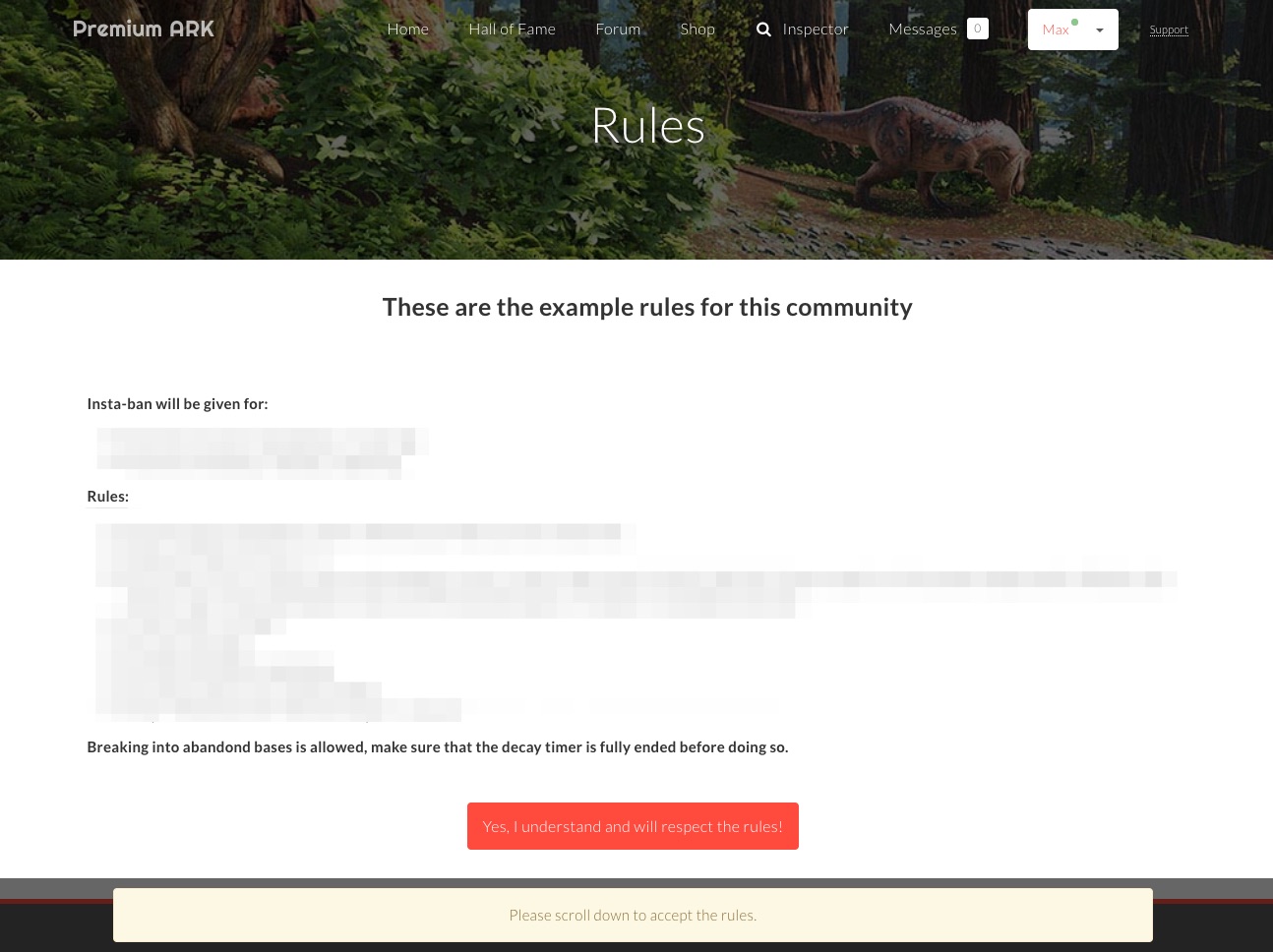General
Chat / console log
See what players talk about on the game servers, what logs each game server generates and all admin commands.
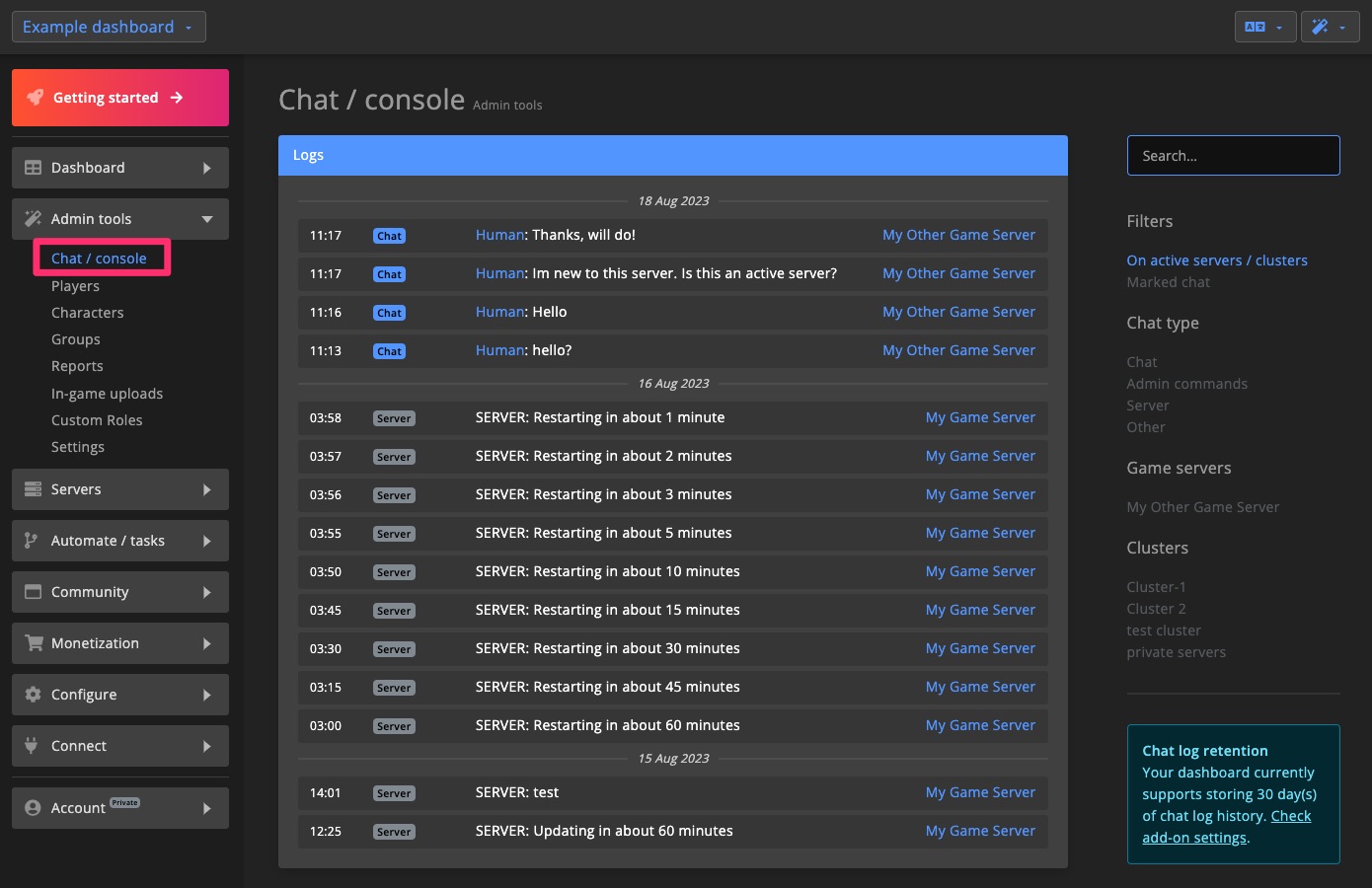
Use filters and search to help find what you're looking for.
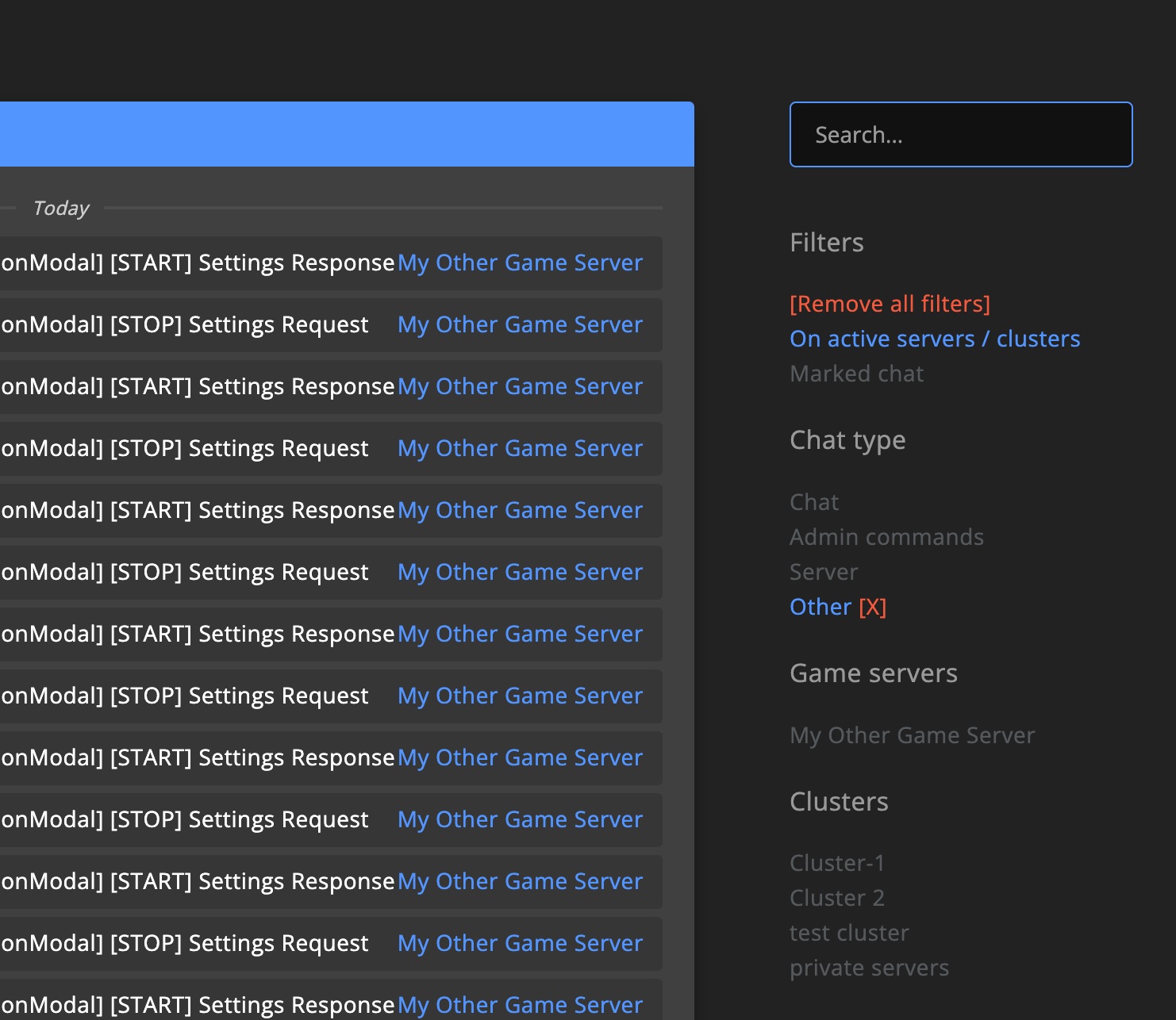
Controls
The Player and Character section have a special Admin actions dropdown menu. The Group section comes with an action menu on the right.
While not all options displayed on the image below will be available on all sections, in general they are the same controls.

Ban, Kick & Mute
Use the controls in the sidebar (right) on every Player page to ban, kick or mute a player. For bans and mutes you can specify a duration.
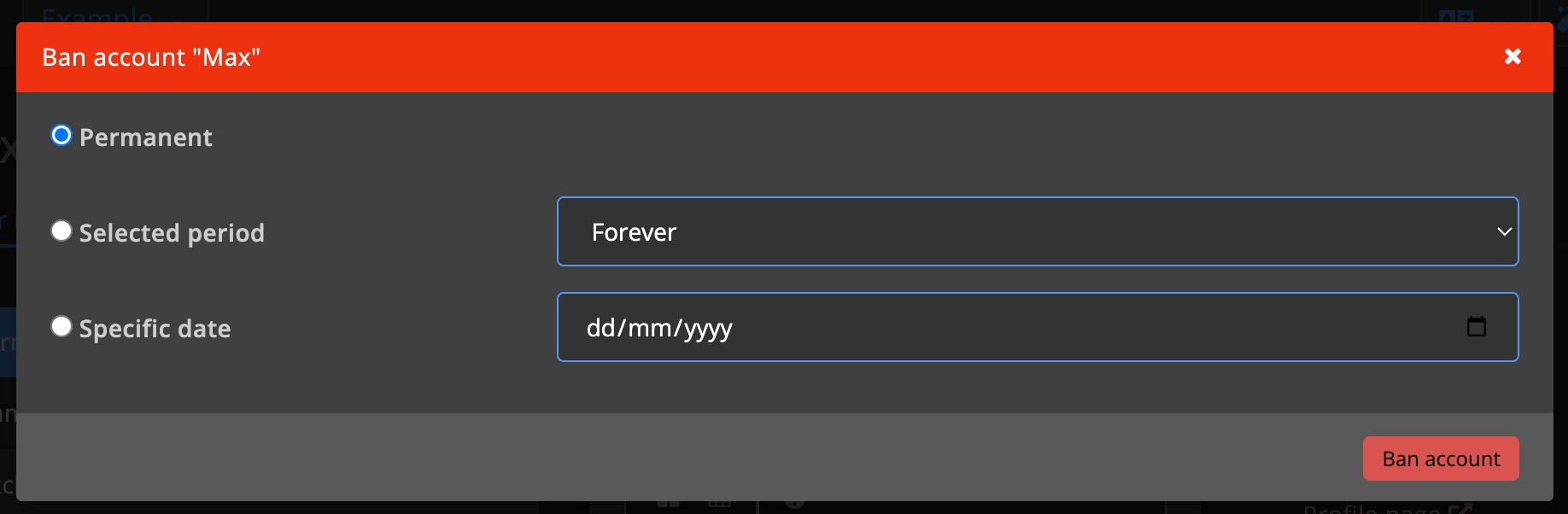
Whitelist
See where the player / character is whitelisted for and delete if needed. Manually add players to a specific whitelist for a specified duration.
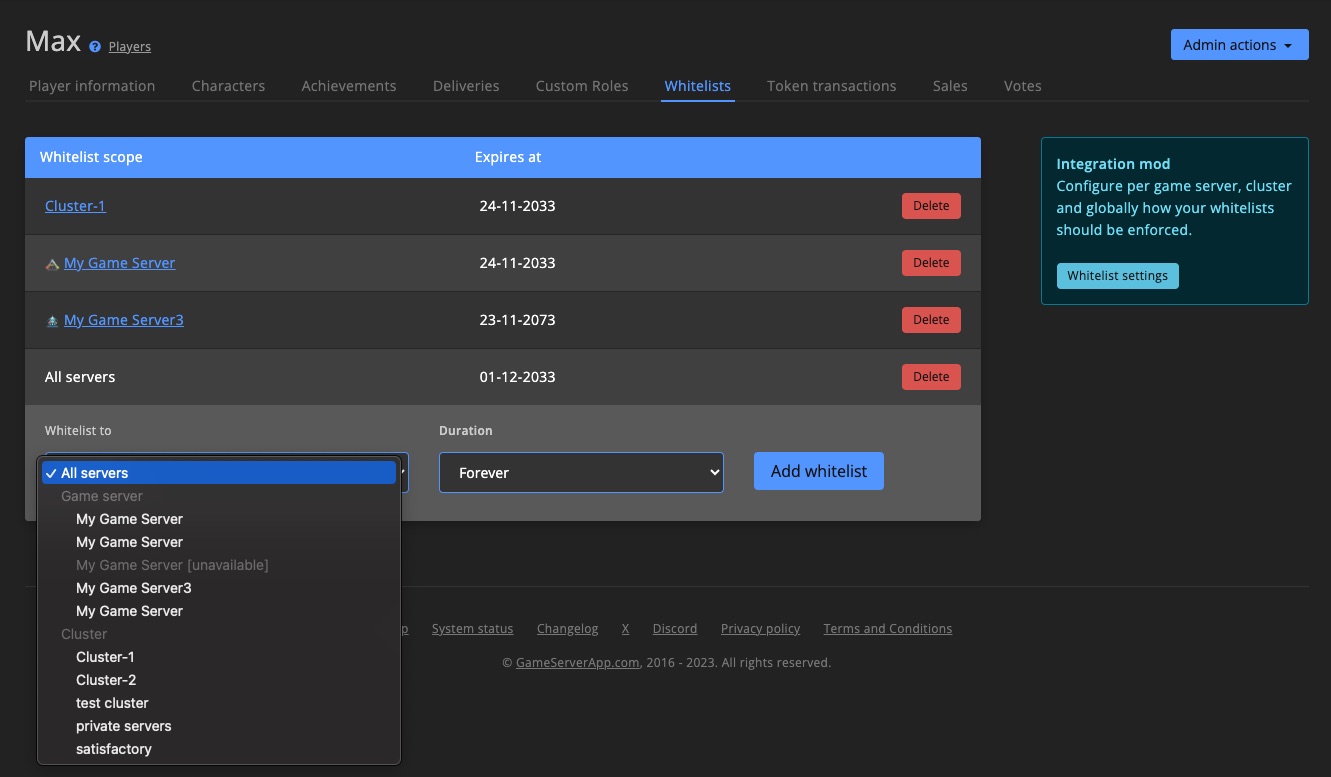
Custom Roles
See all Custom Roles for the player / character. Manually assign Custom Roles for a specified duration.
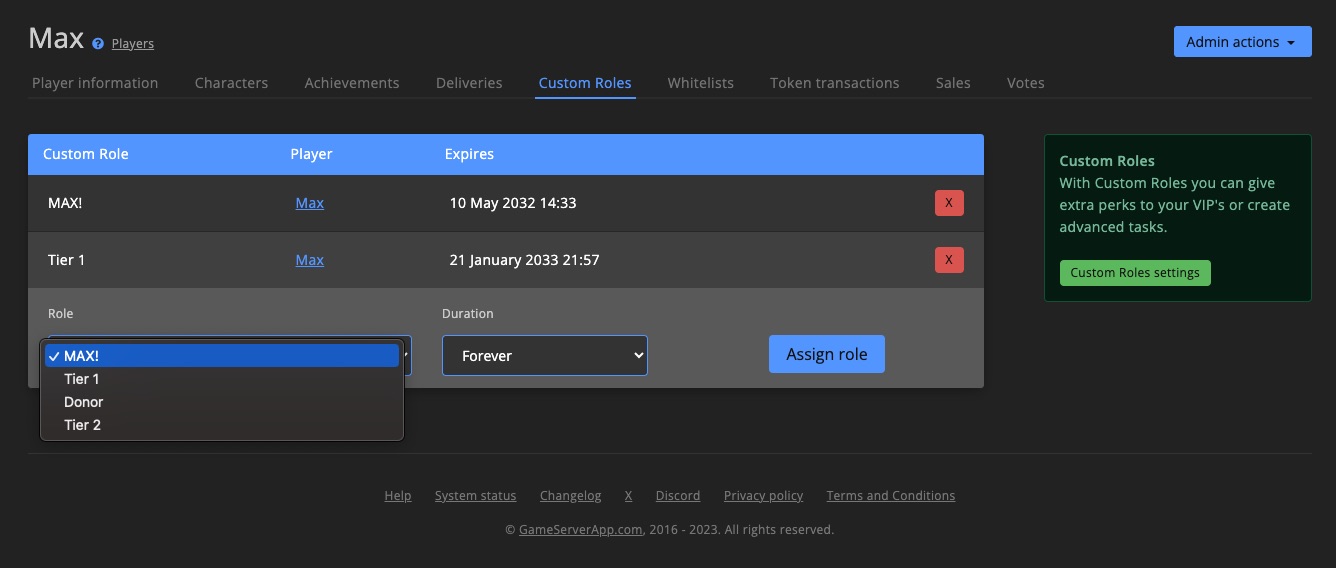
Send to player
Send tokens (or take them away) and manually send deliveries to the player / character.
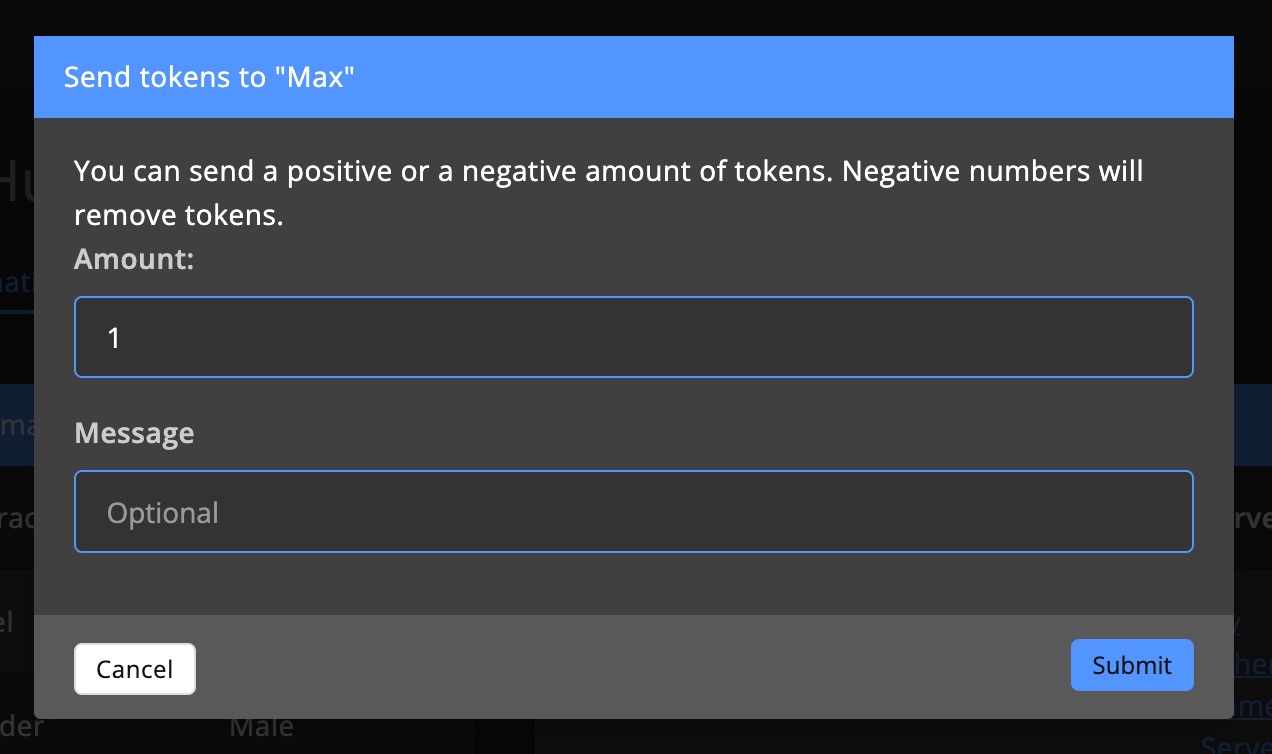
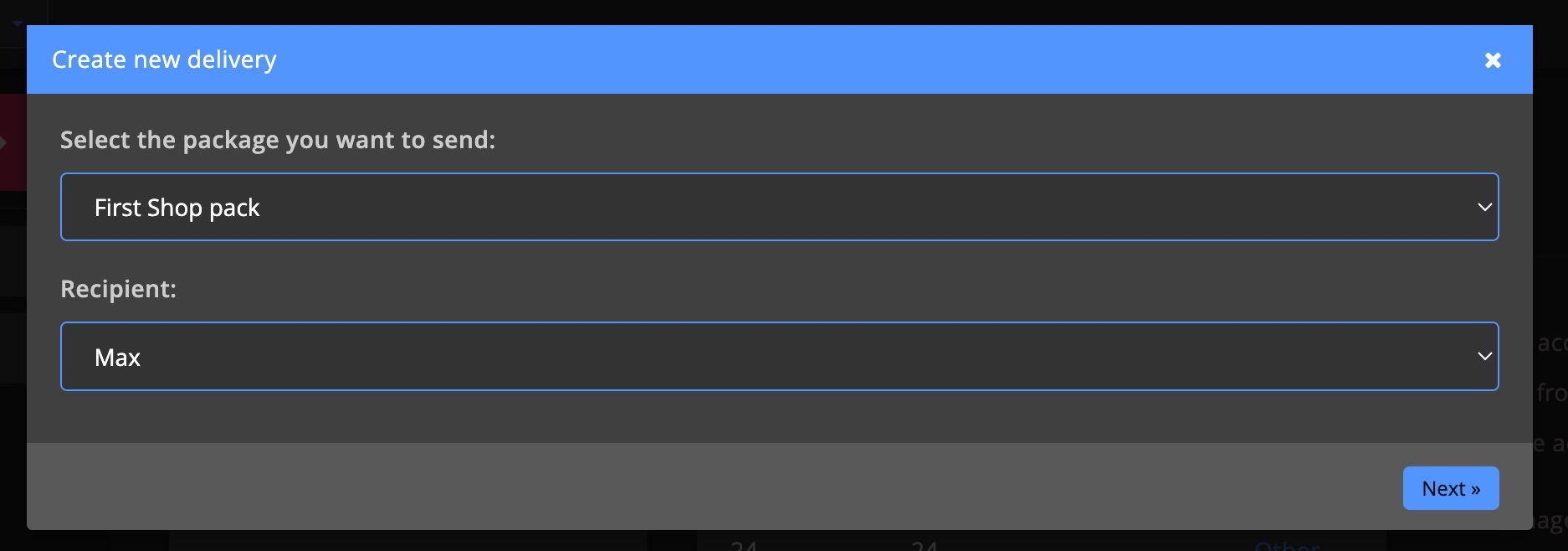
Notes
Keep notes per player. Useful to keep the entire admin team updated on warnings and events.
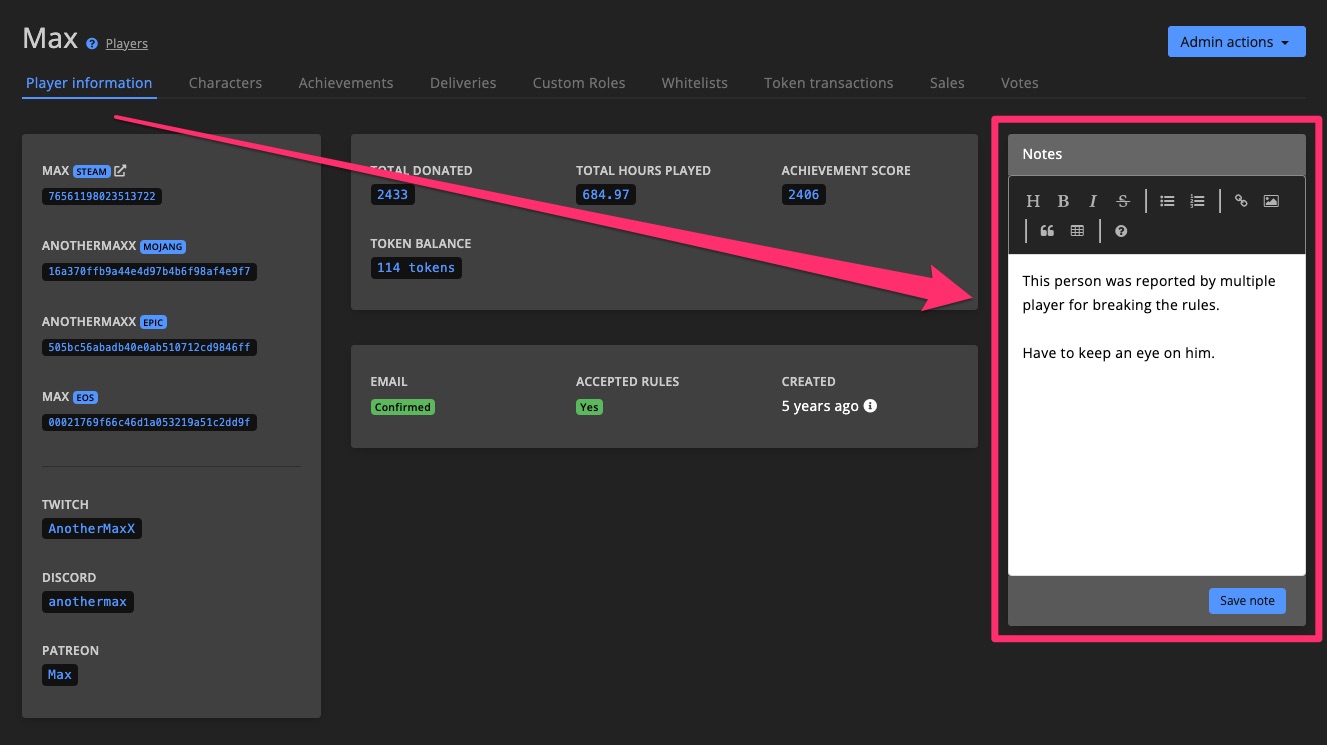
Players
Find players across all game servers. Use search and filters to filter accounts that are banned, have a note, specific account types like Steam, Epic, Mojang or EOS accounts.
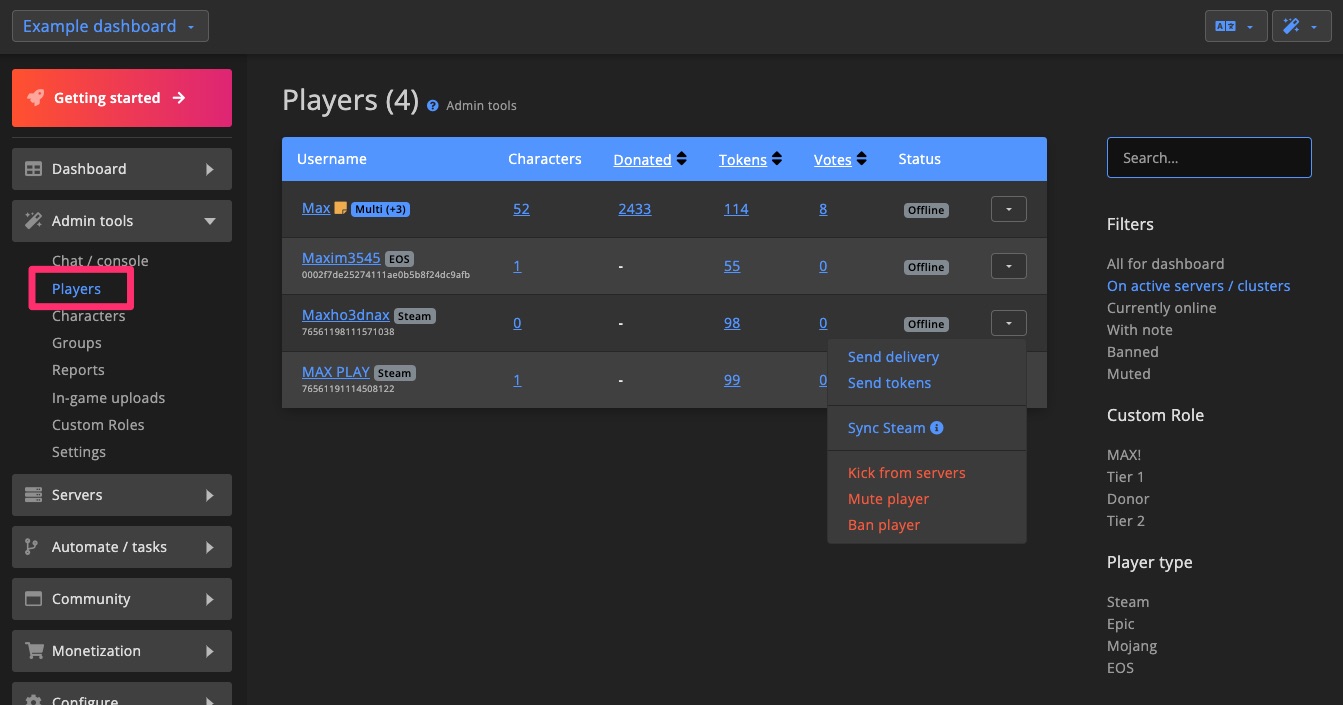
Multi account
Players can "merge" their Epic, EOS, Steam, Mojang etc. accounts into 1 Multi account. The Multi label makes it easy to recognize which players on the dashboard represent multiple social accounts.
Players can log in on your Community website -> navigate to Settings -> scroll down to "Connected accounts" to manage their connected accounts. Learn how to connect accounts that don't have a login method >
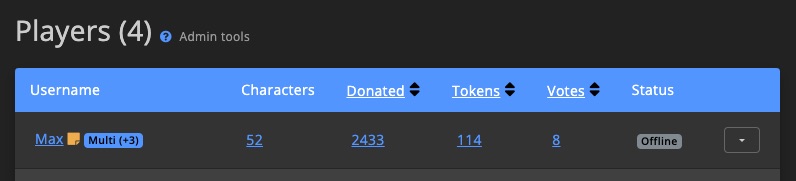
Player details
See all information about the player and all connected accounts like their characters, sales, deliveries, Custom Roles and more.
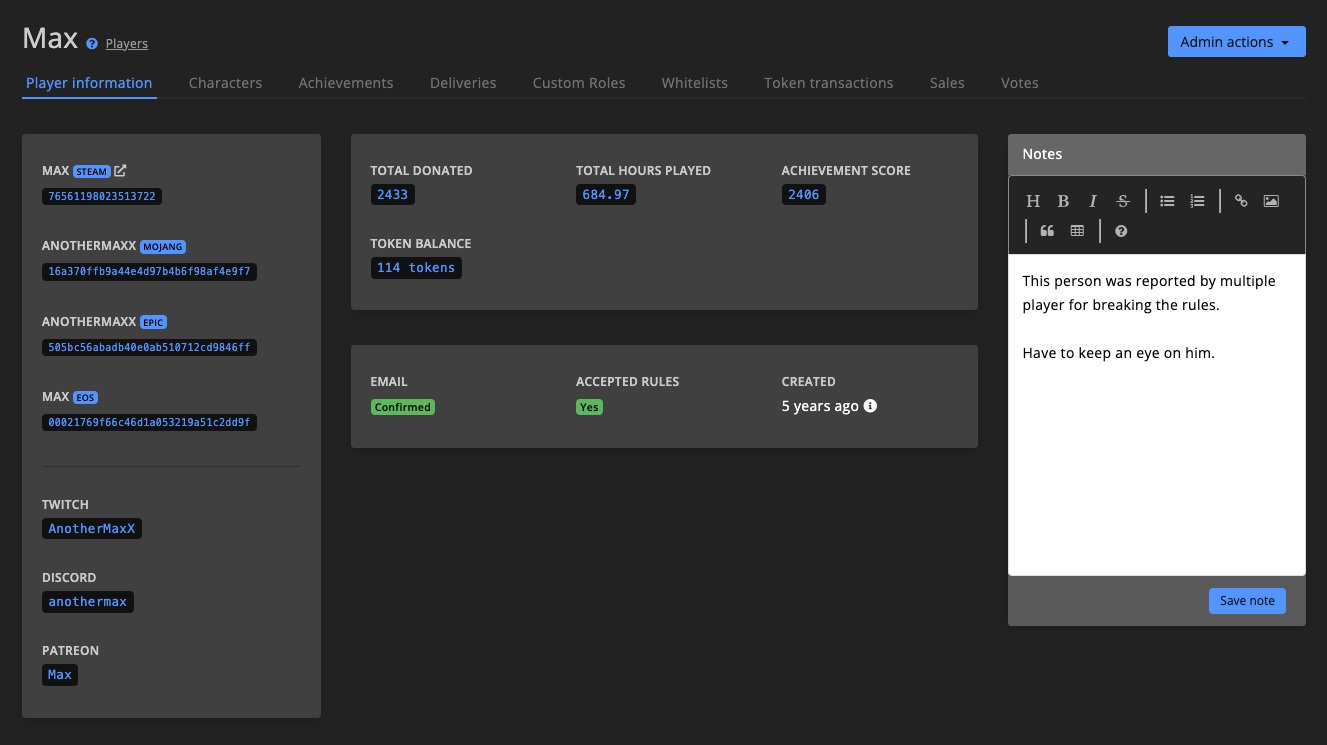
Rename player
In specific cases is it possible to rename the player. This is mainly for fixing issues where chat is not being picked up for the player, due to the use of special characters in the name or some other reason.
Keep in mind that changing the name can cause problems for the player, like cluster chat no longer working. Only use this to fix mentioned issues above.
1. Click the icon
Only specific players can have their name changed. The icon is visible when this is supported.
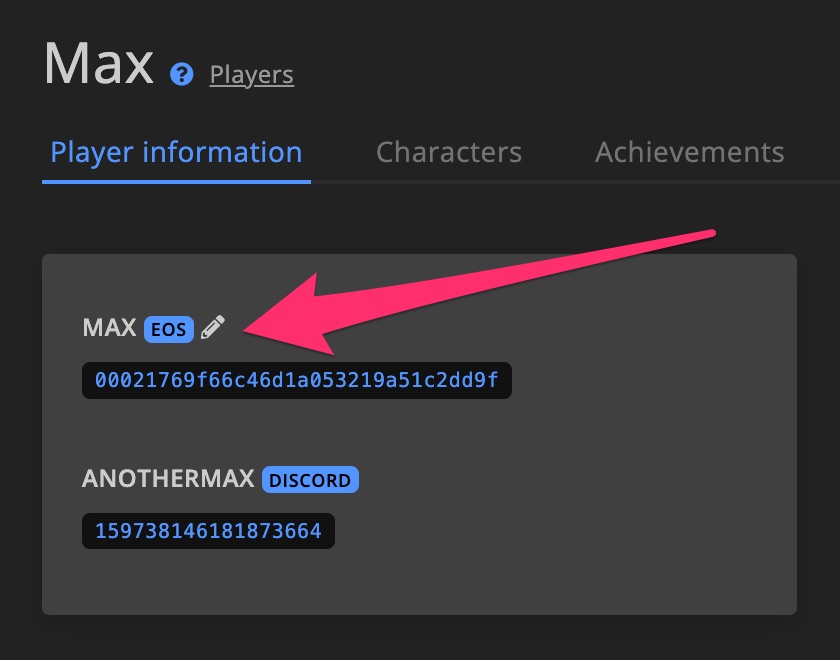
2. Enter alternative name
Enter the new name in the popup. Make sure this name corresponds with the name you see in the chat log, if you're trying to fix chat issues.
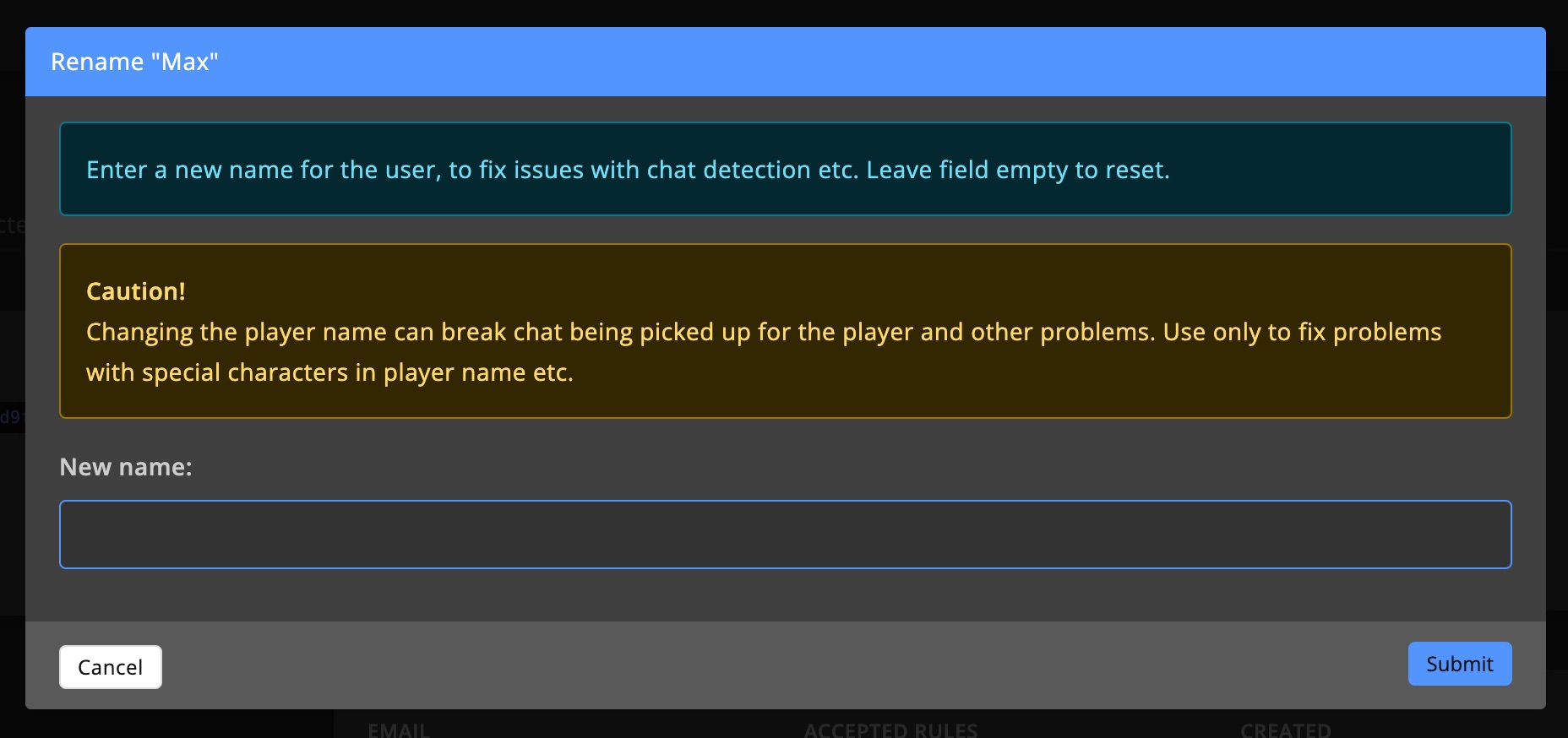
Characters
Find characters across all game servers. Use search and filters to help find what you're looking for.
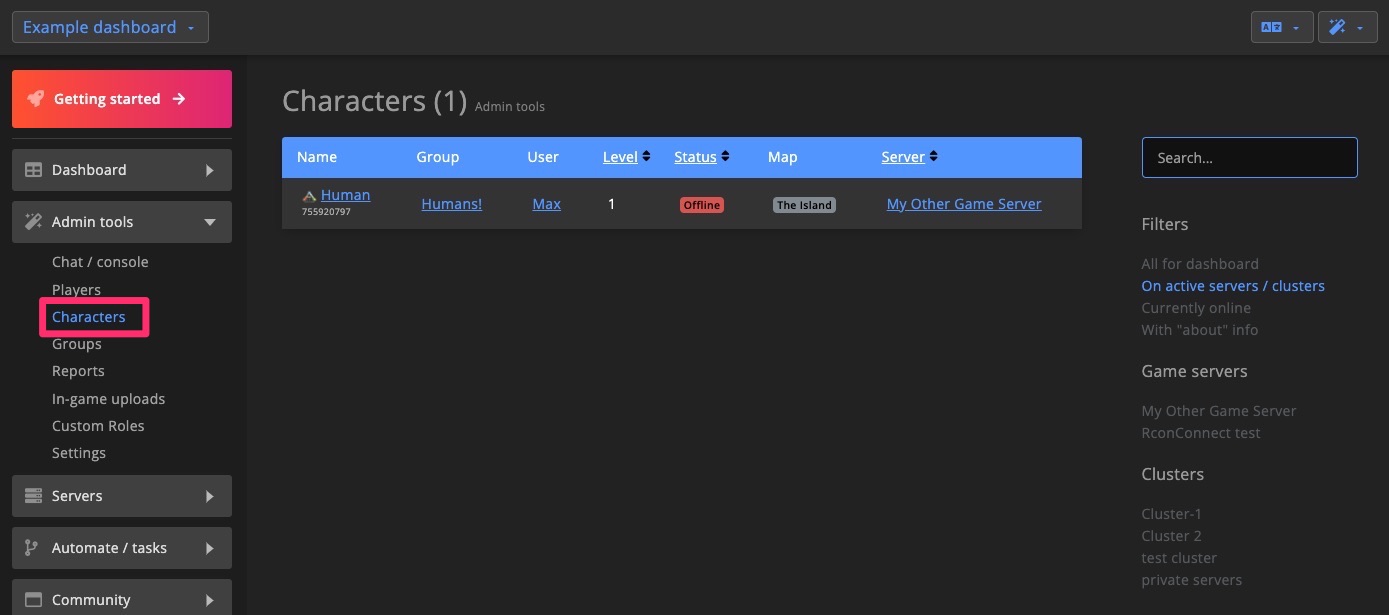
Character details
See all information per character like when they were online, which groups they are in, chat log, deliveries and more.
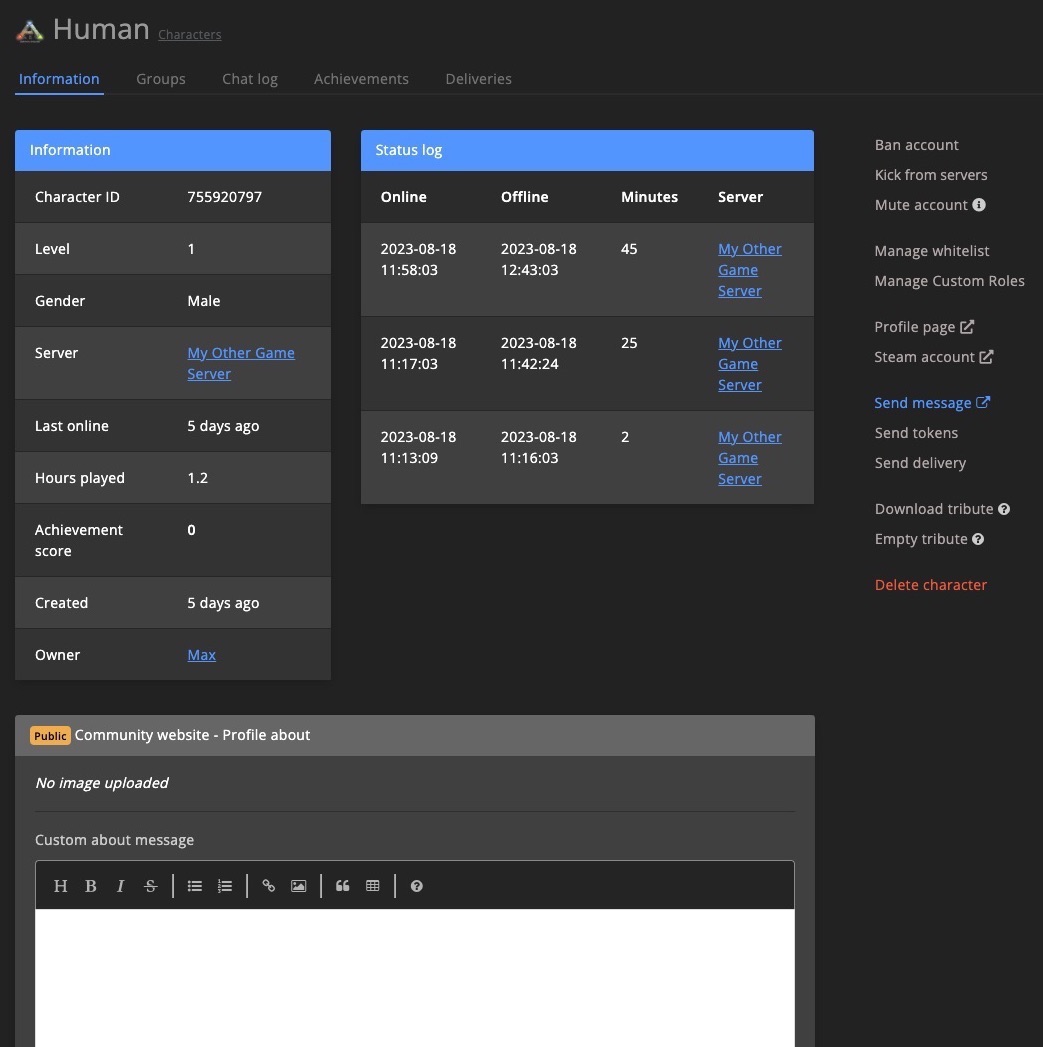
Groups
Find groups across all game servers. Use search and filters to help find what you're looking for.
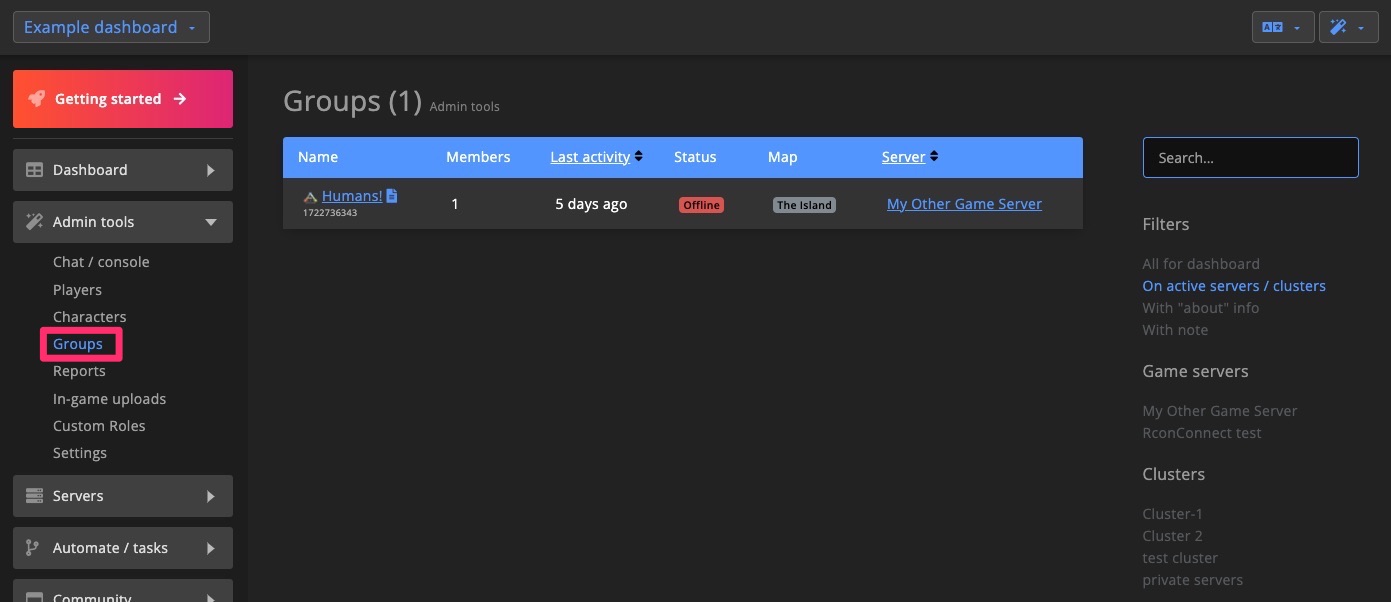
Members & logs
See who the group members are and search the group logs from the dashboard.
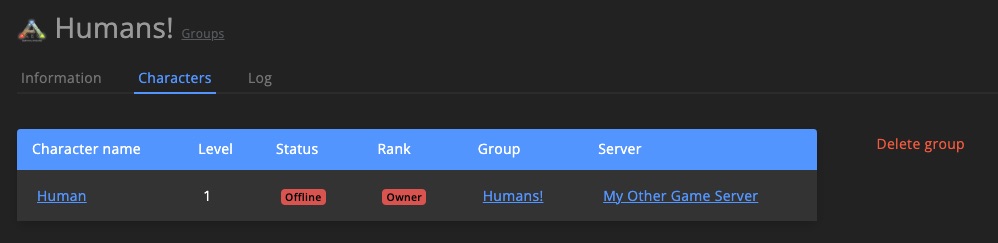
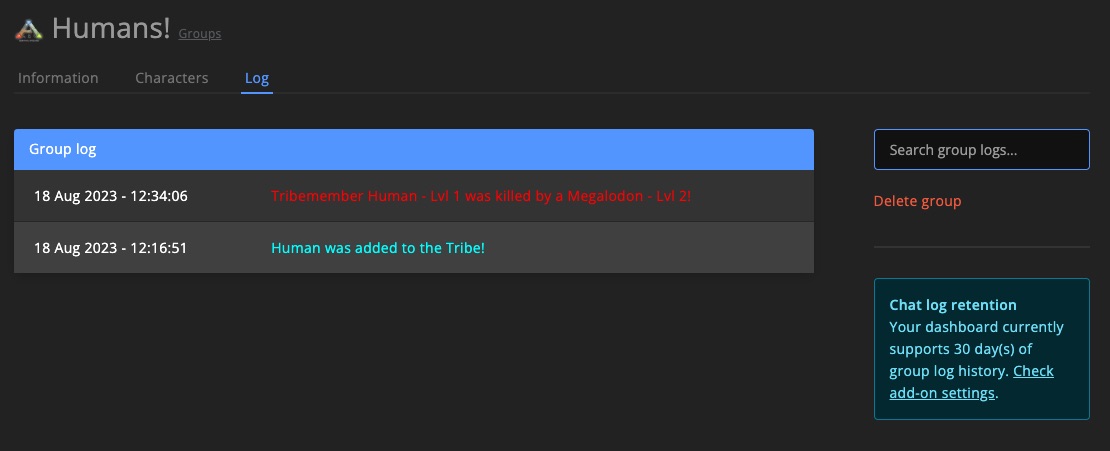
Settings
Player greetings
Automatically welcomes players when they join a game server. GSA randomly picks one welcome line each time a players joins the server.
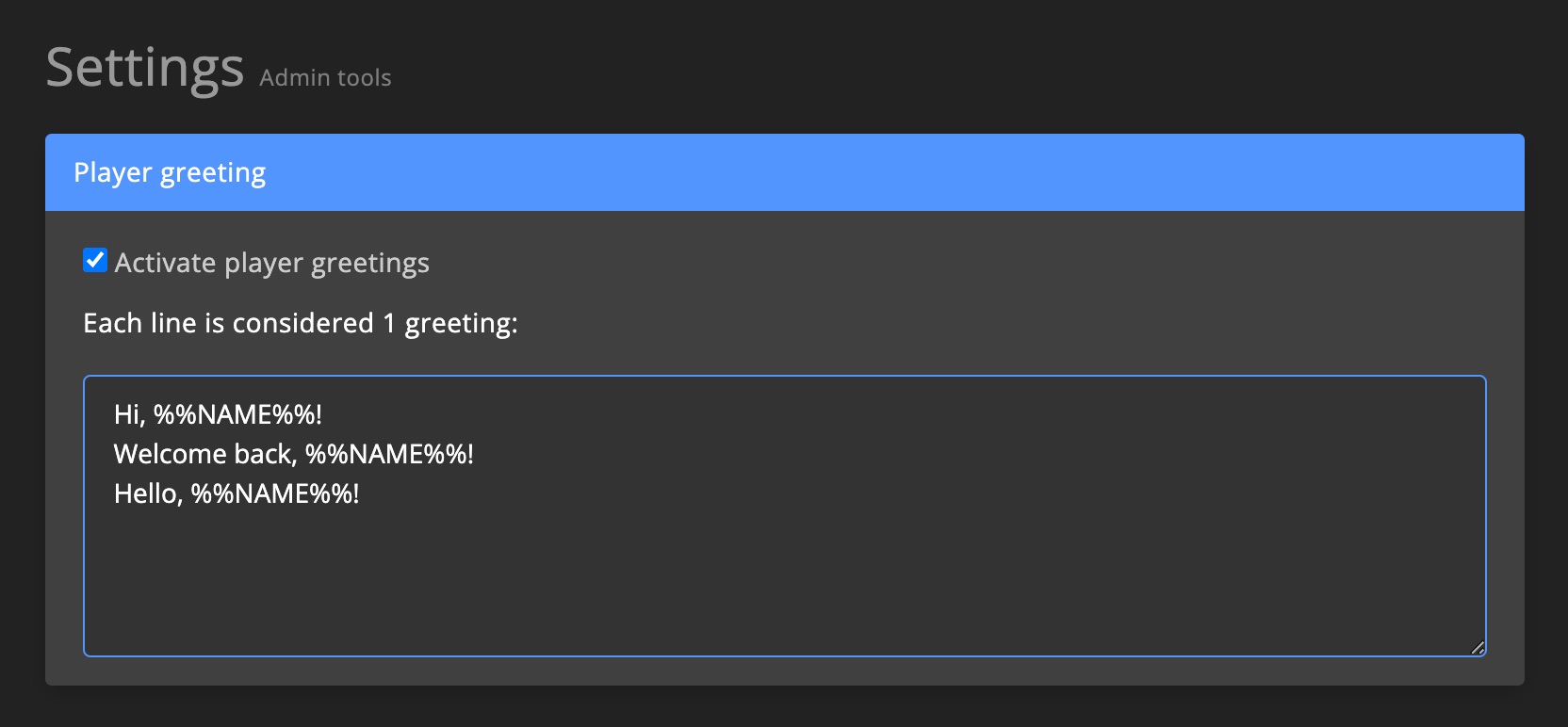
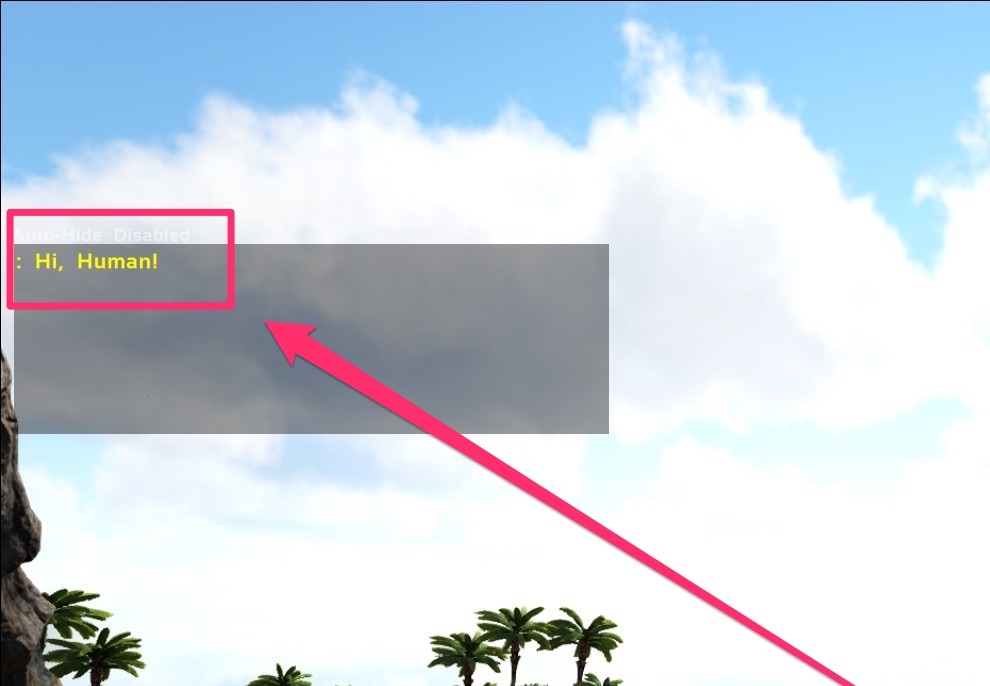
Rule gate
The Rule gate eliminates the "I didnt know the rules" discussion once and for all.
Set a trial period during which players can play on your servers before they are required to accept the rules. During the trial they are reminded to visit the Community website and accept the rules.
When the trial expires the player receives a final reminder and is kicked when they fail to comply.
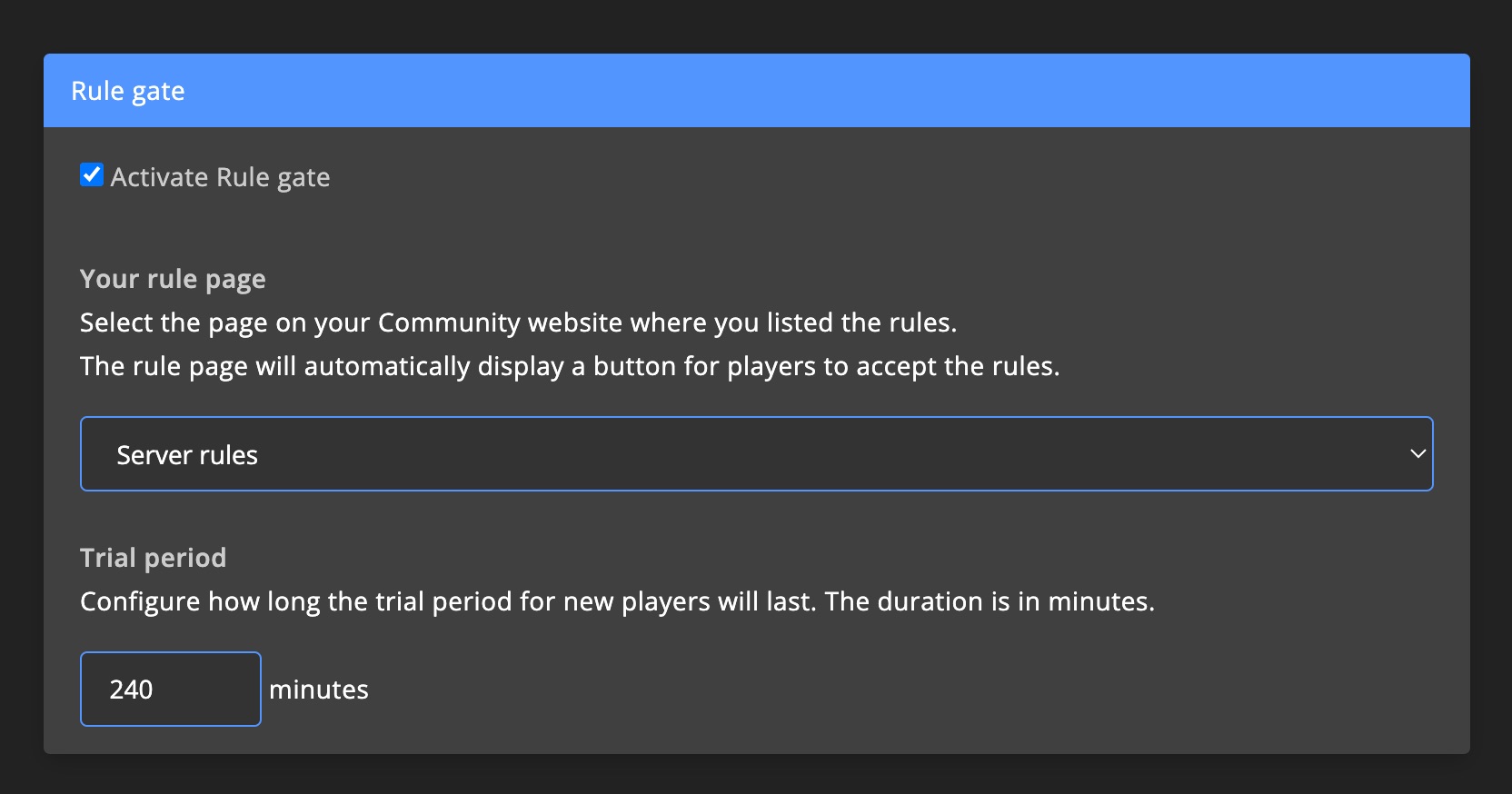
In-game reminders example
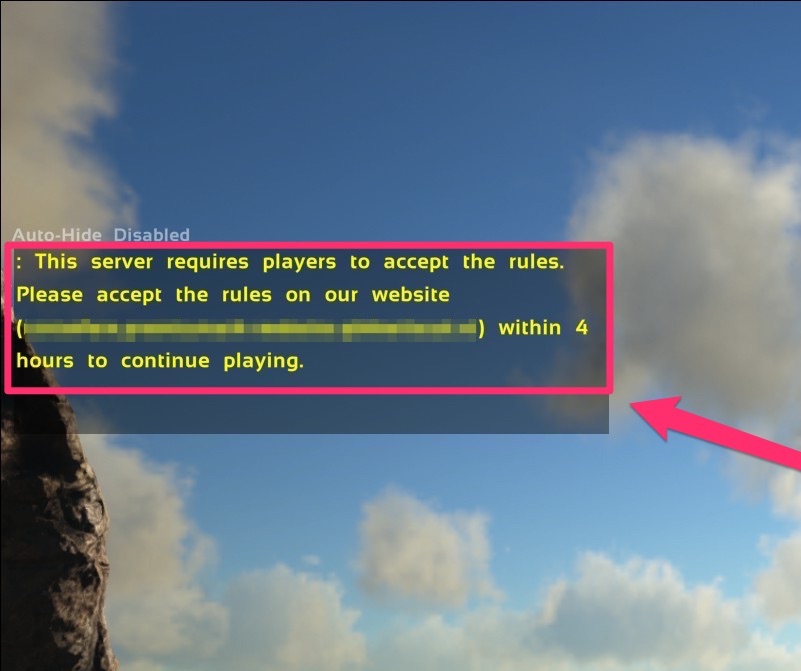
Rule page example
After configuring which page contains the rules GSA will automatically add a button to the page so people can accept the rules.