Atlas
Since Atlas is basically an ARK: Survival Evolved clone, we recommend you also check the Game specific info for ARK: Survival Evolved.
Setup Atlas cluster
Atlas can be somewhat cumbersome to set up. But using DediConnect you can offload most of the heavy lifting to the dashboard.
Determine number of game servers
The size of your grid (world) determines how many nodes / game servers you need.
For a 4x4 Atlas cluster you will need 16 game servers (4x4=16). For a 1x1 cluster you just need 1 game server.
DediConnect will use the node / game server with 0 x 0 (X & Y) grid settings as the master server. This server hosts the Redis database along with the web server to host your map images.
1. Install all game servers on machine
You can spread the game servers over multiple machines or install all game servers on one machine.
Learn how to install game servers >
2. Set up X & Y for all game servers
Navigate to Game server settings and configure the corresponding X & Y numbers while (or after) the game servers are installing.
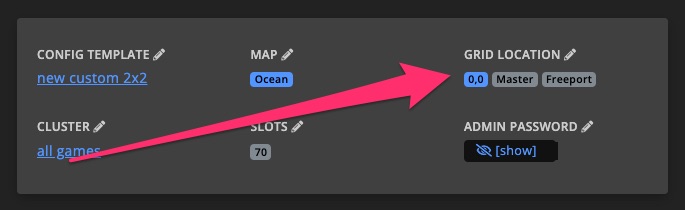
You may also want to enable Freeport / Home server according to your map settings.
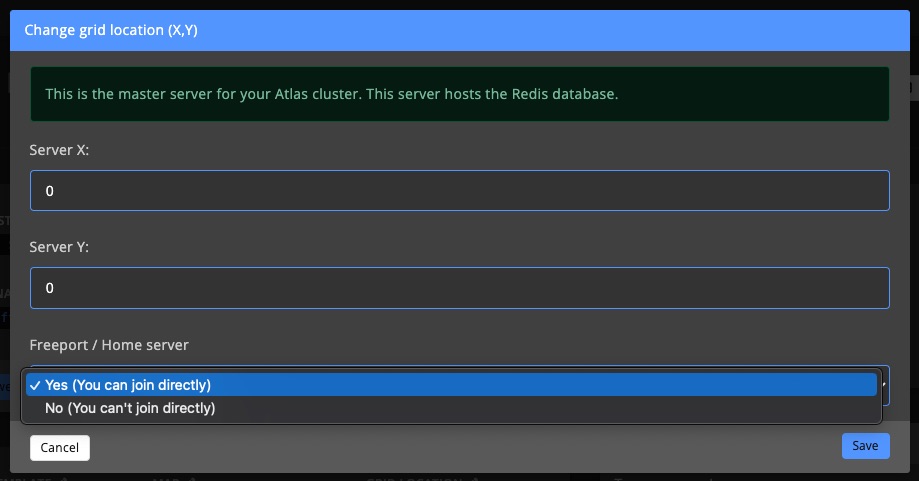
3. Export map & cell images
For the in-game map to work you should upload the generated map & cell images. Use the Atlas grid editor to export the map & cell images on your computer.
4. Upload map & cell images
You should only upload the map & cell images to the master server. The master server is the node / game server with 0 x 0 (X & Y).
Connect with the master server via FTP and navigate to the directory ServerGrid.
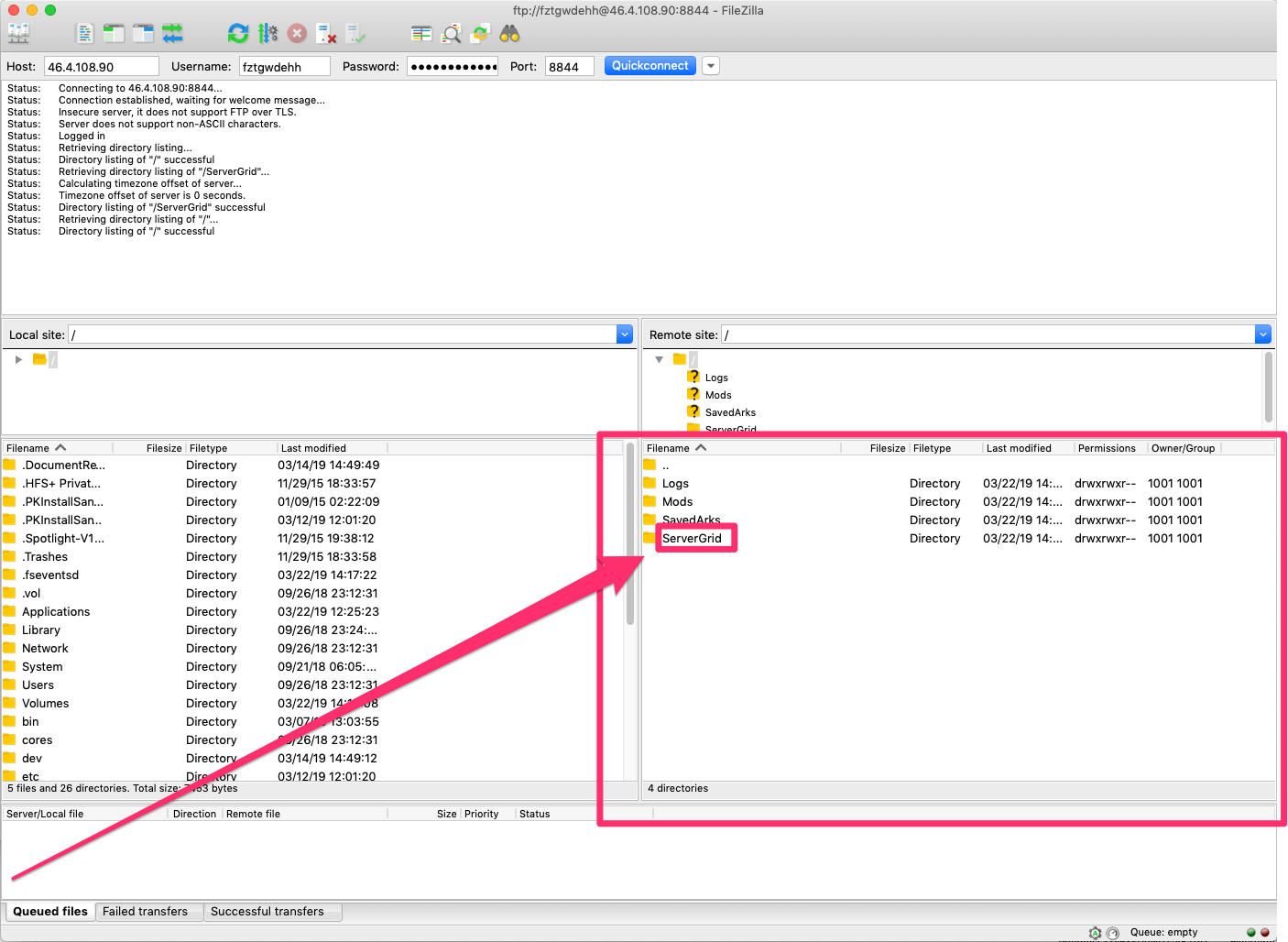
Drag the images (MapImg.jpg & CellImg_x-x) to the directory. Make sure NOT to upload the ServerGrid folder, only the contents.
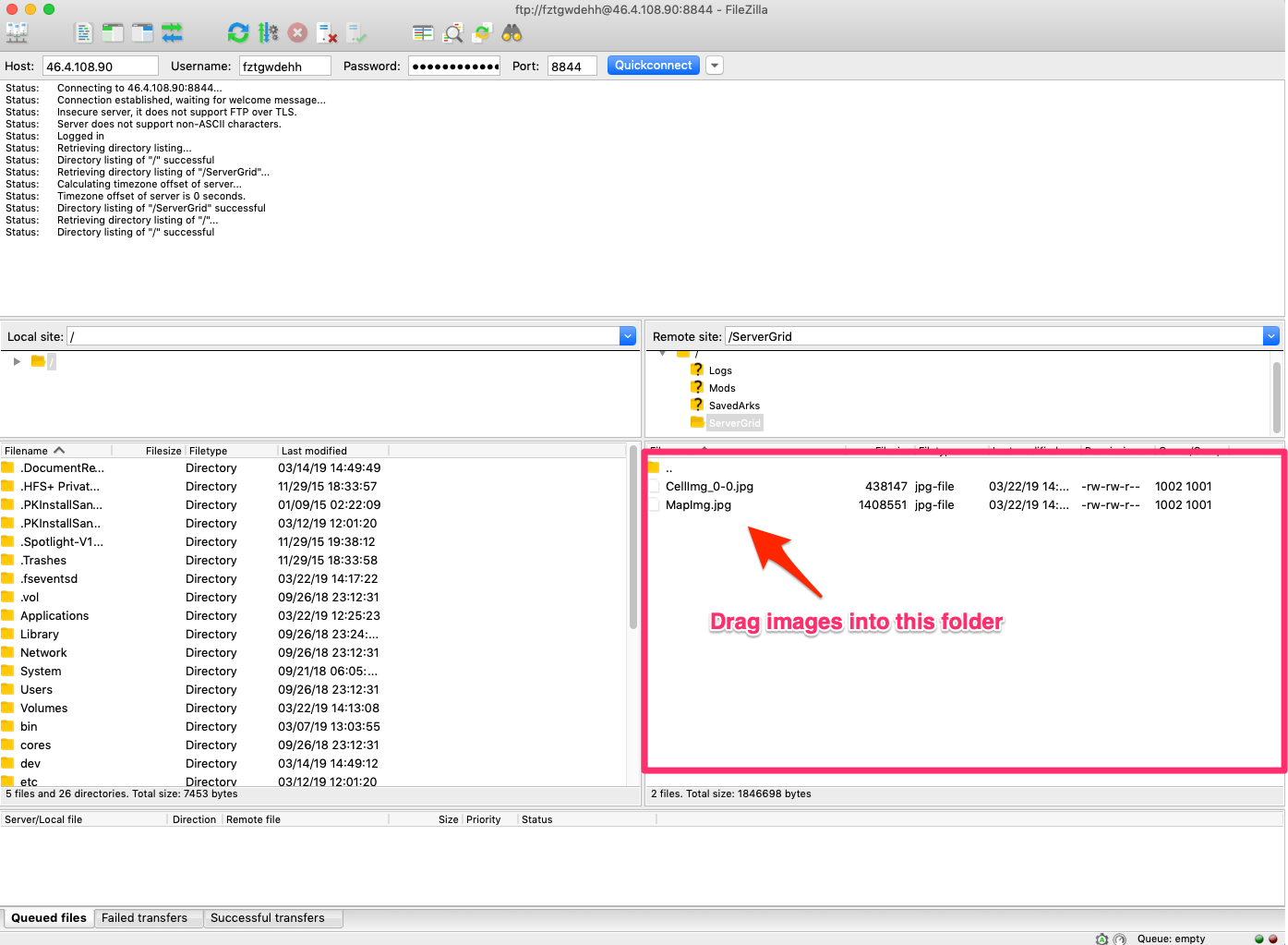
5. Export Grid editor settings to Config template
Export the ServerGrid.json and ServerGrid.ServerOnly.json and copy their content to your Config template.
DediConnect will automatically replace the ServerGrid.json and ServerGrid.ServerOnly.json with the right IP, ports and Redis information when the configs are deployed to the game servers.
Cluster X & Y examples
ATLAS supports big clusters, allowing you to create a massive world of connected servers. ATLAS spreads the entire map over multiple servers. Each server in the grid is assigned a specific number (X & Y) to organise each server in the big grid.
If you want to setup a simple 2x2 cluster, you will need to assign the following XY combinations to your servers. Each combination represents one game servers.
Cluster 2x2
X: 0, Y: 0
X: 1, Y: 0
X: 0, Y: 1
X: 1, Y: 1
Cluster 4x4
X: 0, Y: 0 (A1)
X: 1, Y: 0 (B1)
X: 2, Y: 0 (C1)
X: 3, Y: 0 (D1)
X: 0, Y: 1 (A2)
X: 1, Y: 1 (B2)
X: 2, Y: 1 (C2)
X: 3, Y: 1 (D2)
X: 0, Y: 2 (A3)
X: 1, Y: 2 (B3)
X: 2, Y: 2 (C3)
X: 3, Y: 2 (D3)
X: 0, Y: 3 (A4)
X: 1, Y: 3 (B4)
X: 2, Y: 3 (C4)
X: 3, Y: 3 (D4)