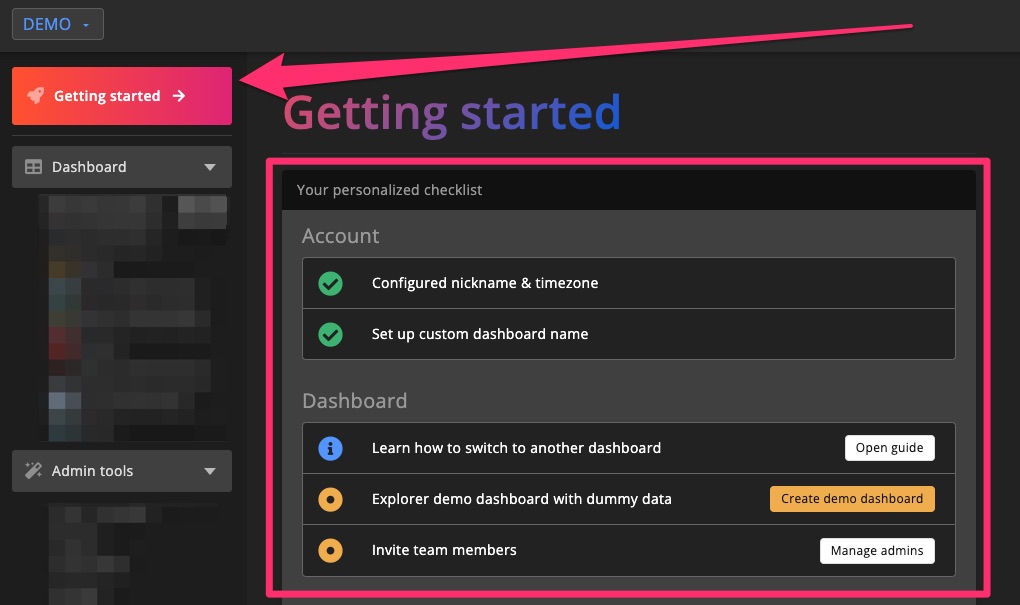Getting started
The GameServerApp (GSA) dashboard gives you full access to your community from anywhere, all you need is an internet connection and a browser.
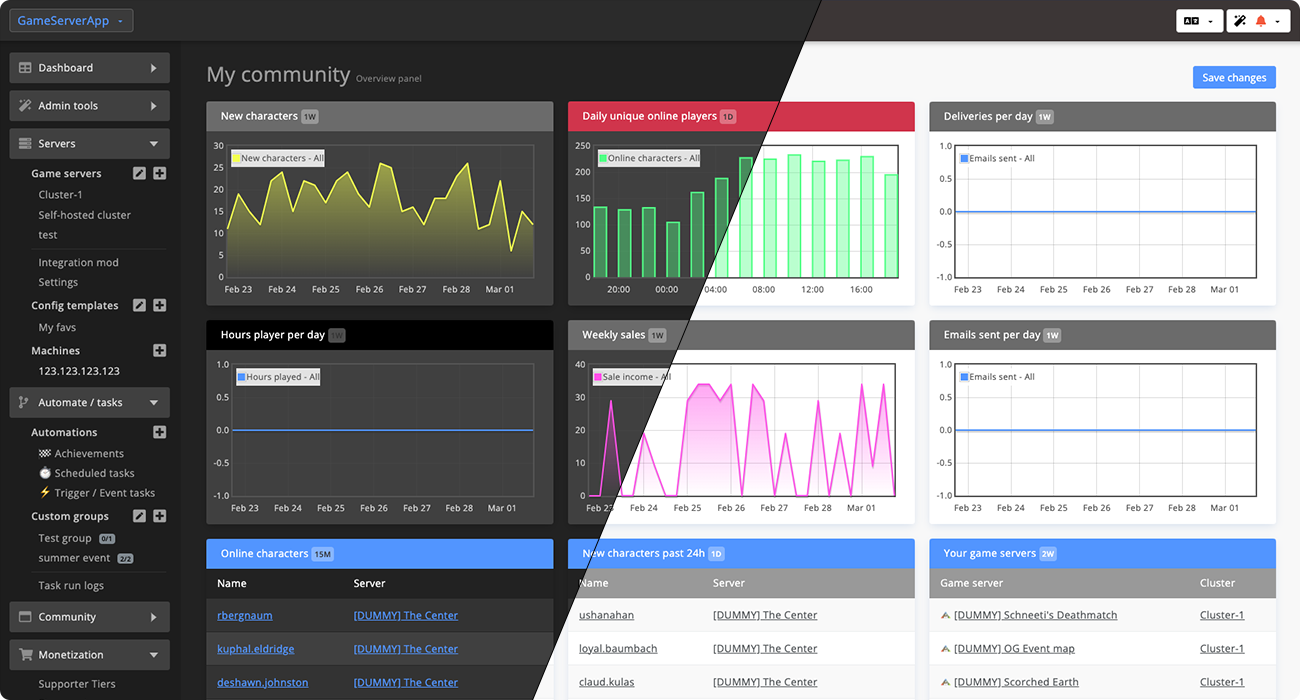
GSA staff will never ask for your password or API keys. Do not share them with anyone.
Install web app
For quick access on your phone, you can install the GameServerApp web app.
iOS
Open Safari on your iOS device and follow the on-screen instructions:
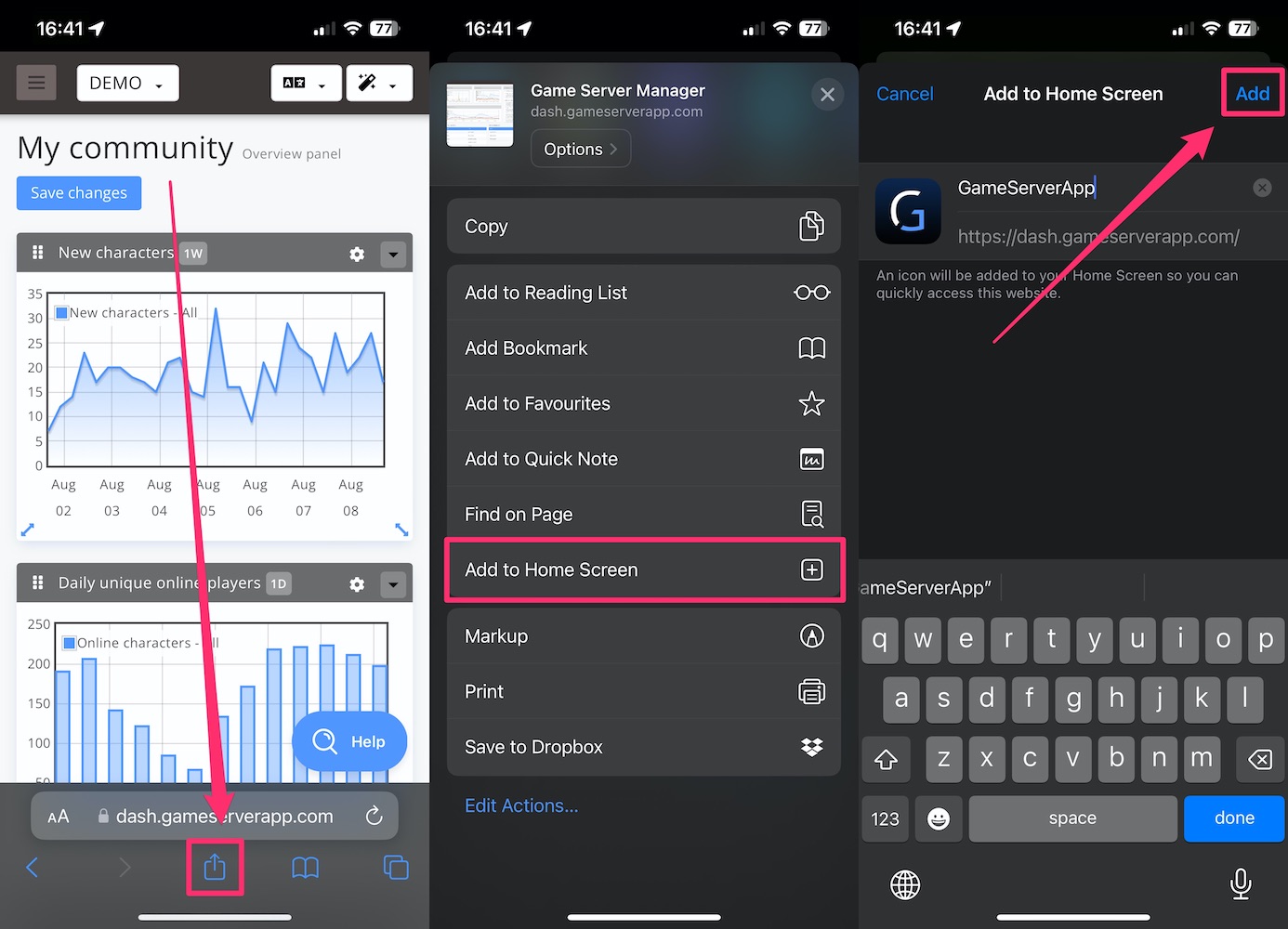
Android
Open Chrome on your Android device and follow the installation steps:
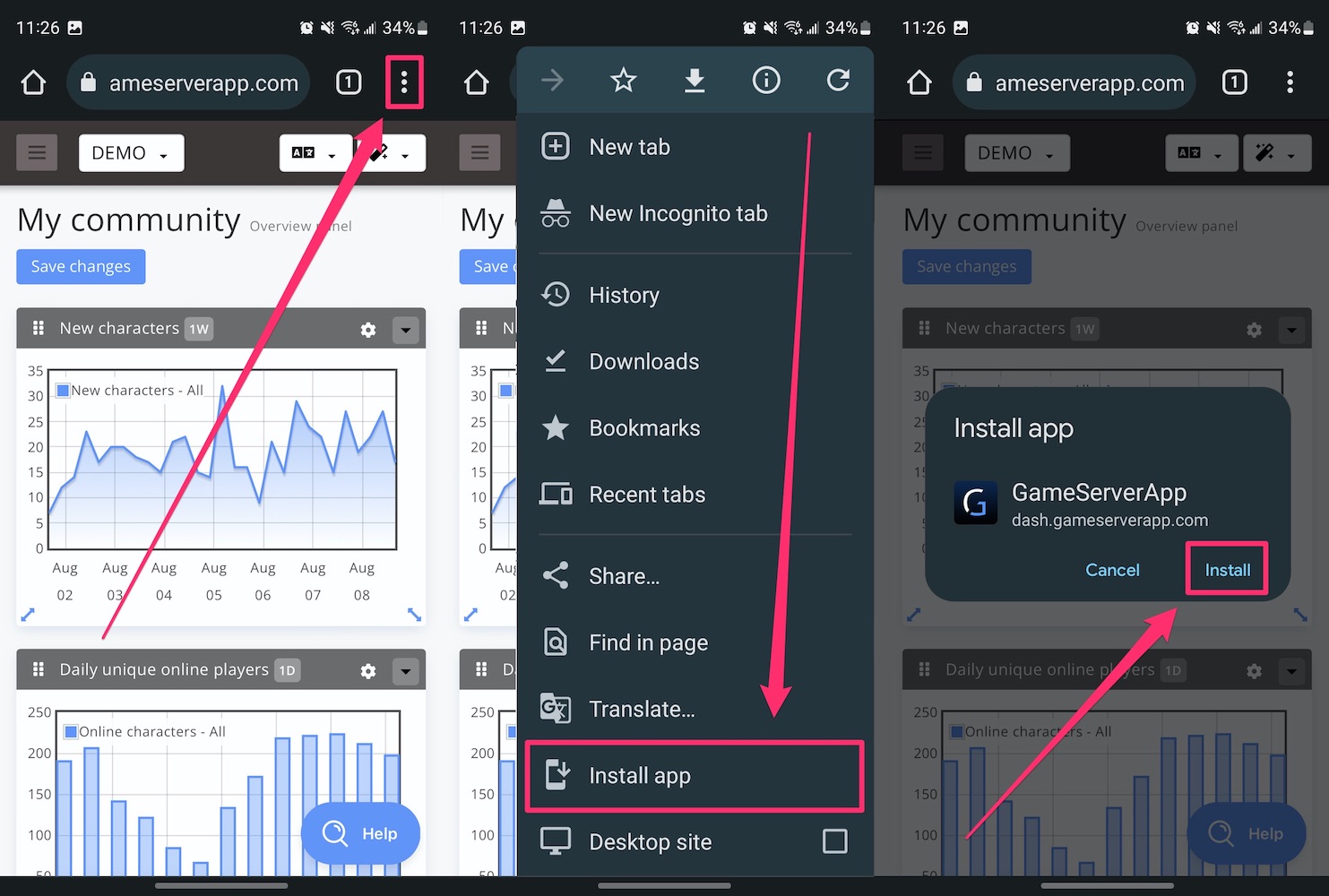
The dashboard
Switch between dashboards
You can switch between dashboards or communities using the dropdown button in the top-left corner of the dashboard.
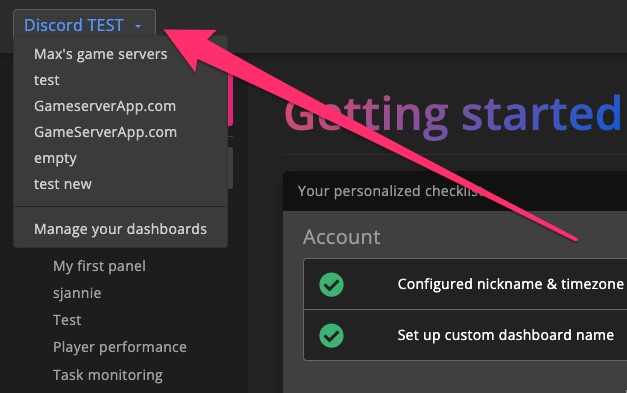
Quick link to docs
On every page, you'll see a blue icon. Clicking this will open the documentation related to that specific page.
![]()
Notifications
Manage your notification preferences per dashboard to stay updated on what matters to you.
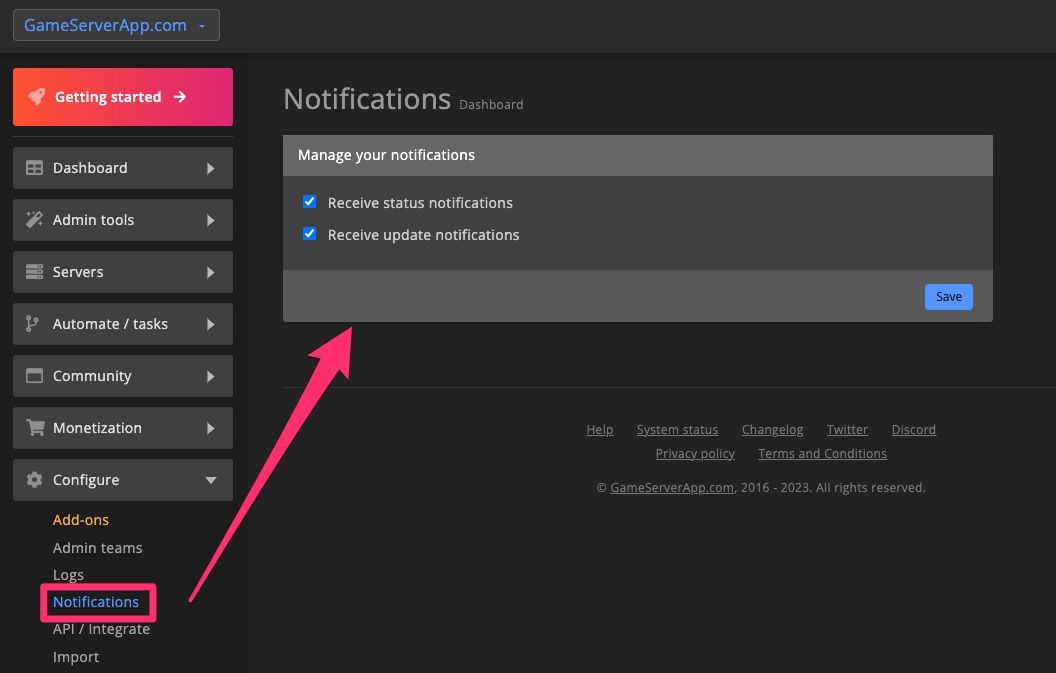
Shortcut menu
The shortcut menu in the top-right corner of the dashboard gives you instant access to:
- Reports
- Broadcast messages to game servers*
- Execute RCON commands on game servers*
- Links to your Community website and other useful resources
- Dark/Light mode toggle
- Logout
* = Check the supported features per game to see which games support these options.
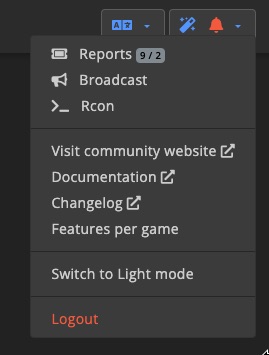
Multi-language
The dashboard includes a built-in translator that automatically adjusts to your preferred language.
Supported languages include:
- Arabic
- Chinese
- Dutch
- English
- French
- German
- Hindi
- Indonesian
- Italian
- Japanese
- Javanese
- Polish
- Portuguese
- Spanish
- Thai
- Turkish
Translation powered by Google Translate.
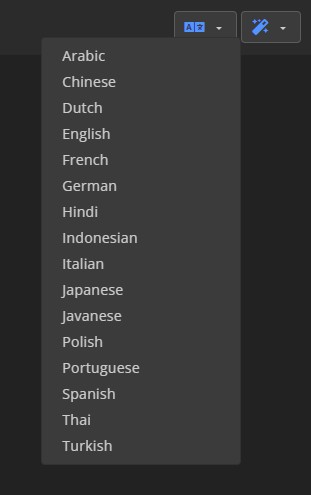
Your personalized checklist
To help you get started, the dashboard includes a personalized checklist that guides you through the setup process.