Help improve the docs
You can contribute to the documentation by clicking the Edit this page button located at the bottom of any page.
Edit on GitHub
1. Click "Edit this page" button
At the bottom of each page on this documentation site, you’ll find an Edit this page button. Click it to begin suggesting changes.
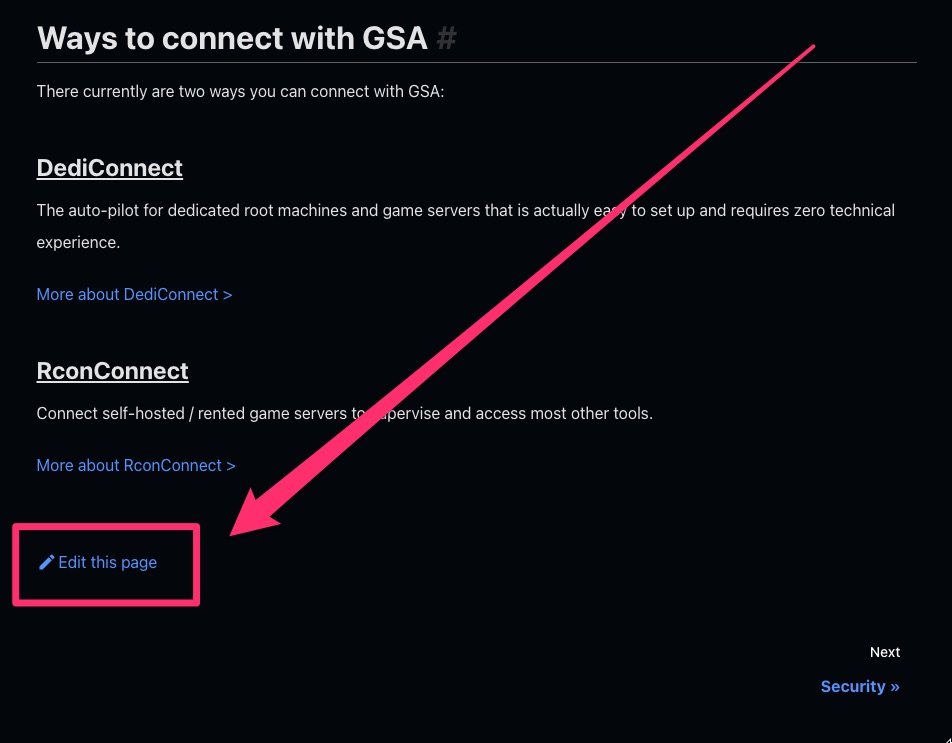
2. Click the "Edit" button
Make sure you're logged into GitHub to see the Edit button.
Once you've clicked Edit this page, you’ll be taken to the page’s source on GitHub. Click the Edit button to proceed.
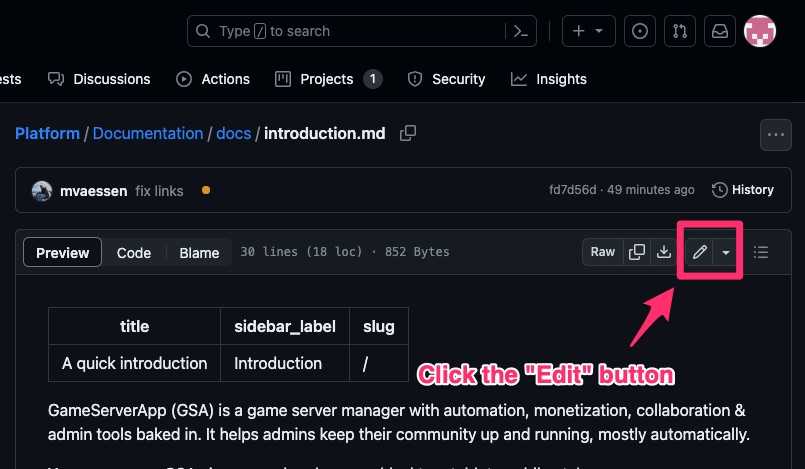
3. Fork the repository
Click the Fork this repository button. This only appears the first time you attempt to edit a page.
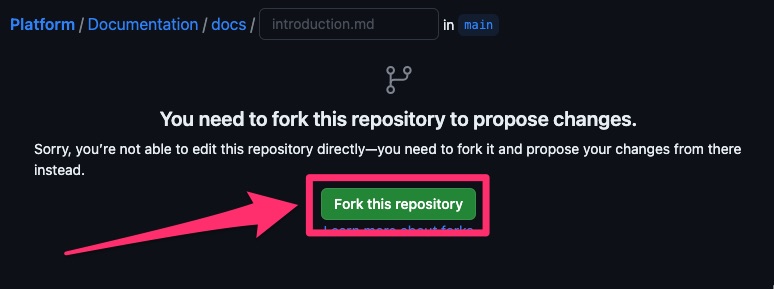
4. Make and commit your changes
Edit the content as needed. When you're done, click Commit changes to submit.
This documentation uses Markdown formatting.
Read the Docusaurus Markdown docs to learn how to properly style your edits.
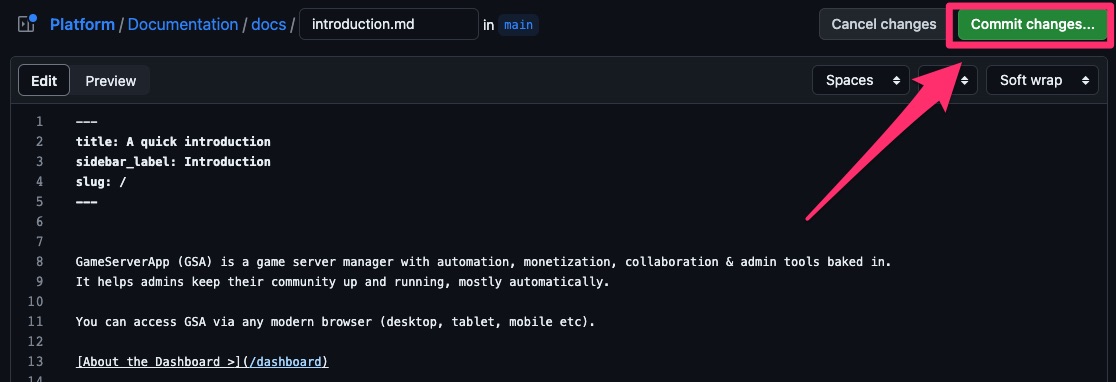
5. Describe your changes
Before your edits can be published, they must be reviewed. Provide a clear and concise description of your changes to help the reviewers understand your submission. Then click Propose changes.
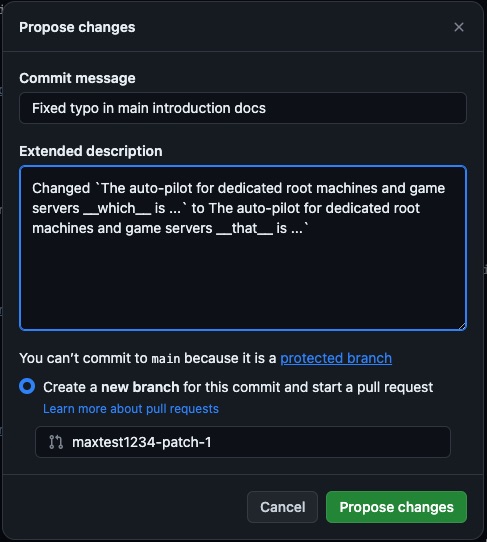
6. Review and submit a pull request
Double-check your changes, and when everything looks good, click Create pull request.
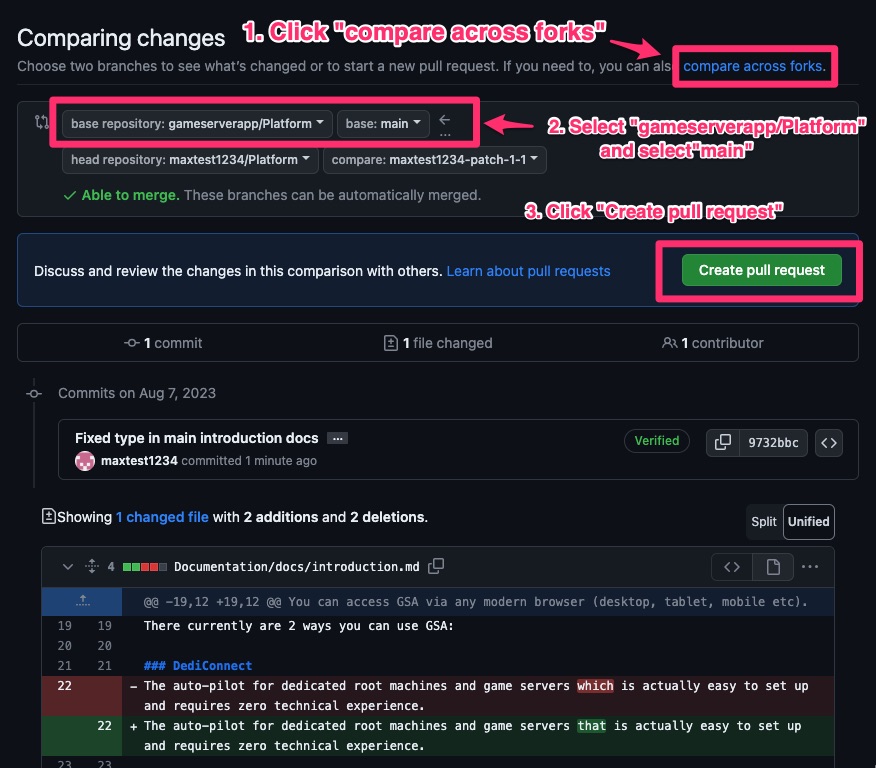
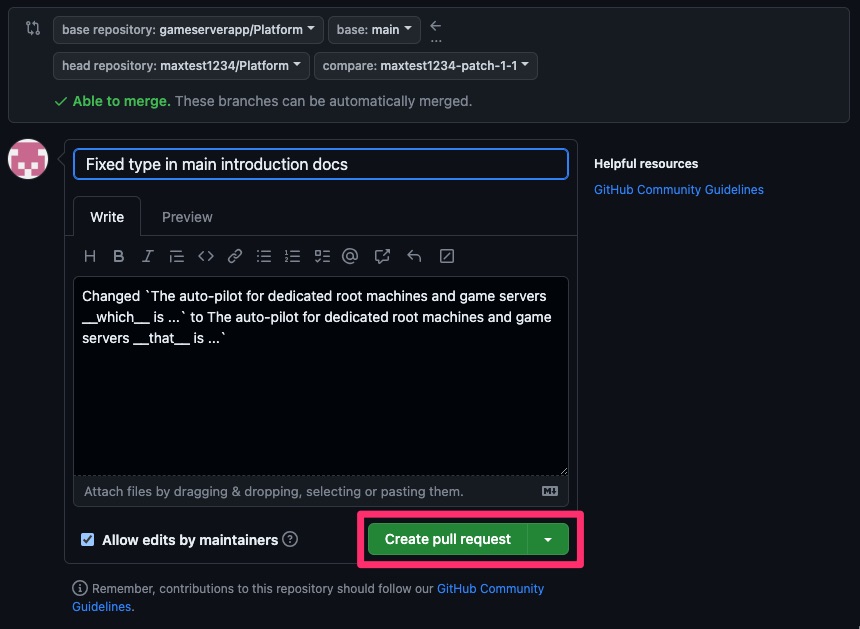
7. Done 🎉
Thank you for submitting a pull request! 💙
A maintainer will review your contribution and merge it into the documentation.
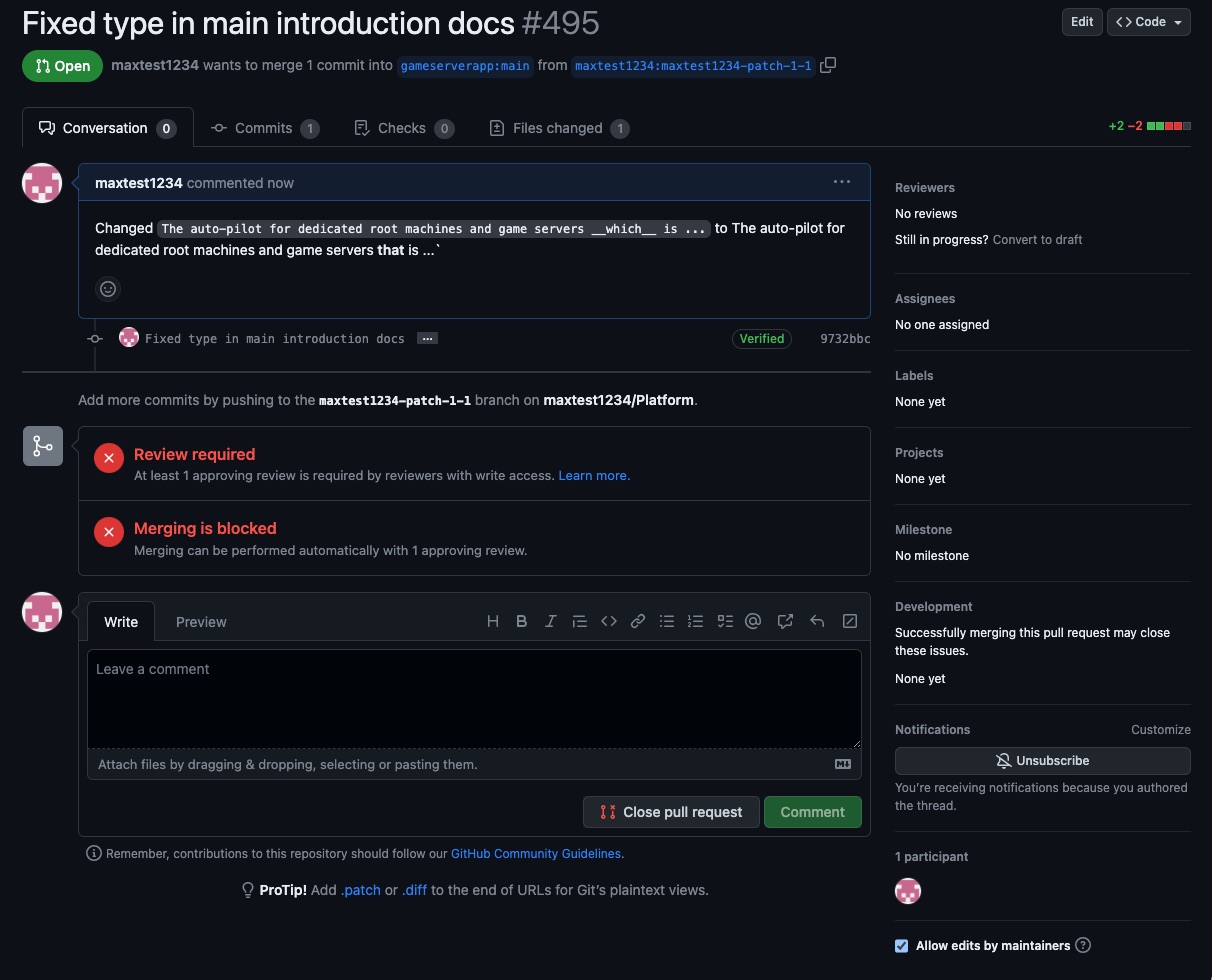
Edit locally
If you prefer, you can run a local version of the docs to preview your changes as you make them.
1. Fork the repository
Fork the documentation repository on GitHub.
2. Clone the fork to your computer
Install GitHub Desktop, then clone your fork locally.
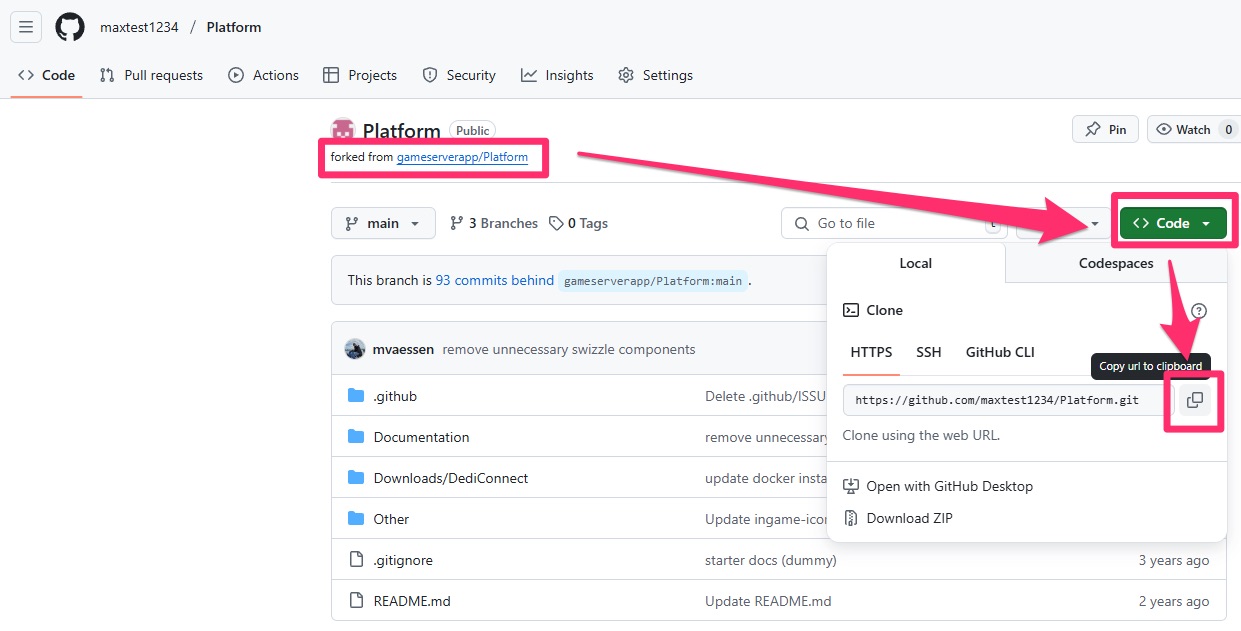
In GitHub Desktop, click Add > Clone repository.

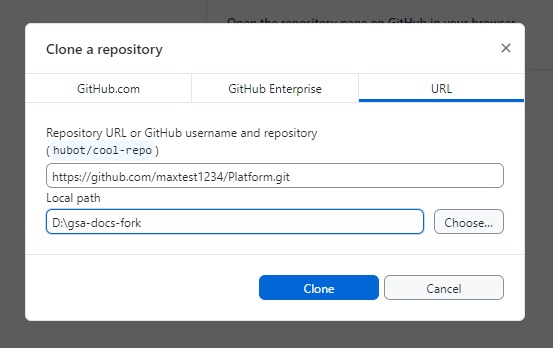
3. Install NVM
Follow the easiest installation method for your OS:
4. Install the correct Node.js version
Once NVM is installed, open a terminal or PowerShell window and run:
nvm install 20
Then activate the version:
nvm use 20
5. Install documentation dependencies
Navigate to the folder where you cloned the repository, then run:
npm install
6. Run the documentation site locally
Start the site with the following command:
npm run start
This will open the documentation in your browser. If it doesn’t open automatically, visit http://localhost:3000/